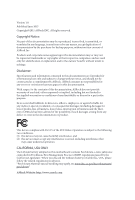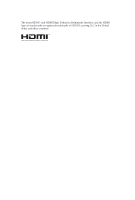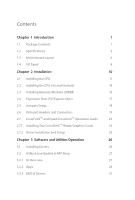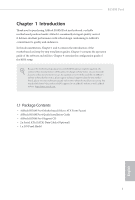ASRock B150M Pro4 User Manual
ASRock B150M Pro4 Manual
 |
View all ASRock B150M Pro4 manuals
Add to My Manuals
Save this manual to your list of manuals |
ASRock B150M Pro4 manual content summary:
- ASRock B150M Pro4 | User Manual - Page 1
- ASRock B150M Pro4 | User Manual - Page 2
change without notice, and should not be constructed as a commitment by ASRock. ASRock assumes no responsibility for any errors or omissions that may appear in CALIFORNIA, USA ONLY he Lithium battery adopted on this motherboard contains Perchlorate, a toxic substance controlled in Perchlorate Best - ASRock B150M Pro4 | User Manual - Page 3
he terms HDMI™ and HDMI High-Deinition Multimedia Interface, and the HDMI logo are trademarks or registered trademarks of HDMI Licensing LLC in the United States and other countries. - ASRock B150M Pro4 | User Manual - Page 4
Operation Guide 23 2.7.1 Installing Two CrossFireXTM-Ready Graphics Cards 23 2.7.2 Driver Installation and Setup 25 Chapter 3 Software and Utilities Operation 26 3.1 Installing Drivers 26 3.2 ASRock Live Update & APP Shop 27 3.2.1 UI Overview 27 3.2.2 Apps 28 3.2.3 BIOS & Drivers 31 - ASRock B150M Pro4 | User Manual - Page 5
UEFI Menu Bar 36 4.1.2 Navigation Keys 37 4.2 Main Screen 38 4.3 OC Tweaker Screen 39 4.4 Advanced Screen 47 4.4.1 CPU Coniguration 48 4.4.2 Chipset Coniguration 50 4.4.3 Storage Coniguration 52 4.4.4 Super IO Coniguration 53 4.4.5 ACPI Coniguration 54 4.4.6 USB Coniguration - ASRock B150M Pro4 | User Manual - Page 6
may ind the latest VGA cards and CPU support list on ASRock's website as well. ASRock website http://www.asrock.com. 1.1 Package Contents • ASRock B150M Pro4 Motherboard (Micro ATX Form Factor) • ASRock B150M Pro4 Quick Installation Guide • ASRock B150M Pro4 Support CD • 2 x Serial ATA (SATA) Data - ASRock B150M Pro4 | User Manual - Page 7
• High Density Glass Fabric PCB CPU • Supports 6th Generation Intel® CoreTM i7/i5/i3/Pentium®/ Celeron® Processors (Socket 1151) • Digi Power design • 6 Power Phase design • Supports Intel® Turbo Boost 2.0 Technology Chipset • Intel® B150 • Supports Intel® Small Business Advantage 4.0 Memory - ASRock B150M Pro4 | User Manual - Page 8
B150M Pro4 • Supports DVI-D with max. resolution up to 1920x1200 @ 60Hz • Supports D-Sub with max. resolution up to 1920x1200 @ 60Hz • Supports Auto Lip Sync, Deep Color (12bpc), xvYCC and HBR (High Bit Rate Audio) with HDMI Port (Compliant HDMI monitor is required) • Supports Accelerated Media - ASRock B150M Pro4 | User Manual - Page 9
/ 8.1 64-bit / 7 32-bit / 7 64- bit * To install Windows® 7 OS, a modiied installation disk with xHCI drivers packed into the ISO ile is required. Please refer to page 33 or more detailed instructions. * For the updated Windows® 10 driver, please visit ASRock's website for details: http://www - ASRock B150M Pro4 | User Manual - Page 10
B150M Pro4 Certiications • FCC, CE, WHQL • ErP/EuP Ready (ErP/EuP ready power supply is required) * For detailed product information, please visit our website: http://www.asrock.com Please realize that there is a certain risk involved with overclocking, including adjusting the setting in the - ASRock B150M Pro4 | User Manual - Page 11
1.3 Motherboard Layout : REAR SPK Bottom: CTR BASS USB3_5_6 SATA3_1 CHA_FAN1 CMOS 22 B150M Pro4 Battery 7 Top: LINE IN Center: FRONT Bottom: MIC IN COM1 1 TPMS1 1 CHA_FAN2 Intel B150 SATA3_2 SATA3_4 USB1_2 128Mb BIOS CLRMOS1 SPK_CI1 PANEL1 PLED PWRBTN 1 1 1 1HDLED RESET SATA3_5 - ASRock B150M Pro4 | User Manual - Page 12
No. Description 1 ATX 12V Power Connector (ATX12V1) 2 CPU Fan Connector (CPU_FAN1) 3 2 x 288-pin DDR4 DIMM Slots (DDR4_A1, DDR4_B1) 4 2 x 288-pin DDR4 DIMM Slots (DDR4_A2, DDR4_B2) Port Header (COM1) 21 Front Panel Audio Header (HD_AUDIO1) 22 Chassis Fan Connector (CHA_FAN1) B150M Pro4 English 7 - ASRock B150M Pro4 | User Manual - Page 13
1.4 I/O Panel 1 2 4 6 3 5 7 13 12 No. Description 1 PS/2 Mouse/Keyboard Port 2 D-Sub Port 3 LAN RJ-45 Port* 4 Side Speaker (Gray) 5 Rear Speaker (Black) 6 Line In (Light Blue) 7 Front Speaker (Lime)** 11 10 9 8 No. Description 8 Microphone (Pink) 9 Central / Bass (Orange) 10 USB 3.0 - ASRock B150M Pro4 | User Manual - Page 14
B150M Pro4 * here are two LEDs on each LAN port. Please refer to the table below for the LAN port LED indications. ACT/LINK LED SPEED LED - ASRock B150M Pro4 | User Manual - Page 15
Pre-installation Precautions Take note of the following precautions before you install motherboard components or change any motherboard settings. • Make sure to unplug the power cord before installing or removing the motherboard components. Failure to do so may cause physical injuries and damages to - ASRock B150M Pro4 | User Manual - Page 16
B150M Pro4 2.1 Installing the CPU 1. Before you insert the 1151-Pin CPU into the socket, please check if the PnP cap is on the socket, if the CPU surface is unclean, or if there are any bent pins in the socket. Do not force to insert the CPU into the socket if above situation is found. Otherwise - ASRock B150M Pro4 | User Manual - Page 17
4 5 12 3 English - ASRock B150M Pro4 | User Manual - Page 18
B150M Pro4 Please save and replace the cover if the processor is removed. he cover must be placed if you wish to return the motherboard for ater service. 13 English - ASRock B150M Pro4 | User Manual - Page 19
2.2 Installing the CPU Fan and Heatsink 1 2 CPU_FAN English 14 - ASRock B150M Pro4 | User Manual - Page 20
B150M Pro4 2.3 Installing Memory Modules (DIMM) his motherboard provides four 288-pin DDR4 (Double Data Rate 4) DIMM slots, and supports Dual Channel Memory Technology. 1. For dual channel coniguration, you always need to install identical (the same brand, speed, size and chip-type) DDR4 DIMM - ASRock B150M Pro4 | User Manual - Page 21
1 2 3 16 English - ASRock B150M Pro4 | User Manual - Page 22
B150M Pro4 2.4 Expansion Slots (PCI Express Slots) here are 4 PCI Express slots on the motherboard. Before installing an expansion card, please better thermal environment, please connect a chassis fan to the motherboard's chassis fan connector (CHA_FAN1 or CHA_FAN2) when using multiple graphics cards. - ASRock B150M Pro4 | User Manual - Page 23
short pin2 and pin3 on CLRMOS1 for 5 seconds. However, please do not clear the CMOS right ater you update the BIOS. If you need to clear the CMOS when you just inish updating the BIOS, you must boot up the system irst, and then shut it down before you do the clear-CMOS action - ASRock B150M Pro4 | User Manual - Page 24
B150M Pro4 2.6 Onboard Headers and Connectors Onboard headers and connectors are NOT jumpers. Do NOT place jumper caps over these headers and connectors. Placing jumper caps over the headers and connectors will cause permanent damage to the motherboard. System Panel Header (9-pin PANEL1) (see p.6, - ASRock B150M Pro4 | User Manual - Page 25
(9-pin USB1_2) (see p.6, No. 17) USB_PWR PP+ GND DUMMY 1 GND P+ PUSB_PWR here is one header on this motherboard. his USB 2.0 header can support two ports. USB 3.0 Header (19-pin USB3_5_6) (see p.6, No. 8) Vbus IntA_PA_SSRXIntA_PA_SSRX+ GND IntA_PA_SSTXIntA_PA_SSTX+ GND IntA_PA_DIntA_PA_D+ Vbus - ASRock B150M Pro4 | User Manual - Page 26
for connecting audio devices to the front audio panel. 1. High Deinition Audio supports Jack Sensing, but the panel wire on the chassis must support HDA to function correctly. Please follow the instructions in our manual and chassis manual to install your system. 2. If you use an AC'97 audio panel - ASRock B150M Pro4 | User Manual - Page 27
20-pin ATX power supply, please plug it along Pin 1 and Pin 13. his motherboard provides an 8-pin ATX 12V power connector. To use a 4-pin ATX power supply, please plug it along Pin 1 and Pin 5. his COM1 header supports a serial port module. TPM Header (17-pin TPMS1) (see p.6, No. 18) 1 PCICLK FRAM - ASRock B150M Pro4 | User Manual - Page 28
B150M Pro4 2.7 CrossFireXTM and Quad CrossFireXTM Operation Guide his motherboard supports Make sure that your graphics card driver supports AMD CrossFireXTM technology. Download the drivers from the AMD's website: www to AMD graphics card manuals for detailed installation guide. 2.7.1 Installing Two - ASRock B150M Pro4 | User Manual - Page 29
Step 3 Connect a VGA cable or a DVI cable to the monitor connector or the DVI connector of the graphics card that is inserted to PCIE1 slot. 24 English - ASRock B150M Pro4 | User Manual - Page 30
B150M Pro4 2.7.2 Driver Installation and Setup Install the graphics card drivers to your system. Ater that, you can enable the Multi-Graphics Processing Unit (GPU) in the NVIDIA® nView system tray utility. Please follow the below - ASRock B150M Pro4 | User Manual - Page 31
Chapter 3 Software and Utilities Operation 3.1 Installing Drivers he Support CD that comes with the motherboard contains necessary drivers and useful utilities that enhance the motherboard's features. Running The Support CD To begin using the support CD, insert the CD into your CD-ROM drive. he CD - ASRock B150M Pro4 | User Manual - Page 32
B150M Pro4 3.2 ASRock Live Update & APP Shop he ASRock Live Update & APP Shop is an online store for purchasing and downloading sotware applications for your ASRock computer. You can quickly and easily install various apps and support utilities, such as USB Key, XFast LAN, XFast RAM and more. With - ASRock B150M Pro4 | User Manual - Page 33
on the right. Please scroll up and down to see more apps listed. You can check the price of the app and whether you have already intalled it or not. - he red icon displays the price or "Free" if the app is free of charge. - he green "Installed" icon means the app - ASRock B150M Pro4 | User Manual - Page 34
B150M Pro4 Step 3 If you want to install the app, click on the red icon to start downloading. Step 4 When installation completes, you can ind the green " - ASRock B150M Pro4 | User Manual - Page 35
Upgrading an App You can only upgrade the apps you have already installed. When there is an available new version for your app, you will ind the mark of "New Version" appears below the installed app icon. Step 1 Click on the app icon to see more details. Step 2 Click on the yellow icon to start - ASRock B150M Pro4 | User Manual - Page 36
B150M Pro4 3.2.3 BIOS & Drivers Installing BIOS or Drivers When the "BIOS & Drivers" tab is selected, you will see a list of recommended or critical updates for the BIOS or drivers. Please update them all soon. Step 1 Please check the item information before update. Click on Step 2 to see more - ASRock B150M Pro4 | User Manual - Page 37
3.2.4 Setting In the "Setting" page, you can change the language, select the server location, and determine if you want to automatically run the ASRock Live Update & APP Shop on Windows startup. 32 English - ASRock B150M Pro4 | User Manual - Page 38
B150M Pro4 3.3 Enabling USB Ports for Windows® 7 Installation Intel® Braswell and Skylake has removed their support drivers (included in the ASRock Support CD or website) • A Windows® PC • Win7 USB Patcher (included in the ASRock Support another computer and follow the instructions below to create a - ASRock B150M Pro4 | User Manual - Page 39
it. Step 3 Select the "Win7 Folder" from Step1 by clicking the red circle as shown as the picture below. Step 4 Select the "USB Driver Folder" by clicking the red circle as shown as the picture below. If you are using ASRock's Support CD for the USB 3.0 driver, please select your CD-ROM. 34 English - ASRock B150M Pro4 | User Manual - Page 40
B150M Pro4 Step 5 Select where to save the ISO ile by pressing the red circle as shown as the picture below. Step 6 If you want to burn - ASRock B150M Pro4 | User Manual - Page 41
of and then back on. Because the UEFI sotware is constantly being updated, the following UEFI setup screens and descriptions are for reference purpose only, setting system time/date information OC Tweaker For overclocking conigurations Advanced For advanced system conigurations Tool - ASRock B150M Pro4 | User Manual - Page 42
B150M Pro4 4.1.2 Navigation Keys Use < > key or < > key to choose among the selections on the menu bar, and use < > key or < > key to move the cursor up - ASRock B150M Pro4 | User Manual - Page 43
4.2 Main Screen When you enter the UEFI SETUP UTILITY, the Main screen will appear and display the system overview. Favorite Display your collection of BIOS items. Press F5 to add/remove your favorite items. 38 English - ASRock B150M Pro4 | User Manual - Page 44
, you can set up overclocking features. B150M Pro4 Because the UEFI sotware is constantly being updated, the following UEFI setup screens and descriptions are for reference purpose only, and they may not exactly match what you see on your screen. CPU Coniguration Intel SpeedStep Technology Intel - ASRock B150M Pro4 | User Manual - Page 45
the limit is exceeded, the CPU ratio will be lowered immediately. A lower limit can protect the CPU and save power, while a overclock the memory and perform beyond standard speciications. DRAM Reference Clock Select Auto for optimized settings. DRAM Frequency If [Auto] is selected, the motherboard - ASRock B150M Pro4 | User Manual - Page 46
B150M Pro4 RAS# to CAS# Delay and Row Precharge (tRCDtRP) O RAS# to CAS# Delay : he number of clock cycles required between the opening of a row of memory - ASRock B150M Pro4 | User Manual - Page 47
Read to Precharge (tRTP) he number of clocks that are inserted between a read command to a row precharge command to the same rank. Four Activate Window (tFAW) he time window in which four activates are allowed the same rank. CAS Write Latency (tCWL) Conigure CAS Write Latency. Third Timing tREFI - ASRock B150M Pro4 | User Manual - Page 48
latency for channel A. RTL (CH B) Conigure round trip latency for channel B. IO-L (CH A) Conigure IO latency for channel A. IO-L (CH B) Conigure IO latency for channel B. B150M Pro4 43 English - ASRock B150M Pro4 | User Manual - Page 49
Fourth Timing twRPRE Conigure twRPRE. Write_Early_ODT Conigure Write_Early_ODT. tAONPD Conigure tAONPD. tXP Conigure tXP. tXPDLL Conigure tXPDLL. tPRPDEN Conigure tPRPDEN. tRDPDEN Conigure tRDPDEN. twRPDEN Conigure twRPDEN. OREF_RI Conigure OREF_RI. tREFIx9 Conigure tREFIx9. txSDLL Conigure txSDLL. - ASRock B150M Pro4 | User Manual - Page 50
B150M Pro4 tMOD Conigure tMOD. ZQCS_period Conigure ZQCS_period. tZQCS Conigure tZQCS Auto/Manual settings. he default is [Auto]. MRC Fast Boot Enable Memory Fast Boot to skip DRAM memory training for booting faster. Voltage Coniguration CPU Ofset Voltage(mV) Conigure the voltage for the CPU. Please - ASRock B150M Pro4 | User Manual - Page 51
Save User Default Type a proile name and press enter to save your settings as user default. Load User Default Load previously saved user defaults. 46 English - ASRock B150M Pro4 | User Manual - Page 52
B150M Pro4 4.4 Advanced Screen In this section, you may set the conigurations for the following items: CPU Coniguration, the resolution will be set to 1920 x 1080 if the monitor supports Full HD resolution. If the monitor does not support Full HD resolution, then the resolution will be set to 1024 - ASRock B150M Pro4 | User Manual - Page 53
Technology Intel Hyper hreading Technology allows multiple threads to run on each core, so that the overall performance on threaded sotware is improved. Active Processor Cores Select the number of cores to enable in each processor package. CPU C States Support Enable CPU C States Support for power - ASRock B150M Pro4 | User Manual - Page 54
B150M Pro4 No-Execute Memory Protection Processors with No-Execution Memory Protection Technology may prevent certain classes of malicious bufer overlow attacks. Intel Virtualization Technology Intel Virtualization - ASRock B150M Pro4 | User Manual - Page 55
Link Speed Select the link speed for PCIE1. PCIE ASPM Support his option enables/disables the ASPM support for all CPU downstream devices. PCH PCIE ASPM Support his option enables/disables the ASPM support for all PCH PCIE devices. DMI ASPM Support his option enables/disables the control of ASPM on - ASRock B150M Pro4 | User Manual - Page 56
B150M Pro4 PCH DMI ASPM Support his option enables/disables the ASPM support for all PCH DMI devices. Share Memory Conigure the size of memory that is allocated to the integrated graphics processor when the system boots up. - ASRock B150M Pro4 | User Manual - Page 57
Link Power Management allows SATA devices to enter a low power state during periods of inactivity to save power. It is only supported by AHCI mode. Hard Disk S.M.A.R.T. S.M.A.R.T stands for Self-Monitoring, Analysis, and Reporting Technology. It is a monitoring system for computer hard disk - ASRock B150M Pro4 | User Manual - Page 58
4.4.4 Super IO Coniguration B150M Pro4 Serial Port Enable or disable the Serial port. Serial Port Address Select the address of the Serial port. Parallel Port Enable or disable the Parallel - ASRock B150M Pro4 | User Manual - Page 59
4.4.5 ACPI Coniguration Suspend to RAM Select disable for ACPI suspend type S1. It is recommended to select auto for ACPI S3 power saving. ACPI HEPT Table Enable the High Precision Event Timer for better performance. PS/2 Keyboard Power On Allow the system to be waked up by a PS/2 Keyboard. PCIE - ASRock B150M Pro4 | User Manual - Page 60
B150M Pro4 USB Keyboard/Remote Power On Allow the system to be waked up by an USB keyboard or remote controller. USB Mouse Power On Allow the system to be waked up by an USB mouse. 55 English - ASRock B150M Pro4 | User Manual - Page 61
If you encounter USB compatibility issues it is recommended to disable legacy USB support. Select UEFI Setup Only to support USB devices under the UEFI setup and Windows/Linux operating systems only. Port 60/64 Emulation Enable the support of I/O port 60h/64h emulation. his should be enabled for the - ASRock B150M Pro4 | User Manual - Page 62
4.4.7 Trusted Computing B150M Pro4 Security Device Support Enable or disable BIOS support for security device. English 57 - ASRock B150M Pro4 | User Manual - Page 63
required. UEFI Tech Service Contact ASRock Tech Service if you are having trouble with your PC. Please setup network coniguration before using UEFI Tech Service. Easy Driver Installer For users that don't have an optical disk drive to install the drivers from our support CD, Easy Driver Installer is - ASRock B150M Pro4 | User Manual - Page 64
B150M Pro4 Boot Manager Boot Manager is speciically designed for the dual OS platform/multi-OS platform users to easily customize and manage the boot menu. *Please - ASRock B150M Pro4 | User Manual - Page 65
device and run Instant Flash to update your UEFI. Internet Flash - DHCP (Auto IP), Auto ASRock Internet Flash downloads and updates the latest UEFI irmware version from our servers for you. Please setup network coniguration before using Internet Flash. *For BIOS backup and recovery purpose, it is - ASRock B150M Pro4 | User Manual - Page 66
Internet Setting Enable or disable sound efects in the setup utility. UEFI Download Server Select a server to download the UEFI irmware. B150M Pro4 English 61 - ASRock B150M Pro4 | User Manual - Page 67
the status of the hardware on your system, including the parameters of the CPU temperature, motherboard temperature, fan speed and voltage. Fan-Tastic Tuning Select a fan mode for CPU Fans 1&2, or choose Customize to set 5 CPU temperatures and assign a respective fan speed for each temperature - ASRock B150M Pro4 | User Manual - Page 68
B150M Pro4 Chassis Fan 2 Setting Select a fan mode for Chassis Fan 2, or choose Customize to set 5 CPU temperatures and assign a respective fan speed Protection is enabled, the system automatically shuts down when the motherboard is overheated. Case Open Feature Enable or disable Case Open Feature - ASRock B150M Pro4 | User Manual - Page 69
in the UEFI Setup Utility. Leave it blank and press enter to remove the password. Secure Boot Use this item to enable or disable support for Windows 8.1 Secure Boot. Intel(R) Platform Trust Technology Enable/disable Intel PTT in ME. Disable this option to use discrete TPM Module. 64 English - ASRock B150M Pro4 | User Manual - Page 70
B150M Pro4 4.8 Boot Screen his section displays the available devices on your system for you to conigure the boot settings and the boot priority. Fast Boot Fast Boot minimizes your computer's boot time. In fast mode you may not boot from an USB storage device. Ultra Fast mode is only supported by - ASRock B150M Pro4 | User Manual - Page 71
Full Screen Logo Enable to display the boot logo or disable to show normal POST messages. AddOn ROM Display Enable AddOn ROM Display to see the AddOn ROM messages or conigure the AddOn ROM if you've enabled Full Screen Logo. Disable for faster boot speed. Boot Failure Guard If the computer fails to - ASRock B150M Pro4 | User Manual - Page 72
CSM (Compatibility Support Module) B150M Pro4 CSM Enable to launch the Compatibility Support Module. Please do not disable unless you're running a WHCK test. If you are using Windows 8.1 64-bit and all of your devices support UEFI, you may also disable CSM for faster boot speed. Launch PXE OpROM - ASRock B150M Pro4 | User Manual - Page 73
4.9 Exit Screen Save Changes and Exit When you select this option the following message, "Save coniguration changes and exit setup?" will pop out. Select [OK] to save changes and exit the UEFI SETUP UTILITY. Discard Changes and Exit When you select this option the following message, "Discard changes - ASRock B150M Pro4 | User Manual - Page 74
or want to know more about ASRock, you're welcome to visit ASRock's website at http://www.asrock.com; or you may contact your dealer for further information. For technical questions, please submit a support request form at http://www.asrock.com/support/tsd.asp ASRock Incorporation 2F., No.37, Sec