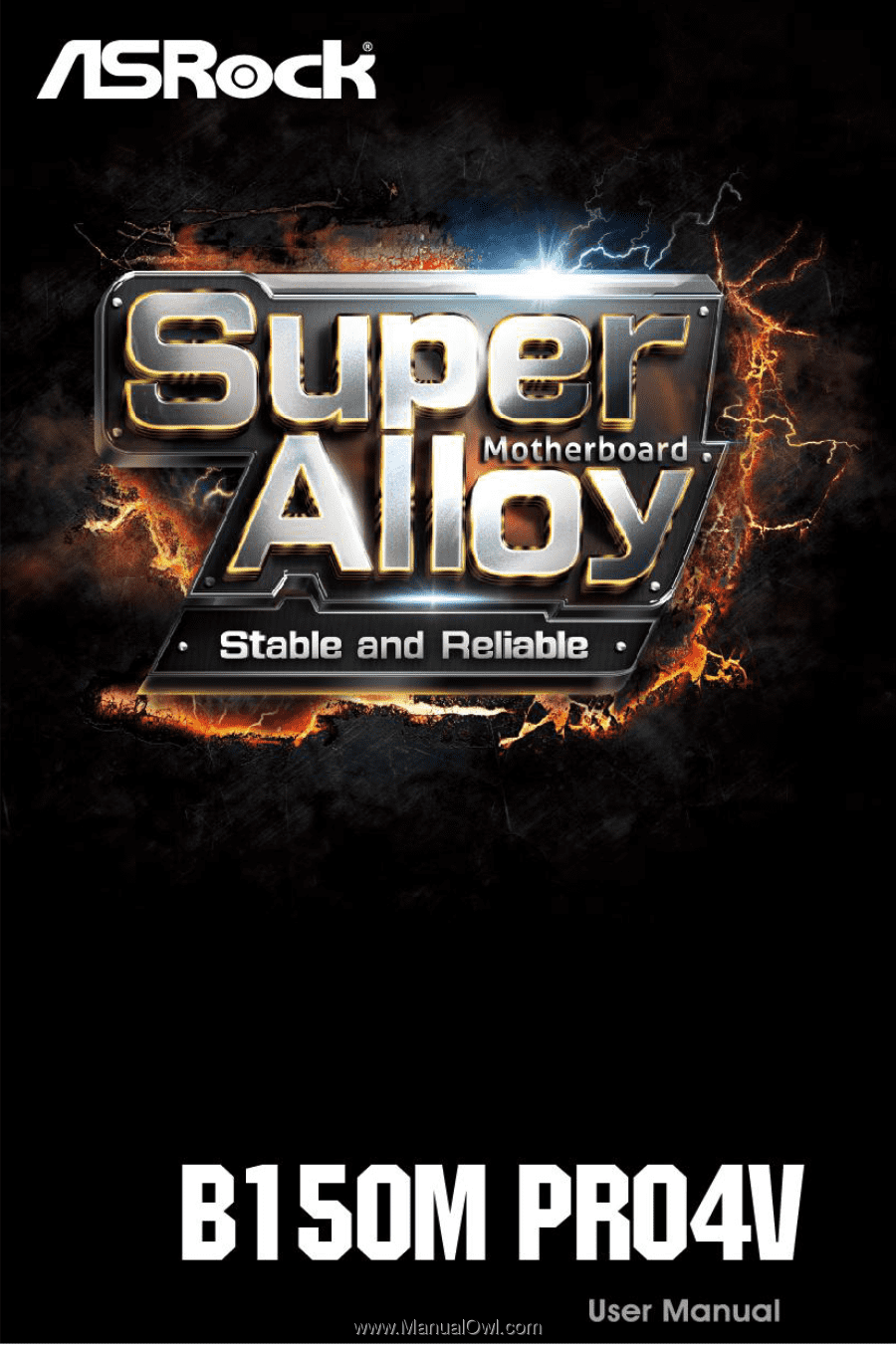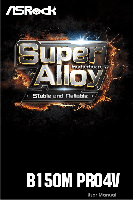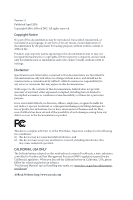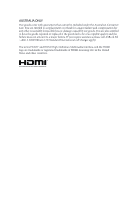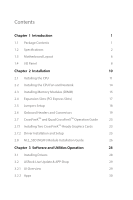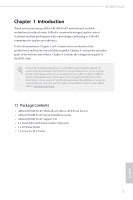ASRock B150M Pro4V User Manual
ASRock B150M Pro4V Manual
 |
View all ASRock B150M Pro4V manuals
Add to My Manuals
Save this manual to your list of manuals |
ASRock B150M Pro4V manual content summary:
- ASRock B150M Pro4V | User Manual - Page 1
- ASRock B150M Pro4V | User Manual - Page 2
change without notice, and should not be constructed as a commitment by ASRock. ASRock assumes no responsibility for any errors or omissions that may appear in CALIFORNIA, USA ONLY The Lithium battery adopted on this motherboard contains Perchlorate, a toxic substance controlled in Perchlorate Best - ASRock B150M Pro4V | User Manual - Page 3
if the goods fail to be of acceptable quality and the failure does not amount to a major failure. If you require assistance please call ASRock Tel : +886-2-28965588 ext.123 (Standard International call charges apply) The terms HDMI™ and HDMI High-Definition Multimedia Interface, and the HDMI logo - ASRock B150M Pro4V | User Manual - Page 4
1.1 Package Contents 1 1.2 Specifications 2 1.3 Motherboard Layout 6 1.4 I/O Panel 8 Chapter 2 Installation Driver Installation and Setup 25 2.8 M.2_SSD (NGFF) Module Installation Guide 26 Chapter 3 Software and Utilities Operation 28 3.1 Installing Drivers 28 3.2 ASRock Live Update - ASRock B150M Pro4V | User Manual - Page 5
3.2.3 BIOS & Drivers 33 3.2.4 Setting 34 3.3 Enabling USB Ports for Windows® 7 Installation 35 Chapter 4 UEFI SETUP UTILITY 38 4.1 Introduction 38 4.2 EZ Mode 39 4.3 Advanced Mode 40 4.3.1 UEFI Menu - ASRock B150M Pro4V | User Manual - Page 6
the latest VGA cards and CPU support list on ASRock's website as well. ASRock website http://www.asrock.com. 1.1 Package Contents • ASRock B150M Pro4V Motherboard (Micro ATX Form Factor) • ASRock B150M Pro4V Quick Installation Guide • ASRock B150M Pro4V Support CD • 2 x Serial ATA (SATA) Data Cables - ASRock B150M Pro4V | User Manual - Page 7
Platform CPU Chipset • Micro ATX Form Factor • Solid Capacitor design • Supports 6th Generation Intel® CoreTM i7/i5/i3/Pentium®/ Celeron® Processors (Socket 1151) • Digi Power design • 6 Power Phase design • Supports Intel® Turbo Boost 2.0 Technology • Intel® B150 • Supports Intel® Small Business - ASRock B150M Pro4V | User Manual - Page 8
B150M Pro4V • Three graphics output options: D-Sub, DVI-D and HDMI • Supports Triple Monitor • Supports HDMI with max. resolution up to 4K x 2K (4096x2160) @ 24Hz / (3840x2160) @ 30Hz • Supports DVI-D with max. resolution up to 1920x1200 @ 60Hz • Supports D-Sub with max. resolution up to 1920x1200 - ASRock B150M Pro4V | User Manual - Page 9
type 2242/2260/2280 M.2 SATA3 6.0 Gb/s module and M.2 PCI Express module up to Gen3 x2 (16 Gb/s)** ** Supports NVMe SSD as boot disks ** Supports ASRock U.2 Kit Connector • 1 x Print Port Header • 1 x COM Port Header • 1 x TPM Header • 1 x Chassis Intrusion and Speaker Header • 1 x CPU Fan - ASRock B150M Pro4V | User Manual - Page 10
B150M Pro4V for more detailed instructions. * For the updated Windows® 10 driver, please visit ASRock's website for details: http://www.asrock.com Certifications • FCC asrock.com Please realize that there is a certain risk involved with overclocking, including adjusting the setting in the BIOS - ASRock B150M Pro4V | User Manual - Page 11
Motherboard Battery 7 B150M Pro4V Top: LINE IN Center: FRONT Bottom: MIC IN PCIE1 PCI Express 3.0 PCIE2 PCIE3 RoHS CT3 CT2 CT1 Super I/O M2_1 Intel B150 SATA3_2 SATA3_3 8 CHA_FAN2 9 10 11 12 1 SATA3_5 SATA3_4 Audio CODEC HD_AUDIO1 1 PCIE4 COM1 1 TPMS1 1 USB1_2 BIOS - ASRock B150M Pro4V | User Manual - Page 12
pin DDR4 DIMM Slots (DDR4_A1, DDR4_B1) 4 2 x 288-pin DDR4 DIMM Slots (DDR4_A2, DDR4_B2) 5 ATX Power Connector (ATXPWR1) 6 SATA3 Connector (SATA3_0) 7 SATA3 Connector (SATA3_1) 8 USB 3.0 Header (USB3_5_6) Panel Audio Header (HD_AUDIO1) 22 Chassis Fan Connector (CHA_FAN1) B150M Pro4V English 7 - ASRock B150M Pro4V | User Manual - Page 13
1.4 I/O Panel 1 2 4 3 5 10 9 No. Description 1 PS/2 Mouse/Keyboard Port 2 D-Sub Port 3 LAN RJ-45 Port* 4 Line In (Light Blue)** 5 Front Speaker (Lime)** 8 7 6 No. Description 6 Microphone (Pink)** 7 USB 3.0 Ports (USB3_34) 8 HDMI Port 9 DVI-D Port 10 USB 3.0 Ports (USB3_12) * There are - ASRock B150M Pro4V | User Manual - Page 14
B150M Pro4V ** To configure 7.1 CH HD Audio, it is required to use an HD front panel audio module and enable the multichannel audio feature through the audio driver. Please set Speaker Configuration to "7.1 Speaker"in the Realtek HD Audio Manager. Function of the Audio Ports in 7.1-channel - ASRock B150M Pro4V | User Manual - Page 15
2 Installation This is a Micro ATX form factor motherboard. Before you install the motherboard, study the configuration of your chassis to ensure that the motherboard fits into it. Pre-installation Precautions Take note of the following precautions before you install motherboard components or change - ASRock B150M Pro4V | User Manual - Page 16
B150M Pro4V 2.1 Installing the CPU 1. Before you insert the 1151-Pin CPU into the socket, please check if the PnP cap is on the socket, if the CPU surface is unclean, or if there are - ASRock B150M Pro4V | User Manual - Page 17
4 5 12 3 English - ASRock B150M Pro4V | User Manual - Page 18
B150M Pro4V Please save and replace the cover if the processor is removed. The cover must be placed if you wish to return the motherboard for after service. 13 English - ASRock B150M Pro4V | User Manual - Page 19
2.2 Installing the CPU Fan and Heatsink 1 2 CPU_FAN English 14 - ASRock B150M Pro4V | User Manual - Page 20
B150M Pro4V 2.3 Installing Memory Modules (DIMM) This motherboard provides four 288-pin DDR4 (Double Data Rate 4) DIMM slots, and supports Dual Channel Memory Technology. 1. For dual channel configuration, you always need to install identical (the same brand, speed, size and chip-type) DDR4 DIMM - ASRock B150M Pro4V | User Manual - Page 21
1 2 3 16 English - ASRock B150M Pro4V | User Manual - Page 22
B150M Pro4V 2.4 Expansion Slots (PCI Express Slots) There are 4 PCI Express slots on the motherboard. Before installing an expansion card, better thermal environment, please connect a chassis fan to the motherboard's chassis fan connector (CHA_FAN1 or CHA_FAN2) when using multiple graphics cards. - ASRock B150M Pro4V | User Manual - Page 23
you need to clear the CMOS when you just finish updating the BIOS, you must boot up the system first, and then shut it down before you do the clear-CMOS action. Please be noted that the password, date, time, and user default profile will be cleared only if the CMOS battery is - ASRock B150M Pro4V | User Manual - Page 24
B150M Pro4V 2.6 Onboard Headers and Connectors Onboard headers and connectors are NOT jumpers. Do NOT place jumper caps over these headers and connectors. Placing jumper caps over the headers and connectors will cause permanent damage to the motherboard. System Panel Header (9-pin PANEL1) (see p.6, - ASRock B150M Pro4V | User Manual - Page 25
pin USB1_2) (see p.6, No. 17) USB_PWR PP+ GND DUMMY 1 GND P+ PUSB_PWR There is one header on this motherboard. This USB 2.0 header can support two ports. USB 3.0 Header (19-pin USB3_5_6) (see p.6, No. 8) Vbus IntA_PA_SSRXIntA_PA_SSRX+ GND IntA_PA_SSTXIntA_PA_SSTX+ GND IntA_PA_DIntA_PA_D+ Vbus - ASRock B150M Pro4V | User Manual - Page 26
for connecting audio devices to the front audio panel. 1. High Definition Audio supports Jack Sensing, but the panel wire on the chassis must support HDA to function correctly. Please follow the instructions in our manual and chassis manual to install your system. 2. If you use an AC'97 audio panel - ASRock B150M Pro4V | User Manual - Page 27
. This motherboard provides an 8-pin ATX 12V power connector. To use a 4-pin ATX power supply, please plug it along Pin 1 and Pin 5. This COM1 header supports a serial This connector supports Trusted Platform Module (TPM) system, which can securely store keys, digital certificates, passwords, and - ASRock B150M Pro4V | User Manual - Page 28
B150M Pro4V 2.7 CrossFireXTM and Quad CrossFireXTM Operation Guide This motherboard supports Make sure that your graphics card driver supports AMD CrossFireXTM technology. Download the drivers from the AMD's website: to AMD graphics card manuals for detailed installation guide. 2.7.1 Installing Two - ASRock B150M Pro4V | User Manual - Page 29
Step 3 Connect a VGA cable or a DVI cable to the monitor connector or the DVI connector of the graphics card that is inserted to PCIE1 slot. 24 English - ASRock B150M Pro4V | User Manual - Page 30
B150M Pro4V 2.7.2 Driver Installation and Setup Install the graphics card drivers to your system. After that, you can enable the Multi-Graphics Processing Unit (GPU) in the NVIDIA® nView system tray utility. Please follow the below - ASRock B150M Pro4V | User Manual - Page 31
2.8 M.2_SSD (NGFF) Module Installation Guide The M.2, also known as the Next Generation Form Factor (NGFF), is a small size and versatile card edge connector that aims to replace mPCIe and mSATA. The M.2 Socket (M2_1) supports M.2 PCI Express module up to Gen3 x2 (16 Gb/s). Installing the M.2_SSD ( - ASRock B150M Pro4V | User Manual - Page 32
B A C B A B A C B A B150M Pro4V Step 3 Move the standoff based on the module type and protective film on the nut to be used. Hand tighten the standoff into the desired nut location on the motherboard. Step 5 Align and gently insert the M.2 (NGFF) SSD module into the M.2 slot. Please be - ASRock B150M Pro4V | User Manual - Page 33
Chapter 3 Software and Utilities Operation 3.1 Installing Drivers The Support CD that comes with the motherboard contains necessary drivers and useful utilities that enhance the motherboard's features. Running The Support CD To begin using the support CD, insert the CD into your CD-ROM drive. The CD - ASRock B150M Pro4V | User Manual - Page 34
B150M Pro4V 3.2 ASRock Live Update & APP Shop The ASRock Live Update & APP Shop is an online store for purchasing and downloading software applications for your ASRock computer. You can quickly and easily install various apps and support utilities, such as USB Key, XFast LAN, XFast RAM and more. - ASRock B150M Pro4V | User Manual - Page 35
on the right. Please scroll up and down to see more apps listed. You can check the price of the app and whether you have already intalled it or not. - The red icon displays the price or "Free" if the app is free of charge. - The green "Installed" icon means the app - ASRock B150M Pro4V | User Manual - Page 36
B150M Pro4V Step 3 If you want to install the app, click on the red icon to start downloading. Step 4 When installation completes, you can find the green " - ASRock B150M Pro4V | User Manual - Page 37
Upgrading an App You can only upgrade the apps you have already installed. When there is an available new version for your app, you will find the mark of "New Version" appears below the installed app icon. Step 1 Click on the app icon to see more details. Step 2 Click on the yellow icon to start - ASRock B150M Pro4V | User Manual - Page 38
B150M Pro4V 3.2.3 BIOS & Drivers Installing BIOS or Drivers When the "BIOS & Drivers" tab is selected, you will see a list of recommended or critical updates for the BIOS or drivers. Please update them all soon. Step 1 Please check the item information before update. Click on Step 2 to see more - ASRock B150M Pro4V | User Manual - Page 39
3.2.4 Setting In the "Setting" page, you can change the language, select the server location, and determine if you want to automatically run the ASRock Live Update & APP Shop on Windows startup. 34 English - ASRock B150M Pro4V | User Manual - Page 40
drivers (included in the ASRock Support CD or website) • A Windows® PC • Win7 USB Patcher (included in the ASRock Support CD or website) Scenarios You have an ODD and PS/2 ports: If there is an optical disc drive, PS/2 ports and PS/2 Keyboard or mouse on your computer, you can skip the instructions - ASRock B150M Pro4V | User Manual - Page 41
it. Step 3 Select the "Win7 Folder" from Step1 by clicking the red circle as shown as the picture below. Step 4 Select the "USB Driver Folder" by clicking the red circle as shown as the picture below. If you are using ASRock's Support CD for the USB 3.0 driver, please select your CD-ROM. 36 English - ASRock B150M Pro4V | User Manual - Page 42
B150M Pro4V Step 5 Select where to save the ISO file by pressing the red circle as shown as the picture below. Step 6 If you want to burn - ASRock B150M Pro4V | User Manual - Page 43
button on the system chassis. You may also restart by turning the system off and then back on. Because the UEFI software is constantly being updated, the following UEFI setup screens and descriptions are for reference purpose only, and they may not exactly match what you see on your screen. 38 - ASRock B150M Pro4V | User Manual - Page 44
B150M Pro4V 4.2 EZ Mode The EZ Mode screen appears when you enter the BIOS setup program by default. EZ mode is a dashboard which contains multiple readings of the system's current status. You can check the most crucial information of - ASRock B150M Pro4V | User Manual - Page 45
4.3 Advanced Mode The Advanced Mode provides more options to configure the BIOS settings. Refer to the following sections for the detailed configurations. To access the EZ Mode, press or click the "EZ Mode" button at the - ASRock B150M Pro4V | User Manual - Page 46
B150M Pro4V 4.3.2 Navigation Keys Use < > key or < > key to choose among the selections on the menu bar, and use < > key or < > key to move the cursor up - ASRock B150M Pro4V | User Manual - Page 47
4.4 Main Screen When you enter the UEFI SETUP UTILITY, the Main screen will appear and display the system overview. My Favorite Display your collection of BIOS items. Press F5 to add/remove your favorite items. 42 English - ASRock B150M Pro4V | User Manual - Page 48
4.5 OC Tweaker Screen In the OC Tweaker screen, you can set up overclocking features. B150M Pro4V Because the UEFI software is constantly being updated, the following UEFI setup screens and descriptions are for reference purpose only, and they may not exactly match what you see on your screen. CPU - ASRock B150M Pro4V | User Manual - Page 49
and perform beyond standard specifications. DRAM Reference Clock Select Auto for optimized settings. DRAM Frequency If [Auto] is selected, the motherboard will detect the memory module(s) inserted and assign the appropriate frequency automatically. Primary Timing CAS# Latency (tCL) The time between - ASRock B150M Pro4V | User Manual - Page 50
B150M Pro4V RAS# to CAS# Delay and Row Precharge (tRCDtRP) O RAS# to CAS# Delay : The number of clock cycles required between the opening of a row of memory - ASRock B150M Pro4V | User Manual - Page 51
Read to Precharge (tRTP) The number of clocks that are inserted between a read command to a row precharge command to the same rank. Four Activate Window (tFAW) The time window in which four activates are allowed the same rank. CAS Write Latency (tCWL) Configure CAS Write Latency. Third Timing tREFI - ASRock B150M Pro4V | User Manual - Page 52
latency for channel A. RTL (CH B) Configure round trip latency for channel B. IO-L (CH A) Configure IO latency for channel A. IO-L (CH B) Configure IO latency for channel B. B150M Pro4V 47 English - ASRock B150M Pro4V | User Manual - Page 53
Fourth Timing twRPRE Configure twRPRE. Write_Early_ODT Configure Write_Early_ODT. tAONPD Configure tAONPD. tXP Configure tXP. tXPDLL Configure tXPDLL. tPRPDEN Configure tPRPDEN. tRDPDEN Configure tRDPDEN. twRPDEN Configure twRPDEN. OREF_RI Configure OREF_RI. tREFIx9 Configure tREFIx9. txSDLL - ASRock B150M Pro4V | User Manual - Page 54
B150M Pro4V tMOD Configure tMOD. ZQCS_period Configure ZQCS_period. tZQCS Configure tZQCS. Advanced (CH A) Use this to change ODT (CH A) Auto/Manual settings. The default is [Auto]. ODT NOM (CH B) Use this to change ODT (CH B) Auto/Manual settings. The default is [Auto]. MRC Fast Boot Enable Memory - ASRock B150M Pro4V | User Manual - Page 55
Save User Default Type a profile name and press enter to save your settings as user default. Load User Default Load previously saved user defaults. 50 English - ASRock B150M Pro4V | User Manual - Page 56
B150M Pro4V 4.6 Advanced Screen In this section, you may set the configurations for the Auto] is selected, the resolution will be set to 1920 x 1080 if the monitor supports Full HD resolution. If the monitor does not support Full HD resolution, then the resolution will be set to 1024 x 768. When [ - ASRock B150M Pro4V | User Manual - Page 57
on threaded software is improved. Active Processor Cores Select the number of cores to enable in each processor package. CPU C States Support Enable CPU C States Support for power saving. It is recommended to keep C3, C6 and C7 all enabled for better power saving. Enhanced Halt State (C1E - ASRock B150M Pro4V | User Manual - Page 58
B150M Pro4V No-Execute Memory Protection Processors with No-Execution Memory Protection Technology may prevent certain classes of malicious buffer overflow attacks. Intel Virtualization Technology Intel Virtualization - ASRock B150M Pro4V | User Manual - Page 59
Speed Select the link speed for PCIE1. PCIE ASPM Support This option enables/disables the ASPM support for all CPU downstream devices. PCH PCIE ASPM Support This option enables/disables the ASPM support for all PCH PCIE devices. DMI ASPM Support This option enables/disables the control of ASPM on - ASRock B150M Pro4V | User Manual - Page 60
B150M Pro4V PCH DMI ASPM Support This option enables/disables the ASPM support for all PCH DMI devices. Share Memory Configure the size of memory that is allocated to the integrated graphics processor when the system boots up. - ASRock B150M Pro4V | User Manual - Page 61
Link Power Management allows SATA devices to enter a low power state during periods of inactivity to save power. It is only supported by AHCI mode. Hard Disk S.M.A.R.T. S.M.A.R.T stands for Self-Monitoring, Analysis, and Reporting Technology. It is a monitoring system for computer hard disk - ASRock B150M Pro4V | User Manual - Page 62
4.6.4 Super IO Configuration B150M Pro4V Serial Port Enable or disable the Serial port. Serial Port Address Select the address of the Serial port. Parallel Port Enable or disable the Parallel - ASRock B150M Pro4V | User Manual - Page 63
4.6.5 ACPI Configuration Suspend to RAM Select disable for ACPI suspend type S1. It is recommended to select auto for ACPI S3 power saving. ACPI HEPT Table Enable the High Precision Event Timer for better performance. PS/2 Keyboard Power On Allow the system to be waked up by a PS/2 Keyboard. PCIE - ASRock B150M Pro4V | User Manual - Page 64
B150M Pro4V USB Keyboard/Remote Power On Allow the system to be waked up by an USB keyboard or remote controller. USB Mouse Power On Allow the system to be waked up by an USB mouse. 59 English - ASRock B150M Pro4V | User Manual - Page 65
USB devices under the UEFI setup and Windows/Linux operating systems only. Port 60/64 Emulation Enable the support of I/O port 60h/64h emulation. This should be enabled for the complete USB keyboard legacy support for non-USB aware OS. *Enable this option if you install Windows 7. 60 English - ASRock B150M Pro4V | User Manual - Page 66
4.6.7 Trusted Computing B150M Pro4V Security Device Support Enable or disable BIOS support for security device. English 61 - ASRock B150M Pro4V | User Manual - Page 67
. UEFI Tech Service Contact ASRock Tech Service if you are having trouble with your PC. Please setup network configuration before using UEFI Tech Service. Easy Driver Installer For users that don't have an optical disk drive to install the drivers from our support CD, Easy Driver Installer is - ASRock B150M Pro4V | User Manual - Page 68
B150M Pro4V Boot Manager Boot Manager is specifically designed for the dual OS (Auto IP), Auto ASRock Internet Flash downloads and updates the latest UEFI firmware version from our servers for you. Please setup network configuration before using Internet Flash. *For BIOS backup and recovery purpose, - ASRock B150M Pro4V | User Manual - Page 69
Network Configuration Use this to configure internet connection settings for Internet Flash. Internet Setting Enable or disable sound effects in the setup utility. UEFI Download Server Select a server to download the UEFI firmware. 64 English - ASRock B150M Pro4V | User Manual - Page 70
B150M Pro4V 4.8 Hardware Health Event Monitoring Screen This section allows you to monitor the status of the hardware on your system, including the parameters of the CPU temperature, motherboard temperature, fan speed and voltage. Fan-Tastic Tuning Select a fan mode for CPU Fans 1&2, or choose - ASRock B150M Pro4V | User Manual - Page 71
a fan temperature source for Chassis Fan 3. Over Temperature Protection When Over Temperature Protection is enabled, the system automatically shuts down when the motherboard is overheated. Case Open Feature Enable or disable Case Open Feature to detect whether the chassis cover has been removed. 66 - ASRock B150M Pro4V | User Manual - Page 72
B150M Pro4V 4.9 Security Screen In this section you may set or change the supervisor/user password for the system. You may also clear the user password. Supervisor Password Set or change the password enter to remove the password. Secure Boot Use this item to enable or disable support for Windows 8.1 - ASRock B150M Pro4V | User Manual - Page 73
minimizes your computer's boot time. In fast mode you may not boot from an USB storage device. Ultra Fast mode is only supported by Windows 8.1 and the VBIOS must support UEFI GOP if you are using an external graphics card. Please notice that Ultra Fast mode will boot so fast that the - ASRock B150M Pro4V | User Manual - Page 74
B150M Pro4V Full Screen Logo Enable to display the boot logo or disable to show normal POST messages. AddOn ROM Display Enable AddOn ROM Display to see - ASRock B150M Pro4V | User Manual - Page 75
to not execute both legacy and UEFI option ROM. Launch Storage OpROM Policy Select UEFI only to run those that support UEFI option ROM only. Select Legacy only to run those that support legacy option ROM only. Select Do not launch to not execute both legacy and UEFI option ROM. Launch Video - ASRock B150M Pro4V | User Manual - Page 76
4.11 Exit Screen B150M Pro4V Save Changes and Exit When you select this option the following message, "Save configuration changes and exit setup?" will pop out. Select [OK] to save - ASRock B150M Pro4V | User Manual - Page 77
or want to know more about ASRock, you're welcome to visit ASRock's website at http://www.asrock.com; or you may contact your dealer for further information. For technical questions, please submit a support request form at http://www.asrock.com/support/tsd.asp ASRock Incorporation 2F., No.37, Sec