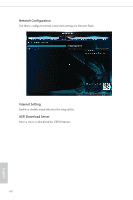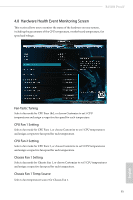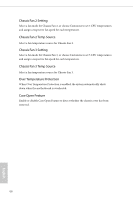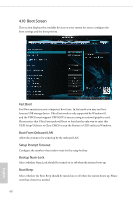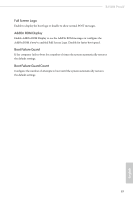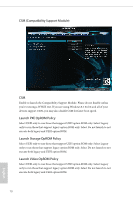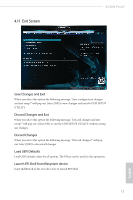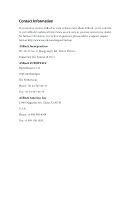ASRock B150M Pro4V User Manual - Page 74
Full Screen Logo, AddOn ROM Display, Boot Failure Guard, the default settings.
 |
View all ASRock B150M Pro4V manuals
Add to My Manuals
Save this manual to your list of manuals |
Page 74 highlights
B150M Pro4V Full Screen Logo Enable to display the boot logo or disable to show normal POST messages. AddOn ROM Display Enable AddOn ROM Display to see the AddOn ROM messages or configure the AddOn ROM if you've enabled Full Screen Logo. Disable for faster boot speed. Boot Failure Guard If the computer fails to boot for a number of times the system automatically restores the default settings. Boot Failure Guard Count Configure the number of attempts to boot until the system automatically restores the default settings. 69 English
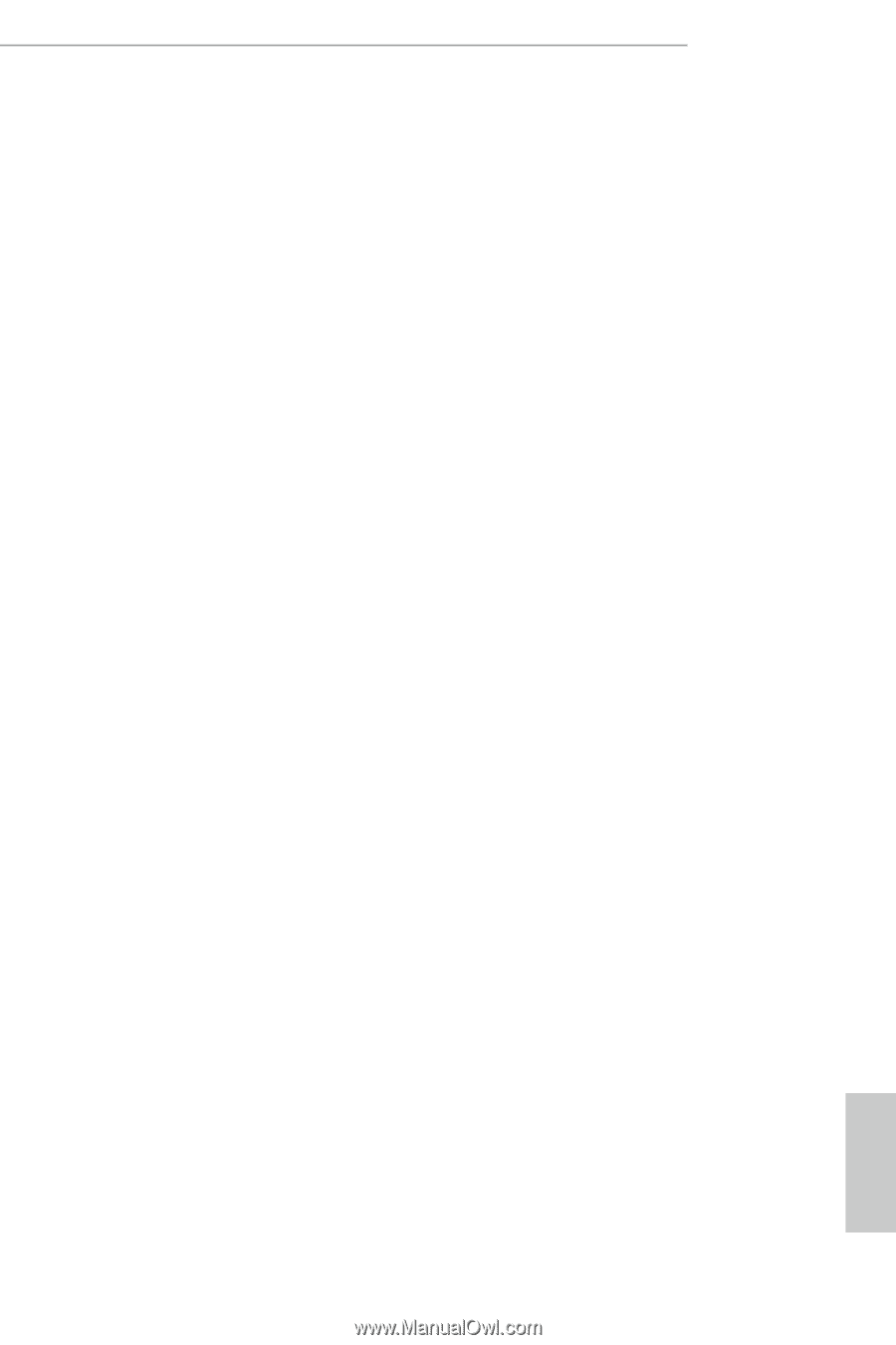
69
English
B150M Pro4V
Full Screen Logo
Enable to display the boot logo or disable to show normal POST messages.
AddOn ROM Display
Enable AddOn ROM Display to see the AddOn ROM messages or configure the
AddOn ROM if you've enabled Full Screen Logo. Disable for faster boot speed.
Boot Failure Guard
If the computer fails to boot for a number of times the system automatically restores
the default settings.
Boot Failure Guard Count
Configure the number of attempts to boot until the system automatically restores
the default settings.