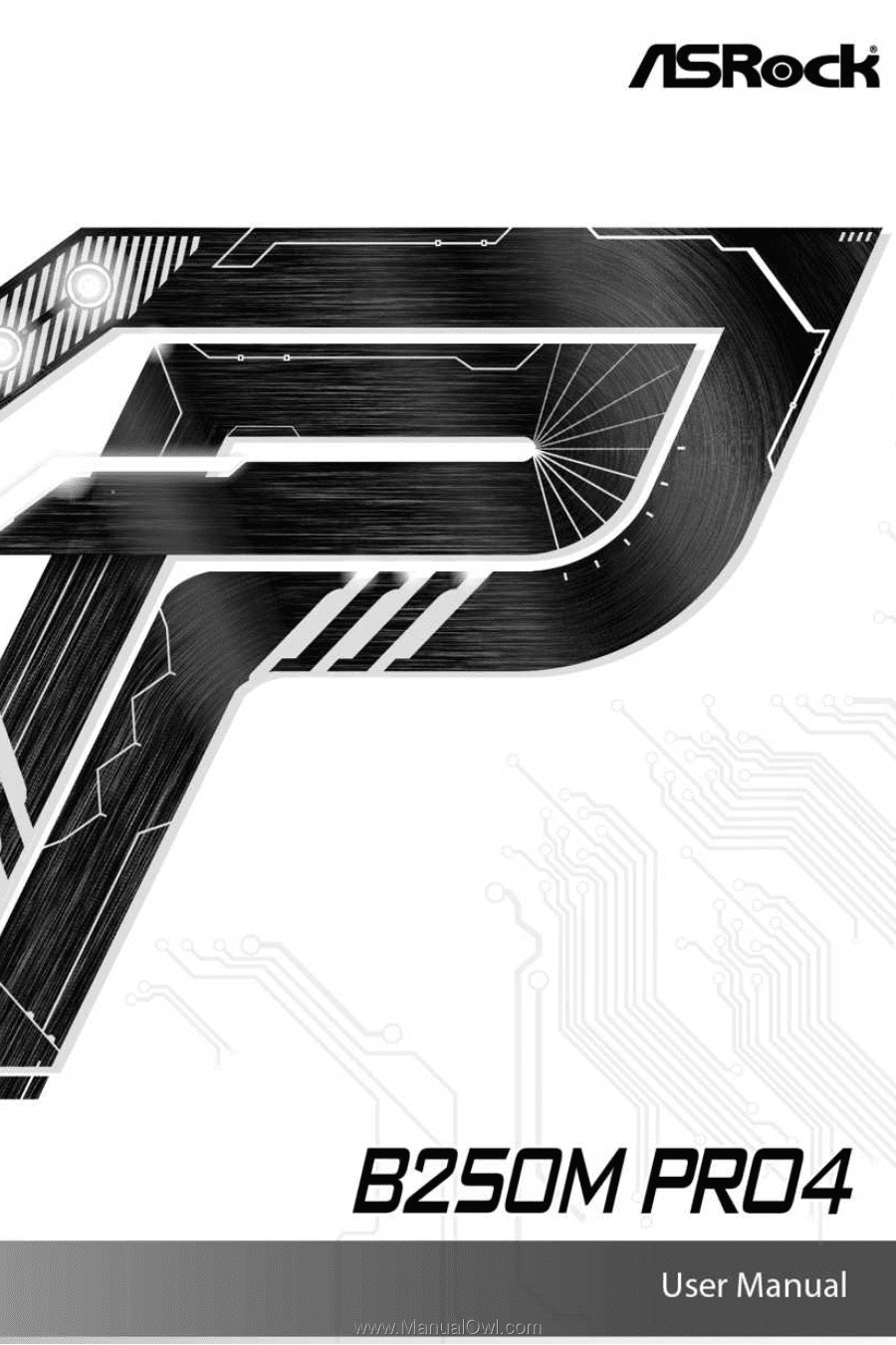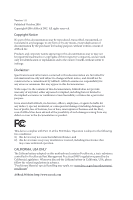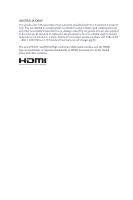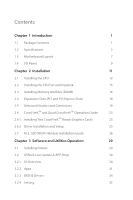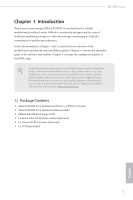ASRock B250M Pro4 User Manual
ASRock B250M Pro4 Manual
 |
View all ASRock B250M Pro4 manuals
Add to My Manuals
Save this manual to your list of manuals |
ASRock B250M Pro4 manual content summary:
- ASRock B250M Pro4 | User Manual - Page 1
- ASRock B250M Pro4 | User Manual - Page 2
furnished for informational use only and subject to change without notice, and should not be constructed as a commitment by ASRock. ASRock assumes no responsibility CALIFORNIA, USA ONLY The Lithium battery adopted on this motherboard contains Perchlorate, a toxic substance controlled in Perchlorate - ASRock B250M Pro4 | User Manual - Page 3
if the goods fail to be of acceptable quality and the failure does not amount to a major failure. If you require assistance please call ASRock Tel : +886-2-28965588 ext.123 (Standard International call charges apply) The terms HDMI™ and HDMI High-Definition Multimedia Interface, and the HDMI logo - ASRock B250M Pro4 | User Manual - Page 4
Cards 23 2.6.2 Driver Installation and Setup 25 2.7 M.2_SSD (NGFF) Module Installation Guide 26 Chapter 3 Software and Utilities Operation 29 3.1 Installing Drivers 29 3.2 ASRock Live Update & APP Shop 30 3.2.1 UI Overview 30 3.2.2 Apps 31 3.2.3 BIOS & Drivers 34 3.2.4 Setting - ASRock B250M Pro4 | User Manual - Page 5
for Windows® 7 Installation 36 Chapter 4 UEFI SETUP UTILITY 37 4.1 Introduction 37 4.2 EZ Mode 38 4.3 Advanced Mode 39 4.3.1 UEFI Menu Bar 39 4.3.2 Navigation Keys 40 4.4 Main Screen 41 4.5 OC Tweaker Screen 42 4.6 Advanced Screen 48 4.6.1 CPU Configuration 49 4.6.2 Chipset - ASRock B250M Pro4 | User Manual - Page 6
the model you are using. You may find the latest VGA cards and CPU support list on ASRock's website as well. ASRock website http://www.asrock.com. 1.1 Package Contents • ASRock B250M Pro4 Motherboard (Micro ATX Form Factor) • ASRock B250M Pro4 Quick Installation Guide • ASRock B250M Pro4 Support CD - ASRock B250M Pro4 | User Manual - Page 7
mode; PCIE3: x4 mode)* * Supports NVMe SSD as boot disks • 1 x PCI Express 3.0 x1 Slot (Flexible PCIe) • 1 x PCI Slot • Supports AMD Quad CrossFireXTM and CrossFireXTM English Graphics • Intel® HD Graphics Built-in Visuals and the VGA outputs can be supported only with processors which are GPU - ASRock B250M Pro4 | User Manual - Page 8
Codec) * To configure 7.1 CH HD Audio, it is required to use an HD front panel audio module and enable the multi-channel audio feature through the audio driver. • Premium Blu-ray Audio support • Supports Surge Protection (ASRock Full Spike Protection) • ELNA Audio Caps • Gigabit LAN 10/100/1000 - ASRock B250M Pro4 | User Manual - Page 9
Technology ** Supports NVMe SSD as boot disks ** Supports ASRock U.2 Kit English Connector • 1 x Print Port Header • 1 x COM Port Header • 1 x TPM Header • 1 x Chassis Intrusion and Speaker Header • 2 x CPU Fan Connectors (1 x 4-pin, 1 x 3-pin) * The CPU Fan Connector supports the CPU fan of - ASRock B250M Pro4 | User Manual - Page 10
/ 7 64bit (For 6th Gen Intel® CPU) * To install Windows® 7 OS, a modified installation disk with xHCI drivers packed into the ISO file is required. Please refer to page 36 for more detailed instructions. * For the updated Windows® 10 driver, please visit ASRock's website for details: http://www - ASRock B250M Pro4 | User Manual - Page 11
Please realize that there is a certain risk involved with overclocking, including adjusting the setting in the BIOS, applying Untied Overclocking Technology, or using third-party overclocking tools. Overclocking may affect your system's stability, or even cause damage to the components and devices - ASRock B250M Pro4 | User Manual - Page 12
1.3 Motherboard Layout CHA_FAN1 ATX12V1 CPU_FAN1 CPU_FAN2 B250M Pro4 PS2 CMOS Battery B250 SATA3_2 CHA_FAN2 SATA3_4 HD_AUDIO1 1 PCI1 B250M Pro4 PCIE3 COM1 1 1 LPT1 CT4 CT3 CT2 RoHS TPMS1 1 USB3_4 USB5_6 1 1 Ct1 CLRMOS1 BIOS SPK_CI1 1 ROM 1 PLED PWRBTN 1 HDLED RESET - ASRock B250M Pro4 | User Manual - Page 13
12V Power Connector (ATX12V1) 2 Chassis Fan Connector (CHA_FAN1) 3 CPU Fan Connector (CPU_FAN1) 4 CPU Fan Connector (CPU_FAN2) 5 2 x 288-pin DDR4 DIMM Slots 14 SATA3 Connector (SATA3_5) 15 SATA3 Connector (SATA3_4) 16 Clear CMOS Jumper (CLRMOS1) 17 Chassis Intrusion and Speaker Header (SPK_CI1) 18 - ASRock B250M Pro4 | User Manual - Page 14
1.4 I/O Panel 1 2 B250M Pro4 4 3 5 13 12 No. Description 1 PS/2 Mouse Port 2 D-Sub Port 3 LAN RJ-45 Port* 4 Line In (Light Blue)** 5 Front Speaker (Lime)** 6 Microphone (Pink)** 7 USB 2.0 Ports (USB12) - ASRock B250M Pro4 | User Manual - Page 15
it is required to use an HD front panel audio module and enable the multichannel audio feature through the audio driver. Please set Speaker extra thickness of the back plate may collide with the pre-installed I/O cover. Before installing such a wider graphics card, please loosen the screws to remove - ASRock B250M Pro4 | User Manual - Page 16
B250M Pro4 Chapter 2 Installation This is a Micro ATX form factor motherboard. Before you install the motherboard, study the configuration of your chassis to ensure that the motherboard fits into it. Pre-installation Precautions Take note of the following precautions before you install motherboard - ASRock B250M Pro4 | User Manual - Page 17
PnP cap is on the socket, if the CPU surface is unclean, or if there are any bent pins in the socket. Do not force to insert the CPU into the socket if above situation is found. Otherwise, the CPU will be seriously damaged. 2. Unplug all power cables before installing the CPU. 1 A B 2 12 English - ASRock B250M Pro4 | User Manual - Page 18
B250M Pro4 3 4 5 13 English - ASRock B250M Pro4 | User Manual - Page 19
Please save and replace the cover if the processor is removed. The cover must be placed if you wish to return the motherboard for after service. 14 English - ASRock B250M Pro4 | User Manual - Page 20
2.2 Installing the CPU Fan and Heatsink B250M Pro4 1 2 CPU_FAN English 15 - ASRock B250M Pro4 | User Manual - Page 21
Memory Modules (DIMM) This motherboard provides four 288-pin DDR4 (Double Data Rate 4) DIMM slots, and supports Dual Channel Memory Technology. 1. For dual channel configuration, you always need to install identical (the same brand, speed, size and chip-type) DDR4 DIMM pairs. 2. It is unable - ASRock B250M Pro4 | User Manual - Page 22
B250M Pro4 1 2 3 17 English - ASRock B250M Pro4 | User Manual - Page 23
is 1 PCI slot and 3 PCI Express slots on the motherboard. Before installing an expansion card, please make sure that the power supply is hardware settings for the card before you start the installation. PCI slot: The PCI1 slot is used to install expansion cards that have 32-bit PCI interface. PCIe - ASRock B250M Pro4 | User Manual - Page 24
B250M Pro4 2.5 Onboard Headers and Connectors Onboard headers and connectors are NOT jumpers. Do NOT place jumper caps over these headers and connectors. Placing jumper caps over the headers and connectors will cause permanent damage to the motherboard. System Panel Header (9-pin PANEL1) (see p.7, - ASRock B250M Pro4 | User Manual - Page 25
. SATA3_5 SATA3_3 SATA3_4 SATA3_2 USB_PWR PP+ GND DUMMY 1 GND P+ PUSB_PWR There are two headers on this motherboard. Each USB 2.0 header can support two ports. USB 3.0 Header (19-pin USB3_5_6) (see p.7, No. 8) Vbus IntA_PA_SSRXIntA_PA_SSRX+ GND IntA_PA_SSTXIntA_PA_SSTX+ GND IntA_PA_DIntA_PA_D - ASRock B250M Pro4 | User Manual - Page 26
Jack Sensing, but the panel wire on the chassis must support HDA to function correctly. Please follow the instructions in our manual and chassis manual to install your system. 2. If you use an AC'97 audio panel, please install it to the front panel audio header by the steps below: A. Connect - ASRock B250M Pro4 | User Manual - Page 27
13. This motherboard provides an 8-pin ATX 12V power connector. To use a 4-pin ATX power supply, please plug it along Pin 1 and Pin 5. This COM1 header supports a serial supports Trusted Platform Module (TPM) system, 1 which can securely store keys, digital certificates, passwords, and data. A TPM - ASRock B250M Pro4 | User Manual - Page 28
B250M Pro4 2.6 CrossFireXTM and Quad CrossFireXTM Operation Guide This motherboard supports CrossFireXTM and Quad CrossFireXTM that allows you to install up to three identical PCI Express x16 graphics cards. 1. You should only use card manuals for detailed installation guide. 2.6.1 Installing Two - ASRock B250M Pro4 | User Manual - Page 29
Step 3 Connect a VGA cable or a DVI cable to the monitor connector or the DVI connector of the graphics card that is inserted to PCIE1 slot. 24 English - ASRock B250M Pro4 | User Manual - Page 30
B250M Pro4 2.6.2 Driver Installation and Setup Step 1 Power on your computer and boot into OS. Step 2 Remove the AMD drivers if you have any VGA drivers installed in your system. The Catalyst Uninstaller is an optional download. We recommend using this utility to uninstall any previously installed - ASRock B250M Pro4 | User Manual - Page 31
Installation Guide The M.2, also known as the Next Generation Form Factor (NGFF), is a small size and versatile card edge connector that aims to replace mPCIe and mSATA. The Ultra M.2 Socket (M2_1) supports , find the corresponding nut location to be used. English No. Nut Location PCB Length Module - ASRock B250M Pro4 | User Manual - Page 32
B250M Pro4 Step 3 Move the standoff based on the module type and length. The standoff is placed at the nut location D by default. Skip Step 3 and 4 and go straight to Step 5 if you are going to use nut to be used. Hand tighten the standoff into the desired nut location on the motherboard. Step 5 - ASRock B250M Pro4 | User Manual - Page 33
PX-512M8PeG PX-G512M6e SM951 (MZHPV256HDGL) SM951 (NVME) SM951 (MZHPV512HDGL) SM951 (NVME) XP941-512G (MZHPU512HCGL) SD6PP4M-128G SD6PP4M-256G VSM100-240G-2280 For the latest updates of M.2_SSD (NFGG) module support list, please visit our website for details: http://www.asrock.com English 28 - ASRock B250M Pro4 | User Manual - Page 34
B250M Pro4 Chapter 3 Software and Utilities Operation 3.1 Installing Drivers The Support CD that comes with the motherboard contains necessary drivers and useful utilities that enhance the motherboard's features. Running The Support CD To begin using the support CD, insert the CD into your CD-ROM - ASRock B250M Pro4 | User Manual - Page 35
store for purchasing and downloading software applications for your ASRock computer. You can quickly and easily install various apps and support utilities. With ASRock Live Update & APP Shop, you can optimize your system and keep your motherboard up to date simply with a few clicks. Double-click - ASRock B250M Pro4 | User Manual - Page 36
B250M Pro4 3.2.2 Apps When the "Apps" tab is selected, you will see all the available apps on screen for you to download. Installing an App Step 1 Find the app you want to install the price or "Free" if the app is free of charge. - The green "Installed" icon means the app is installed on your - ASRock B250M Pro4 | User Manual - Page 37
Step 3 If you want to install the app, click on the red icon to start downloading. Step 4 When installation completes, you can find the green "Installed" icon appears on the upper right corner. English To uninstall it, simply click on the trash can icon . *The trash icon may not appear for - ASRock B250M Pro4 | User Manual - Page 38
B250M Pro4 Upgrading an App You can only upgrade the apps you have already installed. When there is an available new version for your app, you will find the mark of "New Version" appears below the installed app icon. Step 1 Click on the app icon to see more details. Step 2 Click on the yellow - ASRock B250M Pro4 | User Manual - Page 39
3.2.3 BIOS & Drivers Installing BIOS or Drivers When the "BIOS & Drivers" tab is selected, you will see a list of recommended or critical updates for the BIOS or drivers. Please update them all soon. Step 1 Please check the item information before update. Click on Step 2 to see more details. - ASRock B250M Pro4 | User Manual - Page 40
B250M Pro4 3.2.4 Setting In the "Setting" page, you can change the language, select the server location, and determine if you want to automatically run the ASRock Live Update & APP Shop on Windows startup. 35 English - ASRock B250M Pro4 | User Manual - Page 41
• Win7 USB Patcher (included in the ASRock Support CD or downloaded from website) Scenarios You have an ODD and PS/2 ports: If there is an optical disc drive, PS/2 ports and PS/2 Keyboard or mouse on your computer, you can skip the instructions below and go ahead to install Windows® 7 OS. You've got - ASRock B250M Pro4 | User Manual - Page 42
Instructions Step 1 Insert the Windows® 7 installation disk or USB drive to your system. Step 2 Extract the tool (Win7 USB Patcher) and launch it. Step 3 Select how you want to install Windows 7 later. B250M Pro4 Step 4 Locate your Win7 source folder or your ISO file. English 37 - ASRock B250M Pro4 | User Manual - Page 43
Step 5 Select the USB storage, compact disk or destination folder for the new Windows 7 installation file. Step 6 Click "Start" to begin. Step 7 Now you are able to install Windows® 7 on Intel® new processors with the new burned CD. Or please use the patched ISO image to make an OS USB drive to - ASRock B250M Pro4 | User Manual - Page 44
B250M Pro4 Chapter 4 UEFI SETUP UTILITY 4.1 Introduction This section explains how to use > + + , or by pressing the reset button on the system chassis. You may also restart by on. Because the UEFI software is constantly being updated, the following UEFI setup screens and descriptions - ASRock B250M Pro4 | User Manual - Page 45
The EZ Mode screen appears when you enter the BIOS setup program by default. EZ mode is a dashboard which contains multiple readings of the system's current status. You can check the most crucial information of your system, such as CPU speed, DRAM frequency, SATA information, fan speed, etc. Press - ASRock B250M Pro4 | User Manual - Page 46
B250M Pro4 4.3 Advanced Mode The Advanced Mode provides more options to configure the BIOS settings. Refer to the following sections for the /date information OC Tweaker For overclocking configurations Advanced For advanced system configurations Tool Useful tools H/W Monitor Displays current - ASRock B250M Pro4 | User Manual - Page 47
> key or < > key to move the cursor up or down to select items, then press to get into the sub screen. You can also use the mouse to click your required item. Please check the following table for the descriptions of each navigation key. Navigation Key(s) Description + / - To change option - ASRock B250M Pro4 | User Manual - Page 48
B250M Pro4 4.4 Main Screen When you enter the UEFI SETUP UTILITY, the Main screen will appear and display the system overview. My Favorite Display your collection of BIOS items. Press F5 to add/remove your favorite items. 43 English - ASRock B250M Pro4 | User Manual - Page 49
what you see on your screen. CPU Configuration Boot Performance Mode Select the performance state that the BIOS will set before OS handoff. FCLK Frequency Configure the FCLK Frequency. Intel SpeedStep Technology Intel SpeedStep technology allows processors to switch between multiple frequencies and - ASRock B250M Pro4 | User Manual - Page 50
B250M Pro4 Intel Speed Shift Technology Enable/Disable Intel Speed Shift Technology support. Enabling will expose the CPPC v2 interface to allow for hardware controlled P-states. Long Duration Power Limit Configure Package Power Limit 1 in watts. When the limit is exceeded, the CPU ratio will be - ASRock B250M Pro4 | User Manual - Page 51
Load XMP Setting Load XMP settings to overclock the memory and perform beyond standard specifications. DRAM Frequency If [Auto] is selected, the motherboard will detect the memory module(s) inserted and assign the appropriate frequency automatically. Primary Timing CAS# Latency (tCL) The time - ASRock B250M Pro4 | User Manual - Page 52
B250M Pro4 RAS to RAS Delay (tRRD_S) The number of clocks between two rows activated in different banks of the same rank. Write to Read Delay (tWTR_L) - ASRock B250M Pro4 | User Manual - Page 53
tRDRD_dd Configure between module read to read delay. tRDWR_sg Configure between module read to write delay. tRDWR_dg Configure between module read to write delay. tRDWR_dr Configure between module read to write delay. tRDWR_dd Configure between module read to write delay. tWRRD_sg Configure between - ASRock B250M Pro4 | User Manual - Page 54
B250M Pro4 MRC Fast Boot Enable Memory Fast Boot to skip DRAM memory training for booting faster. Voltage Configuration CPU Vcore Voltage Configure the voltage for the CPU Vcore. CPU Load-Line Calibration CPU Load-Line Calibration helps prevent CPU voltage droop when the system is under heavy - ASRock B250M Pro4 | User Manual - Page 55
may set the configurations for the following items: CPU Configuration, Chipset Configuration, Storage Configuration, Super IO resolution will be set to 1920 x 1080 if the monitor supports Full HD resolution. If the monitor does not support Full HD resolution, then the resolution will be set to 1024 - ASRock B250M Pro4 | User Manual - Page 56
4.6.1 CPU Configuration B250M Pro4 Active Processor Cores Select the number of cores to enable in each processor package. CPU C States Support Enable CPU C States Support for power saving. It is recommended to keep C3, C6 and C7 all enabled for better power saving. Enhanced Halt State (C1E) Enable - ASRock B250M Pro4 | User Manual - Page 57
for the processor. Enable for better performance. Adjacent Cache Line Prefetch Automatically prefetch the subsequent cache line while retrieving the currently requested cache line. Enable for better performance. SW Guard Extensions (SGX) Intel SGX is a set of new CPU instructions that can be used by - ASRock B250M Pro4 | User Manual - Page 58
4.6.2 Chipset Configuration B250M Pro4 Primary Graphics Adapter Select a primary VGA. Top Of Lower Usable Dram Maximum Value of TOLUD. Dynamic assignment would adjust TOLUD automatically based on largest MMIO length of installed graphic controller. VT-d Intel® Virtualization Technology for - ASRock B250M Pro4 | User Manual - Page 59
This option enables/disables the control of ASPM on CPU side of the DMI Link. PCH DMI ASPM Support This option enables/disables the ASPM support for all PCH DMI devices. IOAPIC 24-119 Entries I/O APICs contain a redirection table, which is used to route the interrupts it receives from peripheral - ASRock B250M Pro4 | User Manual - Page 60
B250M Pro4 Deep Sleep Configure deep sleep mode for power saving when the computer is shut down. Restore on AC/Power Loss Select the power state after a - ASRock B250M Pro4 | User Manual - Page 61
Controller Speed Indicates the maximum speed the SATA controller can support. SATA Aggressive Link Power Management SATA Aggressive Link Power power state during periods of inactivity to save power. It is only supported by AHCI mode. Hard Disk S.M.A.R.T. S.M.A.R.T stands for Self-Monitoring, Analysis - ASRock B250M Pro4 | User Manual - Page 62
4.6.4 Super IO Configuration B250M Pro4 Serial Port Enable or disable the Serial port. Serial Port Address Select the address of the Serial port. Parallel Port Enable or disable the Parallel - ASRock B250M Pro4 | User Manual - Page 63
4.6.5 ACPI Configuration Suspend to RAM Select disable for ACPI suspend type S1. It is recommended to select auto for ACPI S3 power saving. ACPI HEPT Table Enable the High Precision - ASRock B250M Pro4 | User Manual - Page 64
USB Mouse Power On Allow the system to be waked up by an USB mouse. B250M Pro4 English 59 - ASRock B250M Pro4 | User Manual - Page 65
Support Enable or disable Legacy OS Support for USB 2.0 devices. If you encounter USB compatibility issues it is recommended to disable legacy USB support. Select UEFI Setup Only to support USB keyboard legacy support for non-USB aware OSes. *Enable this option if you install Windows 7. XHCI - ASRock B250M Pro4 | User Manual - Page 66
4.6.7 Trusted Computing B250M Pro4 Security Device Support Enable or disable BIOS support for security device. English 61 - ASRock B250M Pro4 | User Manual - Page 67
UEFI Tech Service Contact ASRock Tech Service if you are having trouble with your PC. Please setup network configuration before using UEFI Tech Service. Easy Driver Installer For users that don't have an optical disk drive to install the drivers from our support CD, Easy Driver Installer is a handy - ASRock B250M Pro4 | User Manual - Page 68
device and run Instant Flash to update your UEFI. Internet Flash - DHCP (Auto IP), Auto ASRock Internet Flash downloads and updates the latest UEFI firmware version from our servers for you. Please setup network configuration before using Internet Flash. *For BIOS backup and recovery purpose, it is - ASRock B250M Pro4 | User Manual - Page 69
Network Configuration Use this to configure internet connection settings for Internet Flash. Internet Setting Enable or disable sound effects in the setup utility. UEFI Download Server Select a server to download the UEFI firmware. 64 English - ASRock B250M Pro4 | User Manual - Page 70
B250M Pro4 4.8 Hardware Health Event Monitoring Screen This section allows you to monitor the status of the hardware on your system, including the parameters of the CPU temperature, motherboard temperature, fan speed and voltage. Fan-Tastic Tuning Select a fan mode for CPU Fan, or choose Customize - ASRock B250M Pro4 | User Manual - Page 71
a fan temperature source for Chassis Fan 2. Over Temperature Protection When Over Temperature Protection is enabled, the system automatically shuts down when the motherboard is overheated. Case Open Feature Enable or disable Case Open Feature to detect whether the chassis cover has been removed. 66 - ASRock B250M Pro4 | User Manual - Page 72
B250M Pro4 4.9 Security Screen In this section you may set or change the UEFI Setup Utility. Leave it blank and press enter to remove the password. Secure Boot Use this item to enable or disable support for Windows 8.1 Secure Boot. Intel(R) Platform Trust Technology Enable/disable Intel PTT in ME - ASRock B250M Pro4 | User Manual - Page 73
4.10 Boot Screen This section displays the available devices on your system for you to configure the boot settings and the boot priority. Boot From Onboard LAN Allow the system to be waked up by the onboard LAN. Setup Prompt Timeout Configure the number of seconds to wait for the setup hot key. - ASRock B250M Pro4 | User Manual - Page 74
B250M Pro4 Boot Failure Guard Message If the computer fails to boot for a number of times the system automatically restores the default settings. 69 English - ASRock B250M Pro4 | User Manual - Page 75
Module) CSM Enable to launch the Compatibility Support Module. Please do not disable unless you're running a WHCK test. If you are using Windows 8.1 64-bit and all of your devices support UEFI, you may also disable CSM for faster boot speed. Launch PXE OpROM Policy Select UEFI only to run those - ASRock B250M Pro4 | User Manual - Page 76
4.11 Exit Screen B250M Pro4 Save Changes and Exit When you select this option the following message, Load UEFI Defaults Load UEFI default values for all options. The F9 key can be used for this operation. Launch EFI Shell from filesystem device Copy shellx64.efi to the root directory to launch - ASRock B250M Pro4 | User Manual - Page 77
or want to know more about ASRock, you're welcome to visit ASRock's website at http://www.asrock.com; or you may contact your dealer for further information. For technical questions, please submit a support request form at http://www.asrock.com/support/tsd.asp ASRock Incorporation 2F., No.37, Sec