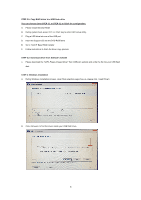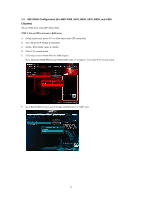ASRock B450 Pro4 R2.0 RAID Installation Guide - Page 11
UEFI RAID Configuration for AMD X399, X470, B450, X370, B350, and A320, Chipsets
 |
View all ASRock B450 Pro4 R2.0 manuals
Add to My Manuals
Save this manual to your list of manuals |
Page 11 highlights
1.4 UEFI RAID Configuration (for AMD X399, X470, B450, X370, B350, and A320 Chipsets) Set up a RAID array using UEFI Setup Utility. STEP 1: Set up UEFI and create a RAID array A. During system boot, press or key to enter UEFI setup utility. B. Go to Advanced Storage Configuration. C. Set the "SATA Mode" option to . D. Click to save to exit. E. (This step is only for NVMe RAID on X399 chipset): Go to AdvancedAMD PBS and set "NVMe RAID mode" to . Then click to save to exit. F. Go to BootCSM and set "Launch Storage OpROM policy" to . 11
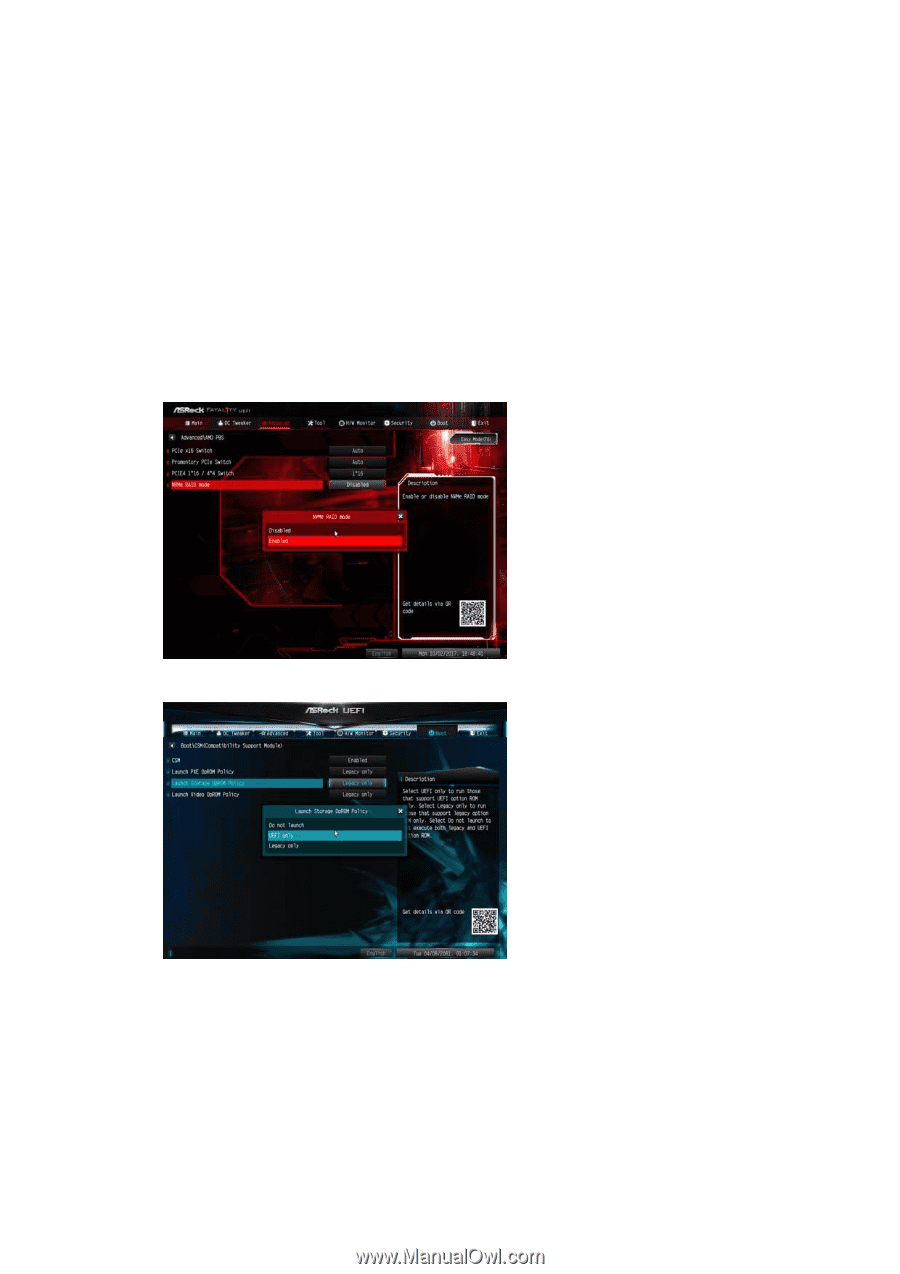
11
1.4
UEFI RAID Configuration (for AMD X399, X470, B450, X370, B350, and A320
Chipsets)
Set up a RAID array using UEFI Setup Utility.
STEP 1: Set up UEFI and create a RAID array
A.
During system boot, press <F2> or <Del> key to enter UEFI setup utility.
B.
Go to Advanced
Storage Configuration.
C.
Set the “SATA Mode” option to <RAID>.
D.
Click <F10> to save to exit.
E.
(This step is only for NVMe RAID on X399 chipset):
Go to Advanced
AMD PBS and set “NVMe RAID mode” to <
Enabled
>.
Then
click <F10> to save to exit.
F.
Go to
Boot
CSM
and set “Launch Storage OpROM policy
”
to
<
UEFI only
>.