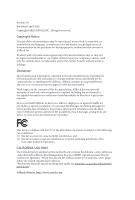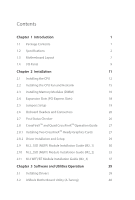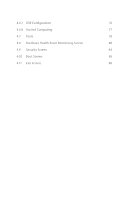ASRock B460 Steel Legend User Manual
ASRock B460 Steel Legend Manual
 |
View all ASRock B460 Steel Legend manuals
Add to My Manuals
Save this manual to your list of manuals |
ASRock B460 Steel Legend manual content summary:
- ASRock B460 Steel Legend | User Manual - Page 1
- ASRock B460 Steel Legend | User Manual - Page 2
change without notice, and should not be constructed as a commitment by ASRock. ASRock assumes no responsibility for any errors or omissions that may appear in CALIFORNIA, USA ONLY The Lithium battery adopted on this motherboard contains Perchlorate, a toxic substance controlled in Perchlorate Best - ASRock B460 Steel Legend | User Manual - Page 3
if the goods fail to be of acceptable quality and the failure does not amount to a major failure. If you require assistance please call ASRock Tel : +886-2-28965588 ext.123 (Standard International call charges apply) The terms HDMI® and HDMI High-Definition Multimedia Interface, and the HDMI logo - ASRock B460 Steel Legend | User Manual - Page 4
29 2.9 M.2_SSD (NGFF) Module Installation Guide (M2_1) 30 2.10 M.2_SSD (NGFF) Module Installation Guide (M2_2) 33 2.11 M.2 WiFi/BT Module Installation Guide (M2_3) 37 Chapter 3 Software and Utilities Operation 39 3.1 Installing Drivers 39 3.2 ASRock Motherboard Utility (A-Tuning) 40 - ASRock B460 Steel Legend | User Manual - Page 5
3.2.1 Installing ASRock Motherboard Utility (A-Tuning) 40 3.2.2 Using ASRock Motherboard Utility (A-Tuning) 40 3.3 ASRock Live Update & APP Shop 43 3.3.1 UI Overview 43 3.3.2 Apps 44 3.3.3 BIOS & Drivers 47 3.3.4 Setting 48 3.4 Nahimic Audio 49 3.5 ASRock Polychrome SYNC 50 Chapter - ASRock B460 Steel Legend | User Manual - Page 6
4.6.7 USB Configuration 76 4.6.8 Trusted Computing 77 4.7 Tools 78 4.8 Hardware Health Event Monitoring Screen 80 4.9 Security Screen 84 4.10 Boot Screen 85 4.11 Exit Screen 88 - ASRock B460 Steel Legend | User Manual - Page 7
the latest VGA cards and CPU support list on ASRock's website as well. ASRock website http://www.asrock.com. 1.1 Package Contents • ASRock B460 Steel Legend Motherboard (ATX Form Factor) • ASRock B460 Steel Legend Quick Installation Guide • ASRock B460 Steel Legend Support CD • 2 x Serial ATA (SATA - ASRock B460 Steel Legend | User Manual - Page 8
Intel® Turbo Boost Max 3.0 Technology Chipset • Intel® B460 Memory • Dual Channel DDR4 Memory Technology • 4 x DDR4 DIMM Slots • Supports DDR4 2933/2800/2666/2400/2133 non-ECC, un- buffered memory * Please refer to Memory Support List on ASRock's website for more information. (http://www - ASRock B460 Steel Legend | User Manual - Page 9
B460 Steel Legend Audio LAN * VP9 10bit and VC-1 are for decode only. * VP8 and VP9 encode are not supported by Windows OS. • Graphics, Media & Compute: Microsoft DirectX 12, OpenGL 4.5, Intel® Built In Visuals, Intel® Quick Sync Video, Hybrid / Switchable Graphics, OpenCL 2.1 • Display & Content - ASRock B460 Steel Legend | User Manual - Page 10
up to Gen3 x4 (32 Gb/s)** • 1 x Ultra M.2 Socket (M2_2), supports M Key type 2242/2260/2280/22110 M.2 SATA3 6.0 Gb/s module and M.2 PCI Express module up to Gen3 x4 (32 Gb/s)** ** Supports Intel® OptaneTM Technology (M2_1) ** Supports NVMe SSD as boot disks ** Supports ASRock U.2 Kit English 4 - ASRock B460 Steel Legend | User Manual - Page 11
B460 Steel Legend Connector • 1 x SPI TPM Header • 1 x Chassis Intrusion and Speaker Header • 2 x RGB LED Headers * Support in total up to 12V/3A, 36W LED Strip • 2 x Addressable LED Headers * Support or 4-pin fan is in use. • 1 x 24 pin ATX Power Connector (Hi-Density Power Con- nector) • 1 x 8 - ASRock B460 Steel Legend | User Manual - Page 12
OS Certifications • AMI UEFI Legal BIOS with multilingual GUI support • ACPI 6.0 Compliant wake up events • SMBIOS 2.7 Support • CPU Core/Cache, GT, DRAM product information, please visit our website: http://www.asrock.com Please realize that there is a certain risk involved with overclocking, including - ASRock B460 Steel Legend | User Manual - Page 13
1.3 Motherboard Layout B460 Steel Legend English 7 - ASRock B460 Steel Legend | User Manual - Page 14
288-pin DDR4 DIMM Slots (DDR4_A2, DDR4_B2) 5 CPU/Water Pump Fan Connector (CPU_FAN2/WP) 6 RGB LED Header (RGB_LED2) 7 Addressable LED Header (ADDR_LED2) 8 ATX Power Connector (ATXPWR1) 9 Front Panel Type C USB 3.2 Gen1 Header (F_USB3_TC_1) 10 USB 3.2 Gen1 Header (USB3_5_6) 11 Chassis/Water Pump Fan - ASRock B460 Steel Legend | User Manual - Page 15
1.4 I/O Panel 1 B460 Steel Legend 2 3 46 57 15 14 13 12 11 10 98 No. Description No. Description 1 USB 2.0 Ports (USB1_2) 9 Optical SPDIF Out Port 2 2.5G LAN RJ-45 Port ( - ASRock B460 Steel Legend | User Manual - Page 16
** If you use a 2-channel speaker, please connect the speaker's plug into "Front Speaker Jack". See the table below for connection details in accordance with the type of speaker you use. Audio Output Channels 2 4 6 8 Front Speaker (No. 7) V V V V Rear Speaker (No. 5) -V V V Central / Bass (No. - ASRock B460 Steel Legend | User Manual - Page 17
B460 Steel Legend Chapter 2 Installation This is an ATX form factor motherboard. Before you install the motherboard, study the configuration of your chassis to ensure that the motherboard fits into it. Pre-installation Precautions Take note of the following precautions before you install motherboard - ASRock B460 Steel Legend | User Manual - Page 18
2.1 Installing the CPU 1. Before you insert the 1200-Pin CPU into the socket, please check if the PnP cap is on the socket, if the CPU surface is unclean, or if there are any bent pins in the socket. Do not force to insert the CPU into the socket if above situation is found. Otherwise, the CPU will - ASRock B460 Steel Legend | User Manual - Page 19
B460 Steel Legend 3 4 5 13 English - ASRock B460 Steel Legend | User Manual - Page 20
Please save and replace the cover if the processor is removed. The cover must be placed if you wish to return the motherboard for after service. 14 English - ASRock B460 Steel Legend | User Manual - Page 21
2.2 Installing the CPU Fan and Heatsink B460 Steel Legend 1 2 CPU_FAN 15 English - ASRock B460 Steel Legend | User Manual - Page 22
2.3 Installing Memory Modules (DIMM) This motherboard provides four 288-pin DDR4 (Double Data Rate 4) DIMM slots, and supports Dual Channel Memory Technology. 1. For dual channel configuration, you always need to install identical (the same brand, speed, size and chip-type) DDR4 DIMM pairs. 2. - ASRock B460 Steel Legend | User Manual - Page 23
B460 Steel Legend 1 2 3 17 English - ASRock B460 Steel Legend | User Manual - Page 24
PCI Express Slots) There are 4 PCI Express slots on the motherboard. Before installing an expansion card, please make sure that the better thermal environment, please connect a chassis fan to the motherboard's chassis fan connector (CHA_FAN1~5/WP) when using multiple graphics cards. English 18 - ASRock B460 Steel Legend | User Manual - Page 25
B460 Steel Legend 2.5 Jumpers Setup The illustration shows how jumpers are setup. When the jumper cap jumper cap after clearing the CMOS. If you need to clear the CMOS when you just finish updating the BIOS, you must boot up the system first, and then shut it down before you do the clear-CMOS action - ASRock B460 Steel Legend | User Manual - Page 26
caps over the headers and connectors will cause permanent damage to the motherboard. System Panel Header (9-pin PANEL1) (see p.7, No. 22) data. The front panel design may differ by chassis. A front panel module mainly consists of power button, reset button, power LED, hard drive activity LED, - ASRock B460 Steel Legend | User Manual - Page 27
B460 Steel Legend Serial ATA3 Connectors (SATA3_0: see p.7, No. 20) (SATA3_1: see p.7, No. 21) (SATA3_2: see p.7, No. 13) (SATA3_3: see p.7, No. 14) (SATA3_4: see p.7, No. 16) (SATA3_5: see p.7, No. 15) SATA3_1 SATA3_0 SATA3_4 SATA3_2 SATA3_5 SATA3_3 These six SATA3 connectors support motherboard - ASRock B460 Steel Legend | User Manual - Page 28
There is one Front Panel Type C USB 3.2 Gen1 Header on this motherboard. This header is used for connecting a USB 3.2 Gen1 module for supports Jack Sensing, but the panel wire on the chassis must support HDA to function correctly. Please follow the instructions in our manual and chassis manual - ASRock B460 Steel Legend | User Manual - Page 29
B460 Steel Legend CPU Fan Connector (4-pin CPU_FAN1) (see p.7, No. 2) FAN_SPEED_CONTROL FAN_SPEED +12V GND 4 This motherboard 3 provides a 4- ATX Power Connector (24-pin ATXPWR1) (see p.7, No. 8) 12 24 1 13 This motherboard provides a 24-pin ATX power connector. To use a 20-pin ATX power - ASRock B460 Steel Legend | User Manual - Page 30
Dummy CLK SPI_MOSI RST# TPM_PIRQ 1 SPI_TPM_CS# GND RSMRST# SPI_MISO SPI_CS0 SPI_DQ2 This connector supports SPI Trusted Platform Module (TPM) system, which can securely store keys, digital certificates, damaged. *Please refer to page 50 for further instructions on these two headers. English 24 - ASRock B460 Steel Legend | User Manual - Page 31
B460 Steel Legend Addressable LED Headers (3-pin ADDR_LED1) (see p.7, No. 30) (3-pin ADDR_LED2) (see p.7, No. 7) 1 GND DO_ADDR VOUT These two cable in the wrong orientation; otherwise, the cable may be damaged. *Please refer to page 51 for further instructions on this header. English 25 - ASRock B460 Steel Legend | User Manual - Page 32
2.7 Post Status Checker Post Status Checker (PSC) diagnoses the computer when users power on the machine. It emits a red light to indicate whether the CPU, memory, VGA or storage is dysfunctional. The lights go off if the four mentioned above are functioning normally. 26 English - ASRock B460 Steel Legend | User Manual - Page 33
B460 Steel Legend 2.8 CrossFireXTM and Quad CrossFireXTM Operation Guide This motherboard supports sure that your graphics card driver supports AMD CrossFireXTM technology. Download the drivers from the AMD's website: AMD graphics card manuals for detailed installation guide. 2.8.1 Installing Two - ASRock B460 Steel Legend | User Manual - Page 34
Step 3 Connect a VGA cable or a DVI cable to the monitor connector or the DVI connector of the graphics card that is inserted to PCIE1 slot. 28 English - ASRock B460 Steel Legend | User Manual - Page 35
B460 Steel Legend 2.8.2 Driver Installation and Setup Step 1 Power on your computer and boot into OS. Step 2 Remove the AMD drivers if you have any VGA drivers installed in your system. The Catalyst Uninstaller is an optional download. We recommend using this utility to uninstall any previously - ASRock B460 Steel Legend | User Manual - Page 36
2.9 M.2_SSD (NGFF) Module Installation Guide (M2_1) The M.2, also known as the Next Generation Form Factor (NGFF), is a small size and versatile card edge connector that aims to replace mPCIe and mSATA. The Ultra M.2 Socket (M2_1) supports M Key type 2242/2260/2280 M.2 PCI Express module up to Gen3 - ASRock B460 Steel Legend | User Manual - Page 37
B460 Steel Legend Step 3 Before installing a M.2 (NGFF) SSD module, please loosen the M.2 standoff that comes with the package. Then hand tighten the standoff into the desired nut location on the motherboard. Align and gently insert the M.2 (NGFF) SSD module into the M.2 slot. Please be aware that - ASRock B460 Steel Legend | User Manual - Page 38
M.2_SSD (NGFF) Module Support List Vendor ADATA ADATA ADATA ADATA ADATA Apacer Corsair Intel Intel Kingston WDS256G1X0C-00ENX0 (NVME) WDS512G1X0C-00ENX0 (NVME) For the latest updates of M.2_SSD (NFGG) module support list, please visit our website for details: http://www.asrock.com English 32 - ASRock B460 Steel Legend | User Manual - Page 39
B460 Steel Legend 2.10 M.2_SSD (NGFF) Module Installation Guide (M2_2) The M.2, also known as the Next Generation Form Factor (NGFF), is a small size and versatile card edge connector that aims to replace mPCIe and mSATA. The Ultra M.2 Socket (M2_2) supports M Key type 2242/2260/2280/22110 M.2 SATA3 - ASRock B460 Steel Legend | User Manual - Page 40
install a M.2 SSD module. Step 4 Prepare the M.2 standoff that comes with the package. Then hand tighten the standoff into the desired nut location on the motherboard. Align and gently insert the M.2 (NGFF) SSD module into the M.2 slot. Please be aware that the M.2 (NGFF) SSD module only fits in one - ASRock B460 Steel Legend | User Manual - Page 41
M.2_SSD (NGFF) Module Support List Vendor ADATA ADATA ADATA ADATA ADATA ADATA ADATA ADATA ADATA ADATA (MZHPV256HDGL) SM951 (MZHPV512HDGL) SM951 (NVME) XP941-512G (MZHPU512HCGL) SD6PP4M-128G SD6PP4M-256G TM4PS4128GMC105 TM4PS4256GMC105 TM8PS4128GMC105 TM8PS4256GMC105 B460 Steel Legend 35 English - ASRock B460 Steel Legend | User Manual - Page 42
VSM100-240G-2280 VLM100-240G-2280B-RD WDS100T1B0B-00AS40 WDS240G1G0B-00RC30 WDS256G1X0C-00ENX0 (NVME) WDS512G1X0C-00ENX0 (NVME) For the latest updates of M.2_SSD (NFGG) module support list, please visit our website for details: http://www.asrock.com English 36 - ASRock B460 Steel Legend | User Manual - Page 43
B460 Steel Legend 2.11 M.2 WiFi/BT Module Installation Guide (M2_3) The M.2, also known as the Next Generation Form Factor (NGFF), is a small size and versatile card edge connector that aims to replace mPCIe and mSATA. The M.2 Socket (Key E) supports type 2230 WiFi/BT module. * The M.2 socket does - ASRock B460 Steel Legend | User Manual - Page 44
A A 20o A Step 3 Gently insert the WiFi/BT module into the M.2 slot. Please be aware that the module only fits in one orientation. Step 4 Tighten the screw with a screwdriver to secure the module into place. Please do not overtighten the screw as this might damage the module. English 38 - ASRock B460 Steel Legend | User Manual - Page 45
B460 Steel Legend Chapter 3 Software and Utilities Operation 3.1 Installing Drivers The Support CD that comes with the motherboard contains necessary drivers and useful utilities that enhance the motherboard's features. Running The Support CD To begin using the support CD, insert the CD into your CD - ASRock B460 Steel Legend | User Manual - Page 46
on your desktop. Double-click the "ASRock Motherboard Utility (A-Tuning)" icon, ASRock Motherboard Utility (A-Tuning) main menu will pop up. 3.2.2 Using ASRock Motherboard Utility (A-Tuning) There are four sections in ASRock Motherboard Utility (A-Tuning) main menu: Operation Mode, System Info, FAN - ASRock B460 Steel Legend | User Manual - Page 47
System Info View information about the system. *The System Browser tab may not appear for certain models. B460 Steel Legend FAN-Tastic Tuning Configure up to five different fan speeds using the graph. The fans will automatically shift to the next speed level when the - ASRock B460 Steel Legend | User Manual - Page 48
Settings Configure ASRock ASRock Motherboard Utility (A-Tuning). Click to select "Auto run at Windows Startup" if you want ASRock Motherboard Utility (A-Tuning) to be launched when you start up the Windows operating system. 42 English - ASRock B460 Steel Legend | User Manual - Page 49
B460 Steel Legend 3.3 ASRock Live Update & APP Shop The ASRock Live Update & APP Shop is an online store for purchasing and downloading software applications for your ASRock computer. You can quickly and easily install various apps and support utilities. With ASRock Live Update & APP Shop, you can - ASRock B460 Steel Legend | User Manual - Page 50
on the right. Please scroll up and down to see more apps listed. You can check the price of the app and whether you have already intalled it or not. - The red icon displays the price or "Free" if the app is free of charge. - The green "Installed" icon means the app - ASRock B460 Steel Legend | User Manual - Page 51
B460 Steel Legend Step 3 If you want to install the app, click on the red icon to start downloading. Step 4 When installation completes, you can find the green " - ASRock B460 Steel Legend | User Manual - Page 52
Upgrading an App You can only upgrade the apps you have already installed. When there is an available new version for your app, you will find the mark of "New Version" appears below the installed app icon. Step 1 Click on the app icon to see more details. Step 2 Click on the yellow icon to start - ASRock B460 Steel Legend | User Manual - Page 53
B460 Steel Legend 3.3.3 BIOS & Drivers Installing BIOS or Drivers When the "BIOS & Drivers" tab is selected, you will see a list of recommended or critical updates for the BIOS or drivers. Please update them all soon. Step 1 Please check the item information before update. Click on Step 2 to see - ASRock B460 Steel Legend | User Manual - Page 54
3.3.4 Setting In the "Setting" page, you can change the language, select the server location, and determine if you want to automatically run the ASRock Live Update & APP Shop on Windows startup. 48 English - ASRock B460 Steel Legend | User Manual - Page 55
B460 Steel Legend 3.4 Nahimic Audio Nahimic audio software provides an incredible high definition sound technology which boosts the audio and voice performance of your system. Nahimic Audio interface - ASRock B460 Steel Legend | User Manual - Page 56
Polychrome SYNC ASRock Polychrome SYNC is a lighting control utility specifically designed Failure to do so may cause damages to motherboard components. 1. Please note that the RGB LED strips do not come with the package. 2. The RGB LED header supports standard 5050 RGB LED strip (12V/G/R/B), with - ASRock B460 Steel Legend | User Manual - Page 57
B460 Steel Legend Connecting the Addressable RGB LED Strip Connect your Addressable RGB LED strips to the Addressable LED Headers (ADDR_LED1, ADDR_LED2) on the motherboard to motherboard components. 1. Please note that the RGB LED strips do not come with the package. 2. The RGB LED header supports - ASRock B460 Steel Legend | User Manual - Page 58
SYNC Utility. Download this utility from the ASRock Live Update & APP Shop and start coloring your PC style your way! Drag the tab to customize your preference. Toggle on/off the RGB LED switch Sync RGB LED effects for all LED regions of the motherboard Select a RGB LED light effect from the - ASRock B460 Steel Legend | User Manual - Page 59
B460 Steel Legend Chapter 4 UEFI SETUP UTILITY 4.1 Introduction This section explains how to use the UEFI SETUP UTILITY to configure your system. You may run the UEFI SETUP - ASRock B460 Steel Legend | User Manual - Page 60
4.2 EZ Mode The EZ Mode screen appears when you enter the BIOS setup program by default. EZ mode is a dashboard which contains multiple readings of the system's current status. You can check the most crucial information of - ASRock B460 Steel Legend | User Manual - Page 61
B460 Steel Legend 4.3 Advanced Mode The Advanced Mode provides more options to configure the BIOS settings. Refer to the following sections for the detailed configurations. To access the EZ Mode, press or click the "EZ Mode" button at the - ASRock B460 Steel Legend | User Manual - Page 62
4.3.2 Navigation Keys Use < > key or < > key to choose among the selections on the menu bar, and use < > key or < > key to move the cursor up or down to select items, then press to get into the sub screen. You can also use the mouse to click your required item. Please check the following - ASRock B460 Steel Legend | User Manual - Page 63
B460 Steel Legend 4.4 Main Screen When you enter the UEFI SETUP UTILITY, the Main screen will appear and display the system overview. The availability and location of BIOS settings can be different for different models and BIOS versions. My Favorite Display your collection of BIOS items. Press F5 to - ASRock B460 Steel Legend | User Manual - Page 64
4.5 OC Tweaker Screen In the OC Tweaker screen, you can set up overclocking features. Because the UEFI software is constantly being updated, the following UEFI setup screens and descriptions are for reference purpose only, and they may not exactly match what you see on your screen. CPU Configuration - ASRock B460 Steel Legend | User Manual - Page 65
B460 Steel Legend Boot Performance Mode Select the performance state that the BIOS support. XMP) for DDR4 modules. DRAM Timing Configuration Load XMP Setting Load XMP settings to overclock the memory and perform beyond standard specifications. DRAM Frequency If [Auto] is selected, the motherboard - ASRock B460 Steel Legend | User Manual - Page 66
Primary Timing CAS# Latency (tCL) The time between sending a column address to the memory and the beginning of the data in response. RAS# to CAS# Delay and Row Precharge (tRCDtRP) RAS# to CAS# Delay : The number of clock cycles required between the opening of a row of memory and accessing columns - ASRock B460 Steel Legend | User Manual - Page 67
B460 Steel Legend Write to Read Delay (tWTR_S) The number of clocks between the last valid write operation and the next read command to the same internal bank. - ASRock B460 Steel Legend | User Manual - Page 68
tRDWR_dr Configure between module read to write delay. tRDWR_dd Configure between module read to write delay. tWRRD_sg Configure between module write to read delay. tWRRD_dg Configure between module write to read delay. tWRRD_dr Configure between module write to read delay. tWRRD_dd Configure - ASRock B460 Steel Legend | User Manual - Page 69
B460 Steel Legend RTL (CH B) Configure round trip latency for channel B. IO-L (CH A) Configure IO latency for channel A. IO-L (CH B) resistors' WR for channel B2. ODT NOM (A1) Use this to change ODT (CH A1) Auto/Manual settings. The default is [Auto]. ODT NOM (A2) Use this to change ODT (CH A2) Auto - ASRock B460 Steel Legend | User Manual - Page 70
Use this to change ODT (CH B2) Auto/Manual settings. The default is [Auto]. ODT PARK resistors' PARK for channel B2. Advanced Setting ASRock Timing Optimization Configure the fast path through the MRC_DONE. Command Tristate Configure the Command Tristate Support. Exit On Failure Configure the Exit - ASRock B460 Steel Legend | User Manual - Page 71
current UEFI settings as an user profile to disk. Load User UEFI Setup Profile from Disk You can load previous saved profile from the disk. B460 Steel Legend English 65 - ASRock B460 Steel Legend | User Manual - Page 72
UEFI setup utility. Full HD UEFI When [Auto] is selected, the resolution will be set to 1920 x 1080 if the monitor supports Full HD resolution. If the monitor does not support Full HD resolution, then the resolution will be set to 1024 x 768. When [Disable] is selected, the resolution will be set - ASRock B460 Steel Legend | User Manual - Page 73
4.6.1 CPU Configuration B460 Steel Legend Intel Hyper Threading Technology Intel Hyper Threading Technology allows Select the number of cores to enable in each processor package. CPU C States Support Enable CPU C States Support for power saving. It is recommended to keep C3, C6 and C7 all enabled - ASRock B460 Steel Legend | User Manual - Page 74
Enable CPU, PCIe, Memory, Graphics C State Support for power saving. CFG Lock This item allows you to disable or better performance. Software Guard Extensions (SGX) Intel SGX is a set of new CPU instructions that can be used by applications to set aside private regions of code and data. 68 English - ASRock B460 Steel Legend | User Manual - Page 75
4.6.2 Chipset Configuration B460 Steel Legend Primary Graphics Adapter Select a primary VGA. Above 4G Decoding Enable or disable 64bit capable Devices to be decoded in Above 4G Address Space (only if the system supports 64 bit PCI decoding). VT-d Intel® Virtualization Technology for Directed I/O - ASRock B460 Steel Legend | User Manual - Page 76
This option enables/disables the control of ASPM on CPU side of the DMI Link. PCH DMI ASPM Support This option enables/disables the ASPM support for all PCH DMI devices. Share Memory Configure the size of memory that is allocated to the integrated graphics processor when the system boots up. - ASRock B460 Steel Legend | User Manual - Page 77
B460 Steel Legend Front Panel Enable/disable front panel HD audio. Onboard HDMI HD Audio Enable audio for the onboard digital outputs. Onboard WAN Device Enable/disable the - ASRock B460 Steel Legend | User Manual - Page 78
Enable/disable the SATA controllers. SATA Mode Selection AHCI: Supports new features that improve performance. RAID: Combine multiple disk low power state during periods of inactivity to save power. It is only supported by AHCI mode. Hard Disk S.M.A.R.T. S.M.A.R.T stands for Self-Monitoring, Analysis - ASRock B460 Steel Legend | User Manual - Page 79
4.6.4 Intel® Thunderbolt B460 Steel Legend Discrete Thunderbolt(TM) Support Enable or disable the Discrete Thunderbolt(TM) Support. Thunderbolt Boot Support Enabled to allow booting from Bootable devices which are present behind Thunderbolt. Thunderbolt Usb Support Enabled to allow booting from - ASRock B460 Steel Legend | User Manual - Page 80
4.6.5 Super IO Configuration PS2 Y-Cable Enable the PS2 Y-Cable or set this option to Auto. 74 English - ASRock B460 Steel Legend | User Manual - Page 81
4.6.6 ACPI Configuration B460 Steel Legend Suspend to RAM Select disable for ACPI suspend type S1. It is recommended to select auto for ACPI S3 power saving. PS/2 Keyboard S4/S5 Wakeup Support Allow the system to be waked up by a PS/2 Keyboard in S4/S5. PCIE Devices Power On Allow the system to be - ASRock B460 Steel Legend | User Manual - Page 82
recommended to disable legacy USB support. Select UEFI Setup Only to support USB devices under the UEFI setup and Windows/Linux operating systems only. XHCI Hand-off This is a workaround for OSes without XHCI hand-off support. The XHCI ownership change should be claimed by XHCI driver. 76 English - ASRock B460 Steel Legend | User Manual - Page 83
4.6.8 Trusted Computing B460 Steel Legend Security Device Support Enable or disable BIOS support for security device. English 77 - ASRock B460 Steel Legend | User Manual - Page 84
Select LED lighting color. UEFI Tech Service Contact ASRock Tech Service if you are having trouble with your PC. Please setup network configuration before using UEFI Tech Service. Easy RAID Installer Easy RAID Installer helps you to copy the RAID driver from the support CD to your USB storage device - ASRock B460 Steel Legend | User Manual - Page 85
B460 Steel Legend Internet Flash - DHCP (Auto IP), Auto ASRock Internet Flash downloads and updates the latest UEFI firmware version from our servers for you. Please setup network configuration before using Internet Flash. *For BIOS backup and recovery purpose, it is recommended to plug in your USB - ASRock B460 Steel Legend | User Manual - Page 86
Event Monitoring Screen This section allows you to monitor the status of the hardware on your system, including the parameters of the CPU temperature, motherboard temperature, fan speed and voltage. Fan Tuning Measure Fan Min Duty Cycle. Fan-Tastic Tuning Select a fan mode for CPU Fan, or choose - ASRock B460 Steel Legend | User Manual - Page 87
B460 Steel Legend CPU Fan 2 Control Mode Select PWM mode or DC mode for CPU_FAN2. CPU Fan 2 Setting Select a fan mode for CPU_FAN2, or choose Customize to set 5 - ASRock B460 Steel Legend | User Manual - Page 88
Chassis Fan 2 Setting Select a fan mode for CHA_FAN2, or choose Customize to set 5 CPU temperatures and assign a respective fan speed for each temperature. Chassis Fan 2 Temp Source Select a fan temperature source for Chassis Fan 2. Chassis Fan 2 Step Up Set the value of Chassis Fan 2 Step Up. - ASRock B460 Steel Legend | User Manual - Page 89
B460 Steel Legend Chassis Fan 4 Setting Select a fan mode for Chassis Fan 4, or choose Customize to set 5 CPU temperatures and assign a respective fan speed for each temperature. Chassis - ASRock B460 Steel Legend | User Manual - Page 90
settings in the UEFI Setup Utility. Leave it blank and press enter to remove the password. Secure Boot Use this item to enable or disable support for Secure Boot. Intel(R) Platform Trust Technology Enable/disable Intel PTT in ME. Disable this option to use discrete TPM Module. 84 English - ASRock B460 Steel Legend | User Manual - Page 91
B460 Steel Legend 4.10 Boot Screen This section displays the available devices on your system for you to configure the boot settings and the boot priority. Fast Boot Fast Boot minimizes your computer's boot time. In fast mode you may not boot from an USB storage device. The VBIOS must support UEFI - ASRock B460 Steel Legend | User Manual - Page 92
If the computer fails to boot for a number of times the system automatically restores the default settings. CSM (Compatibility Support Module) CSM Enable to launch the Compatibility Support Module. Please do not disable unless you're running a WHCK test. Launch PXE OpROM Policy Select UEFI only to - ASRock B460 Steel Legend | User Manual - Page 93
B460 Steel Legend Launch Storage OpROM Policy Select UEFI only to run those that support UEFI option ROM only. Select Legacy only to run those that support legacy option ROM only. Select Do not launch to not execute both legacy and UEFI option ROM. Other PCI Device ROM Priority For PCI devices - ASRock B460 Steel Legend | User Manual - Page 94
4.11 Exit Screen Save Changes and Exit When you select this option the following message, "Save configuration changes and exit setup?" will pop out. Select [OK] to save changes and exit the UEFI SETUP UTILITY. Discard Changes and Exit When you select this option the following message, "Discard - ASRock B460 Steel Legend | User Manual - Page 95
or want to know more about ASRock, you're welcome to visit ASRock's website at http://www.asrock.com; or you may contact your dealer for further information. For technical questions, please submit a support request form at http://www.asrock.com/support/tsd.asp ASRock Incorporation 2F., No.37, Sec - ASRock B460 Steel Legend | User Manual - Page 96
Part 2 Section 2.1077(a) Responsible Party Name: ASRock Incorporation Address: 13848 Magnolia Ave, Chino, CA91710 Phone/Fax No: +1-909-590-8308/+1-909-590-1026 hereby declares that the product Product Name : Motherboard Model Number : B460 Steel Legend Conforms to the following speci cations: FCC - ASRock B460 Steel Legend | User Manual - Page 97
EU Declaration of Conformity For the following equipment: Motherboard (Product Name) B460 Steel Legend / ASRock (Model Designation / Trade Name) ASRock Incorporation (Manufacturer Name) 2F., No.37, Sec. 2, Jhongyang S. Rd., Beitou District, Taipei City 112, Taiwan (R.O.C.) (Manufacturer Address)