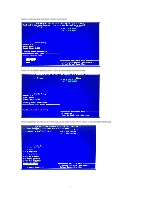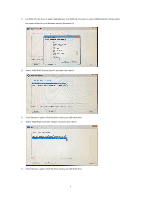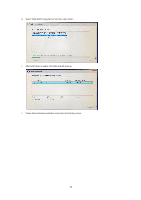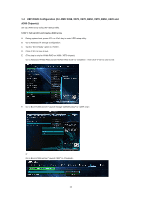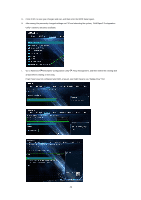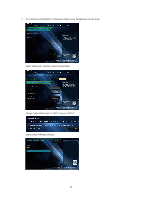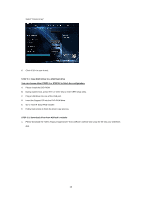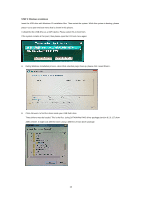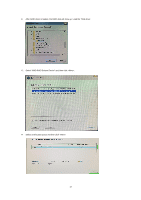ASRock B550 Phantom Gaming 4 RAID Installation Guide - Page 12
Go to Advanced
 |
View all ASRock B550 Phantom Gaming 4 manuals
Add to My Manuals
Save this manual to your list of manuals |
Page 12 highlights
G. Click to save your changes and exit, and then enter the BIOS Setup again. H. After saving the previously changed settings via F10 and rebooting the system, "RAIDXpert2 Configuration Utility" submenu becomes available. I. Go to AdvancedRAIDXpert2 Configuration Utility Array Management, and then delete the existing disk arrays before creating a new array. Even if you have not configured any RAID array yet, you might have to use "Delete Array" first. 12

12
G.
Click <F10> to save your changes and exit, and then enter the BIOS Setup again.
H.
After saving the previously changed settings via F10 and rebooting the system, “RAIDXpert2 Configuration
Utility” submenu becomes available.
I.
Go to Advanced
RAIDXpert2 Configuration Utility
Array Management, and then delete the existing disk
arrays before creating a new array.
Even if you have not configured any RAID array yet, you might have to use “Delete Array” first.