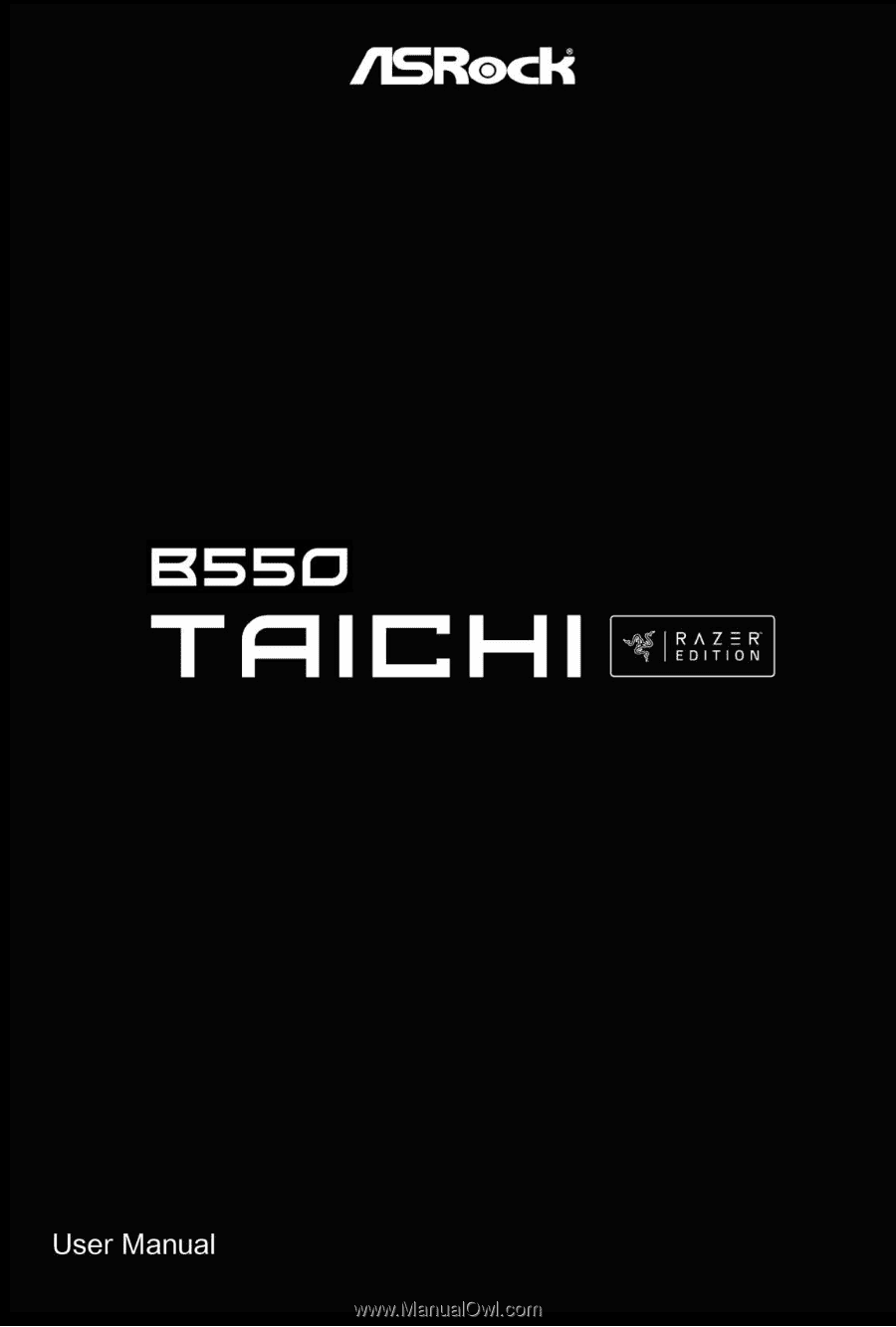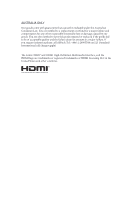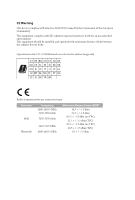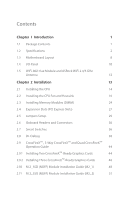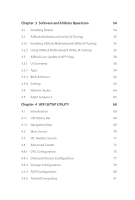ASRock B550 Taichi Razer Edition User Manual
ASRock B550 Taichi Razer Edition Manual
 |
View all ASRock B550 Taichi Razer Edition manuals
Add to My Manuals
Save this manual to your list of manuals |
ASRock B550 Taichi Razer Edition manual content summary:
- ASRock B550 Taichi Razer Edition | User Manual - Page 1
- ASRock B550 Taichi Razer Edition | User Manual - Page 2
documentation are furnished for informational use only and subject to change without notice, and should not be constructed as a commitment by ASRock. ASRock assumes no responsibility for any errors or omissions that may appear in this documentation. With respect to the contents of this documentation - ASRock B550 Taichi Razer Edition | User Manual - Page 3
if the goods fail to be of acceptable quality and the failure does not amount to a major failure. If you require assistance please call ASRock Tel : +886-2-28965588 ext.123 (Standard International call charges apply) The terms HDMI® and HDMI High-Definition Multimedia Interface, and the HDMI logo - ASRock B550 Taichi Razer Edition | User Manual - Page 4
CE Warning This device complies with directive 2014/53/EU issued by the Commision of the European Community. This equipment complies with EU radiation exposure limits set forth for an uncontrolled environment. This equipment should be installed and operated with minimum distance 20cm between the - ASRock B550 Taichi Razer Edition | User Manual - Page 5
Layout 8 1.4 I/O Panel 10 1.5 WiFi-802.11ax Module and ASRock WiFi 2.4/5 GHz Antenna 12 Chapter 2 Installation 13 2.1 Installing the CPU 38 2.9 CrossFireXTM , 3-Way CrossFireXTM and Quad CrossFireXTM Operation Guide 44 2.9.1 Installing Two CrossFireXTM-Ready Graphics Cards 44 2.9.2 - ASRock B550 Taichi Razer Edition | User Manual - Page 6
Motherboard Utility (A-Tuning) 55 3.2.2 Using ASRock Motherboard Utility (A-Tuning) 55 3.3 ASRock Live Update & APP Shop 58 3.3.1 UI Overview 58 3.3.2 Apps 59 3.3.3 BIOS & Drivers 62 3.3.4 Setting 63 3.4 Nahimic Audio 64 3.5 Razer Synapse 3 65 Chapter 4 UEFI SETUP UTILITY 68 - ASRock B550 Taichi Razer Edition | User Manual - Page 7
4.4.6 AMD PBS 82 4.4.7 AMD Overclocking 83 4.4.8 AMD CBS 84 4.5 Tools 85 4.6 Hardware Health Event Monitoring Screen 86 4.7 Security Screen 89 4.8 Boot Screen 90 4.9 Exit Screen 92 - ASRock B550 Taichi Razer Edition | User Manual - Page 8
cards and CPU support list on ASRock's website as well. ASRock website http://www.asrock.com. 1.1 Package Contents • ASRock B550 Taichi Razer Edition Motherboard (ATX Form Factor) • ASRock B550 Taichi Razer Edition Quick Installation Guide • ASRock B550 Taichi Razer Edition Support CD • 4 x Serial - ASRock B550 Taichi Razer Edition | User Manual - Page 9
with AMD Ryzen™ 5 3400G and Ryzen™ 3 3200G. • Digi Power design • 16 Power Phase design Chipset • AMD B550 Memory • Dual Channel DDR4 Memory Technology • 4 x DDR4 DIMM Slots • AMD Ryzen series CPUs (Vermeer) support DDR4 4733+ (OC)/4600(OC)/4533(OC)/4466(OC)/4400(OC)/4333(OC)/ 4266(OC)/4200(OC - ASRock B550 Taichi Razer Edition | User Manual - Page 10
B550 Taichi Razer Edition Expansion Slot AMD Ryzen series CPUs (Vermeer) • 3 x PCI Express x16 or PCIE4 is occupied, PCIE5 will downgrade to x2 mode. * Supports NVMe SSD as boot disks • 2 x PCI Express 3.0 x1 Slots • Supports AMD Quad CrossFireXTM, 3-Way CrossFireXTM and CrossFireXTM • 1 x Vertical - ASRock B550 Taichi Razer Edition | User Manual - Page 11
® E3100X (PCIE x1 Gigabit LAN 10/100/1000/2500 Mb/s) • Supports Killer LAN Software • Supports Killer DoubleShotTM Pro • Supports Wake-On-LAN • Supports Lightning/ESD Protection • Supports Energy Efficient Ethernet 802.3az • Supports PXE English Wireless LAN • Killer AX1650x 802.11ax WiFi Module - ASRock B550 Taichi Razer Edition | User Manual - Page 12
B550 Taichi Razer Edition • Supports Bluetooth 5.1 + High speed class II • Supports MU-MIMO • Supports Killer LAN Software • Supports Killer DoubleShot™ Pro Rear Panel I/O • 2 x Antenna Ports • 1 x HDMI Port • 1 x DisplayPort 1.4 • 1 x Optical SPDIF Out Port • 1 x USB 3.2 Gen2 Type-A Port (10 Gb - ASRock B550 Taichi Razer Edition | User Manual - Page 13
water cooler fan of maximum 3A (36W) fan power. • 5 x Chassis/Water Pump Fan Connectors (4-pin) (Smart Fan Speed Control) * The Chassis/Water Pump Fan supports the water cooler fan of maximum 2A (24W) fan power. * CPU_FAN2/WP_3A, CHA_FAN1/WP, CHA_FAN2/WP, CHA_FAN3/WP, CHA_FAN4/WP and CHA_FAN5/WP can - ASRock B550 Taichi Razer Edition | User Manual - Page 14
B550 Taichi Razer Edition Hardware Monitor OS Certifications • SMBIOS 2.3 support • CPU, CPU VDDCR_SOC, DRAM, VPPM, VTT_DDR Off- ) * For detailed product information, please visit our website: http://www.asrock.com Please realize that there is a certain risk involved with overclocking, including - ASRock B550 Taichi Razer Edition | User Manual - Page 15
4 56 7 8 CPU_FAN1 RGB_LED2 1 ADDR_LED2 1 CPU_FAN2/WP_3A ATXPWR1 B55O Taichi RAZER EDITION DDR4_A1 (64 bit, 288-pin module) DDR4_A2 (64 bit, 288-pin Battery BIOS SPI_TPM_J1 ROM 1 SATA3_2 SATA3_1 PCIE2 AMD B550 SATA3_4 SATA3_3 SATA3_A4 SATA3_A3 SATA3_A2 SATA3_A1 AUDIO CODEC PCIE3 - ASRock B550 Taichi Razer Edition | User Manual - Page 16
B550 Taichi Razer Edition No. Description 1 8 pin 12V Power Connector (ATX12V1) 2 8 pin 12V Power Connector (ATX12V2) 3 CPU/Water Pump Fan Connector (CPU_FAN2/WP_3A) 4 CPU Fan Connector (CPU_FAN1) 5 RGB LED - ASRock B550 Taichi Razer Edition | User Manual - Page 17
1.4 I/O Panel 1 2 46 3 57 16 15 14 No. Description 1 BIOS Flashback Button 2 DisplayPort 1.4 3 2.5G LAN RJ-45 Port* 4 Central / Bass (Orange) 5 Rear Speaker (Black) 6 Line In (Light Blue) 7 Front Speaker (Lime)** 8 Microphone (Pink) 9 Optical SPDIF Out Port 13 12 10 98 11 No. - ASRock B550 Taichi Razer Edition | User Manual - Page 18
B550 Taichi Razer Edition * There are two LEDs on each LAN port. Please refer to the table below for the LAN 4 6 8 Front Speaker (No. 7) V V V V Rear Speaker (No.5) -V V V Central / Bass (No. 4) --V V Line In (No. 6) ---V *** ACPI wake-up function is not supported on USB3_1_2 ports. English 11 - ASRock B550 Taichi Razer Edition | User Manual - Page 19
1.5 WiFi-802.11ax Module and ASRock WiFi 2.4/5 GHz Antenna WiFi-802.11ax + BT Module This motherboard comes with an exclusive WiFi 802.11 a/b/g/n/ax + BT v5.1 module (pre-installed on the rear I/O panel) that offers support for WiFi 802.11 a/b/ g/n/ax connectivity standards and Bluetooth v5.1. WiFi - ASRock B550 Taichi Razer Edition | User Manual - Page 20
B550 Taichi Razer Edition Chapter 2 Installation This is an ATX form factor motherboard. Before you install the motherboard, study the configuration of your chassis to ensure that the motherboard - ASRock B550 Taichi Razer Edition | User Manual - Page 21
2.1 Installing the CPU Unplug all power cables before installing the CPU. 1 2 14 English - ASRock B550 Taichi Razer Edition | User Manual - Page 22
B550 Taichi Razer Edition 3 15 English - ASRock B550 Taichi Razer Edition | User Manual - Page 23
2.2 Installing the CPU Fan and Heatsink After you install the CPU into this motherboard, it is necessary to install a larger heatsink and cooling fan to dissipate heat. You also need to spray thermal grease between the CPU and the heatsink to improve heat dissipation. Make sure that the CPU and the - ASRock B550 Taichi Razer Edition | User Manual - Page 24
B550 Taichi Razer Edition 3 4 CPU_FAN1 17 English - ASRock B550 Taichi Razer Edition | User Manual - Page 25
Installing the AM4 Box Cooler SR2 1 2 18 English - ASRock B550 Taichi Razer Edition | User Manual - Page 26
B550 Taichi Razer Edition 3 19 English - ASRock B550 Taichi Razer Edition | User Manual - Page 27
4 CPU_FAN1 *The diagrams shown here are for reference only. The headers might be in a different position on your motherboard. 20 English - ASRock B550 Taichi Razer Edition | User Manual - Page 28
Installing the AM4 Box Cooler SR3 1 B550 Taichi Razer Edition 2 21 English - ASRock B550 Taichi Razer Edition | User Manual - Page 29
3 4 22 English - ASRock B550 Taichi Razer Edition | User Manual - Page 30
B550 Taichi Razer Edition 5 CPU_FAN1 6 CPU_FAN1 +12V RGB_LED2 *The diagrams shown here are for reference only. The headers might be in a different position on your motherboard. 23 English - ASRock B550 Taichi Razer Edition | User Manual - Page 31
you install the memory modules on DDR4_A2 and DDR4_B2 first for better DRAM compatibility on 2 DIMMs configuration. AMD non-XMP Memory Frequency Support Ryzen Series CPUs (Vermeer): UDIMM Memory Slot A1 A2 B1 B2 Frequency (Mhz) - SR - - 3200 - DR - - 3200 - SR - SR 3200 - DR - ASRock B550 Taichi Razer Edition | User Manual - Page 32
B550 Taichi Razer Edition Ryzen Series APUs (Renoir): UDIMM Memory Slot A1 A2 B1 B2 Frequency (Mhz) - SR - - 3200 - DR - - 3200 - SR - SR 3200 - DR - DR 3200 SR SR - ASRock B550 Taichi Razer Edition | User Manual - Page 33
The DIMM only fits in one correct orientation. It will cause permanent damage to the motherboard and the DIMM if you force the DIMM into the slot at incorrect orientation. 1 2 3 26 English - ASRock B550 Taichi Razer Edition | User Manual - Page 34
B550 Taichi Razer Edition 2.4 Expansion Slots (PCI Express Slots) There are 5 PCI Express slots on the motherboard. Before installing an expansion card, please make sure that the power supply - ASRock B550 Taichi Razer Edition | User Manual - Page 35
Ryzen series CPUs (Matisse): Single Graphics Card PCIE1 Gen4x16 Two Graphics Cards in CrossFireXTM Mode Gen4x8 PCIE3 N/A Gen4x8 Three Graphics Cards in 3-Way CrossFireXTM Mode Gen4x8 Gen4x8 PCIE5 N/A N/A Gen3x4 Ryzen series APUs (Renoir): Single Graphics Card Two Graphics Cards in - ASRock B550 Taichi Razer Edition | User Manual - Page 36
B550 Taichi Razer Edition 2.5 Jumpers Setup The illustration shows how jumpers are setup. When the jumper cap is placed on the pins, the jumper is "Short". If no jumper - ASRock B550 Taichi Razer Edition | User Manual - Page 37
2.6 Onboard Headers and Connectors Onboard headers and connectors are NOT jumpers. Do NOT place jumper caps over these headers and connectors. Placing jumper caps over the headers and connectors will cause permanent damage to the motherboard. System Panel Header (9-pin PANEL1) (see p.8, No. 20) - ASRock B550 Taichi Razer Edition | User Manual - Page 38
B550 Taichi Razer Edition Power LED and Speaker Header (7-pin SPK_PLED1) (see p.8, No. 26 No. 17)(Upper) SATA3_A2 SATA3_A4 SATA3_4 SATA3_2 SATA3_A1 SATA3_A3 SATA3_3 SATA3_1 These eight SATA3 connectors support SATA data cables for internal storage devices with up to 6.0 Gb/s data transfer rate. * - ASRock B550 Taichi Razer Edition | User Manual - Page 39
for connecting audio devices to the front audio panel. 1. High Definition Audio supports Jack Sensing, but the panel wire on the chassis must support HDA to function correctly. Please follow the instructions in our manual and chassis manual to install your system. 2. If you use an AC'97 audio panel - ASRock B550 Taichi Razer Edition | User Manual - Page 40
B550 Taichi Razer Edition Chassis Water Pump Fan Connectors (4-pin CHA_FAN1/WP) (see p.8, No. 27) (4-pin CHA_FAN2/WP) (see p.8, No. 28) (4-pin CHA_FAN3/WP) (see p.8, No. 33) This motherboard - ASRock B550 Taichi Razer Edition | User Manual - Page 41
13-pin SPI_TPM_J1) (see p.8, No. 32) SPI_DQ3 +3.3V Dummy CLK SPI_MOSI RST# TPM_PIRQ 1 SPI_TPM_CS# GND RSMRST# SPI_MISO SPI_CS0 SPI_DQ2 This connector supports SPI Trusted Platform Module (TPM) system, which can securely store keys, digital certificates, passwords, and data. A TPM system also helps - ASRock B550 Taichi Razer Edition | User Manual - Page 42
B550 Taichi Razer Edition RGB LED Headers (4-pin RGB_LED1) (see p.8, No. 29) (4-pin RGB_LED2) (see p.8, No. 5) 1 +12V G R B otherwise, the cable may be damaged. *Please refer to page 66 for further instructions on these two headers. These two Addressable headers are used to connect Addressable LED - ASRock B550 Taichi Razer Edition | User Manual - Page 43
2.7 Smart Switches The motherboard has five smart switches: Power Button, Reset Button, Clear CMOS Buttons and BIOS Flashback Switch, allowing users to quickly turn on/off the system, reset the system, clear the CMOS values or flash the BIOS. Power Button (PWRBTN) (see p.8, No. 21) Power Power - ASRock B550 Taichi Razer Edition | User Manual - Page 44
B550 Taichi Razer Edition BIOS Flashback Button (BIOS_FB1) (see p.10, No. 1) BIOS Flashback Switch allows users to flash the BIOS. ASRock BIOS Flashback feature allows you to update BIOS without powering on the system, even without CPU. To use the USB BIOS Flashback function, Please follow - ASRock B550 Taichi Razer Edition | User Manual - Page 45
2.8 Dr. Debug Dr. Debug is used to provide code information, which makes troubleshooting even easier. Please see the diagrams below for reading the Dr. Debug codes. Code Description 0x10 PEI_CORE_STARTED 0x11 PEI_CAR_CPU_INIT 0x15 PEI_CAR_NB_INIT 0x19 PEI_CAR_SB_INIT 0x31 - ASRock B550 Taichi Razer Edition | User Manual - Page 46
B550 Taichi Razer Edition 0x63 DXE_CPU_INIT 0x68 DXE_NB_HB_INIT 0x69 DXE_NB_INIT 0x6A DXE_NB_SMM_INIT 0x70 DXE_SB_INIT 0x71 DXE_SB_SMM_INIT 0x72 DXE_SB_DEVICES_INIT 0x78 DXE_ACPI_INIT 0x79 DXE_CSM_INIT 0x90 DXE_BDS_STARTED 0x91 DXE_BDS_CONNECT_DRIVERS 0x92 DXE_PCI_BUS_BEGIN - ASRock B550 Taichi Razer Edition | User Manual - Page 47
English 0x99 0x9A 0x9B 0x9C 0x9D 0xA0 0xA1 0xA2 0xA3 0xA4 0xA5 0xA6 0xA7 0xA8 0xA9 0xAB 0xAD 0xAE 40 DXE_SIO_INIT DXE_USB_BEGIN DXE_USB_RESET DXE_USB_DETECT DXE_USB_ENABLE DXE_IDE_BEGIN DXE_IDE_RESET DXE_IDE_DETECT DXE_IDE_ENABLE DXE_SCSI_BEGIN DXE_SCSI_RESET DXE_SCSI_DETECT DXE_SCSI_ENABLE - ASRock B550 Taichi Razer Edition | User Manual - Page 48
B550 Taichi Razer Edition 0xAF 0xB0 0xB1 0xB2 0xB3 0xB4 0xB5 0xB6 0xB7 0xF0 0xF1 0xF2 0xF3 0xF4 0xE0 0xE1 0xE2 DXE_EXIT_BOOT_SERVICES RT_SET_VIRTUAL_ADDRESS_MAP_BEGIN RT_SET_VIRTUAL_ADDRESS_MAP_END DXE_LEGACY_OPROM_INIT DXE_RESET_SYSTEM DXE_USB_HOTPLUG DXE_PCI_BUS_HOTPLUG DXE_NVRAM_CLEANUP - ASRock B550 Taichi Razer Edition | User Manual - Page 49
0xE3 0x50 0x53 0x55 0x57 0x58 0x59 0x5A 0x5B 0xD0 0xD1 0xD2 0xD3 0xD4 0xD5 0xD6 0xD7 PEI_S3_OS_WAKE PEI_MEMORY_INVALID_TYPE PEI_MEMORY_NOT_DETECTED PEI_MEMORY_NOT_INSTALLED PEI_CPU_MISMATCH PEI_CPU_SELF_TEST_FAILED PEI_CPU_NO_MICROCODE PEI_CPU_ERROR PEI_RESET_NOT_AVAILABLE DXE_CPU_ERROR - ASRock B550 Taichi Razer Edition | User Manual - Page 50
B550 Taichi Razer Edition 0xD8 0xD9 0xDA 0xDB 0xDC 0xE8 0xE9 0xEA 0xEB DXE_INVALID_PASSWORD DXE_BOOT_OPTION_LOAD_ERROR DXE_BOOT_OPTION_FAILED DXE_FLASH_UPDATE_FAILED DXE_RESET_NOT_AVAILABLE PEI_MEMORY_S3_RESUME_FAILED PEI_S3_RESUME_PPI_NOT_FOUND PEI_S3_BOOT_SCRIPT_ERROR PEI_S3_OS_WAKE_ERROR - ASRock B550 Taichi Razer Edition | User Manual - Page 51
. 2. Make sure that your graphics card driver supports AMD CrossFireXTM technology. Download the drivers from the for details. 4. If you pair a 12-pipe CrossFireXTM Edition card with a 16-pipe card, both cards will to AMD graphics card manuals for detailed installation guide. 2.9.1 Installing Two - ASRock B550 Taichi Razer Edition | User Manual - Page 52
B550 Taichi Razer Edition Step 3 Connect a VGA/DVI/DP/HDMI cable from the monitor to the corresponding port on the graphics card installed to the PCIE1 slot. 45 English - ASRock B550 Taichi Razer Edition | User Manual - Page 53
2.9.2 Installing Three CrossFireXTM-Ready Graphics Cards Step 1 Insert one graphics card into PCIE1 slot, another graphics card to PCIE3 slot, and the other graphics card to PCIE5 slot. Make sure that the cards are properly seated on the slots. CrossFire Bridge Step 2 Use one CrossFire Bridge to - ASRock B550 Taichi Razer Edition | User Manual - Page 54
B550 Taichi Razer Edition 2.9.3 Driver Installation and Setup Step 1 Power on your computer and boot into OS. Step 2 Remove the AMD drivers if you have any VGA drivers installed - ASRock B550 Taichi Razer Edition | User Manual - Page 55
2.10 M.2_SSD (NGFF) Module Installation Guide (M2_1) The M.2, also known as the Next Generation Form Factor (NGFF), is a small size and versatile card edge connector that aims to replace mPCIe and mSATA. The Hyper M.2 Socket (M2_1) supports M Key type 2242/2260/2280 M.2 PCI Express module up to - ASRock B550 Taichi Razer Edition | User Manual - Page 56
B550 Taichi Razer Edition Step 3 1 Before installing a M.2 (NGFF) SSD module, please loosen the screws to 2 1 remove the M.2 heatsink. *Please remove the protective films on the bottom side of the M.2 - ASRock B550 Taichi Razer Edition | User Manual - Page 57
M.2_SSD (NGFF) Module Support List (M2_1) Vendor SanDisk Intel Intel Intel Kingston Samsung Samsung Samsung PX-512M8PeG/ 512GB WDS512G1X0C-00ENX0 (NVME) / 512GB For the latest updates of M.2_SSD (NFGG) module support list, please visit our website for details: http://www.asrock.com English 50 - ASRock B550 Taichi Razer Edition | User Manual - Page 58
B550 Taichi Razer Edition 2.11 M.2_SSD (NGFF) Module Installation Guide (M2_2) The M.2, also known as the Next Generation Form Factor (NGFF), is a small size and versatile card edge connector that aims to replace mPCIe and mSATA. The Ultra M.2 Socket (M2_2) supports M Key type 2242/2260/2280/22110 - ASRock B550 Taichi Razer Edition | User Manual - Page 59
2 1 Step 3 1 Before installing a M.2 (NGFF) SSD module, please loosen the screws to remove the M.2 heatsink. *Please remove the protective films on the bottom side of the M.2 heatsink before you install a M.2 SSD module. D C B A D C B A 20o D C NUT2 NUT1 Step 4 Prepare the M.2 - ASRock B550 Taichi Razer Edition | User Manual - Page 60
B550 Taichi Razer Edition M.2_SSD (NGFF) Module Support List (M2_2) Vendor SanDisk Intel Intel Intel Intel Kingston Samsung WDS512G1X0C-00ENX0 (NVME) / 512GB For the latest updates of M.2_SSD (NFGG) module support list, please visit our website for details: http://www.asrock.com English 53 - ASRock B550 Taichi Razer Edition | User Manual - Page 61
CD that comes with the motherboard contains necessary drivers and useful utilities that enhance the motherboard's features. Running The Support CD To begin using the support CD, insert the CD into your CD-ROM drive. The CD automatically displays the Main Menu if "AUTORUN" is enabled in your computer - ASRock B550 Taichi Razer Edition | User Manual - Page 62
B550 Taichi Razer Edition 3.2 ASRock Motherboard Utility (A-Tuning) ASRock Motherboard Utility (A-Tuning) is ASRock's multi purpose software suite with a new interface, more new features and improved utilities. 3.2.1 Installing ASRock Motherboard Utility (A-Tuning) ASRock Motherboard Utility (A- - ASRock B550 Taichi Razer Edition | User Manual - Page 63
OC Tweaker Configurations for overclocking the system. System Info View information about the system. *The System Browser tab may not appear for certain models. 56 English - ASRock B550 Taichi Razer Edition | User Manual - Page 64
B550 Taichi Razer Edition FAN-Tastic Tuning Configure up to five different fan speeds using the graph. The fans will automatically shift to the next speed level when the assigned temperature is met. Settings Configure ASRock ASRock Motherboard Utility (A-Tuning). Click to select "Auto run at Windows - ASRock B550 Taichi Razer Edition | User Manual - Page 65
Live Update & APP Shop is an online store for purchasing and downloading software applications for your ASRock computer. You can quickly and easily install various apps and support utilities. With ASRock Live Update & APP Shop, you can optimize your system and keep your motherboard up to date simply - ASRock B550 Taichi Razer Edition | User Manual - Page 66
B550 Taichi Razer Edition 3.3.2 Apps When the "Apps" tab is selected, you will see all the available and down to see more apps listed. You can check the price of the app and whether you have already intalled it or not. - The red icon displays the price or "Free" if the app is free of charge. - The - ASRock B550 Taichi Razer Edition | User Manual - Page 67
Step 3 If you want to install the app, click on the red icon to start downloading. Step 4 When installation completes, you can find the green "Installed" icon appears on the upper right corner. English To uninstall it, simply click on the trash can icon . *The trash icon may not appear for - ASRock B550 Taichi Razer Edition | User Manual - Page 68
B550 Taichi Razer Edition Upgrading an App You can only upgrade the apps you have already installed. When there is an available new version for your app, you will - ASRock B550 Taichi Razer Edition | User Manual - Page 69
3.3.3 BIOS & Drivers Installing BIOS or Drivers When the "BIOS & Drivers" tab is selected, you will see a list of recommended or critical updates for the BIOS or drivers. Please update them all soon. Step 1 Please check the item information before update. Click on Step 2 to see more details. - ASRock B550 Taichi Razer Edition | User Manual - Page 70
B550 Taichi Razer Edition 3.3.4 Setting In the "Setting" page, you can change the language, select the server location, and determine if you want to automatically run the ASRock Live Update & APP Shop on Windows startup. 63 English - ASRock B550 Taichi Razer Edition | User Manual - Page 71
3.4 Nahimic Audio Nahimic audio software provides an incredible high definition sound technology which boosts the audio and voice performance of your system. Nahimic Audio interface is composed of four tabs: Audio, Microphone, Sound Tracker and Settings. There are four functions in Nahimic audio : - ASRock B550 Taichi Razer Edition | User Manual - Page 72
B550 Taichi Razer Edition 3.5 Razer Synapse 3 RAZER CHROMA Razer Synapse 3 allows you to customize the lighting on your motherboard and other Addressable RGB (ARGB) devices connected to the motherboard's headers. To set up, follow - ASRock B550 Taichi Razer Edition | User Manual - Page 73
RGB LED strips to the RGB LED Headers (RGB_LED1, RGB_LED2) on the motherboard. B55O Taichi RAZER E DITION RGB_LED2 1 +12V G R B 1 B 12V G R RGB_LED1 1 + not come with the package. 2. The RGB LED header supports standard 5050 RGB LED strip (12V/G/R/B), with a maximum power rating of 3A ( - ASRock B550 Taichi Razer Edition | User Manual - Page 74
B55O Taichi RAZER E DITION B550 Taichi Razer Edition Connecting the Addressable RGB LED Strip Connect your Addressable the RGB LED strips do not come with the package. 2. The RGB LED header supports WS2812B addressable RGB LED strip (5V/Data/ GND), with a maximum power rating of 3A (5V) and - ASRock B550 Taichi Razer Edition | User Manual - Page 75
Chapter 4 UEFI SETUP UTILITY 4.1 Introduction This section explains how to use the UEFI SETUP UTILITY to configure your system. You may run the UEFI SETUP UTILITY by pressing or right after you power on the computer, otherwise, the Power-On-Self-Test (POST) will continue with its test - ASRock B550 Taichi Razer Edition | User Manual - Page 76
B550 Taichi Razer Edition 4.1.2 Navigation Keys Use < > key or < > key to choose among the selections on the menu bar, and use < > key or < > key to move the cursor up - ASRock B550 Taichi Razer Edition | User Manual - Page 77
4.2 Main Screen When you enter the UEFI SETUP UTILITY, the Main screen will appear and display the system overview. 70 English - ASRock B550 Taichi Razer Edition | User Manual - Page 78
B550 Taichi Razer Edition or else your HDD's may be undetectable. Overclocking is not supported if the monitor is connected via the onboard D-Bus/VGA connector CPU Frequency and Voltage(VID) Change If this item is set to [Manual], the multiplier and voltage will be set based on user selection. Final - ASRock B550 Taichi Razer Edition | User Manual - Page 79
CCX1 Frequency (MHz) Use this item to adjust CCX1 Frequency. SoC/Uncore OC Voltage(VID) Specify the SoC/Uncore voltage (VDD_SOC) in mV to support memory and Infinity Fabric overclocking. VDD_SOC also determines the GPU voltage on processors with integrated graphics. "SoC/Uncore OC Mode" needs to be - ASRock B550 Taichi Razer Edition | User Manual - Page 80
B550 Taichi Razer Edition DRAM Information Load XMP Setting Load XMP settings to overclock the Frequency and Dividers AMD Overclocking Setup Set Infinity Fabric frequency (FCLK). Auto: FCLK = MCLK. Manual: FCLK must be less than or equal to MCLK for best performance in most cases. Latency penalties - ASRock B550 Taichi Razer Edition | User Manual - Page 81
CPU VDDCR_SOC Load-Line Calibration CPU VDDCR_SOC Load-Line Calibration helps prevent VDDCR_SOC voltage droop when the system is under heavy loading VPPM Configure the voltage for the VPPM. VTT_DDR Offset Voltage(mV) Configure the voltage for the VTT_DDR Offset Voltage(mV). CPU VDD 1.8V Voltage - ASRock B550 Taichi Razer Edition | User Manual - Page 82
B550 Taichi Razer Edition 4.4 Advanced Screen In this section, you may set the configurations ] is selected, the resolution will be set to 1920 x 1080 if the monitor supports Full HD resolution. If the monitor does not support Full HD resolution, then the resolution will be set to 1024 x 768. When - ASRock B550 Taichi Razer Edition | User Manual - Page 83
4.4.1 CPU Configuration PSS Support Use this to enable or disable the generation of ACPI_PPC, _PSS, and _PCT SMT, a power cycle is needed after selecting [Auto]. Warning: S3 is not supported on systems where SMT is disabled. AMD fTPM Switch Use this to enable or disable AMD CPU fTPM. 76 English - ASRock B550 Taichi Razer Edition | User Manual - Page 84
4.4.2 Onboard Devices Configuration B550 Taichi Razer Edition Turn On LED in S5 Turn on LED in the ACPI S5 state. Restore Onboard LED Default Restore Onboard LED default value. RGB LED On/Off This option enables/disables the RGB LED. SR-IOV Support Enable/disable the SR-IOV (Single Root IO - ASRock B550 Taichi Razer Edition | User Manual - Page 85
WAN Radio Configure the WiFi module's connectivity. BT On/Off Enable/disable the bluetooth. Onboard LAN Enable or disable the onboard network interface controller. PCIE Redriver EQ1_TX Configure EQ1_TX. EQ2_TX Configure EQ2_TX. EQ3_TX Configure EQ3_TX. Swing Setting and Flat Gain Setting (SFA_TX) - ASRock B550 Taichi Razer Edition | User Manual - Page 86
4.4.3 Storage Configuration B550 Taichi Razer Edition SATA Mode AHCI: Supports new features that improve performance. RAID: Combine multiple disk drives into a logical unit. SATA Hot Plug Enable/disable the SATA Hot Plug function. 79 English - ASRock B550 Taichi Razer Edition | User Manual - Page 87
4.4.4 ACPI Configuration Suspend to RAM It is recommended to select auto for ACPI S3 power saving. Deep Sleep Configure deep sleep mode for power saving when the computer is shut down. PCIE Devices Power On Allow the system to be waked up by a PCIE device and enable wake on LAN. RTC Alarm Power On - ASRock B550 Taichi Razer Edition | User Manual - Page 88
4.4.5 Trusted Computing B550 Taichi Razer Edition Security Device Support Enable or disable BIOS support for security device. English 81 - ASRock B550 Taichi Razer Edition | User Manual - Page 89
4.4.6 AMD PBS The AMD PBS menu accesses AMD specific features. 82 English - ASRock B550 Taichi Razer Edition | User Manual - Page 90
4.4.7 AMD Overclocking B550 Taichi Razer Edition The AMD Overclocking menu accesses options for configuring CPU frequency and voltage. English 83 - ASRock B550 Taichi Razer Edition | User Manual - Page 91
4.4.8 AMD CBS The AMD CBS menu accesses AMD specific features. 84 English - ASRock B550 Taichi Razer Edition | User Manual - Page 92
4.5 Tools B550 Taichi Razer Edition RGB LED RGB LED allows you to turn on/off this feature. Easy RAID Installer Easy RAID Installer helps you to copy the RAID driver from the support CD to your USB storage device. After copying the drivers please change the SATA mode to RAID, then you can start - ASRock B550 Taichi Razer Edition | User Manual - Page 93
4.6 Hardware Health Event Monitoring Screen This section allows you to monitor the status of the hardware on your system, including the parameters of the CPU temperature, motherboard temperature, fan speed and voltage. CPU FAN1 Setting Select a fan mode for CPU Fan 1, or choose Customize to set 5 - ASRock B550 Taichi Razer Edition | User Manual - Page 94
B550 Taichi Razer Edition CPU Fan 2 Temp Source Select a fan temperature source for CPU Fan 2. CPU_FAN2 On/Off Set CPU_FAN2 to On or Off. CHA_FAN1/WP Switch Select CHA_FAN1 - ASRock B550 Taichi Razer Edition | User Manual - Page 95
Chassis Fan 3 Setting Select a fan mode for Chassis Fan 3, or choose Customize to set 5 CPU temperatures and assign a respective fan speed for each temperature. Chassis Fan 3 Temp Source Select a fan temperature source for Chassis Fan 3. CHA_FAN4/WP Switch Select CHA_FAN4 or Water Pump mode. Chassis - ASRock B550 Taichi Razer Edition | User Manual - Page 96
B550 Taichi Razer Edition 4.7 Security Screen In this section you may set or change the supervisor/user password for the system. You may also clear the the settings in the UEFI Setup Utility. Leave it blank and press enter to remove the password. Secure Boot Enable to support Secure Boot. 89 English - ASRock B550 Taichi Razer Edition | User Manual - Page 97
4.8 Boot Screen This section displays the available devices on your system for you to configure the boot settings and the boot priority. Boot From Onboard LAN Allow the system to be waked up by the onboard LAN. Setup Prompt Timeout Configure the number of seconds to wait for the setup hot key. Fast - ASRock B550 Taichi Razer Edition | User Manual - Page 98
Support Module) B550 Taichi Razer Edition CSM Enable to launch the Compatibility Support Module. Please do not disable unless you're running a WHCK test. Launch PXE OpROM Policy Select UEFI only to run those that support UEFI option ROM only. Select Legacy only to run those that support - ASRock B550 Taichi Razer Edition | User Manual - Page 99
4.9 Exit Screen Save Changes and Exit When you select this option the following message, "Save configuration changes and exit setup?" will pop out. Select [OK] to save changes and exit the UEFI SETUP UTILITY. Discard Changes and Exit When you select this option the following message, "Discard - ASRock B550 Taichi Razer Edition | User Manual - Page 100
dealer for further information. For technical questions, please submit a support request form at https://event.asrock.com/tsd.asp ASRock Incorporation 2F., No.37, Sec. 2, Jhongyang S. Rd., Beitou District, Taipei City 112, Taiwan (R.O.C.) ASRock EUROPE B.V. Bijsterhuizen 11-11 6546 AR Nijmegen The - ASRock B550 Taichi Razer Edition | User Manual - Page 101
Part 2 Section 2.1077(a) Responsible Party Name: ASRock Incorporation Address: 13848 Magnolia Ave, Chino, CA91710 Phone/Fax No: +1-909-590-8308/+1-909-590-1026 hereby declares that the product Product Name : Motherboard Model Number : B550 Taichi Razer Edition Conforms to the following speci cations - ASRock B550 Taichi Razer Edition | User Manual - Page 102
EU Declaration of Conformity For the following equipment: Motherboard (Product Name) B550 Taichi Razer Edition / ASRock (Model Designation / Trade Name) ASRock Incorporation (Manufacturer Name) 2F., No.37, Sec. 2, Jhongyang S. Rd., Beitou District, Taipei City 112, Taiwan (R.O.C.) (Manufacturer