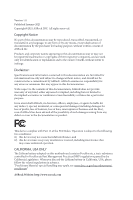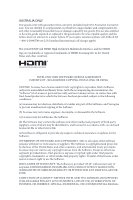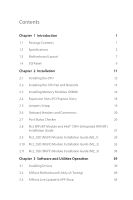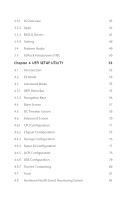ASRock B560 Steel Legend User Manual
ASRock B560 Steel Legend Manual
 |
View all ASRock B560 Steel Legend manuals
Add to My Manuals
Save this manual to your list of manuals |
ASRock B560 Steel Legend manual content summary:
- ASRock B560 Steel Legend | User Manual - Page 1
- ASRock B560 Steel Legend | User Manual - Page 2
documentation are furnished for informational use only and subject to change without notice, and should not be constructed as a commitment by ASRock. ASRock assumes no responsibility for any errors or omissions that may appear in this documentation. With respect to the contents of this documentation - ASRock B560 Steel Legend | User Manual - Page 3
not amount to a major failure. If you require assistance please call ASRock Tel : +886-2-28965588 ext.123 (Standard International call charges apply) other text or file. (e) Intel has no obligation to provide any support, technical assistance or updates for the Software. OWNERSHIP OF SOFTWARE AND - ASRock B560 Steel Legend | User Manual - Page 4
ES OF ANY KIND WHETHER UNDER THIS AGREEMENT OR OTHERWISE, EVEN IF INTEL HAS BEEN ADVISED OF THE POSSIBILITY OF SUCH DAMAGES. LICENSE TO USE COMMENTS AND SUGGESTIONS. This Agreement does NOT obligate Licensee to provide Intel with comments or suggestions regarding the Software. However, if Licensee - ASRock B560 Steel Legend | User Manual - Page 5
Module Installation Guide (M2_1) 29 2.10 M.2_SSD (NGFF) Module Installation Guide (M2_2) 33 2.11 M.2_SSD (NGFF) Module Installation Guide (M2_3) 36 Chapter 3 Software and Utilities Operation 39 3.1 Installing Drivers 39 3.2 ASRock Motherboard Utility (A-Tuning) 40 3.3 ASRock Live Update - ASRock B560 Steel Legend | User Manual - Page 6
3.3.1 UI Overview 43 3.3.2 Apps 44 3.3.3 BIOS & Drivers 47 3.3.4 Setting 48 3.4 Nahimic Audio 49 3.5 ASRock Polychrome SYNC 50 Chapter 4 UEFI SETUP UTILITY 53 4.1 Introduction 53 4.2 EZ Mode 54 4.3 Advanced Mode 55 4.3.1 UEFI Menu Bar 55 4.3.2 Navigation Keys 56 4.4 Main - ASRock B560 Steel Legend | User Manual - Page 7
4.9 Security Screen 87 4.10 Boot Screen 88 4.11 Exit Screen 91 - ASRock B560 Steel Legend | User Manual - Page 8
- ASRock B560 Steel Legend | User Manual - Page 9
the latest VGA cards and CPU support list on ASRock's website as well. ASRock website http://www.asrock.com. 1.1 Package Contents • ASRock B560 Steel Legend Motherboard (ATX Form Factor) • ASRock B560 Steel Legend Quick Installation Guide • ASRock B560 Steel Legend Support CD • 2 x Serial ATA (SATA - ASRock B560 Steel Legend | User Manual - Page 10
design • Supports Intel® Turbo Boost Max 3.0 Technology Chipset • Intel® B560 Memory • Dual support DDR4 up to 2933; CoreTM (i5/i3), Pentium® and Celeron® support DDR4 up to 2666. * Please refer to Memory Support List on ASRock's website for more information. (http://www.asrock.com/) • Supports - ASRock B560 Steel Legend | User Manual - Page 11
B560 Steel Legend Graphics Audio LAN * Intel® UHD Graphics Built-in Visuals and the VGA outputs can be supported only with processors which are GPU integrated. • 11th Gen Intel® CoreTM Processors support Intel® Xe Graphics Architecture (Gen 12). 10th Gen Intel® CoreTM Processors support Gen 9 - ASRock B560 Steel Legend | User Manual - Page 12
Gb/s module and M.2 PCI Express module up to Gen3 x2 (16 Gb/s)** • 1 x Ultra M.2 Socket (M2_3), supports M Key type 2260/2280/22110 M.2 PCI Express module up to Gen3 x4 (32 Gb/s)** ** Supports Intel® OptaneTM Technology (M2_3) ** Supports NVMe SSD as boot disks ** Supports ASRock U.2 Kit English 4 - ASRock B560 Steel Legend | User Manual - Page 13
B560 Steel Legend Connector • 1 x SPI TPM Header • 1 x Chassis Intrusion and Speaker Header • 2 x RGB LED Headers * Support in total up to 12V/3A, 36W LED Strip • 2 x Addressable LED Headers * Support in total up to 5V/3A, 15W LED Strip • 1 x CPU Fan Connector (4-pin) * The CPU Fan Connector - ASRock B560 Steel Legend | User Manual - Page 14
• FCC, CE • ErP/EuP ready (ErP/EuP ready power supply is required) * For detailed product information, please visit our website: http://www.asrock.com Please realize that there is a certain risk involved with overclocking, including adjusting the setting in the BIOS, applying Untied Overclocking - ASRock B560 Steel Legend | User Manual - Page 15
USB_1 B: USB_2 PS2 Keyboard /Mouse 1.3 Motherboard Layout 1 ATX12V1 RoHS B560 Steel Legend 23 4 ADDR_LED2 1 5 RGB_LED2 CPU_FAN2/WP 1 6 HDMI1 DP 1 M2_2 SATA3_4 CT4 CT5 PCIE2 M2_WIFI_CT1 CT6 CMOS Battery Intel B560 SATA3_5 CHA_FAN5/WP PCIE3 AUDIO CODEC PCIE4 SUPER I/O CT7 - ASRock B560 Steel Legend | User Manual - Page 16
No. Description 1 ATX 12V Power Connector (ATX12V1) 2 2 x 288-pin DDR4 DIMM Slots (DDR4_A1, DDR4_B1) 3 2 x 288-pin DDR4 DIMM Slots (DDR4_A2, DDR4_B2) 4 CPU/Water Pump Fan Connector (CPU_FAN2/WP) 5 Addressable LED Header (ADDR_LED2) 6 RGB LED Header (RGB_LED2) 7 ATX Power Connector (ATXPWR1) 8 Front - ASRock B560 Steel Legend | User Manual - Page 17
1.4 I/O Panel 1 B560 Steel Legend 35 2 46 14 13 12 No. Description 1 USB 2.0 Ports (USB_1_2) 2 2.5G LAN RJ-45 Port (Dragon RTL8125BG)* 3 Central / Bass (Orange) 4 Rear Speaker (Black) 5 Line In ( - ASRock B560 Steel Legend | User Manual - Page 18
* There are two LEDs on each LAN port. Please refer to the table below for the LAN port LED indications. ACT/LINK LED SPEED LED LAN Port Activity / Link LED Status Off Blinking Description No Link Data Activity On Link Speed LED Status Off Orange Green Description 10Mbps connection 100Mbps/ - ASRock B560 Steel Legend | User Manual - Page 19
B560 Steel Legend Chapter 2 Installation This is an ATX form factor motherboard. Before you install the motherboard, study the configuration of your chassis to ensure that the motherboard - ASRock B560 Steel Legend | User Manual - Page 20
2.1 Installing the CPU 1. Before you insert the 1200-Pin CPU into the socket, please check if the PnP cap is on the socket, if the CPU surface is unclean, or if there are any bent pins in the socket. Do not force to insert the CPU into the socket if above situation is found. Otherwise, the CPU will - ASRock B560 Steel Legend | User Manual - Page 21
B560 Steel Legend 3 4 5 13 English - ASRock B560 Steel Legend | User Manual - Page 22
Please save and replace the cover if the processor is removed. The cover must be placed if you wish to return the motherboard for after service. 14 English - ASRock B560 Steel Legend | User Manual - Page 23
2.2 Installing the CPU Fan and Heatsink B560 Steel Legend 1 2 CPU_FAN 15 English - ASRock B560 Steel Legend | User Manual - Page 24
2.3 Installing Memory Modules (DIMM) This motherboard provides four 288-pin DDR4 (Double Data Rate 4) DIMM slots, and supports Dual Channel Memory Technology. 1. For dual channel configuration, you always need to install identical (the same brand, speed, size and chip-type) DDR4 DIMM pairs. 2. - ASRock B560 Steel Legend | User Manual - Page 25
B560 Steel Legend 1 2 3 17 English - ASRock B560 Steel Legend | User Manual - Page 26
2.4 Expansion Slots (PCI Express Slots) There are 4 PCI Express slots on the motherboard. Before installing an expansion card, please make sure that the power supply is switched off or the power cord is unplugged. Please read the documentation of the expansion card and make necessary hardware - ASRock B560 Steel Legend | User Manual - Page 27
B560 Steel Legend 2.5 Jumpers Setup The illustration shows how jumpers are setup. When the jumper cap is placed on the pins, the jumper is "Short". If no jumper - ASRock B560 Steel Legend | User Manual - Page 28
2.6 Onboard Headers and Connectors Onboard headers and connectors are NOT jumpers. Do NOT place jumper caps over these headers and connectors. Placing jumper caps over the headers and connectors will cause permanent damage to the motherboard. System Panel Header (9-pin PANEL1) (see p.7, No. 21) - ASRock B560 Steel Legend | User Manual - Page 29
SATA3_5 SATA3_4 SATA3_3 SATA3_2 English B560 Steel Legend Chassis Intrusion and Speaker Header (7-pin 12) (SATA3_4: see p.7, No. 13) (SATA3_5: see p.7, No. 14) These six SATA3 connectors support SATA data cables for internal storage devices with up to 6.0 Gb/s data transfer rate. * If M2_2 is - ASRock B560 Steel Legend | User Manual - Page 30
for connecting audio devices to the front audio panel. 1. High Definition Audio supports Jack Sensing, but the panel wire on the chassis must support HDA to function correctly. Please follow the instructions in our manual and chassis manual to install your system. 2. If you use an AC'97 audio panel - ASRock B560 Steel Legend | User Manual - Page 31
B560 Steel Legend Chassis/Water Pump Fan Connectors (4-pin CHA_FAN1/WP) (see p.7, No. 30) (4-pin CHA_FAN2/WP) (see p.7, No. 26) (4-pin CHA_FAN3/WP) (see p.7, No. 18) (4-pin CHA_FAN4/ - ASRock B560 Steel Legend | User Manual - Page 32
SPI_TPM_J1) (see p.7, No. 17) SPI_DQ3 +3.3V TPM_Present CLK SPI_MOSI RST# TPM_PIRQ 1 SPI_TPM_CS# GND RSMRST# SPI_MISO SPI_CS0 SPI_DQ2 This connector supports SPI Trusted Platform Module (TPM) system, which can securely store keys, digital certificates, passwords, and data. A TPM system also helps - ASRock B560 Steel Legend | User Manual - Page 33
B560 Steel Legend RGB LED Headers (4-pin RGB_LED1) (see p.7, No. 27) (4-pin RGB_LED2) (see p.7, No. 6) Addressable LED Headers , the cable may be damaged. *Please refer to page 50 for further instructions on this header. These headers are used to connect Addressable LED extension cables which - ASRock B560 Steel Legend | User Manual - Page 34
2.7 Post Status Checker Post Status Checker (PSC) diagnoses the computer when users power on the machine. It emits a red light to indicate whether the CPU, memory, VGA or storage is dysfunctional. The lights go off if the four mentioned above are functioning normally. 26 English - ASRock B560 Steel Legend | User Manual - Page 35
B560 Steel Legend 2.8 M.2 WiFi/BT Module and Intel® CNVi (Integrated WiFi/BT) Installation Guide The M.2, also known as the Next Generation Form Factor (NGFF), is a small size and versatile card edge connector that aims to replace mPCIe and mSATA. The M.2 Socket (Key E) supports type 2230 WiFi/BT - ASRock B560 Steel Legend | User Manual - Page 36
A A 20o A Step 3 Gently insert the WiFi/BT module or Intel® CNVi (Integrated WiFi/ BT) into the M.2 slot. Please be aware that the module only fits in one orientation. Step 4 Tighten the screw with a screwdriver to secure the module into place. Please do not overtighten the screw as this might - ASRock B560 Steel Legend | User Manual - Page 37
B560 Steel Legend 2.9 M.2_SSD (NGFF) Module Installation Guide (M2_1) The M.2, also known as the Next Generation Form Factor (NGFF), is a small size and versatile card edge connector that aims to replace mPCIe and mSATA. The Hyper M.2 Socket (M2_1) supports M Key type 2260/2280 M.2 PCI Express - ASRock B560 Steel Legend | User Manual - Page 38
B A Step 4 Prepare the M.2 standoff that comes with the package. Then hand tighten the standoff into the desired nut location on the motherboard. Align and gently insert the M.2 (NGFF) SSD module into the M.2 slot. Please be aware that the M.2 (NGFF) SSD module only fits in one orientation. B A - ASRock B560 Steel Legend | User Manual - Page 39
B560 Steel Legend M.2_SSD (NGFF) Module Support List (M2_1) Vendor ADATA ADATA ADATA ADATA ADATA Apacer Corsair Intel -00ENX0 (NVME) WDS512G1X0C-00ENX0 (NVME) For the latest updates of M.2_SSD (NFGG) module support list, please visit our website for details: http://www.asrock.com English 31 - ASRock B560 Steel Legend | User Manual - Page 40
M.2_SSD (NGFF) Module Support List (M2_1) Vendor ADATA ADATA ADATA ADATA ADATA Apacer Corsair Intel Intel WDS256G1X0C-00ENX0 (NVME) WDS512G1X0C-00ENX0 (NVME) For the latest updates of M.2_SSD (NFGG) module support list, please visit our website for details: http://www.asrock.com English 32 - ASRock B560 Steel Legend | User Manual - Page 41
B560 Steel Legend 2.10 M.2_SSD (NGFF) Module Installation Guide (M2_2) The M.2, also known as the Next Generation Form Factor (NGFF), is a small size and versatile card edge connector that aims to replace mPCIe and mSATA. The M.2 Socket (M2_2) supports M Key type 2260/2280 M.2 SATA3 6.0 Gb/s module - ASRock B560 Steel Legend | User Manual - Page 42
B A B A B A Step 3 Move the standoff based on the module type and length . The standoff is placed at the nut location B by default. Skip Step 3 and 4 and go straight to Step 5 if you are going to use the default nut. Otherwise, release the standoff by hand. Step 4 Peel off the yellow - ASRock B560 Steel Legend | User Manual - Page 43
B560 Steel Legend M.2_SSD (NGFF) Module Support List (M2_2) Vendor ADATA ADATA ADATA ADATA ADATA Crucial Crucial Intel Kingston Plextor -00AS40 WDS240G1G0B-00RC30 For the latest updates of M.2_SSD (NFGG) module support list, please visit our website for details: http://www.asrock.com English 35 - ASRock B560 Steel Legend | User Manual - Page 44
2.11 M.2_SSD (NGFF) Module Installation Guide (M2_3) The M.2, also known as the Next Generation Form Factor (NGFF), is a small size and versatile card edge connector that aims to replace mPCIe and mSATA. The Ultra M.2 Socket (M2_3), supports M Key type 2260/2280/22110 M.2 PCI Express module up to - ASRock B560 Steel Legend | User Manual - Page 45
C B A C B A C B A B560 Steel Legend Step 3 Move the standoff based on the module type and length. The standoff is placed at the nut location B by default. Skip Step 3 and 4 and - ASRock B560 Steel Legend | User Manual - Page 46
M.2_SSD (NGFF) Module Support List (M2_3) Vendor ADATA ADATA ADATA ADATA ADATA Apacer Corsair Intel Intel WDS256G1X0C-00ENX0 (NVME) WDS512G1X0C-00ENX0 (NVME) For the latest updates of M.2_SSD (NFGG) module support list, please visit our website for details: http://www.asrock.com English 38 - ASRock B560 Steel Legend | User Manual - Page 47
B560 Steel Legend Chapter 3 Software and Utilities Operation 3.1 Installing Drivers The Support CD that comes with the motherboard contains necessary drivers and useful utilities that enhance the motherboard's features. Running The Support CD To begin using the support CD, insert the CD into your CD - ASRock B560 Steel Legend | User Manual - Page 48
more new features and improved utilities. 3.2.1 Installing ASRock Motherboard Utility (A-Tuning) ASRock Motherboard Utility (A-Tuning) can be downloaded from ASRock Live Update & APP Shop. After the installation, you will find the icon "ASRock Motherboard Utility (A-Tuning)" on your desktop. Double - ASRock B560 Steel Legend | User Manual - Page 49
OC Tweaker Configurations for overclocking the system. B560 Steel Legend System Info View information about the system. *The System Browser tab may not appear for certain models. 41 English - ASRock B560 Steel Legend | User Manual - Page 50
automatically shift to the next speed level when the assigned temperature is met. Settings Configure ASRock Motherboard Utility (A-Tuning). Click to select "Auto run at Windows Startup" if you want ASRock Motherboard Utility (A-Tuning) to be launched when you start up the Windows operating system - ASRock B560 Steel Legend | User Manual - Page 51
B560 Steel Legend 3.3 ASRock Live Update & APP Shop The ASRock Live Update & APP Shop is an online store for purchasing and downloading software applications for your ASRock computer. You can quickly and easily install various apps and support utilities. With ASRock Live Update & APP Shop, you can - ASRock B560 Steel Legend | User Manual - Page 52
3.3.2 Apps When the "Apps" tab is selected, you will see all the available apps on screen for you to download. Installing an App Step 1 Find the app you want to install. The most recommended app appears on the left side of the screen. The other various apps are shown on the right. Please scroll up - ASRock B560 Steel Legend | User Manual - Page 53
B560 Steel Legend Step 3 If you want to install the app, click on the red icon to start downloading. Step 4 When installation completes, you can find the green " - ASRock B560 Steel Legend | User Manual - Page 54
Upgrading an App You can only upgrade the apps you have already installed. When there is an available new version for your app, you will find the mark of "New Version" appears below the installed app icon. Step 1 Click on the app icon to see more details. Step 2 Click on the yellow icon to start - ASRock B560 Steel Legend | User Manual - Page 55
B560 Steel Legend 3.3.3 BIOS & Drivers Installing BIOS or Drivers When the "BIOS & Drivers" tab is selected, you will see a list of recommended or critical updates for the BIOS - ASRock B560 Steel Legend | User Manual - Page 56
3.3.4 Setting In the "Setting" page, you can change the language, select the server location, and determine if you want to automatically run the ASRock Live Update & APP Shop on Windows startup. 48 English - ASRock B560 Steel Legend | User Manual - Page 57
B560 Steel Legend 3.4 Nahimic Audio Nahimic audio software provides an incredible high definition sound technology which boosts the audio and voice performance of your system. Nahimic Audio interface - ASRock B560 Steel Legend | User Manual - Page 58
Polychrome SYNC ASRock Polychrome SYNC is a lighting control utility specifically designed for unique that the RGB LED strips do not come with the package. 2. The RGB LED header supports standard 5050 RGB LED strip (12V/G/R/B), with a maximum power rating of 3A (12V) and length within 2 - ASRock B560 Steel Legend | User Manual - Page 59
B560 Steel Legend Connecting the Addressable RGB LED Strip Connect your Addressable RGB LED strips to note that the RGB LED strips do not come with the package. 2. The RGB LED header supports WS2812B addressable RGB LED strip (5V/Data/ GND), with a maximum power rating of 3A (5V) and length within - ASRock B560 Steel Legend | User Manual - Page 60
Polychrome SYNC Utility Now you can adjust the RGB LED color through the ASRock Polychrome SYNC Utility. Download this utility from the ASRock Live Update & APP Shop and start coloring your PC style your way! Drag the tab to customize your preference. Toggle on/off the RGB LED - ASRock B560 Steel Legend | User Manual - Page 61
B560 Steel Legend Chapter 4 UEFI SETUP UTILITY 4.1 Introduction This section explains how to use the UEFI SETUP UTILITY to configure your system. You may run the UEFI SETUP - ASRock B560 Steel Legend | User Manual - Page 62
4.2 EZ Mode The EZ Mode screen appears when you enter the BIOS setup program by default. EZ mode is a dashboard which contains multiple readings of the system's current status. You can check the most crucial information of your system, such as CPU speed, DRAM frequency, SATA information, fan speed, - ASRock B560 Steel Legend | User Manual - Page 63
B560 Steel Legend 4.3 Advanced Mode The Advanced Mode provides more options to configure the BIOS settings. Refer to the following sections for the detailed configurations. To access the - ASRock B560 Steel Legend | User Manual - Page 64
4.3.2 Navigation Keys Use < > key or < > key to choose among the selections on the menu bar, and use < > key or < > key to move the cursor up or down to select items, then press to get into the sub screen. You can also use the mouse to click your required item. Please check the following - ASRock B560 Steel Legend | User Manual - Page 65
B560 Steel Legend 4.4 Main Screen When you enter the UEFI SETUP UTILITY, the Main screen will appear and display the system overview. The availability and location of BIOS - ASRock B560 Steel Legend | User Manual - Page 66
4.5 OC Tweaker Screen In the OC Tweaker screen, you can set up overclocking features. Because the UEFI software is constantly being updated, the following UEFI setup screens and descriptions are for reference purpose only, and they may not exactly match what you see on your screen. CPU Configuration - ASRock B560 Steel Legend | User Manual - Page 67
B560 Steel Legend maximum possible ratio for SSE workloads. CPU Cache Ratio The CPU Internal Bus highest performance state. Intel Speed Shift Technology Enable/Disable Intel Speed Shift Technology support. Enabling will expose the CPPC v2 interface to allow for hardware controlled P-sates. 59 - ASRock B560 Steel Legend | User Manual - Page 68
Intel Thermal Velocity Boost Voltage Optimizations This service controls thermal based voltage optimizations for processors that applicable for CMLS 35W/65W/125W skus. This item is only supported with processors with Config TDP support. Long Duration Power Limit Configure Package Power Limit 1 in - ASRock B560 Steel Legend | User Manual - Page 69
B560 Steel Legend DRAM Timing Configuration DRAM Frequency If [Auto] is selected, the motherboard will detect the memory module(s) inserted and assign the appropriate frequency automatically. Primary Timing - ASRock B560 Steel Legend | User Manual - Page 70
RAS to RAS Delay (tRRD_S) The number of clocks between two rows activated in different banks of the same rank. Write to Read Delay (tWTR_L) The number of clocks between the last valid write operation and the next read command to the same internal bank. Write to Read Delay (tWTR_S) The number of - ASRock B560 Steel Legend | User Manual - Page 71
delay. tWRWR_dg Configure between module write to write delay. tWRWR_dr Configure between module write to write delay. tWRWR_dd Configure between module write to write delay. B560 Steel Legend 63 English - ASRock B560 Steel Legend | User Manual - Page 72
Round Trip Timing Round Trip Timing Optimization Auto is enabled in general case. Initial RTL (A1 Rank1) Configure round trip latency initial value. Initial RTL (A1 Rank2) Configure round trip latency initial value. Initial RTL (A2 Rank1) Configure round trip latency initial value. Initial RTL (A2 - ASRock B560 Steel Legend | User Manual - Page 73
Rank2) Configure IO latency. IOL (B2 Rank1) Configure IO latency. IOL (B2 Rank2) Configure IO latency. IOL Offset (CH A) Configure IO latency offset for channel A. B560 Steel Legend 65 English - ASRock B560 Steel Legend | User Manual - Page 74
die termination resistors' WR for channel B2. ODT NOM (A1) Use this to change ODT (CH A1) Auto/Manual settings. The default is [Auto]. ODT NOM (A2) Use this to change ODT (CH A2) Auto/Manual settings. The default is [Auto]. ODT NOM (B1) Use this to change ODT (CH B1) Auto - ASRock B560 Steel Legend | User Manual - Page 75
B560 Steel Legend ODT PARK (B2) Configure the memory on die termination resistors' PARK for the performance of intergrated memory controller. Advanced Setting ASRock Timing Optimization Configure the fast path through the MRC. ASRock Second Timing Optimization Configure the second fast path through - ASRock B560 Steel Legend | User Manual - Page 76
Train on Warm Boot When enabled, memory training will be executed when warm boot. MRC Fast Boot Enable Memory Fast Boot to skip DRAM memory training for booting faster. Voltage Configuration Voltage Mode [OC]: Larger range voltage for overclocking. [STABLE]: Smaller range voltage for stable system. - ASRock B560 Steel Legend | User Manual - Page 77
Load User Default Load previously saved user defaults. Save User UEFI Setup Profile to Disk It helps you to save current UEFI settings as an user profile to disk. Load User UEFI Setup Profile from Disk You can load previous saved profile from the disk. B560 Steel Legend English 69 - ASRock B560 Steel Legend | User Manual - Page 78
UEFI setup utility. Full HD UEFI When [Auto] is selected, the resolution will be set to 1920 x 1080 if the monitor supports Full HD resolution. If the monitor does not support Full HD resolution, then the resolution will be set to 1024 x 768. When [Disable] is selected, the resolution will be set - ASRock B560 Steel Legend | User Manual - Page 79
4.6.1 CPU Configuration B560 Steel Legend Intel Hyper Threading Technology Intel Hyper Threading Technology allows Select the number of cores to enable in each processor package. CPU C States Support Enable CPU C States Support for power saving. It is recommended to keep C3, C6 and C7 all enabled - ASRock B560 Steel Legend | User Manual - Page 80
CPU, PCIe, Memory, Graphics C State Support for power saving. CFG Lock This item allows you to disable or enable the CFG Lock. CPU Thermal Throttling Enable CPU internal thermal control mechanisms - ASRock B560 Steel Legend | User Manual - Page 81
4.6.2 Chipset Configuration B560 Steel Legend Primary Graphics Adapter Select a primary VGA. Above 4G Decoding Enable or disable 64bit capable Devices to be decoded in Above 4G Address Space (only if the system supports 64 bit PCI decoding). VT-d Intel® Virtualization Technology for Directed I/O - ASRock B560 Steel Legend | User Manual - Page 82
This option enables/disables the control of ASPM on CPU side of the DMI Link. PCH DMI ASPM Support This option enables/disables the ASPM support for all PCH DMI devices. Share Memory Configure the size of memory that is allocated to the integrated graphics processor when the system boots up. - ASRock B560 Steel Legend | User Manual - Page 83
B560 Steel Legend Front Panel Enable/disable front panel HD audio. Onboard HDMI HD Audio Enable audio for the onboard digital outputs. Onboard WAN Device Use this item - ASRock B560 Steel Legend | User Manual - Page 84
Enable/disable the SATA controllers. SATA Mode Selection AHCI: Supports new features that improve performance. SATA Aggressive Link Power low power state during periods of inactivity to save power. It is only supported by AHCI mode. Hard Disk S.M.A.R.T. S.M.A.R.T stands for Self-Monitoring, Analysis - ASRock B560 Steel Legend | User Manual - Page 85
4.6.4 Super IO Configuration B560 Steel Legend PS2 Y-Cable Enable the PS2 Y-Cable or set this option to Auto. English 77 - ASRock B560 Steel Legend | User Manual - Page 86
to RAM Select disable for ACPI suspend type S1. It is recommended to select auto for ACPI S3 power saving. PS/2 Keyboard S4/S5 Wakeup Support Allow the system to be waked up by a PS/2 Keyboard in S4/S5. PCIE Devices Power On Allow the system to be waked up by - ASRock B560 Steel Legend | User Manual - Page 87
4.6.6 USB Configuration B560 Steel Legend Legacy USB Support Enable or disable Legacy OS Support for USB 2.0 devices. If you encounter USB compatibility issues it is recommended to disable legacy USB support. Select UEFI Setup Only to support USB devices under the UEFI setup and Windows/Linux - ASRock B560 Steel Legend | User Manual - Page 88
4.6.7 Trusted Computing Security Device Support Enable or disable BIOS support for security device. 80 English - ASRock B560 Steel Legend | User Manual - Page 89
4.7 Tools B560 Steel Legend ASRock Polychrome RGB Select LED lighting color. UEFI Tech Service Contact ASRock Tech Service if you are having trouble with your PC. Please setup network configuration before using UEFI Tech Service. SSD Secure Erase Tool All the SSD's listed that supports Secure - ASRock B560 Steel Legend | User Manual - Page 90
Flash. *For BIOS backup and recovery purpose, it is recommended to plug in your USB pen drive before using this function. Network Configuration Use this to configure internet connection settings for Internet Flash. Internet Setting Enable or disable sound effects in the setup utility. UEFI Download - ASRock B560 Steel Legend | User Manual - Page 91
B560 Steel Legend 4.8 Hardware Health Event Monitoring Screen This section allows you to monitor the status of the hardware on your system, including the parameters of the CPU - ASRock B560 Steel Legend | User Manual - Page 92
CPU Fan 2 Control Mode Select DC/PWM mode for CPU Fan 2. CPU Fan 2 Setting Select a fan mode for CPU Fan 2, or choose Customize to set 5 CPU temperatures and assign a respective fan speed for each temperature. CPU Fan 2 Temp Source Select a fan temperature source for CPU Fan 2. CPU Fan 2 Step Up Set - ASRock B560 Steel Legend | User Manual - Page 93
B560 Steel Legend Chassis Fan 2 Setting Select a fan mode for Chassis Fan 2, or choose Customize to set 5 CPU temperatures and assign a respective fan speed for each temperature. Chassis - ASRock B560 Steel Legend | User Manual - Page 94
Chassis Fan 4 Setting Select a fan mode for Chassis Fan 4, or choose Customize to set 5 CPU temperatures and assign a respective fan speed for each temperature. Chassis Fan 4 Temp Source Select a fan temperature source for Chassis Fan 4. Chassis Fan 4 Step Up Set the value of Chassis Fan 4 Step Up. - ASRock B560 Steel Legend | User Manual - Page 95
B560 Steel Legend 4.9 Security Screen In this section you may set or change the blank and press enter to remove the password. Secure Boot Use this item to enable or disable support for Secure Boot. Intel(R) Platform Trust Technology Enable/disable Intel PTT in ME. Disable this option to - ASRock B560 Steel Legend | User Manual - Page 96
priority. Fast Boot Fast Boot minimizes your computer's boot time. In fast mode you may not boot from an USB storage device. The VBIOS must support UEFI GOP if you are using an external graphics card. Please notice that Ultra Fast mode will boot so fast that the only way to - ASRock B560 Steel Legend | User Manual - Page 97
B560 Steel Legend Full Screen Logo Enable to display the boot logo or disable number of times the system automatically restores the default settings. CSM (Compatibility Support Module) CSM Enable to launch the Compatibility Support Module. Please do not disable unless you're running a WHCK test. - ASRock B560 Steel Legend | User Manual - Page 98
only to run those that support legacy option ROM only. Select Do not launch to not execute both legacy and UEFI option ROM. Other PCI Device ROM Priority For PCI devices other than Network. Mass storage or Video defines which OpROM to launch. 90 English - ASRock B560 Steel Legend | User Manual - Page 99
4.11 Exit Screen B560 Steel Legend Save Changes and Exit When you select this option the following message, "Save configuration changes and exit setup?" will pop out. Select [OK] to save - ASRock B560 Steel Legend | User Manual - Page 100
dealer for further information. For technical questions, please submit a support request form at https://event.asrock.com/tsd.asp ASRock Incorporation 2F., No.37, Sec. 2, Jhongyang S. Rd., Beitou District, Taipei City 112, Taiwan (R.O.C.) ASRock EUROPE B.V. Bijsterhuizen 11-11 6546 AR Nijmegen The - ASRock B560 Steel Legend | User Manual - Page 101
Part 2 Section 2.1077(a) Responsible Party Name: ASRock Incorporation Address: 13848 Magnolia Ave, Chino, CA91710 Phone/Fax No: +1-909-590-8308/+1-909-590-1026 hereby declares that the product Product Name : Motherboard Model Number : B560 Steel Legend Conforms to the following speci cations: FCC - ASRock B560 Steel Legend | User Manual - Page 102
EU Declaration of Conformity For the following equipment: Motherboard (Product Name) B560 Steel Legend / ASRock (Model Designation / Trade Name) ASRock Incorporation (Manufacturer Name) 2F., No.37, Sec. 2, Jhongyang S. Rd., Beitou District, Taipei City 112, Taiwan (R.O.C.) (Manufacturer Address)