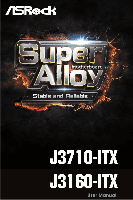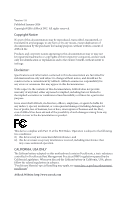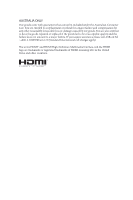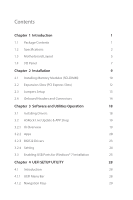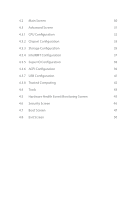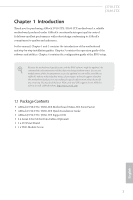ASRock Beebox J3160-NUC With OS User Manual
ASRock Beebox J3160-NUC With OS Manual
 |
View all ASRock Beebox J3160-NUC With OS manuals
Add to My Manuals
Save this manual to your list of manuals |
ASRock Beebox J3160-NUC With OS manual content summary:
- ASRock Beebox J3160-NUC With OS | User Manual - Page 1
- ASRock Beebox J3160-NUC With OS | User Manual - Page 2
documentation are furnished for informational use only and subject to change without notice, and should not be constructed as a commitment by ASRock. ASRock assumes no responsibility for any errors or omissions that may appear in this documentation. With respect to the contents of this documentation - ASRock Beebox J3160-NUC With OS | User Manual - Page 3
if the goods fail to be of acceptable quality and the failure does not amount to a major failure. If you require assistance please call ASRock Tel : +886-2-28965588 ext.123 (Standard International call charges apply) The terms HDMI™ and HDMI High-Definition Multimedia Interface, and the HDMI logo - ASRock Beebox J3160-NUC With OS | User Manual - Page 4
Headers and Connectors 14 Chapter 3 Software and Utilities Operation 18 3.1 Installing Drivers 18 3.2 ASRock Live Update & APP Shop 19 3.2.1 UI Overview 19 3.2.2 Apps 20 3.2.3 BIOS & Drivers 23 3.2.4 Setting 24 3.3 Enabling USB Ports for Windows® 7 Installation 25 Chapter 4 UEFI - ASRock Beebox J3160-NUC With OS | User Manual - Page 5
4.2 Main Screen 30 4.3 Advanced Screen 31 4.3.1 CPU Configuration 32 4.3.2 Chipset Configuration 33 4.3.3 Storage Configuration 35 4.3.4 IntelRMT Configuration 37 4.3.5 Super IO Configuration 38 4.3.6 ACPI Configuration 39 4.3.7 USB Configuration 41 4.3.8 Trusted Computing 42 4.4 - ASRock Beebox J3160-NUC With OS | User Manual - Page 6
VGA cards and CPU support list on ASRock's website as well. ASRock website http://www.asrock.com. 1.1 Package Contents • ASRock J3710-ITX / J3160-ITX Motherboard (Mini-ITX Form Factor) • ASRock J3710-ITX / J3160-ITX Quick Installation Guide • ASRock J3710-ITX / J3160-ITX Support CD • 2 x Serial ATA - ASRock Beebox J3160-NUC With OS | User Manual - Page 7
® Quad-Core Pentium® Processor J3710 (up to 2.64 GHz) (for J3710-ITX) • Intel® Quad-Core Processor J3160 (up to 2.24 GHz) (for J3160-ITX) Memory • Dual Channel DDR3/DDR3L Memory Technology • 2 x DDR3/DDR3L SO-DIMM Slots • Supports DDR3/DDR3L 1600/1066 non-ECC, un-buffered memory • Max. capacity of - ASRock Beebox J3160-NUC With OS | User Manual - Page 8
with DVI-D, HDMI and DisplayPort 1.1a Ports Audio • 7.1 CH HD Audio with Content Protection (Realtek ALC892 Audio Codec) • Premium Blu-ray Audio support • Supports Surge Protection (ASRock Full Spike Protection) • ELNA Audio Caps LAN • PCIE x1 Gigabit LAN 10/100/1000 Mb/s • Realtek RTL8111GR - ASRock Beebox J3160-NUC With OS | User Manual - Page 9
J3710-ITX J3160-ITX • 1 x CPU Fan Connector (3-pin) • 1 x Chassis Fan Connector (3-pin) • 1 x 24 pin ATX Power Connector • 1 x Front Panel Audio Connector • 2 x USB 2.0 Headers (Support 4 USB 2.0 ports) (Supports ESD Protection (ASRock Full Spike Protection)) • 1 x USB 3.0 Header (Supports 2 USB - ASRock Beebox J3160-NUC With OS | User Manual - Page 10
Center: REAR SPK Top: Center: FRONT AUDIO CODEC TPMS1 1 PCIE1 SATA3_A1 SATA3_1 USB3_3_4 SATA3_A2 COM1 1 CLRMOS1 1 SATA3_2 PLED PWRBTN 1 HDLED RESET PANEL1 SPEAKER1 1 USB_5_6 1 USB_3_4 1 BIOS ROM DP_1 HDMI1 Front USB 3.0 Bottom: Optical SPDIF Bottom: MIC IN English 5 - ASRock Beebox J3160-NUC With OS | User Manual - Page 11
1 CPU Fan Connector (CPU_FAN1) 2 2 x 204-pin DDR3 SO-DIMM Slots (DDR3_A1, DDR3_B1) 3 ATX Power Connector (ATXPWR1) 4 USB 3.0 Header (USB3_3_4) 5 USB 2.0 Header (USB_5_6) 6 Chassis Fan Connector (CHA_FAN1) ) 16 TPM Header (TPMS1) 17 Front Panel Audio Header (HD_AUDIO1) J3710-ITX J3160-ITX English 6 - ASRock Beebox J3160-NUC With OS | User Manual - Page 12
1.4 I/O Panel 46 1 2 3 57 14 13 No. Description 1 USB 2.0 Ports (USB12) 2 DisplayPort 1.1a 3 LAN RJ-45 Port* 4 Central / Bass (Orange) 5 Rear Speaker (Black) 6 Line In (Light Blue) 7 Front Speaker (Lime)** 12 11 10 98 No. Description 8 Microphone (Pink) 9 Optical SPDIF Out Port 10 USB - ASRock Beebox J3160-NUC With OS | User Manual - Page 13
J3710-ITX J3160-ITX * There are two LEDs on each LAN port. Please refer to the table below for the LAN port LED indications. ACT/LINK LED SPEED LED - ASRock Beebox J3160-NUC With OS | User Manual - Page 14
Chapter 2 Installation This is a Mini-ITX form factor motherboard. Before you install the motherboard, study the install motherboard components or change any motherboard settings. • Make sure to unplug the power cord before installing or removing the motherboard. Failure to do so may cause physical - ASRock Beebox J3160-NUC With OS | User Manual - Page 15
J3710-ITX J3160-ITX 2.1 Installing Memory Modules (SO-DIMM) This motherboard provides two 204-pin DDR3/DDR3L (Double Data Rate 3) SODIMM slots. If only one SO-DIMM module is - ASRock Beebox J3160-NUC With OS | User Manual - Page 16
1 2 3 11 English - ASRock Beebox J3160-NUC With OS | User Manual - Page 17
J3710-ITX J3160-ITX 2.2 Expansion Slots (PCI Express Slots) There is 1 PCI Express slot and 1 mini-PCI Express slot on the motherboard. Before installing an expansion card, please make sure that the power supply is switched off or the power cord is unplugged. Please read the documentation of the - ASRock Beebox J3160-NUC With OS | User Manual - Page 18
from the power supply. After waiting for 15 seconds, use a jumper cap to short pin2 and pin3 on CLRMOS1 for 5 seconds. However, please do not clear the CMOS right after you update the BIOS. If you need to clear the CMOS when you just finish updating the BIOS, you must boot up the - ASRock Beebox J3160-NUC With OS | User Manual - Page 19
2.4 Onboard Headers and Connectors J3710-ITX J3160-ITX Onboard headers and connectors are NOT jumpers. Do NOT place in S1/S3 sleep state. The LED is off when the system is in S4 sleep state or powered off (S5). HDLED (Hard Drive Activity LED): Connect to the hard drive activity LED on the chassis - ASRock Beebox J3160-NUC With OS | User Manual - Page 20
: see p.5, No. 14) SATA3_A1 SATA3_1 SATA3_A2 SATA3_2 These four SATA3 connectors support SATA data cables for internal storage devices with up to 6.0 Gb/s data is one header on this motherboard. This USB 3.0 header can support two ports. Front Panel Audio Header (9-pin HD_AUDIO1) (see p.5, - ASRock Beebox J3160-NUC With OS | User Manual - Page 21
ITX J3160-ITX 1. High Definition Audio supports Jack Sensing, but the panel wire on the chassis must support HDA to function correctly. Please follow the instructions in our manual and chassis manual ) (see p.5, No. 1) FAN_SPEED FAN_VOLTAGE GND ATX Power Connector (24-pin ATXPWR1) (see p.5, No. 3) - ASRock Beebox J3160-NUC With OS | User Manual - Page 22
. 16) Serial Port Header (9-pin COM1) (see p.5, No. 13) GND SMB_CLK_MAIN SMB_DATA_MAIN LAD2 LAD1 GND S_PWRDWN# SERIRQ# GND This connector supports Trusted Platform Module (TPM) system, which can securely store keys, digital certificates, passwords, and data. A TPM system also 1 helps enhance - ASRock Beebox J3160-NUC With OS | User Manual - Page 23
CD that comes with the motherboard contains necessary drivers and useful utilities that enhance the motherboard's features. Running The Support CD To begin using the support CD, insert the CD into your CD-ROM drive. The CD automatically displays the Main Menu if "AUTORUN" is enabled in your computer - ASRock Beebox J3160-NUC With OS | User Manual - Page 24
J3710-ITX J3160-ITX 3.2 ASRock Live Update & APP Shop The ASRock Live Update & APP Shop is an online store for purchasing and downloading software applications for your ASRock computer. You can quickly and easily install various apps and support utilities, such as USB Key, XFast LAN, XFast RAM and - ASRock Beebox J3160-NUC With OS | User Manual - Page 25
3.2.2 Apps When the "Apps" tab is selected, you will see all the available apps on screen for you to download. Installing an App Step 1 Find the app you want to install. The most recommended app appears on the left side of the screen. The other various apps are shown on the right. Please scroll up - ASRock Beebox J3160-NUC With OS | User Manual - Page 26
Step 3 If you want to install the app, click on the red icon J3710-ITX J3160-ITX to start downloading. Step 4 When installation completes, you can find the green "Installed" icon appears on the upper right corner. English To uninstall it, simply - ASRock Beebox J3160-NUC With OS | User Manual - Page 27
Upgrading an App You can only upgrade the apps you have already installed. When there is an available new version for your app, you will find the mark of "New Version" appears below the installed app icon. Step 1 Click on the app icon to see more details. Step 2 Click on the yellow icon to start - ASRock Beebox J3160-NUC With OS | User Manual - Page 28
J3710-ITX J3160-ITX 3.2.3 BIOS & Drivers Installing BIOS or Drivers When the "BIOS & Drivers" tab is selected, you will see a list of recommended or critical updates for the BIOS or drivers. Please update them all soon. Step 1 Please check the item information before update. Click on Step 2 to see - ASRock Beebox J3160-NUC With OS | User Manual - Page 29
3.2.4 Setting In the "Setting" page, you can change the language, select the server location, and determine if you want to automatically run the ASRock Live Update & APP Shop on Windows startup. 24 English - ASRock Beebox J3160-NUC With OS | User Manual - Page 30
) • A Windows® PC • Win7 USB Patcher (included in the ASRock Support CD or website) Scenarios You have an ODD and PS/2 ports: If there is an optical disc drive, PS/2 ports and PS/2 Keyboard or mouse on your computer, you can skip the instructions below and go ahead to install Windows® 7 OS. You only - ASRock Beebox J3160-NUC With OS | User Manual - Page 31
Instructions Step 1 Insert the Windows® 7 installation disk or USB drive to your system. Step 2 Extract the tool (Win7 USB "USB Driver Folder" by clicking the red circle as shown as the picture below. If you are using ASRock's Support CD for the USB 3.0 driver, please select your CD-ROM. 26 English - ASRock Beebox J3160-NUC With OS | User Manual - Page 32
J3710-ITX J3160-ITX Step 5 Select where to save the ISO file by pressing the red circle as shown as the picture below. Step 6 If you want to burn - ASRock Beebox J3160-NUC With OS | User Manual - Page 33
UEFI SETUP UTILITY to configure your system. You may run the UEFI SETUP UTILITY by pressing or right after you power on the computer, otherwise, the Power-On-Self-Test (POST) will continue with its test routines. If you wish to enter the UEFI SETUP UTILITY after POST, restart the - ASRock Beebox J3160-NUC With OS | User Manual - Page 34
J3710-ITX J3160-ITX 4.1.2 Navigation Keys Use < > key or < > key to choose among the selections on the menu bar, and use < > key or < > key to move the cursor up - ASRock Beebox J3160-NUC With OS | User Manual - Page 35
4.2 Main Screen When you enter the UEFI SETUP UTILITY, the Main screen will appear and display the system overview. J3710-ITX: J3160-ITX: 30 English - ASRock Beebox J3160-NUC With OS | User Manual - Page 36
J3710-ITX J3160-ITX 4.3 Advanced Screen In this section, you may set the configurations for the following items: CPU Configuration, Chipset Configuration, Storage Configuration, IntelRMT Configuration, Super IO Configuration, - ASRock Beebox J3160-NUC With OS | User Manual - Page 37
for better power saving and heat dissipation. CPU C States Support Enable CPU C States Support for power saving. It is recommended to keep C1, C6 and C7 all enabled for better power saving. Enhanced Halt State (C1E) Enable Enhanced Halt State (C1E) for lower power consumption. Intel Virtualization - ASRock Beebox J3160-NUC With OS | User Manual - Page 38
4.3.2 Chipset Configuration J3710-ITX J3160-ITX DRAM Voltage Use this to configure DRAM Voltage. The default value is [Auto]. Primary Graphics Adapter Select a primary VGA. Share Memory Configure the size of - ASRock Beebox J3160-NUC With OS | User Manual - Page 39
for PCIE1. Deep S5 Configure deep sleep mode for power saving when the computer is shut down. Restore on AC/Power Loss Select the power state after a power failure. If [Power Off] is selected, the power will remain off when the power recovers. If [Power On] is selected, the system will start to boot - ASRock Beebox J3160-NUC With OS | User Manual - Page 40
J3710-ITX J3160-ITX SATA Controller(s) Enable/disable the SATA controllers. SATA Mode Selection AHCI: Supports new features that improve performance. AHCI (Advanced Host Controller Interface) supports NCQ and other new features that will improve SATA disk performance. Aggressive Link Power - ASRock Beebox J3160-NUC With OS | User Manual - Page 41
ASMedia SATA3 Mode IDE: For better compatibility. AHCI: Supports new features that improve performance. 36 English - ASRock Beebox J3160-NUC With OS | User Manual - Page 42
4.3.4 IntelRMT Configuration J3710-ITX J3160-ITX Intel RMT Support Enable to load Intel RMT (Ready Mode Technology) SSDT table. English 37 - ASRock Beebox J3160-NUC With OS | User Manual - Page 43
4.3.5 Super IO Configuration Serial Port 1 Enable or disable the Serial port 1. Serial Port Address Select the address of the Serial port. PS2 Y-Cable Enable the PS2 Y-Cable or set this option to Auto. 38 English - ASRock Beebox J3160-NUC With OS | User Manual - Page 44
J3710-ITX J3160-ITX Suspend to RAM It is recommended to select auto for ACPI S3 power saving. ACPI HPET Table Enable the High Precision Event Timer for better performance and to pass WHQL tests. PS/2 Keyboard Power On Allow the system to be waked up by a PS/2 Keyboard. PCIE Device Power On - ASRock Beebox J3160-NUC With OS | User Manual - Page 45
USB Keyboard/Remote Power On Allow the system to be waked up by an USB keyboard or remote controller. USB Mouse Power On Allow the system to be waked up by an USB mouse. 40 English - ASRock Beebox J3160-NUC With OS | User Manual - Page 46
4.3.7 USB Configuration J3710-ITX J3160-ITX Legacy USB Support Enable Legacy USB Support. AUTO option disables legacy support if no USB devices are connected. DISABLE option will keep USB devices available only for EFI applications. English 41 - ASRock Beebox J3160-NUC With OS | User Manual - Page 47
4.3.8 Trusted Computing Security Device Support Enable to activate Trusted Platform Module (TPM) security for your hard disk drives. 42 English - ASRock Beebox J3160-NUC With OS | User Manual - Page 48
4.4 Tools J3710-ITX J3160-ITX Instant Flash Save UEFI files in your USB storage device and run Instant Flash to update your UEFI. Internet Flash ASRock Internet Flash downloads and updates the latest UEFI firmware version from our servers for you. Please setup network configuration before using - ASRock Beebox J3160-NUC With OS | User Manual - Page 49
Network Configuration Use this to configure internet connection settings for Internet Flash. Internet Setting Enable or disable sound effects in the setup utility. UEFI Download Server Select a server to download the UEFI firmware. 44 English - ASRock Beebox J3160-NUC With OS | User Manual - Page 50
J3710-ITX J3160-ITX 4.5 Hardware Health Event Monitoring Screen This section allows you to monitor the status of the hardware on Fan 1 Setting This allows you to set chassis fan 1's speed. Configuration options: [Full On], [Automatic Mode] and [Manual]. The default value is [Full On]. 45 English - ASRock Beebox J3160-NUC With OS | User Manual - Page 51
are unable to change the settings in the UEFI Setup Utility. Leave it blank and press enter to remove the password. Secure Boot Enable to support Windows 8.1 Secure Boot. 46 English - ASRock Beebox J3160-NUC With OS | User Manual - Page 52
-ITX J3160-ITX 4.7 Boot Screen This section displays the available devices on your system for you to configure the boot settings and the boot priority. Fast Boot Fast Boot minimizes your computer's boot time. In fast mode you may not boot from an USB storage device. Ultra Fast mode is only supported - ASRock Beebox J3160-NUC With OS | User Manual - Page 53
Full Screen Logo Enable to display the boot logo or disable to show normal POST messages. AddOn ROM Display Enable AddOn ROM Display to see the AddOn ROM messages or configure the AddOn ROM if you've enabled Full Screen Logo. Disable for faster boot speed. Boot Failure Guard If the computer fails to - ASRock Beebox J3160-NUC With OS | User Manual - Page 54
CSM (Compatibility Support Module) J3710-ITX J3160-ITX CSM Enable to launch the Compatibility Support Module. Please do not disable unless you're running a WHCK test. If you are using Windows 8.1 64-bit and all of your devices support UEFI, you may also disable CSM for faster boot speed. Launch - ASRock Beebox J3160-NUC With OS | User Manual - Page 55
4.8 Exit Screen Save Changes and Exit When you select this option the following message, "Save configuration changes and exit setup?" will pop out. Select [OK] to save changes and exit the UEFI SETUP UTILITY. Discard Changes and Exit When you select this option the following message, "Discard - ASRock Beebox J3160-NUC With OS | User Manual - Page 56
J3710-ITX J3160-ITX Contact Information If you need to contact ASRock or want to know more about ASRock, you're welcome to visit ASRock's website at http://www.asrock.com; or you may contact your dealer for further information. For technical questions, please submit a support request form at http://