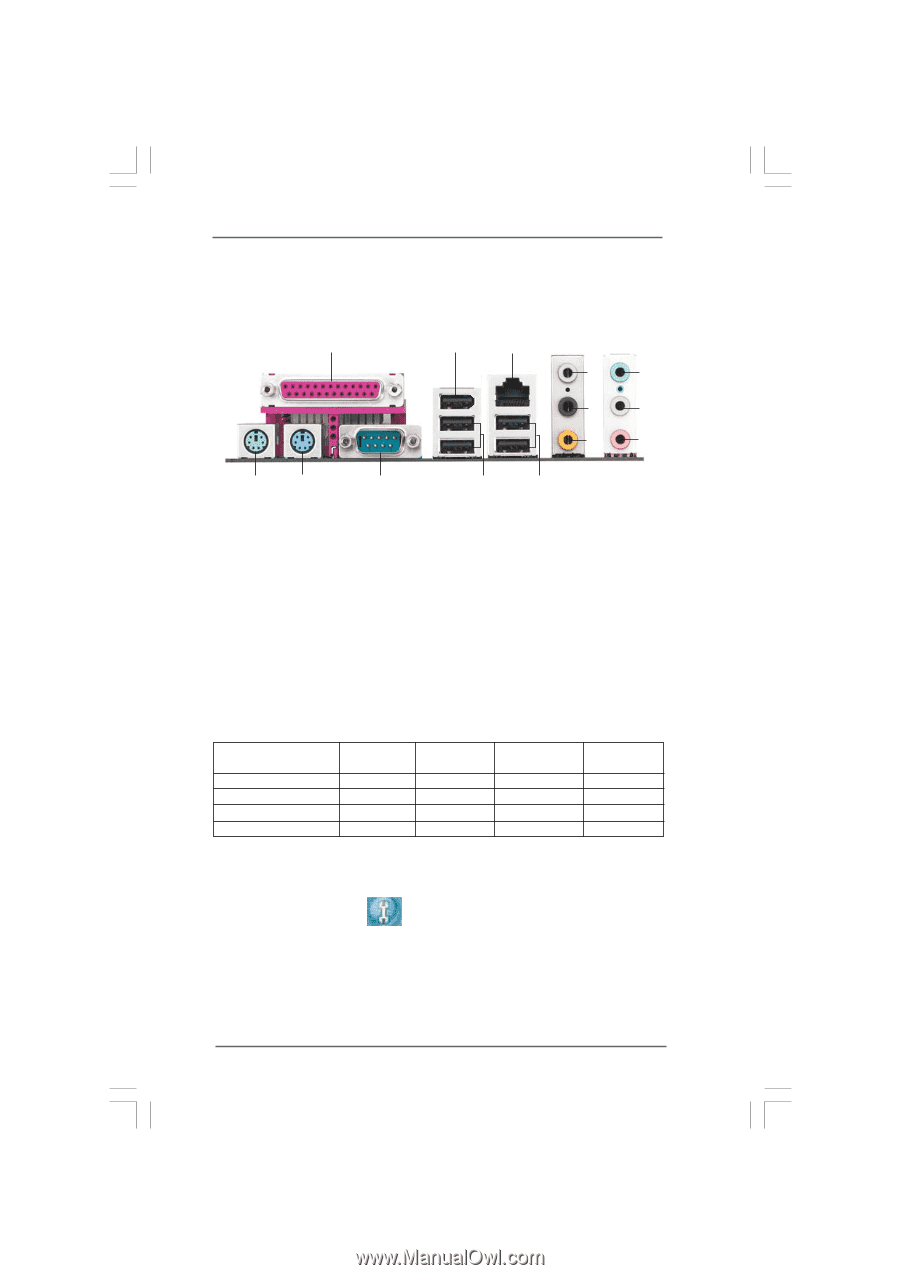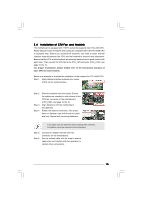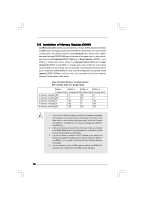ASRock ConRoe1333-1394 User Manual - Page 11
ASRock HD 8CH_1394 I/O - ieee cable
 |
View all ASRock ConRoe1333-1394 manuals
Add to My Manuals
Save this manual to your list of manuals |
Page 11 highlights
1.5 ASRock HD 8CH_1394 I/O 1 14 13 12 2 3 4 7 5 8 6 9 11 10 1 Parallel Port 2 IEEE 1394 Port 3 RJ-45 Port 4 Side Speaker (Gray) 5 Rear Speaker (Black) 6 Central / Bass (Orange) 7 Line In (Light Blue) * 8 Front Speaker (Lime) 9 Microphone (Pink) 10 USB 2.0 Ports (USB01) 11 USB 2.0 Ports (USB23) 12 COM Port 13 PS/2 Keyboard Port (Purple) 14 PS/2 Mouse Port (Green) * If you use 2-channel speaker, please connect the speaker's plug into "Front Speaker Jack". See the table below for connection details in accordance with the type of speaker you use. TABLE for Audio Output Connection Audio Output Channels Front Speaker Rear Speaker Central / Bass (No. 8) (No. 5) (No. 6) 2 V -- -- 4 V V -- 6 V V V 8 V V V Side Speaker (No. 4) ---V * To enable Multi-Streaming function, you need to connect a front panel audio cable to the front panel audio header. After restarting your computer, you will find "Mixer" tool on your system. Please select "Mixer ToolBox" , click "Enable playback multi-streaming", and click "ok". Choose "2CH", "4CH", "6CH", or "8CH" and then you are allowed to select "Realtek HDA Primary output" to use Rear Speaker, Central/Bass, and Front Speaker, or select "Realtek HDA Audio 2nd output" to use front panel audio. 11