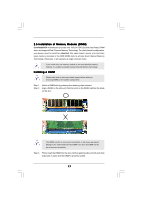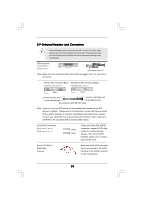ASRock ConRoe865GV User Manual - Page 18
Expansion Slots PCI, AMR, and AGI Slots, Installing an expansion card - driver windows 7
 |
View all ASRock ConRoe865GV manuals
Add to My Manuals
Save this manual to your list of manuals |
Page 18 highlights
2.6 Expansion Slots (PCI, AMR, and AGI Slots) There are 3 PCI slots, 1 AMR slot, and 1 AGI slot on this motherboard. PCI slots: PCI slots are used to install expansion cards that have the 32-bit PCI interface. Because the installed AMR card will occupy the same external connecting position with the PCI card installed in "PCI3" slot, you will no be able to install any PCI card in "PCI3" slot if an AMR card has already been installed in the AMR slot. AMR slot: AMR slot is used to insert an ASRock MR card (optional) with v.92 Modem functionality. AGI slot: The AGI [ASRock Graphics Interface] slot is a special design that only supports compatible AGP VGA cards. For the information of the compatible AGP VGA cards, please refer to the "Supported AGP VGA Cards List" on page 9 and page 10. To install the system with an add-on AGP VGA card, you must make sure to install the driver of add-on AGP VGA card before you install the onboard VGA driver. If the onboard VGA driver has already been installed before you install the add-on AGP VGA card, the system will automatically set the onboard VGA as the primary graphics adapter. In that case, if you want to install the add-on AGP VGA card, you need to remove the onboard VGA driver first, and then install the add-on AGP VGA card and its driver. For the detailed instruction, please refer to the documents in the Support CD, "AGI Slot Installation Guide (for Windows 2000)" and "AGI Slot Installation Guide (for Windows XP)", which are located in the folder at the following path: ..\ Easy Dual Monitor Installing an expansion card Step 1. Before installing the expansion card, please make sure that the power supply is switched off or the power cord is unplugged. Please read the documentation of the expansion card and make necessary hardware settings for the card before you start the installation. Step 2. Remove the system unit cover (if your motherboard is already installed in a chassis). Step 3. Remove the bracket facing the slot that you intend to use. Keep the screws for later use. Step 4. Align the card connector with the slot and press firmly until the card is completely seated on the slot. Step 5. Fasten the card to the chassis with screws. Step 6. Replace the system cover. 18