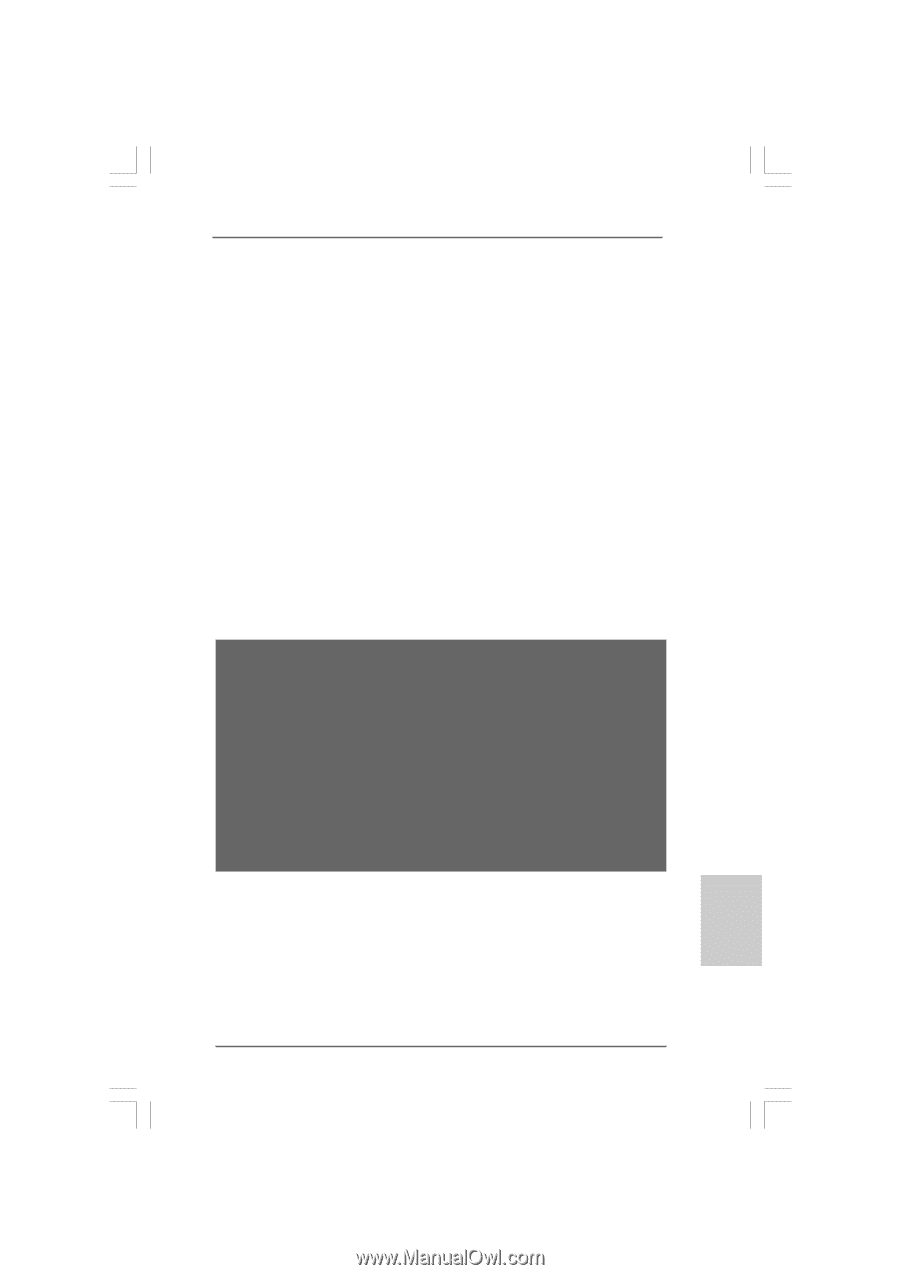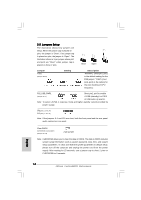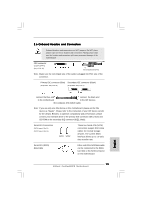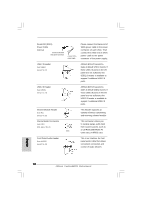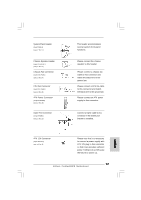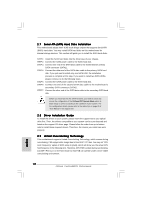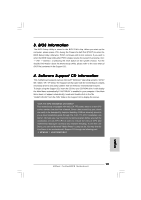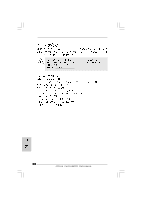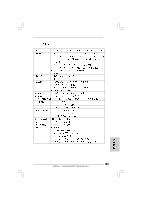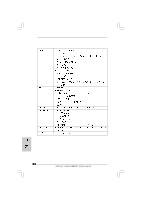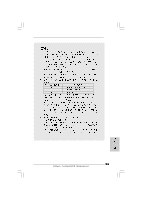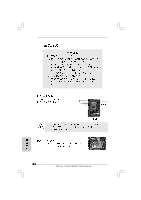ASRock ConRoe865PE Quick Installation Guide - Page 19
BIOS Information, Software Suppor, Software Support CD information, t CD information - windows 7 driver
 |
View all ASRock ConRoe865PE manuals
Add to My Manuals
Save this manual to your list of manuals |
Page 19 highlights
3. BIOS Information The BIOS Setup Utility is stored in the BIOS FWH chip. When you start up the computer, please press during the Power-On-Self-Test (POST) to enter the BIOS Setup Utility; otherwise, POST continues with its test routines. If you wish to enter the BIOS Setup Utility after POST, please resume the system by pressing + + , or pressing the reset button on the system chassis. For the detailed information about the BIOS Setup Utility, please refer to the User Manual (PDF file) contained in the Support CD. 4. Software Support CD information This motherboard supports various Microsoft® Windows® operating systems: 98 SE/ ME / 2000 / XP / XP 64-bit. The Support CD that came with the motherboard contains necessary drivers and useful utilities that will enhance motherboard features. To begin using the Support CD, insert the CD into your CD-ROM drive. It will display the Main Menu automatically if "AUTORUN" is enabled in your computer. If the Main Menu does not appear automatically, locate and double-click on the file "ASSETUP.EXE" from the "BIN" folder in the Support CD to display the menus. "LGA 775 CPU Installation Live Demo" This motherboard is equipped with Intel LGA 775 socket, which is a new CPU socket interface that Intel has released. Since it has several tiny pins, whcih are easily to be damaged by improper handling, ASRock sincerely presents you a clear installation guide through this "LGA 775 CPU Installation Live Demo". We hope you may check this live demo program before you start the installation of LGA 775 CPU in order to reduce the risks of CPU and motherboard damages caused by any improper handling. To see this Live Demo, you can run Microsoft® Media Player® to play the file. You may find this Live Demo in the motherboard's Support CD through the following path: ..\ MPEGAV \ LGA775INST.DAT 19 ASRock ConRoe865PE Motherboard English