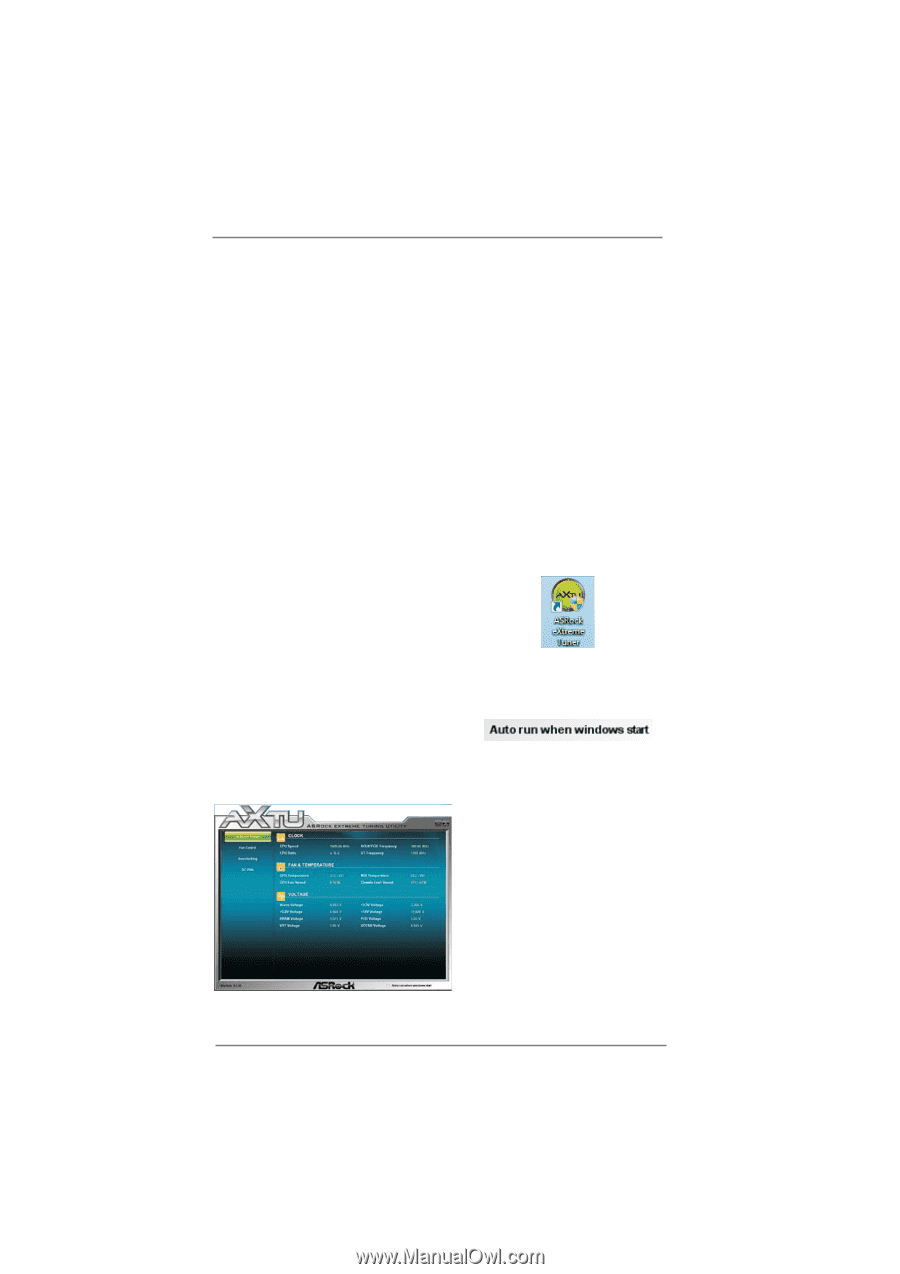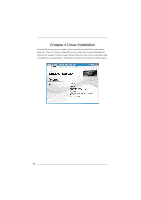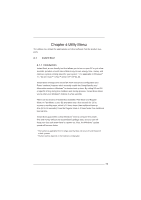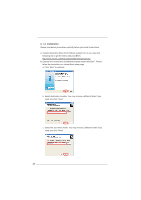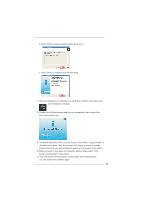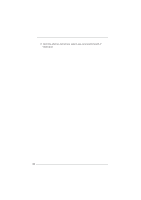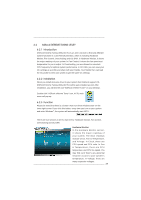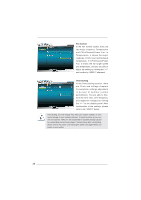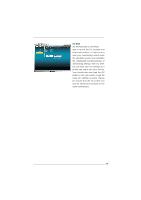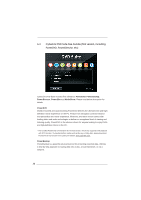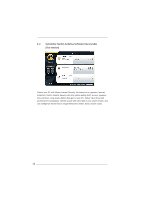ASRock CoreHT 231B User Manual (CoreHT Server Series) - Page 27
ASRock EXTREME TUNING UTILITY, 2.1 Introduction, 2.2 Installation, 2.3 Function
 |
View all ASRock CoreHT 231B manuals
Add to My Manuals
Save this manual to your list of manuals |
Page 27 highlights
6.2 ASRock EXTREME TUNING UTILITY 6.2.1 Introduction ASRock Extreme Tuning Utility (AXTU) is an all-in-one tool to fine-tune different system functions in a user-friendly interface, which is including Hardware Monitor, Fan Control, Overclocking and OC DNA. In Hardware Monitor, it shows the major readings of your system. In Fan Control, it shows the fan speed and temperature for you to adjust. In Overclocking, you are allowed to overclock CPU frequency for optimal system performance. In OC DNA, you can save your OC settings as a profile and share with your friends. Your friends then can load the OC profile to their own system to get the same OC settings. 6.2.2 Installation When you install all-in-one driver to your system from ASRock support CD, ASRock Extreme Tuning Utility (AXTU) will be auto-installed as well. After installation, you will find the icon "ASRock eXtreme Tuner" on your desktop. Double-click "ASRock eXtreme Tuner" icon, AXTU main menu will pop up. 6.2.3 Function Please be noted that there is a button "Auto run when windows start" on the lower right corner. If you click this button, every time you turn on your system and enter Windows®, the system will automatically start AXTU. There are four sections in AXTU main menu: Hardware Monitor, Fan Control, Overclocking and OC DNA. Hardware Monitor In the Hardware Monitor section, it shows the major readings of your system. The main readings include Clock, Fan & Temperature, and Voltage. In Clock, there are CPU speed and CPU ratio. In Fan & Te m p e r a t u r e , t h e r e a r e C P U temperature and CPU fan speed. You may find out if there's any abnormal situation occurs to your system's temperature. In Voltage, there are many respective voltages. 27