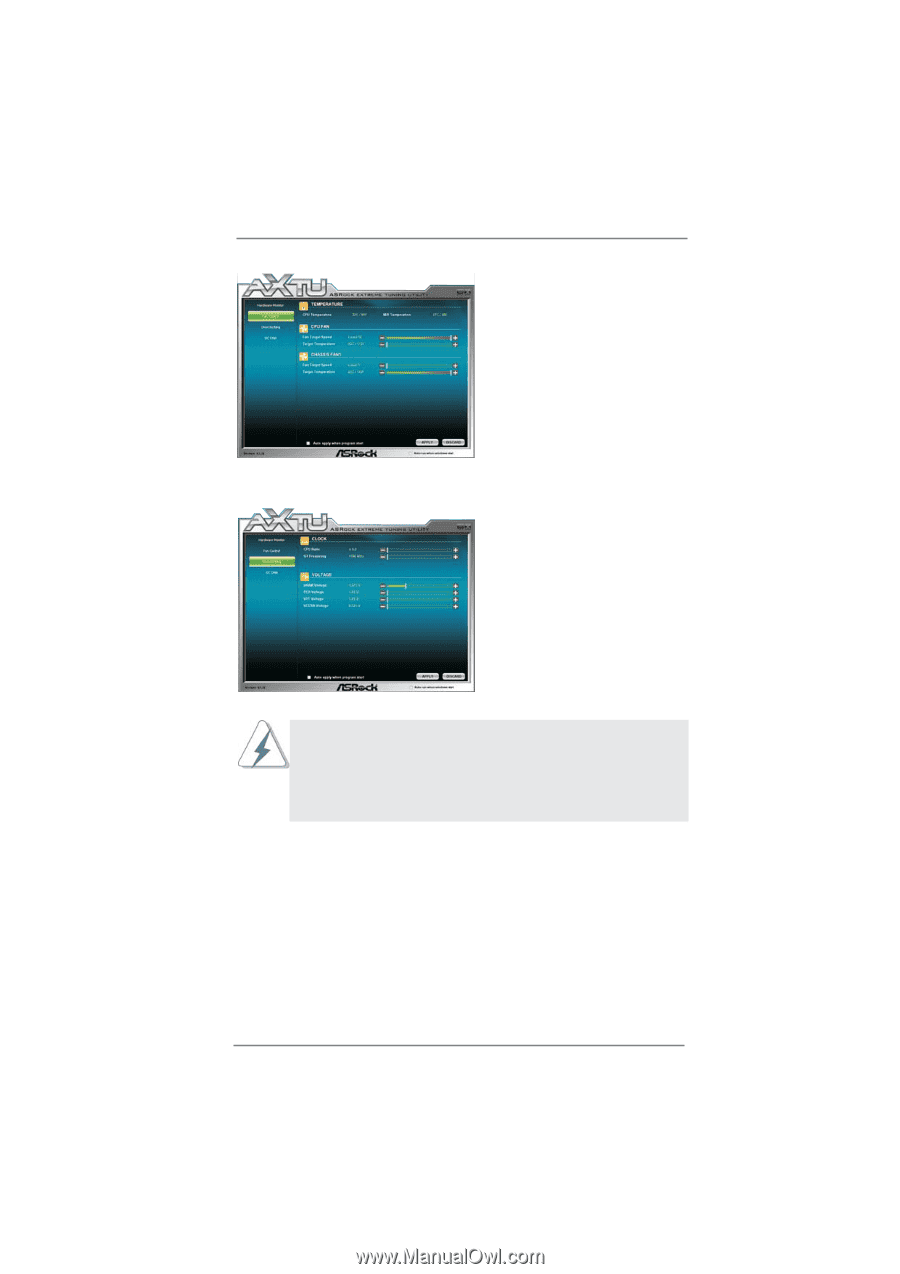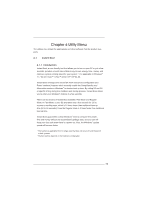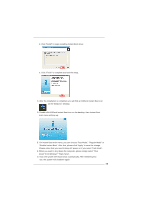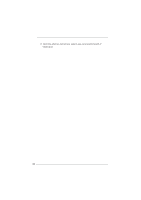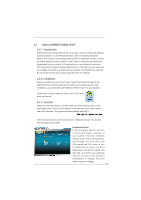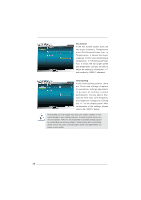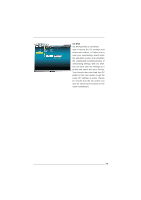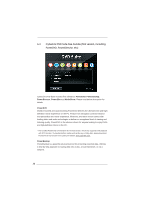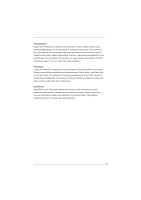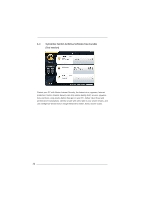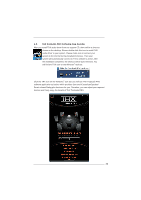ASRock CoreHT User Manual - Page 28
Fan Control, Overclocking
 |
View all ASRock CoreHT manuals
Add to My Manuals
Save this manual to your list of manuals |
Page 28 highlights
Fan Control In the Fan Control section, there are two major chapters: Temperature and CPU/Chassis/Power Fan. In Temperature, it shows the major readings of CPU and motherboard temperature. In CPU/Chassis/Power Fan, it shows the fan target speed and temperature, and you are able to adjust the setting by clicking the "+/-" and confirm by "APPLY" afterward. Overclocking In the Overclocking section, there are Clock and Voltage chapters for parameter settings adjustment in pursuit of optimal system performance. You are able to finetune the CPU ratio, CPU frequency, and respective voltages by clicking the "+/-" at the display panel. After confirmation of the settings, please click on the "APPLY" button. Overclocking and over-voltage may affect your system stability, or even cause damage to your hardware devices. It should be done at your own risk and expense. ASRock is not responsible for possible damage caused by overclocking and and overvoltage. If system hangs after overclocking, please remove AC power cord and plug AC power cord again before you power on your system. 28