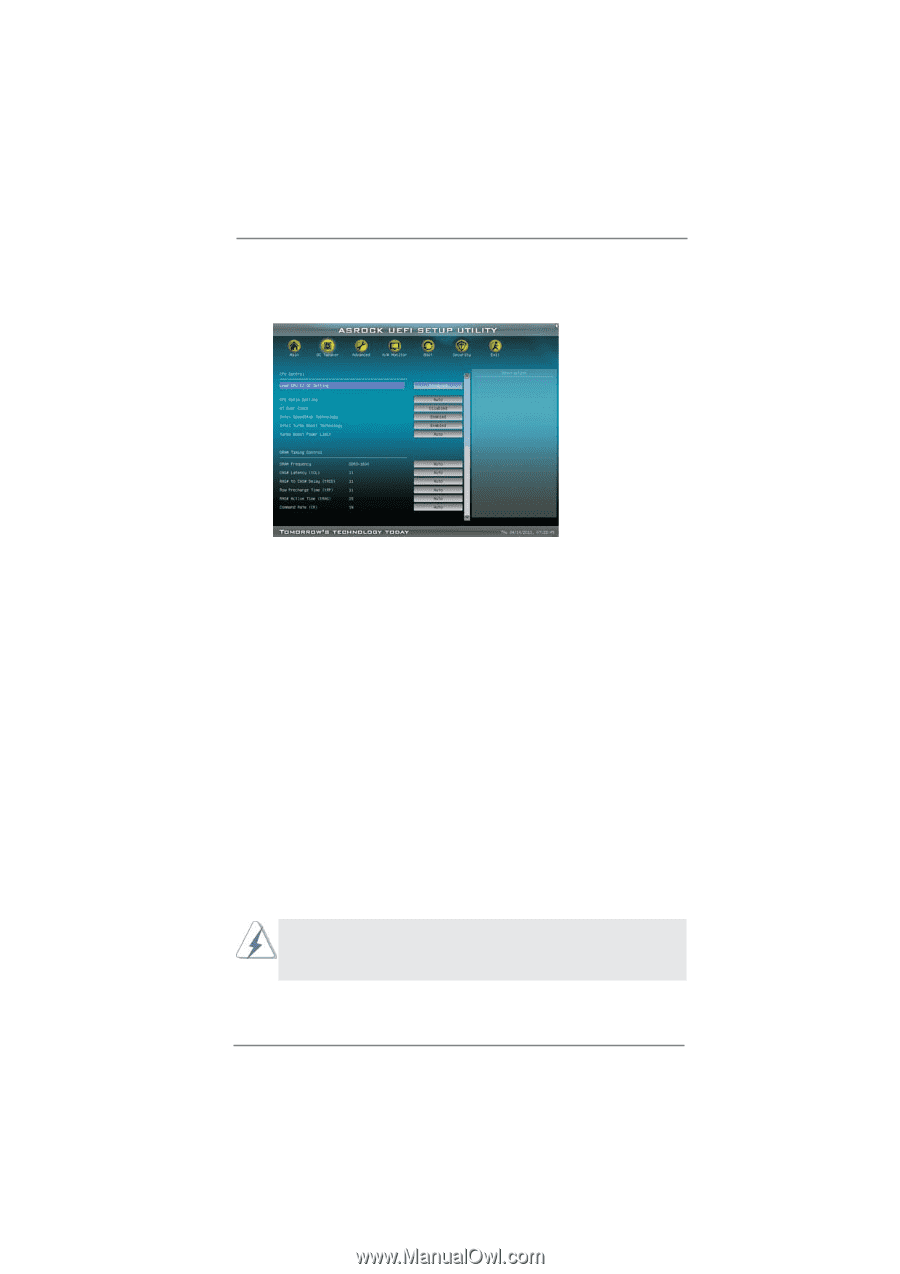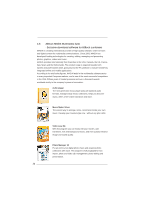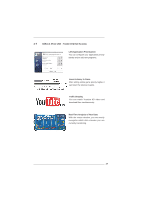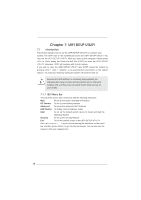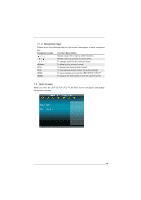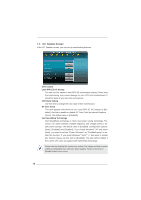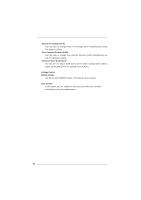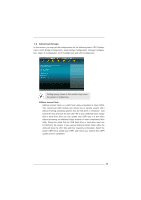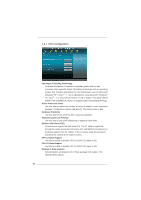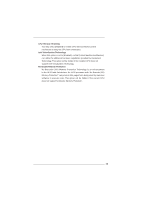ASRock CoreHT User Manual (CoreHT Server Series) - Page 40
OC Tweaker Screen
 |
View all ASRock CoreHT manuals
Add to My Manuals
Save this manual to your list of manuals |
Page 40 highlights
7.3 OC Tweaker Screen In the OC Tweaker screen, you can set up overclocking features. CPU Control Load GPU EZ OC Setting You can use this option to load GPU EZ overclocking setting. Please note that overclocing may cause damage to your GPU and motherboard. It should be done at your own risk and expense. CPU Ratio Setting Use this item to change the ratio value of this motherboard. GT Over Clock This item appears only when you set "Load GPU EZ OC Setting" to [Disabled]. Use this to enable or disable GT Over Clock by Internal Graphics Device. The default value is [Disabled]. Intel SpeedStep Technology Intel SpeedStep technology is Intel's new power saving technology. Processor can switch between multiple frequency and voltage points to enable power savings. The default value is [Enabled]. Configuration options: [Auto], [Enabled] and [Disabled]. If you install Windows® XP and select [Auto], you need to set the "Power Schemes" as "Portable/Laptop" to enable this function. If you install Windows® VistaTM / 7 and want to enable this function, please set this item to [Enabled]. This item will be hidden if the current CPU does not support Intel SpeedStep technology. Please note that enabling this function may reduce CPU voltage and lead to system stability or compatibility issue with some power supplies. Please set this item to [Disable] if above issue occurs. 40