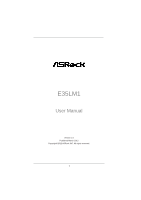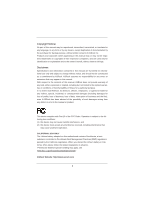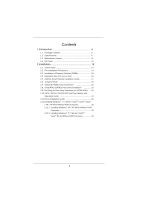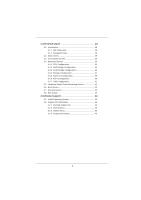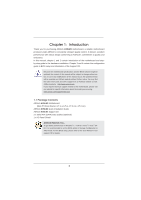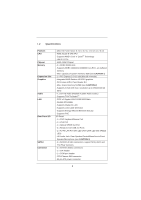ASRock E35LM1 User Manual - Page 4
UEFI SETUP UTILITY, Software Support - drivers
 |
View all ASRock E35LM1 manuals
Add to My Manuals
Save this manual to your list of manuals |
Page 4 highlights
3 UEFI SETUP UTILITY 28 3.1 Introduction 28 3.1.1 UEFI Menu Bar 28 3.1.2 Navigation Keys 29 3.2 Main Screen 29 3.3 OC Tweaker Screen 30 3.4 Advanced Screen 33 3.4.1 CPU Configuration 34 3.4.2 North Bridge Configuration 35 3.4.3 South Bridge Configuration 36 3.4.4 Storage Configuration 37 3.4.5 Super IO Configuration 38 3.4.6 ACPI Configuration 39 3.4.7 USB Configuration 41 3.5 Hardware Health Event Monitoring Screen 42 3.6 Boot Screen 43 3.7 Security Screen 44 3.8 Exit Screen 45 4 Software Support 46 4.1 Install Operating System 46 4.2 Support CD Information 46 4.2.1 Running Support CD 46 4.2.2 Drivers Menu 46 4.2.3 Utilities Menu 46 4.2.4 Contact Information 46 4

4
3 UEFI SETUP UTILITY
.................................................
28
3.1
Introduction
....................................................................
28
3.1.1
UEFI Menu Bar
....................................................
28
3.1.2
Navigation Keys
...................................................
29
3.2
Main Screen
...................................................................
29
3.3
OC Tweaker Screen
......................................................
30
3.4
Advanced Screen
...........................................................
33
3.4.1
CPU Con
fi
guration
...............................................
34
3.4.2
North Bridge Con
fi
guration
...................................
35
3.4.3
South Bridge Con
fi
guration
..................................
36
3.4.4
Storage Con
fi
guration
..........................................
37
3.4.5
Super IO Con
fi
guration
........................................
38
3.4.6
ACPI Con
fi
guration
...............................................
39
3.4.7
USB Con
fi
guration
...............................................
41
3.5
Hardware Health Event Monitoring Screen
...................
42
3.6
Boot Screen
...................................................................
43
3.7
Security Screen
.............................................................
44
3.8
Exit Screen
....................................................................
45
4 Software Support
.................................................
46
4.1
Install Operating System
................................................
46
4.2
Support CD Information
.................................................
46
4.2.1
Running Support CD
............................................
46
4.2.2
Drivers Menu
........................................................
46
4.2.3
Utilities Menu
........................................................
46
4.2.4
Contact Information
..............................................
46