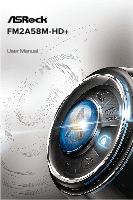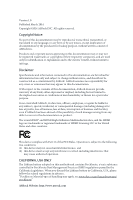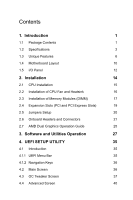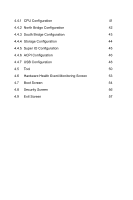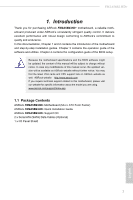ASRock FM2A58M-HD User Manual
ASRock FM2A58M-HD Manual
 |
View all ASRock FM2A58M-HD manuals
Add to My Manuals
Save this manual to your list of manuals |
ASRock FM2A58M-HD manual content summary:
- ASRock FM2A58M-HD | User Manual - Page 1
FM2A58M-HD+ User Manual - ASRock FM2A58M-HD | User Manual - Page 2
change without notice, and should not be constructed as a commitment by ASRock. ASRock assumes no responsibility for any errors or omissions that may appear in CALIFORNIA, USA ONLY The Lithium battery adopted on this motherboard contains Perchlorate, a toxic substance controlled in Perchlorate Best - ASRock FM2A58M-HD | User Manual - Page 3
- ASRock FM2A58M-HD | User Manual - Page 4
Features 6 1.4 Motherboard Layout 10 1.5 I/O Panel 12 2. Installation 14 2.1 CPU Installation 15 2.2 Installation of CPU Fan and Guide 25 3. Software and Utilities Operation 27 4. UEFI SETUP UTILITY 35 4.1 Introduction 35 4.1.1 UEFI Menu Bar 35 4.1.2 Navigation Keys 36 4.2 Main - ASRock FM2A58M-HD | User Manual - Page 5
4.4.1 CPU Configuration 41 4.4.2 North Bridge Configuration 42 4.4.3 South Bridge Configuration 43 4.4.4 Storage Configuration 44 4.4.5 Super IO Configuration 45 4.4.6 ACPI Configuration 46 4.4.7 USB Configuration 48 4.5 Tool 50 4.6 - ASRock FM2A58M-HD | User Manual - Page 6
and CPU support lists on ASRock website as well. ASRock website http://www.asrock.com If you require technical support related to this motherboard, please visit our website for specific information about the model you are using. www.asrock.com/support/index.asp 1.1 Package Contents ASRock FM2A58M-HD - ASRock FM2A58M-HD | User Manual - Page 7
Factor • All Solid Capacitor design • High Density Glass Fabric PCB CPU • Supports Socket FM2+ 95W / FM2 100W processors Chipset • AMD A58 FCH (Bolton-D2) Memory • Dual Channel DDR3 Memory Technology • 2 x DDR3 DIMM Slots • Supports 1866/1600/1333/1066 non-ECC, un-buffered memory (see CAUTION - ASRock FM2A58M-HD | User Manual - Page 8
FM2A58M-HD+ Graphics Audio LAN Rear Panel I/O • Supports D-Sub with max. resolution up to 1920x1200 @ 60Hz • Supports Auto Lip Sync, Deep Color (12bpc), xvYCC and HBR (High Bit Rate Audio) with HDMI Port (Compliant HDMI monitor is required) (see CAUTION 3) • Supports Blu-ray Stereoscopic 3D with - ASRock FM2A58M-HD | User Manual - Page 9
) (Sup- ports ESD Protection (ASRock Full Spike Protection)) • 64Mb AMI UEFI Legal BIOS with GUI support • Supports "Plug and Play" • ACPI 1.1 Compliant wake up events • Supports jumperfree • SMBIOS 2.3.1 support • DRAM, CPU Voltage multi-adjustment • Drivers, Utilities, AntiVirus Software (Trial - ASRock FM2A58M-HD | User Manual - Page 10
1866/1600MHz memory speed is supported depends on the CPU you adopt. If you want to adopt DDR3 2133/1866/1600 memory module on this motherboard, please refer to the memory support list on our website for the compatible memory modules. ASRock website http://www.asrock.com 2. Due to the operating - ASRock FM2A58M-HD | User Manual - Page 11
Boot allows you to enter your Windows® desktop in a few seconds. ASRock Instant Flash ASRock Instant Flash is a BIOS flash utility embedded in Flash ROM. This convenient BIOS update tool allows you to update system BIOS without entering operating systems first like MSDOS or Windows®. With this - ASRock FM2A58M-HD | User Manual - Page 12
FM2A58M-HD+ Suspend to RAM (S3), hibernation mode (S4) or power off (S5). With APP Charger driver installed, you can easily enjoy the marvelous charging experience. ASRock XFast LAN ASRock XFast LAN provides a faster internet access, which includes the benefits listed below. LAN Application - ASRock FM2A58M-HD | User Manual - Page 13
flash them without entering Windows® OS. ASRock UEFI Tech Service Contact ASRock Tech Service by sending a support request from the UEFI setup utility if you are having trouble with your PC. ASRock Dehumidifier Function Users may prevent motherboard damages due to dampness by enabling "Dehumidifier - ASRock FM2A58M-HD | User Manual - Page 14
FM2A58M-HD+ ASRock X-Boost Brilliantly designed for combo overclocking, ASRock X-Boost Technology is able to unleash the 15.77% performance boost! With the smart X-Boost, overclocking CPU can become a near one-button process. ASRock Restart to UEFI Windows® 8 brings the ultimate boot up experience - ASRock FM2A58M-HD | User Manual - Page 15
1.4 Motherboard Layout 1 2 PWR_FAN1 3 4 CPU_FAN1 DVI1 VGA1 AT X P W R 1 DDR3_B1 (64 bit, 240-pin module) DDR3_A1 (64 bit, 240-pin module) HDMI SOCKET FM2b XFast LAN RJ-45 LAN 5 USB 2.0 T: USB0 B: USB1 USB 2.0 T: USB2 B: USB3 USB 2.0 T: USB4 B: USB5 XFast RAM FM2A58M-HD+ 22 21 - ASRock FM2A58M-HD | User Manual - Page 16
No. Description 1 ATX 12V Power Connector (ATX12V1) 2 Power Fan Connector (PWR_FAN1) 3 CPU Fan Connector (CPU_FAN1) 4 2 x 240-pin DDR3 DIMM Slots (DDR3_A1, DDR3_B1) 5 ATX Power Connector (ATXPWR1) 6 HD_AUDIO1) 21 Clear CMOS Jumper (CLRCMOS1) 22 Chassis Intrusion Header (CI1) FM2A58M-HD+ English 11 - ASRock FM2A58M-HD | User Manual - Page 17
1.5 I/O Panel 1 2 4 3 5 12 11 10 9 8 7 6 No. Description 1 PS/2 Mouse Port (Green) 2 D-Sub Port (VGA1) 3 LAN RJ-45 Port* 4 Line In (Light Blue) 5 Front Speaker (Lime) 6 Microphone (Pink) No. Description 7 USB 2.0 Ports (USB45) 8 USB 2.0 Ports (USB23) 9 USB 2.0 Ports (USB01) 10 HDMI - ASRock FM2A58M-HD | User Manual - Page 18
FM2A58M-HD+ * There are two LEDs on the LAN port. Please refer to the table below for the LAN port LED indications. ACT/LINK LED SPEED LED LAN Port Activity / Link LED Status Off Blinking On Description No Link Data Activity Link Speed LED Status Off Orange Green Description 10Mbps connection - ASRock FM2A58M-HD | User Manual - Page 19
, peripherals, and/or components. 1. Unplug the power cord from the wall socket before touching any component. 2. To avoid damaging the motherboard components due to static electricity, NEVER place your motherboard directly on the carpet or the like. Also remember to use a grounded wrist strap - ASRock FM2A58M-HD | User Manual - Page 20
lever up to a 90o angle. FM2A58M-HD+ Step 2. Step 3. Position the CPU directly above the socket such that the CPU corner with the golden triangle matches the socket corner with a small triangle. Carefully insert the CPU into the socket until it fits in place. The CPU fits only in one correct - ASRock FM2A58M-HD | User Manual - Page 21
. Make sure that the CPU and the heatsink are securely fastened and in good contact with each other. Then connect the CPU fan to the CPU FAN connector (CPU_FAN1, see Page 10, No. 3). For proper installation, please kindly refer to the instruction manuals of the CPU fan and the heatsink. 16 - ASRock FM2A58M-HD | User Manual - Page 22
FM2A58M-HD+ 2.3 Installation of Memory Modules (DIMM) This motherboard provides two 240-pin DDR3 (Double Data Rate 3) DIMM slots, and supports Dual Channel Memory Technology. 1. For dual channel configuration, you always need to install identical (the same brand, speed, size and chip-type) DDR3 DIMM - ASRock FM2A58M-HD | User Manual - Page 23
1 2 3 18 English - ASRock FM2A58M-HD | User Manual - Page 24
FM2A58M-HD+ 2.4 Expansion Slots (PCI and PCI Express Slots) There are 1 PCI slot and 2 PCI Express slots on this motherboard. Before installing an expansion card, please make sure that the power supply is switched off or the power cord is unplugged. Please read the documentation - ASRock FM2A58M-HD | User Manual - Page 25
need to clear the CMOS when you just finish updating the BIOS, you must boot up the system first, and then shut it down before you do the clear-CMOS ac- tion. Please be noted that the password, date, time, user default profile, 1394 GUID and MAC address will be cleared only if - ASRock FM2A58M-HD | User Manual - Page 26
FM2A58M-HD+ 2.6 Onboard Headers and Connectors Onboard headers and connectors are NOT jumpers. Do NOT place jumper caps over these headers and connectors. Placing jumper caps over the headers and connectors will cause permanent damage of the motherboard! Serial ATA2 Connectors (SATA_1: see p.10, - ASRock FM2A58M-HD | User Manual - Page 27
panel. The LED is on when the hard drive is reading or writing data. The front panel design may differ by chassis. A front panel module mainly consists of power switch, reset switch, power LED, hard drive activity LED, speaker and etc. When connecting your chassis front panel module to this header - ASRock FM2A58M-HD | User Manual - Page 28
FM2A58M-HD+ Chassis Speaker Header (4-pin SPEAKER 1) (see p.10 No. 6) DUMMY 4 Please connect the CPU fan cable to the connector and match the black wire to the ground pin. Though this motherboard provides 4-Pin CPU fan (Quiet Fan) support, the 3-Pin CPU fan still can work successfully - ASRock FM2A58M-HD | User Manual - Page 29
. 19) RRXD1 DDTR#1 DDSR#1 CCTS#1 1 RRI#1 RRTS#1 GND TTXD1 DDCD#1 This COM1 header supports a serial port module. Chassis Intrusion Header (2-pin CI1) (see p.10, No. 22) 1 GND Signal This motherboard supports CASE OPEN detection feature that detects if the chassis cover has been removed. This - ASRock FM2A58M-HD | User Manual - Page 30
FM2A58M-HD+ 2.7 AMD Dual Graphics Operation Guide This motherboard supports AMD Dual Graphics feature. AMD port. Please be noted that the current VGA driver / VBIOS can allow Dual Graphics output from onboard display only. For any future update, please refer to our website for further information - ASRock FM2A58M-HD | User Manual - Page 31
Step 7. You can also click "AMD VISION Engine Control Center" on your Windows® taskbar to enter AMD VISION Engine Control Center. AMD VISION Engine Control Center Step 8. In AMD VISION Engine Control Center, please choose "Performance". Click "AMD CrossFireTM". Step 9. Click "Enable CrossFireTM" and - ASRock FM2A58M-HD | User Manual - Page 32
FM2A58M-HD+ 3. Software and Utilities Operation 3.1 Installing Drivers The Support CD that comes with the motherboard contains necessary drivers and useful utilities that enhance the motherboard's features. Running The Support CD To begin using the support CD, insert the CD into your CD-ROM drive. - ASRock FM2A58M-HD | User Manual - Page 33
Installing A-Tuning When you install the all-in-one driver to your system from ASRock's support CD, A-Tuning will be auto-installed as well. main menu will pop up. 3.2.2 Using A-Tuning There are five sections in A-Tuning main menu: Operation Mode, Tools, OC Tweaker, System Info and Tech Service - ASRock FM2A58M-HD | User Manual - Page 34
. FM2A58M-HD+ XFast RAM Boost the system's performance and extend the HDD's or SDD's lifespan! Create a hidden partition, then assign which files should be stored in the RAM drive. Fast Boot Fast Boot minimizes your computer's boot time. Please note that Ultra Fast mode is only supported by - ASRock FM2A58M-HD | User Manual - Page 35
different fan speeds using the graph. The fans will automatically shift to the next speed level when the assigned temperature is met. Dehumidifier Prevent motherboard damages due to dampness. Enable this function and configure the period of time until the computer powers on, and the duration of the - ASRock FM2A58M-HD | User Manual - Page 36
Tech Service Contact Tech Service. FM2A58M-HD+ English 31 - ASRock FM2A58M-HD | User Manual - Page 37
customizations for greater efficiency. 3.3.1 Installing Start8 Install Start8, which is located in the folder at the following path of the Support CD: \ ASRock Utility > Start8. 3.3.2 Configuring Start8 Style Select between the Windows 7 style and Windows 8 style Start Menu. Then select the theme of - ASRock FM2A58M-HD | User Manual - Page 38
Configure FM2A58M-HD+ Configure provides configuration options, including icon sizes, which shortcuts you want Start Menu to display, quick access to recently used apps, the functionality of the power button, and more. Control 33 English - ASRock FM2A58M-HD | User Manual - Page 39
Control lets you configure what a click on the start button or a press on the Windows key does. Desktop Desktop allows you to disable the hot corners when you are working on the desktop. It also lets you choose whether or not the system boots directly into desktop mode and bypass the Metro user - ASRock FM2A58M-HD | User Manual - Page 40
FM2A58M-HD+ 4. UEFI SETUP UTILITY 4.1 Introduction ASRock Interactive UEFI is a blend of system configuration tools, cool sound effects and stunning visuals. Not only will it make BIOS UEFI software is constantly being updated, the following UEFI setup screens following selections: Main For setting - ASRock FM2A58M-HD | User Manual - Page 41
and exit the UEFI SETUP UTILITY Print screen Jump to the Exit Screen or exit the current screen 4.2 Main Screen When you enter the UEFI Setup Utility, the Main screen will appear and display the system overview. English Active Page on Entry This allows you to select the default - ASRock FM2A58M-HD | User Manual - Page 42
, you can set up overclocking features. FM2A58M-HD+ EZ OC Mode You can use this option to adjust EZ overclocking setting. Please note that overclocking may cause damage to your components and motherboard. It should be done at your own risk and expense. CPU Configuration Overclock Mode Use this to - ASRock FM2A58M-HD | User Manual - Page 43
[Auto] by default. If it is set to [Manual], you may adjust the value of Processor Frequency and the default value for system stability. CPU Load-line Calibration CPU Load-line Calibration helps prevent APU selected, the motherboard will detect the memory module(s) inserted and - ASRock FM2A58M-HD | User Manual - Page 44
DRAM Timing Control FM2A58M-HD+ DRAM Slot Use this item to view SPD data. DRAM Timing Control Use this item to control DRAM timing. Power Down Enable Use this item - ASRock FM2A58M-HD | User Manual - Page 45
4.4 Advanced Screen In this section, you may set the configurations for the following items: CPU Configuration, Nouth Bridge Configuration, South Bridge Configuration, Storage Configuration, Super IO Configuration, ACPI Configuration and USB Configuration. Setting wrong values in this section may - ASRock FM2A58M-HD | User Manual - Page 46
4.4.1 CPU Configuration FM2A58M-HD+ Core C6 Mode Use this item to enable or disable this function, please set this item to [Enabled]. Please note that enabling this function may reduce CPU voltage and memory frequency, and lead to system stability or compatibility issue with some memory modules or - ASRock FM2A58M-HD | User Manual - Page 47
IOMMU This allows you to enable or disable IOMMU support. Primary Graphics Adapter This item will switch the 128MB], [256MB] [512MB], [1GB] and [2GB]. Onboard HDMI HD Audio This allows you to enable or disable the "Onboard HDMI HD Audio" feature. DVI Function Use this to select DVI function when you - ASRock FM2A58M-HD | User Manual - Page 48
Configuration FM2A58M-HD+ Onboard HD Audio Select [Auto], [Enabled] or [Disabled] for the onboard HD Audio feature. If you select [Auto], the onboard HD Audio will be disabled when PCI Sound Card is plugged. Front Panel Select [Auto] or [Disabled] for the onboard HD Audio Front Panel. Onboard LAN - ASRock FM2A58M-HD | User Manual - Page 49
[IDE Mode]. If you set this item to RAID mode, it is suggested to install SATA ODD driver on SATA_5 and SATA_6 ports. AMD AHCI BIOS ROM Use this item to enable or disable AMD AHCI BIOS ROM. The default value of this option is [Disabled]. SATA IDE Combined Mode This item is - ASRock FM2A58M-HD | User Manual - Page 50
4.4.5 Super IO Configuration FM2A58M-HD+ Serial Port Use this item to enable or disable the onboard serial port. Serial Port Address Use this item to set the address for the - ASRock FM2A58M-HD | User Manual - Page 51
RAM Use this item to select whether to auto-detect or disable the Suspend-toRAM feature. Select [Auto] will enable this feature if the OS supports it. Check Ready Bit Enable to enter the operating system after S3 only when the hard disk is ready, this is recommended for better system - ASRock FM2A58M-HD | User Manual - Page 52
FM2A58M-HD+ USB Keyboard/Remote Power On Use this item to enable or disable USB value is [Enabled]. Please set this option to [Enabled] if you plan to use this motherboard to submit Windows® certification. CSM Please disable CSM when you enable Fast Boot option. The default value is [ - ASRock FM2A58M-HD | User Manual - Page 53
]. The default value is [Enabled]. Please refer to below descriptions for the details of these four options: [Enabled] - Enables support for legacy USB. [Auto] - Enables legacy support if USB devices are connected. [Disabled] - USB devices are not allowed to use under legacy OS and UEFI setup when - ASRock FM2A58M-HD | User Manual - Page 54
4.4.8 Trusted Computing FM2A58M-HD+ Security Device Support Enable or disable BIOS support for security device. English 49 - ASRock FM2A58M-HD | User Manual - Page 55
system time are required. UEFI Tech Service Contact ASRock Tech Service if you are having trouble with your PC. Please setup network configuration before using UEFI Tech Service. Easy RAID Installer Easy RAID Installer helps you to copy the RAID driver from the support CD to your USB storage device - ASRock FM2A58M-HD | User Manual - Page 56
FM2A58M-HD+ UEFI file to your USB flash drive, floppy disk or hard drive and launch this tool, then you can update your UEFI only in a few clicks without preparing an additional floppy diskette or other complicated flash utility. Please be noted that the USB flash drive - ASRock FM2A58M-HD | User Manual - Page 57
Duration This allows users to configure the duration of the dehumidifying process before it returns to S4/S5 state. Dehumidifier CPU Fan Setting Use this setting to configure CPU fan speed while "Dehumidifier" is enabled. Would you like to save current setting user defaults? In this option, you are - ASRock FM2A58M-HD | User Manual - Page 58
FM2A58M-HD+ 4.6 Hardware Health Event Monitoring Screen In this section, it allows you to monitor the status of the hardware on your system, including the parameters of the CPU temperature, motherboard temperature, CPU fan speed, chassis fan speed, and the critical voltage. CPU Fan 1 Setting This - ASRock FM2A58M-HD | User Manual - Page 59
(Clear CMOS or run utility in Widows® to enter BIOS Setup). 3. If you are using an external graphics card, the VBIOS must support UEFI GOP in order to boot. Boot From Onboard LAN Use this item to enable or disable the Boot From Onboard LAN feature. Setup Prompt Timeout This shows the number of - ASRock FM2A58M-HD | User Manual - Page 60
FM2A58M-HD+ Option ROM Messages [Force BIOS] - The third-party ROM messages will be forced to Enable or disable the feature of Boot Failure Guard Count. CSM (Compatibility Support Module) CSM Enable to launch the Compatibility Support Module. Please do not disable unless you're running a WHCK test. - ASRock FM2A58M-HD | User Manual - Page 61
4.8 Security Screen In this section, you may set or change the supervisor/user password for the system. For the user password, you may also clear it. Secure Boot Enable to support Windows® 8 Secure Boot. 56 English - ASRock FM2A58M-HD | User Manual - Page 62
4.9 Exit Screen FM2A58M-HD+ Save Changes and Exit When you select this option, it will pop-out the following message, "Save configuration changes and exit setup?" Select [OK] to - ASRock FM2A58M-HD | User Manual - Page 63
or want to know more about ASRock, you're welcome to visit ASRock's website at http://www.asrock.com; or you may contact your dealer for further information. For technical questions, please submit a support request form at http://www.asrock.com/support/tsd.asp ASRock Incorporation 2F., No.37, Sec

User Manual
FM2A58M-HD+
FM2A58M-HD+