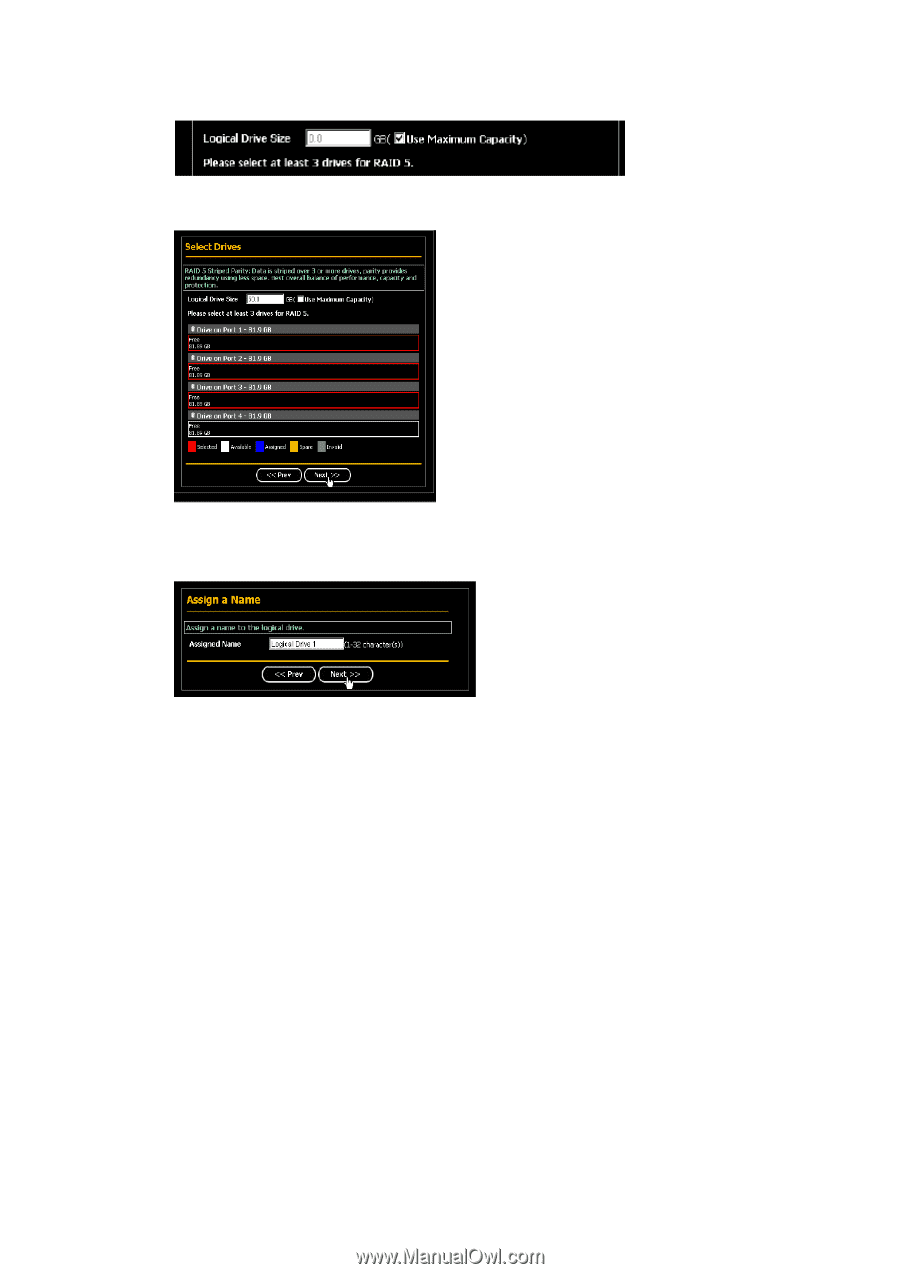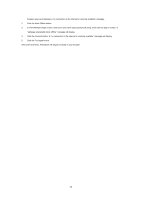ASRock FM2A78M-ITX RAID Installation Guide - Page 24
GigaByte Boundary, Fast Initialization, Full Initialization
 |
View all ASRock FM2A78M-ITX manuals
Add to My Manuals
Save this manual to your list of manuals |
Page 24 highlights
7. Click the physical drives to select them. Available drives have a black frame. Selected drives have a red frame. 8. Click the Next button. The Assign a Name screen appears. 9. Enter a name for the logical drive in the field provided. 10. Click the Next button. The Final Settings screen appears. 11. RAID 0, 5, and 10. Choose a Stripe Block Size from the dropdown menu. The choices are 64 and 128 KB. The Write Cache policy is None. You cannot change this setting. 12. RAID 0, 1, and 5. Select a Gigabyte Boundary policy from the dropdown menu. • GigaByte Boundary - Rounds the size of the logical drive down to the nearest whole gigabyte. This is the default. For more information. • None - No Boundary function. 13. Select an Initialization policy from the dropdown menu. • Fast Initialization - Erases the reserve and master boot sectors of the physical drives being added to the logical drive. • Full Initialization - Erases all sectors of the physical drives being added to the logical drive. RAID 0, 1 and 5 only. • None - No initialization. This choice is not recommended. 24