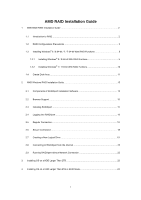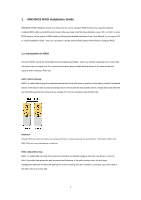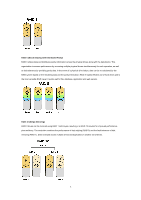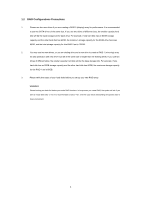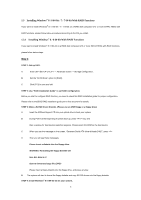ASRock Fatal1ty 990FX Killer RAID Installation Guide - Page 5
Installing Windows, 8 64-bit / 7 / 7 64-bit With RAID Functions, 8 64-bit With RAID Functions - bios raid setup
 |
View all ASRock Fatal1ty 990FX Killer manuals
Add to My Manuals
Save this manual to your list of manuals |
Page 5 highlights
1.3 Installing Windows® 8 / 8 64-bit / 7 / 7 64-bit With RAID Functions If you want to install Windows® 8 / 8 64-bit / 7 / 7 64-bit on a RAID disk composed of 2 or more SATA3 HDDs with RAID functions, please follow below procedures according to the OS you install. 1.3.1 Installing Windows® 8 / 8 64-bit With RAID Functions If you want to install Windows® 8 / 8 64-bit on a RAID disk composed of 2 or more SATA3 HDDs with RAID functions, please follow below steps. Way 1: STEP 1: Set up UEFI. A. Enter UEFI SETUP UTILITY → Advanced screen → Storage Configuration. B. Set the "SATA Mode" option to [RAID]. C. Click [F10] to save and exit. STEP 2: Use "RAID Installation Guide" to set RAID configuration. Before you start to configure RAID function, you need to check this RAID installation guide for proper configuration. Please refer to the BIOS RAID installation guide part in this document for details. STEP 3: Make a SATA3 Driver Diskette. (Please use an USB floppy or a floppy disk.) A. Insert the ASRock Support CD into your optical drive to boot your system. B. During POST at the beginning of system boot-up, press key, and then a window for boot devices selection appears. Please select CD-ROM as the boot device. C. When you see the message on the screen, "Generate Serial ATA driver diskette [YN]?", press . D. Then you will see these messages, Please insert a diskette into the floppy drive. WARNING! Formatting the floppy diskette will lose ALL data in it! Start to format and copy files [YN]? Please insert a floppy diskette into the floppy drive, and press any key. E. The system will start to format the floppy diskette and copy SATA3 drivers into the floppy diskette. STEP 4: Install Windows® 8 / 8 64-bit OS on your system. 5