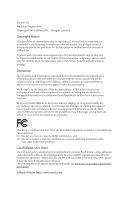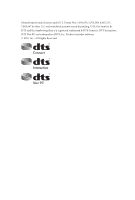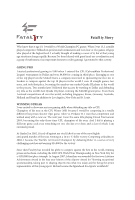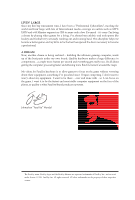ASRock Fatal1ty X99X Killer User Manual
ASRock Fatal1ty X99X Killer Manual
 |
View all ASRock Fatal1ty X99X Killer manuals
Add to My Manuals
Save this manual to your list of manuals |
ASRock Fatal1ty X99X Killer manual content summary:
- ASRock Fatal1ty X99X Killer | User Manual - Page 1
User Manual - ASRock Fatal1ty X99X Killer | User Manual - Page 2
change without notice, and should not be constructed as a commitment by ASRock. ASRock assumes no responsibility for any errors or omissions that may appear in CALIFORNIA, USA ONLY The Lithium battery adopted on this motherboard contains Perchlorate, a toxic substance controlled in Perchlorate Best - ASRock Fatal1ty X99X Killer | User Manual - Page 3
Manufactured under license under U.S. Patent Nos: 5,956,674; 5,974,380; 6,487,535; 7,003,467 & other U.S. and worldwide patents issued & pending. DTS, the Symbol, & DTS and the Symbol together is a registered trademark & DTS Connect, DTS Interactive, DTS Neo:PC are trademarks of DTS, Inc. Product - ASRock Fatal1ty X99X Killer | User Manual - Page 4
Fatal1ty Story Who knew that at age 19, I would be a World Champion PC gamer. When I was 13, I actually played competitive billiards in professional tournaments and won four or five games matches of the year, winning in a 14 to (-1) killer victory. Competing at Quakecon 2004, I became the World's - ASRock Fatal1ty X99X Killer | User Manual - Page 5
all about getting the computer processing faster and allowing more fluid movement around the maps. My vision for Fatal1ty hardware is to allow gamers to focus on the game without worrying about their equipment, something I've preached since I began competing. I don't want to worry about my equipment - ASRock Fatal1ty X99X Killer | User Manual - Page 6
Motherboard Layout 6 1.4 I/O Panel 9 Chapter 2 Installation 11 2.1 Installing the CPU 12 2.2 Installing the CPU Fan and Heatsink 15 2.3 Installation of Memory 31 2.9.3 Driver Installation and Setup 33 2.10 CrossFireXTM, 3-Way CrossFireXTM and Quad CrossFireXTM Operation Guide 34 2.10 - ASRock Fatal1ty X99X Killer | User Manual - Page 7
38 2.12 HDD Saver Cable Installation Guide 41 Chapter 3 Software and Utilities Operation 42 3.1 Installing Drivers 42 3.2 F-Stream 43 3.3 Killer Network Manager 49 3.3.1 Installing Killer Network Manager 49 3.3.2 Using Killer Network Manager 49 3.4 ASRock Cloud (on Qualcomm® Atheros - ASRock Fatal1ty X99X Killer | User Manual - Page 8
4.2 Main Screen 77 4.3 OC Tweaker Screen 78 4.4 Advanced Screen 86 4.4.1 CPU Configuration 87 4.4.2 Chipset Configuration 89 4.4.3 Storage Configuration 91 4.4.4 Super IO Configuration 92 4.4.5 ACPI Configuration 93 4.4.6 USB Configuration 94 4.4.7 Trusted Computing 95 4.5 Tools - ASRock Fatal1ty X99X Killer | User Manual - Page 9
VGA cards and CPU support list on ASRock's website as well. ASRock website http://www.asrock.com. 1.1 Package Contents • ASRock Fatal1ty X99X Killer Series Motherboard (ATX Form Factor) • ASRock Fatal1ty X99X Killer Series Quick Installation Guide • ASRock Fatal1ty X99X Killer Series Support CD - ASRock Fatal1ty X99X Killer | User Manual - Page 10
• Supports Untied Overclocking Technology Chipset • Intel® X99 Memory • Quad Channel DDR4 Memory Technology • 8 x DDR4 DIMM Slots • Supports DDR4 3000+(OC)*/2933+(OC)/2800(OC)/2400 (OC)/2133/1866/ 1600/1333/1066 non-ECC, un-buffered memory * Please refer to Memory Support List on ASRock - ASRock Fatal1ty X99X Killer | User Manual - Page 11
Fatal1ty X99X Killer Series • Supports NVIDIA® Quad SLITM, 3-Way SLITM and SLITM * If you install CPU with 28 lanes, 3-Way SLITM is not supported. Audio • 7.1 CH HD Audio with Content Protection (Realtek ALC1150 Audio Codec) • Premium Blu-ray Audio support • Supports Surge Protection (ASRock Full - ASRock Fatal1ty X99X Killer | User Manual - Page 12
ports) (Supports ESD Protection (ASRock Full Spike Protection)) • 1 x Vertical Type A USB 2.0 • 2 x USB 3.0 Headers (Support 4 USB 3.0 ports) (Supports ESD Protection (ASRock Full Spike Protection)) • 1 x Dr. Debug with LED • 1 x Power Switch with LED • 1 x Reset Switch with LED • 1 x BIOS Selection - ASRock Fatal1ty X99X Killer | User Manual - Page 13
Fatal1ty X99X Killer Series BIOS Feature Hardware Monitor OS Certifications • 2 x 128Mb AMI UEFI Legal BIOS with multilingual GUI support (1 x Main BIOS and 1 x Backup BIOS) • Supports Secure Backup UEFI Technology • ACPI 1.1 Compliant wake up events • SMBIOS 2.3.1 Support • CPU, DRAM, PCH 1.05V, - ASRock Fatal1ty X99X Killer | User Manual - Page 14
1.3 Motherboard Layout 12 3 4 56 7 USB 2.0 T: USB1 B: USB2 PS2 Keyboard /Mouse Killer E2200 PCIE1 X99X Killer Ultra M.2 PCIe Gen3 x4 CT5 CT4 1 FATAL TY CT3 CT2 PCIE2 CMOS Battery Purity SoundTM 2 PCIE3 CT1 BIOS_A 128Mb BIOS BIOS_A_LED BIOS_B_LED 128Mb BIOS BIOS_B M2 Intel X99 - ASRock Fatal1ty X99X Killer | User Manual - Page 15
Fatal1ty X99X Killer Series No. Description 1 2 x 284-pin DDR4 DIMM Slots (DDR4_A1, DDR4_B1) 2 2 x 284-pin DDR4 DIMM Slots (DDR4_A2, DDR4_B2) 3 ATX 12V Power Connector 26 USB 2.0 Header (USB3_4) 27 USB 2.0 Header (USB5_6) 28 BIOS Selection Switch (BIOS_SEL1) 29 Clear CMOS Jumper (CLRCMOS1) 30 COM - ASRock Fatal1ty X99X Killer | User Manual - Page 16
No. Description 34 PCIe Power Connector (PCIE_PWR1) 35 Power Fan Connector (PWR_FAN1) 8 English - ASRock Fatal1ty X99X Killer | User Manual - Page 17
1.4 I/O Panel 1 2 Fatal1ty X99X Killer Series 57 3 4 68 16 15 14 13 12 11 10 9 No. Description 1 Fatal1ty Mouse Port (USB1) 2 USB 2.0 Port (USB2) 3 LAN RJ-45 Port (Qualcomm® Atheros® KillerTM E2200) 4 LAN RJ-45 Port (Intel® I218V)* 5 Central / Bass (Orange) 6 Rear Speaker ( - ASRock Fatal1ty X99X Killer | User Manual - Page 18
use the Rear Speaker, Central/Bass, and Front Speaker, or select "Realtek HDA Audio 2nd output" to use the front panel audio. *** The eSATA connector supports SATA with cables within 1 meters. The SSATA3_3 connector is shared with the eSATA port English 10 - ASRock Fatal1ty X99X Killer | User Manual - Page 19
Fatal1ty X99X Killer Series Chapter 2 Installation This is an ATX form factor motherboard. Before you install the motherboard, study the configuration of your chassis to ensure that the motherboard fits into it. Pre-installation Precautions Take note of the following precautions before you install - ASRock Fatal1ty X99X Killer | User Manual - Page 20
situation is found. Otherwise, the CPU will be seriously damaged. 2. Unplug all power cables before installing the CPU. CAUTION: Please note that X99 platform is only compatible with the LGA 2011-3 socket, which is incompatible with the LGA 2011 socket (for X79 platform). 1 A B A 2 B 12 English - ASRock Fatal1ty X99X Killer | User Manual - Page 21
Fatal1ty X99X Killer Series A 3 B 4 5 13 English - ASRock Fatal1ty X99X Killer | User Manual - Page 22
6 A B 7 A B 8 Please save and replace the cover if the processor is removed. The cover must be placed if you wish to return the motherboard for after service. 14 English - ASRock Fatal1ty X99X Killer | User Manual - Page 23
2.2 Installing the CPU Fan and Heatsink Fatal1ty X99X Killer Series 1 2 CPU_FAN 15 English - ASRock Fatal1ty X99X Killer | User Manual - Page 24
2.3 Installation of Memory Modules (DIMM) This motherboard provides eight 284-pin DDR4 (Double Data Rate 4) DIMM slots, and supports Quad Channel Memory Technology. 1. For Populated Populated • Due to Intel® CPU spec definition, please install the memory modules on DDR4_A1, DDR4_B1, DDR4_C1 and - ASRock Fatal1ty X99X Killer | User Manual - Page 25
Fatal1ty X99X Killer Series 1 2 3 17 English - ASRock Fatal1ty X99X Killer | User Manual - Page 26
2.4 Expansion Slots (PCI Express Slots) There are 5 PCI Express slots and 1 mini-PCI Express slot on the motherboard. Before installing an expansion card, please make sure that the power supply is switched off or the power cord is unplugged. Please read the documentation - ASRock Fatal1ty X99X Killer | User Manual - Page 27
Fatal1ty X99X Killer Series PCIe Slot Configurations (For CPU with 28 PCIe lanes) PCIE1 PCIE2 PCIE3 x4 *3-Way SLITM Mode is not supported for CPU with 28 PCIe lanes. For a better thermal environment, please connect a chassis fan to the motherboard's chassis fan connector (CHA_FAN1, CHA_FAN2 or - ASRock Fatal1ty X99X Killer | User Manual - Page 28
short pin2 and pin3 on CLRCMOS1 for 5 seconds. However, please do not clear the CMOS right after you update the BIOS. If you need to clear the CMOS when you just finish updating the BIOS, you must boot up the system first, and then shut it down before you do the clear-CMOS action - ASRock Fatal1ty X99X Killer | User Manual - Page 29
Fatal1ty X99X Killer Series 2.6 Onboard Headers and Connectors Onboard headers and connectors are NOT jumpers. Do NOT place jumper caps over these headers and connectors. Placing jumper caps over the headers and connectors will cause permanent damage to the motherboard. System Panel Header (9-pin - ASRock Fatal1ty X99X Killer | User Manual - Page 30
PP+ GND DUMMY 1 GND P+ PUSB_PWR Besides two USB 2.0 ports on the I/O panel, there are two headers and one port on this motherboard. Each USB 2.0 header can support two ports. USB 3.0 Headers (19-pin USB3_5_6) (see p.6, No. 11) (19-pin USB3_7_8) (see p.6, No. 10) Vbus IntA_PA_SSRXIntA_PA_SSRX+ GND - ASRock Fatal1ty X99X Killer | User Manual - Page 31
Fatal1ty X99X Killer Series Front Panel Audio Header (9-pin HD_AUDIO1) (see p.6, No. 33) GND PRESENCE# MIC_RET OUT_RET 1 OUT2_L J_SENSE OUT2_R MIC2_R MIC2_L This header is for connecting audio devices to the front audio panel. 1. High Definition Audio supports Jack Sensing, but the panel wire on - ASRock Fatal1ty X99X Killer | User Manual - Page 32
see p.6, No. 31) 12 24 1 13 8 5 4 1 1 This motherboard provides a 24-pin ATX power connector. To use a 20-pin ATX power supply, please plug it along Pin 1 and Pin 13. This motherboard provides an 8-pin ATX 12V power connector. To use a 4-pin ATX power supply, please plug it along Pin 1 and - ASRock Fatal1ty X99X Killer | User Manual - Page 33
Fatal1ty X99X Killer Series Serial Port Header (9-pin COM1) (see p.6, No. 30) TPM Header (17-pin TPMS1) (see p.6, No. 32) 1 GN D SMB_CLK_MAIN SMB_DATA_MAIN LAD2 LAD1 GN D S_PWRDWN # SERIRQ # GND RRXD1 DDTR#1 DDSR#1 CCTS#1 1 RRI#1 RRTS#1 GND TTXD1 DDCD#1 This COM1 header supports a serial port - ASRock Fatal1ty X99X Killer | User Manual - Page 34
to duplicate a working copy of the BIOS files to the primary BIOS to ensure normal system operation. For safety issues, users are not able to update the backup BIOS manually. Users may refer to the BIOS LEDs (BIOS_A_LED or BIOS_B_LED) to identify which BIOS is currently activated. English 26 - ASRock Fatal1ty X99X Killer | User Manual - Page 35
Fatal1ty X99X Killer Series 2.8 Dr. Debug Dr. Debug is used to provide code information, which makes troubleshooting even easier. Please see the diagrams below for reading the Dr. Debug codes. Code Description 00 Please check if the CPU is installed correctly and then clear CMOS. 0d Problem - ASRock Fatal1ty X99X Killer | User Manual - Page 36
to USB devices. Please try removing all USB devices. b7 Problem related to memory. Please re-install the CPU and memory then clear CMOS. If the problem still exists, please install only one memory module or try using other memory modules. d6 The VGA could not be recognized. Please clear - ASRock Fatal1ty X99X Killer | User Manual - Page 37
Fatal1ty X99X Killer Series 2.9 SLITM , 3-Way SLITMand Quad SLITM Operation Guide This motherboard supports NVIDIA® SLITM , 3-Way NVIDIA® certified. 2. Make sure that your graphics card driver supports NVIDIA® SLITM technology. Download the drivers from the NVIDIA® website: www.nvidia.com 3. Make - ASRock Fatal1ty X99X Killer | User Manual - Page 38
SLI_ Bridge_2S Card to the goldfingers on each graphics card. Make sure the ASRock SLI_ Bridge_2S Card is firmly in place. SLI_Bridge_2S Card ASRock SLI_Bridge_2S Card Step 4 Connect a VGA cable or a DVI cable to the monitor connector or the DVI connector of the graphics card that is inserted to - ASRock Fatal1ty X99X Killer | User Manual - Page 39
Fatal1ty X99X Killer Series 2.9.2 Installing Three SLITM-Ready Graphics Cards Step 1 Insert one on the three graphics cards. Step 3 Align and insert the ASRock 3-Way SLI2S1S Bridge Card to the goldfingers on each graphics card. Make sure the ASRock 3-Way SLI-2S1S Bridge Card is firmly in place. 3-Way - ASRock Fatal1ty X99X Killer | User Manual - Page 40
Step 4 Connect a VGA cable or a DVI cable to the monitor connector or the DVI connector of the graphics card that is inserted to PCIE1 slot. 32 English - ASRock Fatal1ty X99X Killer | User Manual - Page 41
Fatal1ty X99X Killer Series 2.9.3 Driver Installation and Setup Install the graphics card drivers to your system. After that, you can enable the Multi-Graphics Processing Unit (GPU) in the NVIDIA® nView system tray utility. Please follow the below - ASRock Fatal1ty X99X Killer | User Manual - Page 42
Quad CrossFireXTM Operation Guide This motherboard supports CrossFireXTM, 3-way Make sure that your graphics card driver supports AMD CrossFireXTM technology. Download the drivers from the AMD's website: www. refer to AMD graphics card manuals for detailed installation guide. 2.10.1 Installing Two - ASRock Fatal1ty X99X Killer | User Manual - Page 43
Fatal1ty X99X Killer Series Step 3 Connect a VGA cable or a DVI cable to the monitor connector or the DVI connector of the graphics card that is inserted to PCIE1 slot. 35 English - ASRock Fatal1ty X99X Killer | User Manual - Page 44
to connect the graphics cards on PCIE3 and PCIE5 slots. (The CrossFire Bridge is provided with the graphics card you purchase, not bundled with this motherboard. Please refer to your graphics card vendor for details.) Step 3 Connect a VGA cable or a DVI cable to the monitor connector or the DVI - ASRock Fatal1ty X99X Killer | User Manual - Page 45
Fatal1ty X99X Killer Series 2.10.3 Driver Installation and Setup Step 1 Power on your computer and boot into OS. Step 2 Remove the AMD drivers if you have any VGA drivers drivers prior to installation. Please check AMD's website for AMD driver updates. Step 3 Install the required drivers and - ASRock Fatal1ty X99X Killer | User Manual - Page 46
2.11 M.2_SSD (NGFF) Module Installation Guide The M.2, also known as the Next Generation Form Factor (NGFF), is a small size and versatile card edge connector that aims to replace mPCIe and mSATA. - ASRock Fatal1ty X99X Killer | User Manual - Page 47
A C B A E D C B A E D NUT2 NUT1 Fatal1ty X99X Killer Series Step 3 Move the standoff based on the module type and length the nut to be used. Hand tighten the standoff into the desired nut location on the motherboard. Step 5 Align and gently insert the M.2 (NGFF) SSD module into the M.2 - ASRock Fatal1ty X99X Killer | User Manual - Page 48
M.2_SSD (NGFF) Module Support List PCIe Interface SATA Interface Plextor PX-G512M6e Plextor PX-G256M6e SanDisk SSDSCKGW080A401/80G Kingston RBU-SM2280S3/120G For the latest updates of M.2_SSD (NFGG) module support list, please visit our website for details: http://www.asrock.com English 40 - ASRock Fatal1ty X99X Killer | User Manual - Page 49
Fatal1ty X99X Killer Series 2.12 HDD Saver Cable Installation Guide The HDD Saver Connector on this motherboard allows you to switch HDD(s). * The HDD Saver Connector supports up to two SATA HDDs. 2. Connect one end of the SATA data cable to a SATA port on the motherboard. Then connect the other end - ASRock Fatal1ty X99X Killer | User Manual - Page 50
Chapter 3 Software and Utilities Operation 3.1 Installing Drivers The Support CD that comes with the motherboard contains necessary drivers and useful utilities that enhance the motherboard's features. Running The Support CD To begin using the support CD, insert the CD into your CD-ROM drive. The CD - ASRock Fatal1ty X99X Killer | User Manual - Page 51
Fatal1ty X99X Killer Series 3.2 F-Stream F-Stream is ASRock Installing F-Stream When you install the all-in-one driver to your system from ASRock's support CD, F-Stream will be auto-installed as well. , System Info, Live Update, Tech Service and Settings. Operation Mode Choose an operation mode for - ASRock Fatal1ty X99X Killer | User Manual - Page 52
in the RAM drive. Fast Boot Fast Boot minimizes your computer's boot time. Please note that Ultra Fast mode is only supported by Windows 8.1/8 and the VBIOS must support UEFI GOP if you are using an external graphics card. OMG Schedule the starting and ending hours of Internet access granted to - ASRock Fatal1ty X99X Killer | User Manual - Page 53
Fatal1ty X99X Killer Series Dehumidifier Prevent motherboard damages due to dampness. Enable this on hours, S.M.A.R.T. values, current temperature, etc. HDD, SSD and optical disk drives are all supported. The health status block displays Good (in green color), Caution (in yellow color) or Bad - ASRock Fatal1ty X99X Killer | User Manual - Page 54
OC Tweaker Configurations for overclocking the system. System Info View information about the system. *The System Browser tab may not be available for certain models. 46 English - ASRock Fatal1ty X99X Killer | User Manual - Page 55
Live Update Check for newer versions of BIOS or drivers. Fatal1ty X99X Killer Series Tech Service Contact Tech Service if you have problems with your computer. Please leave your contact information along with details of the problem. 47 English - ASRock Fatal1ty X99X Killer | User Manual - Page 56
Settings Configure ASRock F-Stream. Click to select "Auto run at Windows Startup" if you want F-Stream to be launched when you start up the Windows operating system. 48 English - ASRock Fatal1ty X99X Killer | User Manual - Page 57
Fatal1ty X99X Killer Series 3.3 Killer Network Manager Qualcomm® Atheros® Killer Network Manager allows you to to fit your needs. 3.3.1 Installing Killer Network Manager When you install the all-in-one driver to your system from ASRock's support CD, Killer Network Manager will be auto-installed - ASRock Fatal1ty X99X Killer | User Manual - Page 58
time your system performance and current network utilization for download and upload traffic. Network Network allows you to set your preferred upload/download speeds and test the network speed. * You must have Adobe Flash Player installed to run the network speed - ASRock Fatal1ty X99X Killer | User Manual - Page 59
Killer Ethernet Killer Ethernet displays the network information. Fatal1ty X99X Killer Series English 51 - ASRock Fatal1ty X99X Killer | User Manual - Page 60
computer is in off mode. For ASRock motherboards with a Qualcomm® Atheros® KillerTM LAN chip, ASRock Cloud allows users to remotely wake computer then use any other preferred remote desktop application. This motherboard supports Security Wake On Internet Technology with the onboard Qualcomm® Atheros® - ASRock Fatal1ty X99X Killer | User Manual - Page 61
Fatal1ty X99X Killer Series 3.4.1 Qualcomm® Atheros® Security Wake On Internet Technology Qualcomm® Atheros® "Shutdown Wake Up" and "SWOI" are enabled in Device Manager > Network Adapters > Killer e2200 Gigabit Ethernet Controller (NDIS 6.30) Properties > Advanced. *"SWOI" may not appear in certain - ASRock Fatal1ty X99X Killer | User Manual - Page 62
Computer You can find the Orbweb.ME Professional host software in the Support CD or just download it from http://orbweb.me. Step 1 Click installer package file to start installation. Step 2 Follow the onscreen instructions to complete the installation. Step 3 When installation completes, reboot the - ASRock Fatal1ty X99X Killer | User Manual - Page 63
Fatal1ty X99X Killer Series Step 3 You will receive a verification email. Follow the steps in the email to verify your account. After verifying your account, you can access your - ASRock Fatal1ty X99X Killer | User Manual - Page 64
Remote Wake-Up allows you to remotely put your host computer to sleep and wake your host computer up from a client device. If you use a motherboard with dual LAN ports, please disable one of the LAN ports to use the Remote Wake-Up function. To do so, go to Control Panel - ASRock Fatal1ty X99X Killer | User Manual - Page 65
Fatal1ty X99X Killer Series Step 4 Click and power options appear. Click to select Restart, Sleep or Shut Down. Select Restart from the options to restart your host computer - ASRock Fatal1ty X99X Killer | User Manual - Page 66
to continue. Step 5 Enter the Windows password to log in and you will see the desktop of your host computer. Please refer to the user manual of the Orbweb.ME Professional for more instructions on how to use Orbweb.ME Professional. 58 English - ASRock Fatal1ty X99X Killer | User Manual - Page 67
Fatal1ty X99X Killer Series For iOS or Android Mobile Devices users: Download and install "Orbweb.ME Professional" app from the App Store (iOS) or Play Store (Android). Step 1 - ASRock Fatal1ty X99X Killer | User Manual - Page 68
to open the folder. Step 6 Click on a file name to preivew the file. You can also delete, rename, move, and copy a selected file. For more instructions on how to use Xplorer, refer to the user manual of the Orbweb.ME Professional. 60 English - ASRock Fatal1ty X99X Killer | User Manual - Page 69
Fatal1ty X99X Killer Series For iOS or Android Mobile Devices users: Download and install "Orbweb.ME You can also delete, rename, move, and copy a selected file. For more instructions on how to use Xplorer, refer to the user manual of the Orbweb.ME Professional. English Tutorial Video 61 - ASRock Fatal1ty X99X Killer | User Manual - Page 70
APP Shop is an online store for purchasing and downloading software applications for your ASRock computer. You can install various apps and support utilities quickly and easily, and optimize your system and keep your motherboard up to date simply with a few clicks. Double-click on your desktop to - ASRock Fatal1ty X99X Killer | User Manual - Page 71
Fatal1ty X99X Killer Series 3.5.2 Apps When the "Apps" tab is selected, you will see all the available and down to see more apps listed. You can check the price of the app and whether you have already intalled it or not. - The red icon displays the price or "Free" if the app is free of charge. - The - ASRock Fatal1ty X99X Killer | User Manual - Page 72
Step 3 If you want to install the app, click on the red icon to start downloading. Step 4 When installation completes, you can find the green "Installed" icon appears on the upper right corner. English To uninstall it, simply click on the trash can icon . *The trash icon may not appear for - ASRock Fatal1ty X99X Killer | User Manual - Page 73
Fatal1ty X99X Killer Series Upgrading an App You can only upgrade the apps you have already installed. When there is an available new version for your app, you - ASRock Fatal1ty X99X Killer | User Manual - Page 74
3.5.3 BIOS & Drivers Installing BIOS or Drivers When the "BIOS & Drivers" tab is selected, you will see a list of recommended or critical updates for the BIOS or drivers. Please update them all soon. Step 1 Please check the item information before update. Click on Step 2 to see more details. - ASRock Fatal1ty X99X Killer | User Manual - Page 75
Fatal1ty X99X Killer Series 3.5.4 Setting In the "Setting" page, you can change the language, select the server location, and determine if you want to automatically run the ASRock APP Shop on Windows startup. 67 English - ASRock Fatal1ty X99X Killer | User Manual - Page 76
customizations for greater efficiency. 3.6.1 Installing Start8 Install Start8, which is located in the folder at the following path of the Support CD: \ ASRock Utility > Start8. 3.6.2 Configuring Start8 Style Select between the Windows 7 style and Windows 8 style Start Menu. Then select the theme of - ASRock Fatal1ty X99X Killer | User Manual - Page 77
Configure Fatal1ty X99X Killer Series Configure provides configuration options, including icon sizes, which shortcuts you want Start Menu to display, quick access to recently used apps, the functionality of the power button, and more. Control 69 English - ASRock Fatal1ty X99X Killer | User Manual - Page 78
Control lets you configure what a click on the start button or a press on the Windows key does. Desktop Desktop allows you to disable the hot corners when you are working on the desktop. It also lets you choose whether or not the system boots directly into desktop mode and bypass the Metro user - ASRock Fatal1ty X99X Killer | User Manual - Page 79
Fatal1ty X99X Killer Series 3.7 XSplit Broadcaster XSplit Broadcaster is a desktop application designed to make your multimedia broadcasting, live-streaming and recording a lot easier and more fun to do, - ASRock Fatal1ty X99X Killer | User Manual - Page 80
Step 3 Go to Broadcast > Add Channels.... Step 4 Click Add.... Step 5 Select a platform for live streaming. *Before you start streaming, you need to register an account for the streaming service website, such as Twitch.tv, USTREAM, or other livestreaming services. 72 English - ASRock Fatal1ty X99X Killer | User Manual - Page 81
Fatal1ty X99X Killer Series Step 6 Fill in your platform's Username and Password. Based on your needs, configure the Video and Audio Encoding settings. Click OK. Step 7 The channel then appears in your broadcast list. Click Apply and OK to save the settings. 73 English - ASRock Fatal1ty X99X Killer | User Manual - Page 82
Step 8 Go to Broadcast and select the platform to enable live streaming. A link to view your live Broadcast has been copied for you automatically. Simply press CTRL-V or right click and choose Paste to paste the link into the browser, and you can see your broadcast. To disable live streaming, go to - ASRock Fatal1ty X99X Killer | User Manual - Page 83
Fatal1ty X99X Killer Series Chapter 4 UEFI SETUP UTILITY 4.1 Introduction This section explains how to use the UEFI Setup Utility to configure your system. You may run the UEFI Setup Utility by pressing or right after you power on the computer, otherwise, the Power-On-Self-Test (POST) - ASRock Fatal1ty X99X Killer | User Manual - Page 84
4.1.2 Navigation Keys Use < > key or < > key to choose among the selections on the menu bar, and use < > key or < > key to move the cursor up or down to select items, then press to get into the sub screen. You can also use the mouse to click your required item. Please check the following - ASRock Fatal1ty X99X Killer | User Manual - Page 85
Fatal1ty X99X Killer Series 4.2 Main Screen When you enter the UEFI Setup Utility, [Auto] is selected, the resolution will be set to 1920 x 1080 if the monitor supports Full HD resolution. If the monitor does not support Full HD resolution, then the resolution will be set to 1024 x 768. When [Disable - ASRock Fatal1ty X99X Killer | User Manual - Page 86
Tweaker screen, you can set up overclocking features. Because the UEFI software is constantly being updated, the following UEFI setup screens and this option to load optimized CPU overclocking setting. Please note that overclocking may cause damage to your CPU and motherboard. It should be done at - ASRock Fatal1ty X99X Killer | User Manual - Page 87
Fatal1ty X99X Killer Series CPU Cache Ratio The CPU Internal Bus Speed Ratio. The maximum Spread Spectrum to reduce electromagnetic interference for passing EMI tests. Disable to achieve higher clock speeds when overclocking. Intel SpeedStep Technology Intel SpeedStep technology allows processors - ASRock Fatal1ty X99X Killer | User Manual - Page 88
Load XMP Setting Load XMP settings to overclock the DDR3 memory and perform beyond standard specifications. DRAM Reference Clock Select Auto for optimized settings. DRAM Frequency If [Auto] is selected, the motherboard will detect the memory module(s) inserted and assign the appropriate frequency - ASRock Fatal1ty X99X Killer | User Manual - Page 89
Fatal1ty X99X Killer Series Row Precharge Time (tRP) The number of clock cycles a bank active command and issuing the precharge command. Command Rate (CR) The delay between when a memory chip is selected and when the first active command can be issued. Secondary Timing Write Recovery Time (tWR - ASRock Fatal1ty X99X Killer | User Manual - Page 90
Four Activate Window (tFAW) The time window in which four activates are allowed the same rank. CAS Write Latency (tCWL) Configure CAS Write Latency. Third Timing tREFI Configure refresh cycles at an average periodic interval. tCKE Configure the period of time the DDR4 initiates a minimum of one - ASRock Fatal1ty X99X Killer | User Manual - Page 91
Fatal1ty X99X Killer Series tWRDR Configure Write to Read different rank to change ODT (CH A) Auto/Manual settings. The default is [Auto]. ODT WR (CH B) Configure the memory on die termination resistors' WR for channel B. ODT PARK (CH B) Configure the memory on die termination resistors' PARK for - ASRock Fatal1ty X99X Killer | User Manual - Page 92
D) Auto/Manual settings. The default is [Auto]. MRC Fast Boot Enable Memory Fast Boot to skip DRAM memory training for booting faster. Memory Power Savings Mode Configure CKE and related memory power savings . Setting the voltage higher may increase system stability when overclocking. 84 English - ASRock Fatal1ty X99X Killer | User Manual - Page 93
Fatal1ty X99X Killer Series System Agent Voltage Offset Configure the voltage for the System Agent. Setting the voltage higher may increase system stability when overclocking. CPU Integrated VR Faults Disable FIVR Faults to raise the threshold to trigger CPU over current protection and over voltage - ASRock Fatal1ty X99X Killer | User Manual - Page 94
4.4 Advanced Screen In this section, you may set the configurations for the following items: CPU Configuration, Chipset Configuration, Storage Configuration, Super IO Configuration, ACPI Configuration, USB Configuration and Trusted Computing. Setting wrong values in this section may cause the system - ASRock Fatal1ty X99X Killer | User Manual - Page 95
4.4.1 CPU Configuration Fatal1ty X99X Killer Series Intel Hyper Threading Technology Intel Hyper Threading Technology cores to enable in each processor package. No-Execute Memory Protection Processors with No-Execution Memory Protection Technology may prevent certain classes of malicious buffer - ASRock Fatal1ty X99X Killer | User Manual - Page 96
and C7 all enabled for better power saving. Package C State Support Enable CPU, PCIe, Memory, Graphics C State Support for power saving. CPU C3 State Support Enable C3 sleep state for lower power consumption. CPU C6 State Support Enable C6 deep sleep state for lower power consumption. Enhanced Halt - ASRock Fatal1ty X99X Killer | User Manual - Page 97
4.4.2 Chipset Configuration Fatal1ty X99X Killer Series Intel(R) Thunderbolt Enable/Disable the Intel(R) Thunderbolt function. VT-d Intel® Virtualization Technology for Directed I/O helps your virtual machine monitor better utilize hardware by improving - ASRock Fatal1ty X99X Killer | User Manual - Page 98
for all CPU downstream devices PCH PCI-E ASPM Support This option enables/disables the ASPM support for all PCH downstream devices Inte(R) Ethernet Connection I218-V Enable or disable the onboard network interface controller (Intel® I218V). Qualcomn Atheros PCIE Ethernet Connection Controller - ASRock Fatal1ty X99X Killer | User Manual - Page 99
4.4.3 Storage Configuration Fatal1ty X99X Killer Series Hard Disk S.M.A.R.T. S.M.A.R.T stands for Self-Monitoring, Analysis, and Reporting Technology. It is a monitoring system for computer hard disk drives to detect and report on various indicators of reliability. 91 English - ASRock Fatal1ty X99X Killer | User Manual - Page 100
4.4.4 Super IO Configuration Serial Port Enable or disable the Serial port. Serial Port Address Select the address of the Serial port. PS2 Y-Cable Enable the PS2 Y-Cable or set this option to Auto. 92 English - ASRock Fatal1ty X99X Killer | User Manual - Page 101
4.4.5 ACPI Configuration Fatal1ty X99X Killer Series Suspend to RAM Select disable for ACPI suspend type S1. It is recommended to select auto for ACPI S3 power saving. PS/2 Keyboard Power - ASRock Fatal1ty X99X Killer | User Manual - Page 102
entering the OS (USB 3.0 is disabled in BIOS). Set [Enabled] to keep the USB 3.0 driver enabled (Must install driver to use USB devices under Windows® 7). Set [Disabled] to disable the USB 3.0 ports. Legacy USB Support Enable or disable Legacy OS Support for USB 2.0 devices. If you encounter USB - ASRock Fatal1ty X99X Killer | User Manual - Page 103
4.4.7 Trusted Computing Fatal1ty X99X Killer Series Security Device Support Enable or disable BIOS support for security device. English 95 - ASRock Fatal1ty X99X Killer | User Manual - Page 104
4.5 Tools System Browser ASRock System Browser shows the overview of your current PC and the devices connected. OMG (Online Management Guard) Administrators are able to establish an internet curfew - ASRock Fatal1ty X99X Killer | User Manual - Page 105
Fatal1ty X99X Killer Series Dehumidifier CPU Fan Setting Configure the speed of the CPU fan . Set [Disabled] to switch off the HDD Saver. It is recommended to enable the AHCI Mode to fully support the HDD Saver. You can also enable/disable the HDD Saver via the HDD Saver application under your OS. - ASRock Fatal1ty X99X Killer | User Manual - Page 106
the drivers from our support CD, Easy Driver Installer is a handy tool in the UEFI that installs the LAN driver to your system via an USB storage device, then downloads and installs the other required drivers automatically. UEFI Tech Service Contact ASRock Tech Service if you are having trouble with - ASRock Fatal1ty X99X Killer | User Manual - Page 107
Fatal1ty X99X Killer Series Network Configuration Use this to configure internet connection settings for Internet Flash. Internet Setting Enable or disable sound effects in the setup utility. UEFI - ASRock Fatal1ty X99X Killer | User Manual - Page 108
Monitoring Screen This section allows you to monitor the status of the hardware on your system, including the parameters of the CPU temperature, motherboard temperature, fan speed and voltage. CPU Fan 1 & 2 Setting Select a fan mode for CPU Fans 1&2, or choose Customize to set 5 CPU temperatures and - ASRock Fatal1ty X99X Killer | User Manual - Page 109
Fatal1ty X99X Killer Series Chassis Fan 3 Setting Select a fan mode for Chassis Fan 3, or choose Customize to set 5 CPU temperatures Fan 3. Over Temperature Protection When Over Temperature Protection is enabled, the system automatically shuts down when the motherboard is overheated. 101 English - ASRock Fatal1ty X99X Killer | User Manual - Page 110
settings in the UEFI Setup Utility. Leave it blank and press enter to remove the password. Secure Boot Use this item to enable or disable support for Windows 8.1/8 Secure Boot. 102 English - ASRock Fatal1ty X99X Killer | User Manual - Page 111
Fatal1ty X99X Killer Series 4.8 Boot Screen This section displays the available devices on mode you may not boot from an USB storage device. Ultra Fast mode is only supported by Windows 8.1/8 and the VBIOS must support UEFI GOP if you are using an external graphics card. Please notice that Ultra - ASRock Fatal1ty X99X Killer | User Manual - Page 112
Full Screen Logo Enable to display the boot logo or disable to show normal POST messages. AddOn ROM Display Enable AddOn ROM Display to see the AddOn ROM messages or configure the AddOn ROM if you've enabled Full Screen Logo. Disable for faster boot speed. Boot Failure Guard If the computer fails to - ASRock Fatal1ty X99X Killer | User Manual - Page 113
CSM (Compatibility Support Module) Fatal1ty X99X Killer Series CSM Enable to launch the Compatibility Support Module. Please do not disable unless you're running a WHCK test. If you are using Windows 8.1/8 64-bit and all of your devices support UEFI, you may also disable CSM for faster boot speed. - ASRock Fatal1ty X99X Killer | User Manual - Page 114
4.9 Exit Screen Save Changes and Exit When you select this option the following message, "Save configuration changes and exit setup?" will pop out. Select [OK] to save changes and exit the UEFI SETUP Utility. Discard Changes and Exit When you select this option the following message, "Discard - ASRock Fatal1ty X99X Killer | User Manual - Page 115
or want to know more about ASRock, you're welcome to visit ASRock's website at http://www.asrock.com; or you may contact your dealer for further information. For technical questions, please submit a support request form at http://www.asrock.com/support/tsd.asp ASRock Incorporation 2F., No.37, Sec

User Manual