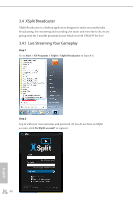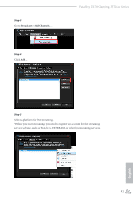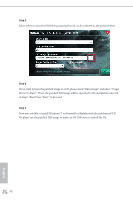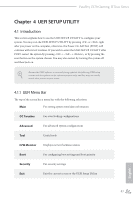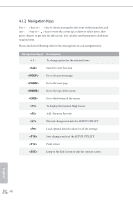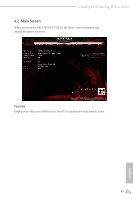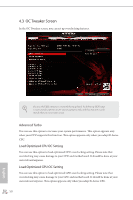ASRock Fatal1ty Z170 Gaming-ITX/ac User Manual - Page 52
Instructions
 |
View all ASRock Fatal1ty Z170 Gaming-ITX/ac manuals
Add to My Manuals
Save this manual to your list of manuals |
Page 52 highlights
Fatal1ty Z170 Gaming-ITX/ac Series Instructions Step 1 Insert the Windows® 7 installation disk or USB drive to your system. Step 2 Extract the tool (Win7 USB Patcher) and launch it. Step 3 Select the "Win7 Folder" from Step1 by clicking the red circle as shown as the picture below. Step 4 Select the "USB Driver Folder" by clicking the red circle as shown as the picture below. If you are using ASRock's Support CD for the USB 3.0 driver, please select your CD-ROM. 45 English
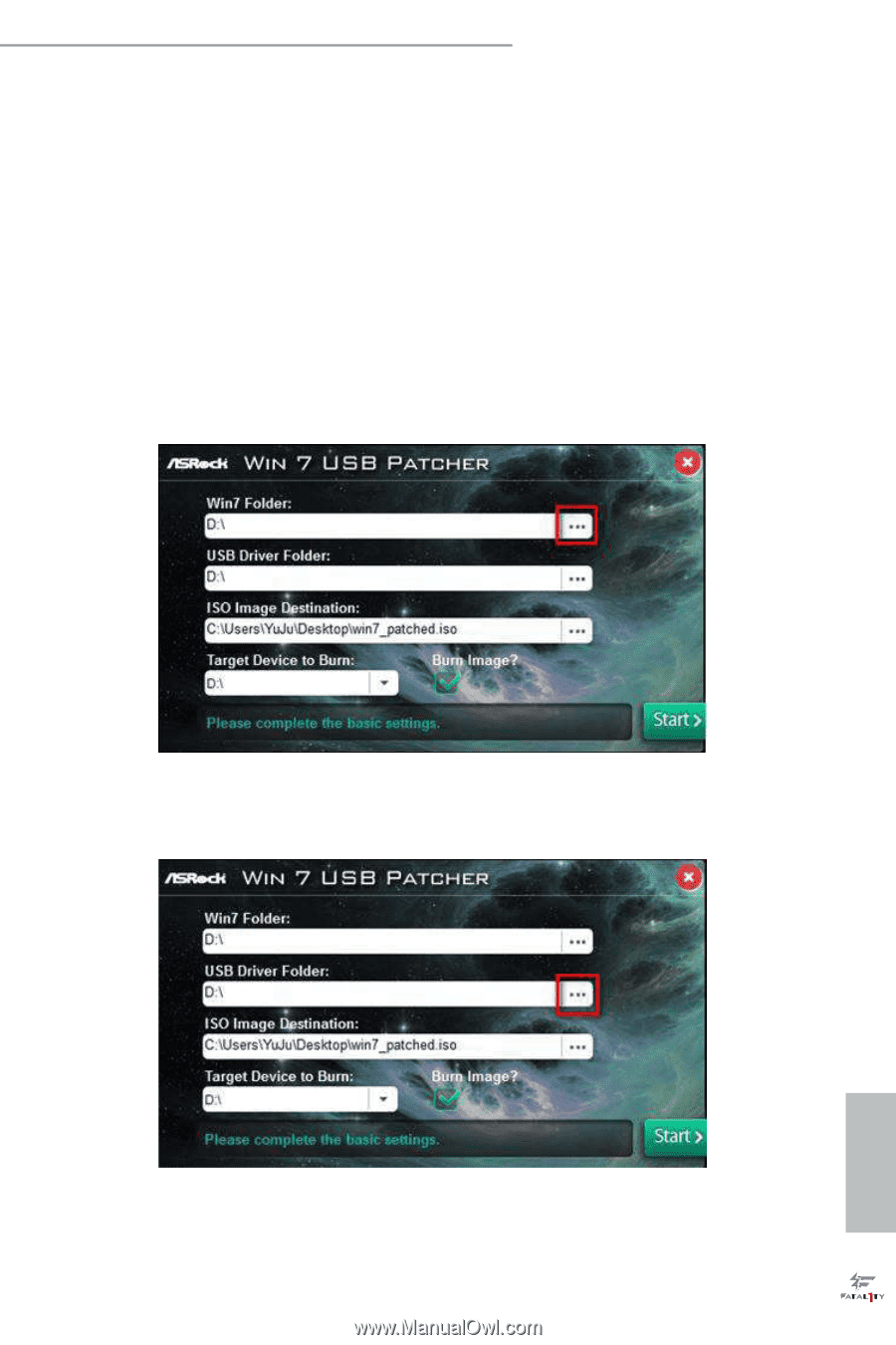
45
English
Fatal1ty Z170 Gaming-ITX/ac Series
Instructions
Step 1
Insert the Windows® 7 installation disk or USB drive to your system.
Step 2
Extract the tool (Win7 USB Patcher) and launch it.
Step 3
Select the “Win7 Folder” from Step1 by clicking the red circle as shown as the picture
below.
Step 4
Select the “USB Driver Folder” by clicking the red circle as shown as the picture below.
If you are using ASRock’s Support CD for the USB 3.0 driver, please select your CD-ROM.