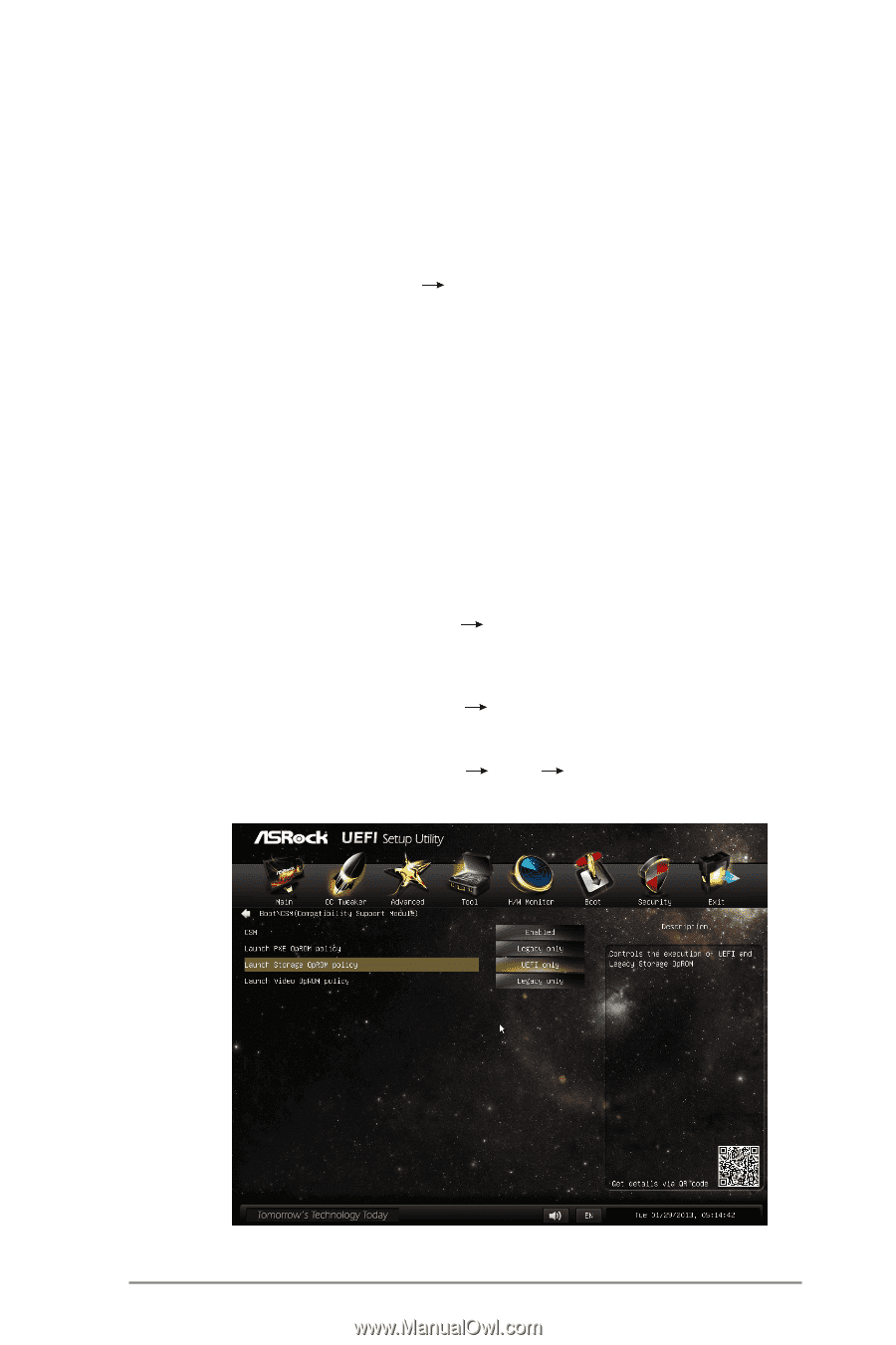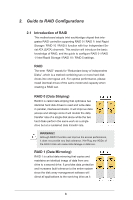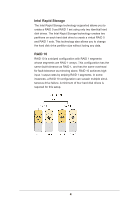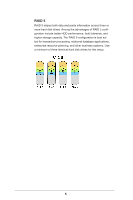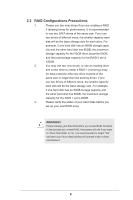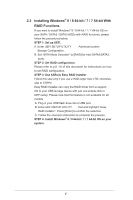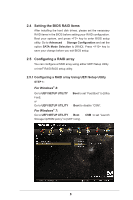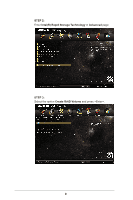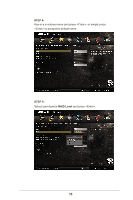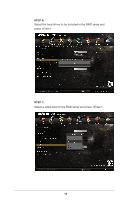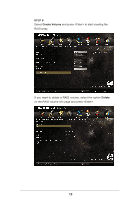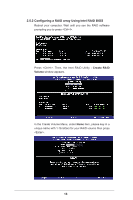ASRock Fatal1ty Z87 Killer RAID Installation Guide - Page 8
Setting the BIOS RAID Items, Configuring a RAID array
 |
View all ASRock Fatal1ty Z87 Killer manuals
Add to My Manuals
Save this manual to your list of manuals |
Page 8 highlights
2.4 Setting the BIOS RAID Items After installing the hard disk drives, please set the necessary RAID items in the BIOS before setting your RAID configuration. Boot your system, and press key to enter BIOS setup utility. Go to Advanced Storage Configuration and set the option SATA Mode Selection to [RAID]. Press key to save your change before you exit BIOS setup. 2.5 Configuring a RAID array You can configure a RAID array using either UEFI Setup Utility or Intel® RAID BIOS setup utility. 2.5.1 Configuring a RAID array Using UEFI Setup Utility STEP 1: For Windows® 8: Go to UEFI SETUP UTILITY Boot to set "Fast Boot" to [Ultra Fast]. or Go to UEFI SETUP UTILITY Boot to disable "CSM". For Windows® 7: Go to UEFI SETUP UTILITY Boot CSM to set "Launch Storage OpROM policy" to [UEFI only]. 8