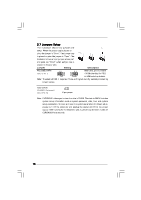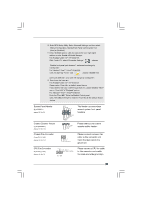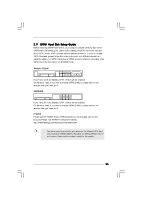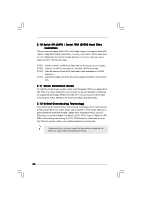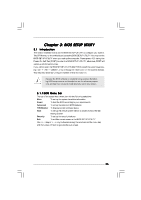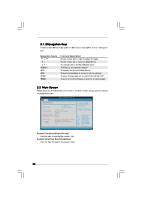ASRock G31M-VS User Manual - Page 21
ASRock G31M-VS Manual
 |
View all ASRock G31M-VS manuals
Add to My Manuals
Save this manual to your list of manuals |
Page 21 highlights
E. Enter BIOS Setup Utility. Enter Advanced Settings, and then select Chipset Configuration. Set the Front Panel Control option from [Auto] to [Enabled]. F. Enter Windows system. Click the icon on the lower right hand taskbar to enter Realtek HD Audio Manager. For Windows® 2000 / XP / XP 64-bit OS: Click "Audio I/O", select "Connector Settings" , choose "Disable front panel jack detection", and save the change by clicking "OK". For Windows® VistaTM / VistaTM 64-bit OS: Click the right-top "Folder" icon , choose "Disable front panel jack detection", and save the change by clicking "OK". G. To activate the front mic. For Windows® 2000 / XP / XP 64-bit OS: Please select "Front Mic" as default record device. If you want to hear your voice through front mic, please deselect "Mute" icon in "Front Mic" of "Playback" portion. For Windows® VistaTM / VistaTM 64-bit OS: Go to the "Front Mic" Tab in the Realtek Control panel. Click "Set Default Device" to make the Front Mic as the default record device. System Panel Header (9-pin PANEL1) (see p.10 No. 9) 1 PLE D + PLE D PW RB TN# GND This header accommodates several system front panel functions. DU MMY R E S ET# GND H D LE D H D LE D + Chassis Speaker Header (4-pin SPEAKER 1) (see p.10 No. 10) 1 S PEAKE R DU MMY DU MMY +5V Please connect the chassis speaker to this header. Chassis Fan Connector (3-pin CHA_FAN1) (see p.10 No. 14) GND +1 2 V CHA_FAN_S P EED Please connect a chassis fan cable to this connector and match the black wire to the ground pin. Please connect a CPU fan cable to this connector and match the black wire to the ground pin. CPU Fan Connector (4-pin CPU_FAN1) (see p.10 No. 3) GND +12V C P U _FAN_ S PEE D FAN_ S PEE D _ C ONT R OL 1 2 3 4 21