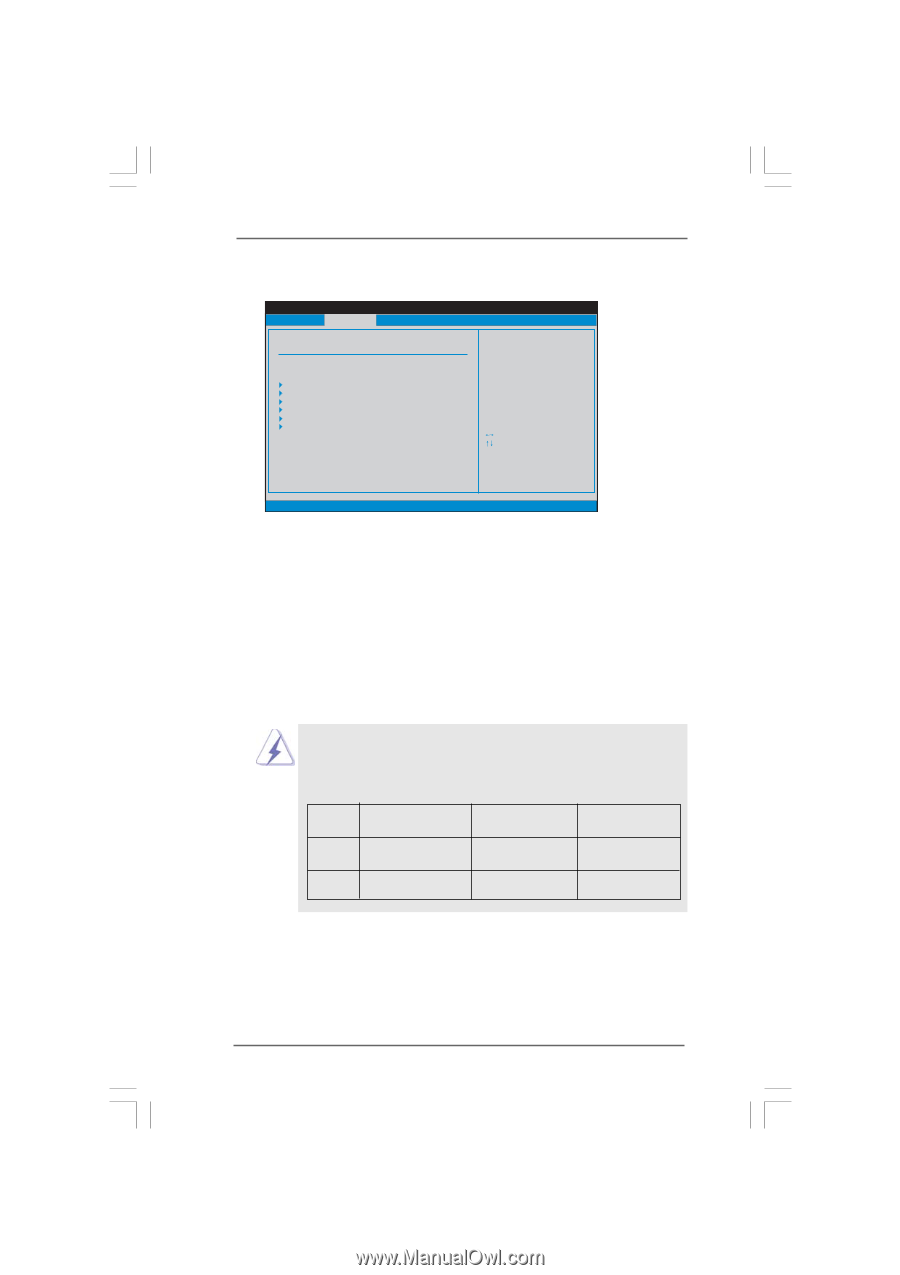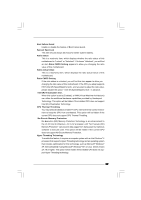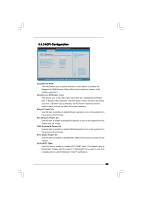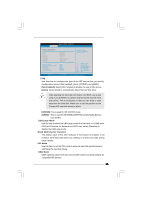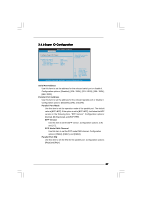ASRock G31M-VS2 User Manual - Page 34
Storage Configuration, Storage Configuration
 |
View all ASRock G31M-VS2 manuals
Add to My Manuals
Save this manual to your list of manuals |
Page 34 highlights
3.4.4 Storage Configuration BIOS SETUP UTILITY Advanced IDE Configuration ATA/IDE Configuration SATAII_1 SATAII_2 SATAII_3 SATAII_4 IDE1 Master IDE1 Slave [Enhanced] [Hard Disk] [Not Detected] [Not Detected] [Not Detected] [Not Detected] [Not Detected] Set [Compatible] when Legacy OS (MS-DOS, Win NT) device is used. Set [Enhanced] when Native OS (Win2000 / XP) is used. +F1 F9 F10 ESC Select Screen Select Item Change Option General Help Load Defaults Save and Exit Exit v02.54 (C) Copyright 1985-2005, American Megatrends, Inc. ATA/IDE Configuration Please select [Compatible] when you install legacy OS (Windows® NT). If native OS (Windows® 7 / VistaTM / XP) is installed, please select [Enhanced]. When [Compatible] is selected Combined Option It allows you to select between [SATA 1, SATA 2, SATA 3, SATA 4], [SATA 1, SATA 3, IDE 1], [IDE 1, SATA 2, SATA 4] and [PATA Only]. If it is set to [SATA 1, SATA 3, IDE 1], then SATAII_2, SATAII_4 will not work. Likewise, if it is set to [IDE 1, SATA 2, SATA 4], then SATAII_1, SATAII_3 will not work. If you select [PATA Only], then all SATAII will not work, only IDE will work. Because Intel® ICH7 south bridge only supports four IDE devices under legacy OS (Windows NT), you have to choose [SATA 1, SATA 2, SATA 3, SATA 4], [SATA 1, SATA 3, IDE 1], or [IDE 1, SATA 2, SATA 4] when the installed device is used with legacy OS. [SATA 1, SATA 2, SATA 3, SATA 4] [SATA 1, SATA 3, IDE 1] [IDE 1, SATA 2, SATA 4] Master SATAII 1, SATAII 2 SATAII 1 SATAII 2 Slave SATAII 3, SATAII 4 SATAII 3 SATAII 4 IDE Device Configuration You may set the IDE configuration for the device that you specify. We will use the "Primary IDE Master" as the example in the following instruction. 34