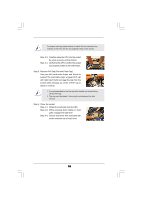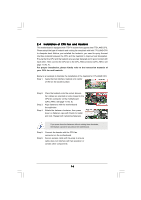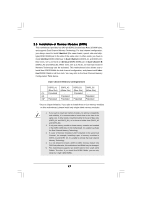ASRock G41M-GE3 User Manual - Page 12
TABLE for Audio Output, Connection, LAN Port LED Indications
 |
View all ASRock G41M-GE3 manuals
Add to My Manuals
Save this manual to your list of manuals |
Page 12 highlights
1.5 I/O Panel 1 PS/2 Mouse Port (Green) * 2 LAN RJ-45 Port 3 Side Speaker (Gray) 4 Rear Speaker (Black) 5 Central / Bass (Orange) 6 Line In (Light Blue) * 7 Front Speaker (Lime) 8 Microphone (Pink) 9 USB 2.0 Ports (USB01) 10 USB 2.0 Ports (USB23) 11 VGA/DVI-D Port 12 VGA/D-Sub Port 13 PS/2 Keyboard Port (Purple) LAN Port LED Indications Activity/Link LED SPEED LED Status Description Status Description Off No Activity Off 10Mbps connection Blinking Data Activity Orange 100Mbps connection Green 1Gbps connection ACT/LINK SPEED LED LED LAN Port * If you use 2-channel speaker, please connect the speaker's plug into "Front Speaker Jack". See the table below for connection details in accordance with the type of speaker you use. TABLE for Audio Output Connection Audio Output Channels Front Speaker Rear Speaker Central / Bass (No. 7) (No. 4) (No. 5) 2 V -- -- 4 V V -- 6 V V V 8 V V V Side Speaker (No. 3) ---V To enable Multi-Streaming function, you need to connect a front panel audio cable to the front panel audio header. After restarting your computer, you will find "VIA HD Audio Deck" tool on your system. Please follow below instructions according to the OS you install. For Windows® XP / XP 64-bit OS: Please click "VIA HD Audio Deck" icon. Click "Jack" and then click "Configuration". In "Configuration" screen, please check the item "Independent Headphone". For Windows® 7 / 7 64-bit / VistaTM / VistaTM 64-bit OS: Please click "VIA HD Audio Deck" icon. Click "Advanced Options" on the right side on the bottom. In "Advanced Options" screen, please check the item "Independent Headphone". 12