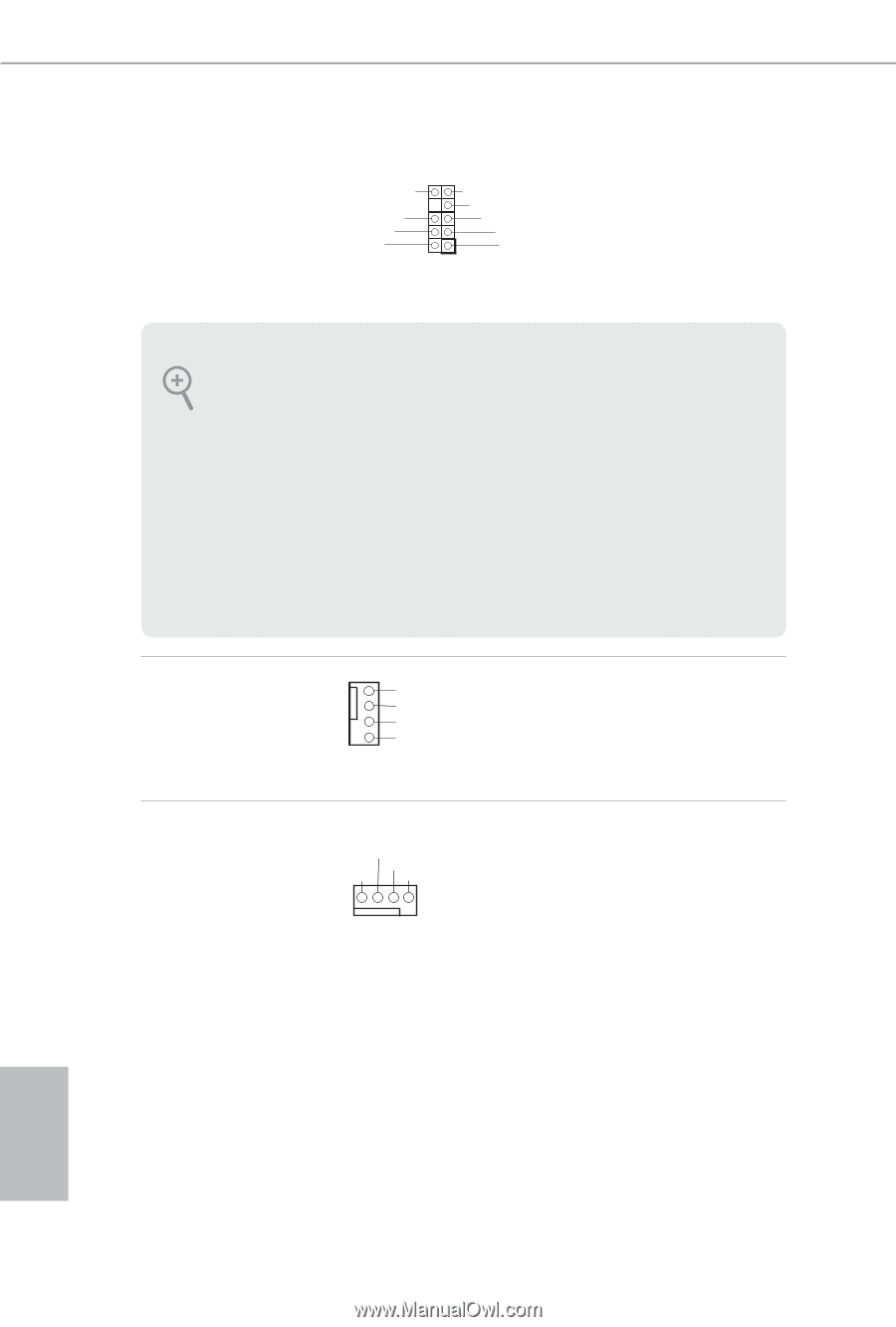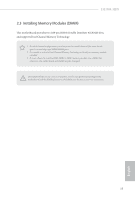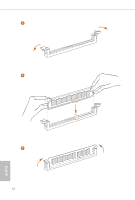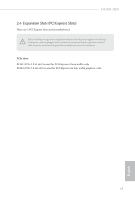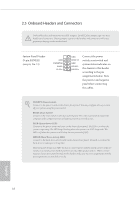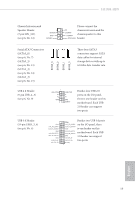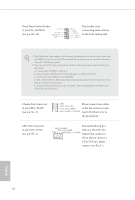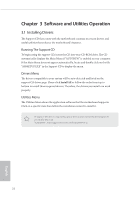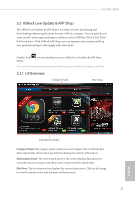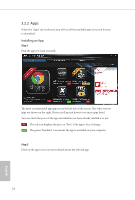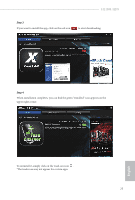ASRock H110M-HDS User Manual - Page 25
Front Panel Audio Header, pin CHA_FAN1 - manual
 |
View all ASRock H110M-HDS manuals
Add to My Manuals
Save this manual to your list of manuals |
Page 25 highlights
Front Panel Audio Header (9-pin HD_AUDIO1) (see p.6, No. 16) OUT_RET MIC_RET PRESENCE# GN D This header is for OUT2_L J_SENSE connecting audio devices OUT2_R MIC2_R to the front audio panel. MIC2_L 1 1. High Definition Audio supports Jack Sensing, but the panel wire on the chassis must support HDA to function correctly. Please follow the instructions in our manual and chassis manual to install your system. 2. If you use an AC'97 audio panel, please install it to the front panel audio header by the steps below: A. Connect Mic_IN (MIC) to MIC2_L. B. Connect Audio_R (RIN) to OUT2_R and Audio_L (LIN) to OUT2_L. C. Connect Ground (GND) to Ground (GND). D. MIC_RET and OUT_RET are for the HD audio panel only. You don't need to connect them for the AC'97 audio panel. E. To activate the front mic, go to the "FrontMic" Tab in the Realtek Control panel and adjust "Recording Volume". Chassis Fan Connector (4-pin CHA_FAN1) (see p.6, No. 4) GND FAN_VOLTAGE CHA_FAN_SPEED Please connect fan cables to the fan connector and FAN_SPEED_CONTROL match the black wire to the ground pin. CPU Fan Connector (4-pin CPU_FAN1) (see p.6, No. 2) This motherboard pro- FAN_VOLTAGE CPU_FAN_SPEED vides a 4-Pin CPU fan GND FAN_SPEED_CONTROL (Quiet Fan) connector. 1 2 34 If you plan to connect a 3-Pin CPU fan, please connect it to Pin 1-3. English 20