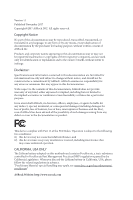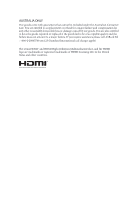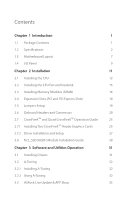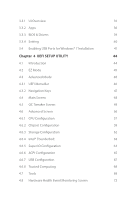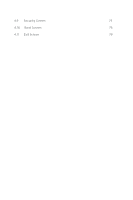ASRock H270 Pro4 User Manual
ASRock H270 Pro4 Manual
 |
View all ASRock H270 Pro4 manuals
Add to My Manuals
Save this manual to your list of manuals |
ASRock H270 Pro4 manual content summary:
- ASRock H270 Pro4 | User Manual - Page 1
- ASRock H270 Pro4 | User Manual - Page 2
change without notice, and should not be constructed as a commitment by ASRock. ASRock assumes no responsibility for any errors or omissions that may appear in CALIFORNIA, USA ONLY The Lithium battery adopted on this motherboard contains Perchlorate, a toxic substance controlled in Perchlorate Best - ASRock H270 Pro4 | User Manual - Page 3
if the goods fail to be of acceptable quality and the failure does not amount to a major failure. If you require assistance please call ASRock Tel : +886-2-28965588 ext.123 (Standard International call charges apply) The terms HDMI™ and HDMI High-Definition Multimedia Interface, and the HDMI logo - ASRock H270 Pro4 | User Manual - Page 4
Graphics Cards 25 2.7.2 Driver Installation and Setup 27 2.8 M.2_SSD (NGFF) Module Installation Guide 28 Chapter 3 Software and Utilities Operation 31 3.1 Installing Drivers 31 3.2 A-Tuning 32 3.2.1 Installing A-Tuning 32 3.2.2 Using A-Tuning 32 3.3 ASRock Live Update & APP Shop 35 - ASRock H270 Pro4 | User Manual - Page 5
3.3.1 UI Overview 35 3.3.2 Apps 36 3.3.3 BIOS & Drivers 39 3.3.4 Setting 40 3.4 Enabling USB Ports for Windows® 7 Installation 41 Chapter 4 UEFI SETUP UTILITY 44 4.1 Introduction 44 4.2 EZ Mode 45 4.3 Advanced Mode 46 4.3.1 UEFI Menu Bar 46 4.3.2 Navigation Keys 47 4.4 Main - ASRock H270 Pro4 | User Manual - Page 6
4.9 Security Screen 75 4.10 Boot Screen 76 4.11 Exit Screen 79 - ASRock H270 Pro4 | User Manual - Page 7
may find the latest VGA cards and CPU support list on ASRock's website as well. ASRock website http://www.asrock.com. 1.1 Package Contents • ASRock H270 Pro4 Motherboard (ATX Form Factor) • ASRock H270 Pro4 Quick Installation Guide • ASRock H270 Pro4 Support CD • 2 x Serial ATA (SATA) Data Cables - ASRock H270 Pro4 | User Manual - Page 8
H270 Memory • Dual Channel DDR4 Memory Technology • 4 x DDR4 DIMM Slots • Supports DDR4 2400/2133 non-ECC, un-buffered memory* * 7th Gen Intel® CPU supports DDR4 up to 2400; 6th Gen Intel® CPU supports DDR4 up to 2133. • Supports mode; PCIE4: x4 mode)* * Supports NVMe SSD as boot disks * If PCIE5 - ASRock H270 Pro4 | User Manual - Page 9
H270 Pro4 Graphics Audio • Intel® HD Graphics Built-in Visuals and the VGA outputs can be supported only with processors which are GPU integrated. • Supports Intel® HD the audio driver. • Premium Blu-ray Audio support • Supports Surge Protection (ASRock Full Spike Protection) • ELNA Audio Caps - ASRock H270 Pro4 | User Manual - Page 10
Keyboard Port • 1 x D-Sub Port • 1 x DVI-D Port • 1 x HDMI Port • 5 x USB 3.0 Type-A Ports (Supports ESD Protection (ASRock Full Spike Protection)) • 1 x USB 3.0 Type-C Port (Supports ESD Protection (ASRock Full Spike Protection)) • 1 x RJ-45 LAN Port with LED (ACT/LINK LED and SPEED LED) • HD Audio - ASRock H270 Pro4 | User Manual - Page 11
H270 Pro4 Connector • 1 x COM Port Header • 1 x TPM Header • 1 x Chassis Intrusion Header • 1 x Power LED and Speaker Header • 1 x CPU Fan Connector (4-pin) * The CPU Fan Connector supports the CPU fan of maximum 1A (12W) fan power. • 2 x Chassis Fan Connectors (4-pin) (Smart Fan Speed Con- trol) - ASRock H270 Pro4 | User Manual - Page 12
/ 7 64- bit (For 6th Gen Intel® CPU) * To install Windows® 7 OS, a modified installation disk with xHCI drivers packed into the ISO file is required. Please refer to page 41 for more detailed instructions. * For the updated Windows® 10 driver, please visit ASRock's website for details: http://www - ASRock H270 Pro4 | User Manual - Page 13
1.3 Motherboard Layout 1 2 ATX12V1 H270 Pro4 34 CPU_FAN1 5 PS2 Keyboard /Mouse USB 3.0 T: USB3_1 B: 1 PCI1 TPMS1 CI1 1 CLRMOS1 1 1 USB_7 USB_5_6 USB_3_4 1 1 CHA_FAN3/W_PUMP CHA_FAN1 SPK_PLED1 1 BIOS ROM PLED PWRBTN 1 HDLED RESET PANEL1 25 24 23 22 21 20 19 18 17 16 15 - ASRock H270 Pro4 | User Manual - Page 14
, DDR4_B1) 4 2 x 288-pin DDR4 DIMM Slots (DDR4_A2, DDR4_B2) 5 CPU Fan Connector (CPU_FAN1) 6 ATX Power Connector (ATXPWR1) 7 USB 3.0 Header (USB3_3_4 (USB_7) 21 Clear CMOS Jumper (CLRMOS1) 22 Chassis Intrusion Header (CI1) 23 TPM Header (TPMS1) 24 COM Port Header (COM1) 25 Front Panel Audio Header - ASRock H270 Pro4 | User Manual - Page 15
1.4 I/O Panel 1 2 H270 Pro4 5 3 4 6 13 12 11 10 9 8 7 No. Description 1 PS/2 Mouse/Keyboard Port 2 D-Sub Port 3 USB 3.0 Port (USB3_TA_1) 4 LAN RJ-45 Port* 5 Line In (Light Blue)** 6 Front Speaker (Lime)** 7 Microphone (Pink)** No. Description 8 USB 3.0 Ports (USB_1_2) 9 USB 3.0 Type - ASRock H270 Pro4 | User Manual - Page 16
7.1 CH HD Audio, it is required to use an HD front panel audio module and enable the multichannel audio feature through the audio driver. Please set Speaker Configuration to "7.1 Speaker"in the Realtek HD Audio Manager. Function of the Audio Ports in 7.1-channel Configuration: Port Light Blue - ASRock H270 Pro4 | User Manual - Page 17
H270 Pro4 Chapter 2 Installation This is an ATX form factor motherboard. Before you install the motherboard, study the configuration of your chassis to ensure that the motherboard fits into it. Pre-installation Precautions Take note of the following precautions before you install motherboard - ASRock H270 Pro4 | User Manual - Page 18
PnP cap is on the socket, if the CPU surface is unclean, or if there are any bent pins in the socket. Do not force to insert the CPU into the socket if above situation is found. Otherwise, the CPU will be seriously damaged. 2. Unplug all power cables before installing the CPU. 1 A B 2 12 English - ASRock H270 Pro4 | User Manual - Page 19
H270 Pro4 3 4 5 13 English - ASRock H270 Pro4 | User Manual - Page 20
Please save and replace the cover if the processor is removed. The cover must be placed if you wish to return the motherboard for after service. 14 English - ASRock H270 Pro4 | User Manual - Page 21
2.2 Installing the CPU Fan and Heatsink H270 Pro4 1 2 CPU_FAN English 15 - ASRock H270 Pro4 | User Manual - Page 22
Memory Modules (DIMM) This motherboard provides four 288-pin DDR4 (Double Data Rate 4) DIMM slots, and supports Dual Channel Memory Technology. 1. For dual channel configuration, you always need to install identical (the same brand, speed, size and chip-type) DDR4 DIMM pairs. 2. It is unable - ASRock H270 Pro4 | User Manual - Page 23
H270 Pro4 1 2 3 17 English - ASRock H270 Pro4 | User Manual - Page 24
2.4 Expansion Slots (PCI and PCI Express Slots) There is I PCI slot and 5 PCI Express slots on the motherboard. Before installing an expansion card, please make sure that the power supply is switched off or the power cord is unplugged. Please read the documentation of the - ASRock H270 Pro4 | User Manual - Page 25
H270 Pro4 2.5 Jumpers Setup The illustration shows how jumpers are setup. When the jumper 5 seconds. However, please do not clear the CMOS right after you update the BIOS. If you need to clear the CMOS when you just finish updating the BIOS, you must boot up the system first, and then shut it down - ASRock H270 Pro4 | User Manual - Page 26
place jumper caps over these headers and connectors. Placing jumper caps over the headers and connectors will cause permanent damage to the motherboard. System Panel Header (9-pin PANEL1) (see p.7, No. 14) PLED+ PLEDPWRBTN# GND 1 GND RESET# GND HDLEDHDLED+ Connect the power switch, reset switch - ASRock H270 Pro4 | User Manual - Page 27
H270 Pro4 Power LED and Speaker Header (7-pin SPK_PLED1) (see p.7, No. 15) Serial ATA3 Connectors (SATA3_0: see p.7, PP+ GND DUMMY 1 GND P+ PUSB_PWR There are two USB 2.0 headers on this motherboard. Each USB 2.0 header can support two ports. 1 GND P+ PUSB_PWR There is one USB 2.0 header on this - ASRock H270 Pro4 | User Manual - Page 28
I/O panel, there is one header on this motherboard. Each USB 3.0 header can support two ports. Front Panel Audio Header (9-pin supports Jack Sensing, but the panel wire on the chassis must support HDA to function correctly. Please follow the instructions in our manual and chassis manual to install - ASRock H270 Pro4 | User Manual - Page 29
H270 Pro4 Chassis Fan / Waterpump Fan Connector (4-pin CHA_FAN3/W_ PUMP) (see p.7, No. 16) 43 21 FAN_SPEED_CONTROL CHA_FAN_SPEED FAN_VOLTAGE GND Please connect fan cables to the fan connectors and match the black wire to the ground pin. CPU GND TTXD1 DDCD#1 This motherboard provides an 8-pin ATX - ASRock H270 Pro4 | User Manual - Page 30
) (see p.7, No. 22) 1 GND Signal This motherboard supports CASE OPEN detection feature that detects if the chassis cove GND This connector supports Trusted Platform Module (TPM) system, which can securely store keys, digital certificates, passwords, and data. A TPM system also helps enhance - ASRock H270 Pro4 | User Manual - Page 31
H270 Pro4 2.7 CrossFireXTM and Quad CrossFireXTM Operation Guide This motherboard supports CrossFireXTM and Quad CrossFireXTM that allows you to install up . Please refer to AMD graphics card manuals for detailed installation guide. 2.7.1 Installing Two CrossFireXTM-Ready Graphics Cards Step 1 - ASRock H270 Pro4 | User Manual - Page 32
Step 3 Connect a VGA cable or a DVI cable to the monitor connector or the DVI connector of the graphics card that is inserted to PCIE2 slot. 26 English - ASRock H270 Pro4 | User Manual - Page 33
H270 Pro4 2.7.2 Driver Installation and Setup Step 1 Power on your computer and boot into OS. Step 2 Remove the AMD drivers if you have any VGA drivers installed in your system. The Catalyst Uninstaller is an optional download. We recommend using this utility to uninstall any previously installed - ASRock H270 Pro4 | User Manual - Page 34
2.8 M.2_SSD (NGFF) Module Installation Guide The M.2, also known as the Next Generation Form Factor (NGFF), is a small size and versatile card edge connector that aims to replace mPCIe and mSATA. The Ultra M.2 Sockets (M2_1 and M2_2) support SATA3 6.0 Gb/s module and M.2 PCI Express module up to - ASRock H270 Pro4 | User Manual - Page 35
B A C B A E D C B A E D NUT2 NUT1 H270 Pro4 Step 3 Move the standoff based on the module type and length. The on the nut to be used. Hand tighten the standoff into the desired nut location on the motherboard. Step 5 Align and gently insert the M.2 (NGFF) SSD module into the M.2 slot. - ASRock H270 Pro4 | User Manual - Page 36
PX-512M8PeG PX-G512M6e SM951 (MZHPV256HDGL) SM951 (NVME) SM951 (MZHPV512HDGL) SM951 (NVME) XP941-512G (MZHPU512HCGL) SD6PP4M-128G SD6PP4M-256G VSM100-240G-2280 For the latest updates of M.2_SSD (NFGG) module support list, please visit our website for details: http://www.asrock.com English 30 - ASRock H270 Pro4 | User Manual - Page 37
H270 Pro4 Chapter 3 Software and Utilities Operation 3.1 Installing Drivers The Support CD that comes with the motherboard contains necessary drivers and useful utilities that enhance the motherboard's features. Running The Support CD To begin using the support CD, insert the CD into your CD-ROM - ASRock H270 Pro4 | User Manual - Page 38
multi purpose software suite with a new interface, more new features and improved utilities. 3.2.1 Installing A-Tuning A-Tuning can be downloaded from ASRock Live Update & APP Shop. After the installation, you will find the icon "A-Tuning" on your desktop. Double-click the "A-Tuning" icon, A-Tuning - ASRock H270 Pro4 | User Manual - Page 39
OC Tweaker Configurations for overclocking the system. H270 Pro4 System Info View information about the system. *The System Browser tab may not appear for certain models. 33 English - ASRock H270 Pro4 | User Manual - Page 40
different fan speeds using the graph. The fans will automatically shift to the next speed level when the assigned temperature is met. Settings Configure ASRock A-Tuning. Click to select "Auto run at Windows Startup" if you want A-Tuning to be launched when you start up the Windows operating system - ASRock H270 Pro4 | User Manual - Page 41
H270 Pro4 3.3 ASRock Live Update & APP Shop The ASRock Live Update & APP Shop is an online store for purchasing and downloading software applications for your ASRock computer. You can quickly and easily install various apps and support utilities. With ASRock APP Shop, you can optimize your system - ASRock H270 Pro4 | User Manual - Page 42
the app and whether you have already intalled it or not. - The red icon displays the price or "Free" if the app is free of charge. - The green "Installed" icon means the app is installed on your computer. Step 2 Click on the app icon to see more details about the selected app. 36 - ASRock H270 Pro4 | User Manual - Page 43
H270 Pro4 Step 3 If you want to install the app, click on the red icon to start downloading. Step 4 When installation completes, you can find the green "Installed" icon appears on the upper right corner. English To uninstall it, simply click on the trash can icon . *The trash icon may not - ASRock H270 Pro4 | User Manual - Page 44
Upgrading an App You can only upgrade the apps you have already installed. When there is an available new version for your app, you will find the mark of "New Version" appears below the installed app icon. Step 1 Click on the app icon to see more details. Step 2 Click on the yellow icon - ASRock H270 Pro4 | User Manual - Page 45
H270 Pro4 3.3.3 BIOS & Drivers Installing BIOS or Drivers When the "BIOS & Drivers" tab is selected, you will see a list of recommended or critical updates for the BIOS or drivers. Please update them all soon. Step 1 Please check the item information before update. Click on Step 2 to see more - ASRock H270 Pro4 | User Manual - Page 46
3.3.4 Setting In the "Setting" page, you can change the language, select the server location, and determine if you want to automatically run the ASRock Live Update & APP Shop on Windows startup. 40 English - ASRock H270 Pro4 | User Manual - Page 47
USB 3.0 eXtensible Host Controller (xHCI) drivers packed into the ISO file. Requirements • A Windows® 7 installation disk or USB drive • USB 3.0 drivers (included in the ASRock Support CD or website) • A Windows® PC • Win7 USB Patcher (included in the ASRock Support CD or website) Scenarios You have - ASRock H270 Pro4 | User Manual - Page 48
Instructions Step 1 Insert the Windows® 7 installation disk or USB drive to your system. Step 2 Extract the tool (Win7 USB Patcher) and launch it. Step 3 Select the "Win7 Folder" from Step1 by clicking the red circle as shown as the picture below. Step 4 Select the "USB Driver Folder" by clicking - ASRock H270 Pro4 | User Manual - Page 49
H270 Pro4 Step 5 Select where to save the ISO file by pressing the red circle as shown as the destination selected in Step5. Then Press "Start" to proceed. Step 7 Now you are able to install Windows® 7 on processors with the new burned CD. Or please use the patched ISO image to make an OS USB drive - ASRock H270 Pro4 | User Manual - Page 50
the reset button on the system chassis. You may also restart by turning the system off and then back on. Because the UEFI software is constantly being updated, the following UEFI setup screens and descriptions are for reference purpose only, and they may not exactly match what you see on your screen - ASRock H270 Pro4 | User Manual - Page 51
H270 Pro4 4.2 EZ Mode The EZ Mode screen appears when you enter the BIOS setup program by default. EZ mode is a dashboard which contains multiple readings of the system's current status. You can check the most crucial information of your system, such as CPU speed, DRAM frequency, SATA information, - ASRock H270 Pro4 | User Manual - Page 52
" button at the upper right corner of the screen. 4.3.1 UEFI Menu Bar The top of the screen has a menu bar with the following selections: Main For setting system time/date information OC Tweaker For overclocking configurations Advanced For advanced system configurations Tool Useful tools - ASRock H270 Pro4 | User Manual - Page 53
H270 Pro4 4.3.2 Navigation Keys Use < > key or < > key to choose among the selections on the menu bar, and use < > key or < > key to move the cursor up - ASRock H270 Pro4 | User Manual - Page 54
4.4 Main Screen When you enter the UEFI SETUP UTILITY, the Main screen will appear and display the system overview. Favorite Display your collection of BIOS items. Press F5 to add/remove your favorite items. 48 English - ASRock H270 Pro4 | User Manual - Page 55
, you can set up overclocking features. H270 Pro4 Because the UEFI software is constantly being updated, the following UEFI setup screens and descriptions are for reference purpose only, and they may not exactly match what you see on your screen. CPU Configuration Boot Performance Mode Default - ASRock H270 Pro4 | User Manual - Page 56
Intel Speed Shift Technology Enable/Disable Intel Speed Shift Technology support. Enabling will expose the CPPC v2 interface to allow for the current limit of the GT slice. A lower limit can protect the CPU and save power, while a higher limit may improve performance. GT Frequency Configure the - ASRock H270 Pro4 | User Manual - Page 57
H270 Pro4 DRAM Configuration DRAM Tweaker Fine tune the DRAM settings by leaving marks in checkboxes. Click OK to confirm and apply your new settings. DRAM Timing Configuration DRAM Reference Clock Select Auto for optimized settings. DRAM Frequency If [Auto] is selected, the motherboard will detect - ASRock H270 Pro4 | User Manual - Page 58
Refresh Cycle Time (tRFC) The number of clocks from a Refresh command until the first Activate command to the same rank. RAS to RAS Delay (tRRD_L) The number of clocks between two rows activated in different banks of the same rank. RAS to RAS Delay (tRRD_S) The number of clocks between two rows - ASRock H270 Pro4 | User Manual - Page 59
delay. tWRRD_dd Configure between module write to read delay. tWRWR_sg Configure between module write to write delay. tWRWR_dg Configure between module write to write delay. H270 Pro4 53 English - ASRock H270 Pro4 | User Manual - Page 60
Enable Memory Fast Boot to skip DRAM memory training for booting faster. Voltage Configuration CPU Vcore Voltage Configure the voltage for the CPU Vcore. CPU Load-Line Calibration CPU Load-Line Calibration helps prevent CPU voltage droop when the system is under heavy load. GT Voltage Configure the - ASRock H270 Pro4 | User Manual - Page 61
your settings as user default. Load User Default Load previously saved user defaults. Save User UEFI Setup Profile to Disk Save current UEFI settings as an user default profile to disk. Load User UEFI Setup Profile to Disk Load previously saved user defaults from the disk. H270 Pro4 English 55 - ASRock H270 Pro4 | User Manual - Page 62
may set the configurations for the following items: CPU Configuration, Chipset Configuration, Storage Configuration, Intel(R) UEFI setup utility. Full HD UEFI When [Auto] is selected, the resolution will be set to 1920 x 1080 if the monitor supports Full HD resolution. If the monitor does not support - ASRock H270 Pro4 | User Manual - Page 63
4.6.1 CPU Configuration H270 Pro4 Active Processor Cores Select the number of cores to enable in each processor package. CPU C States Support Enable CPU C States Support for power saving. It is recommended to keep C3, C6 and C7 all enabled for better power saving. Enhanced Halt State (C1E) Enable - ASRock H270 Pro4 | User Manual - Page 64
CFG Lock This item allows you to disable or enable the CFG Lock. CPU Thermal Throttling Enable CPU internal thermal control mechanisms to keep the CPU from overheating. Intel Virtualization Technology Intel Virtualization Technology allows a platform to run multiple operating systems and - ASRock H270 Pro4 | User Manual - Page 65
4.6.2 Chipset Configuration H270 Pro4 Primary Graphics Adapter Select a primary VGA. Top of Lower Usable DRAM Set the maximum value of TOLUD. Set this item to Dynamic to allow TOLUD to adjust automatically based on the largest MMIO length of the installed graphic controller. VT-d Intel® - ASRock H270 Pro4 | User Manual - Page 66
Support This option enables/disables the ASPM support for all CPU downstream devices. PCH PCIE ASPM Support This option enables/disables the ASPM support for all PCH PCIE devices. DMI ASPM Support is installed. Select enable to keep the integrated graphics enabled at all times. Onboard LAN Enable or - ASRock H270 Pro4 | User Manual - Page 67
H270 Pro4 Front Panel Enable/disable front panel HD audio. Onboard HDMI HD Audio Enable audio for the onboard digital outputs. WAN Radio Enable/disable the WiFi module's connectivity. Deep Sleep Configure deep sleep mode for power saving when the computer is shut down. Restore on AC/Power Loss - ASRock H270 Pro4 | User Manual - Page 68
Link Power Management allows SATA devices to enter a low power state during periods of inactivity to save power. It is only supported by AHCI mode. Hard Disk S.M.A.R.T. S.M.A.R.T stands for Self-Monitoring, Analysis, and Reporting Technology. It is a monitoring system for computer hard disk - ASRock H270 Pro4 | User Manual - Page 69
4.6.4 Intel® Thunderbolt H270 Pro4 Intel® Thunderbolt Technology Enable or disable the Intel® Thunderbolt™ function. Security Level Select Legacy to skip the checking the Windows certification, and show warning messages if the devices aren't certified. Or select DP++ to support DP 1.2. 63 English - ASRock H270 Pro4 | User Manual - Page 70
4.6.5 Super IO Configuration Serial Port Enable or disable the Serial port. Serial Port Address Select the address of the Serial port. PS2 Y-Cable Enable the PS2 Y-Cable or set this option to Auto. 64 English - ASRock H270 Pro4 | User Manual - Page 71
4.6.6 ACPI Configuration H270 Pro4 Suspend to RAM Select disable for ACPI suspend type S1. It is recommended to Devices Power On Allow the system to be waked up by a PCIE/PCI device and enable wake on LAN. Ring-In Power On Allow the system to be waked up by onboard COM port modem Ring-In signals - ASRock H270 Pro4 | User Manual - Page 72
USB Mouse Power On Allow the system to be waked up by an USB mouse. 66 English - ASRock H270 Pro4 | User Manual - Page 73
4.6.7 USB Configuration H270 Pro4 Legacy USB Support Enable or disable Legacy OS Support for USB 2.0 devices. If you encounter USB compatibility issues it is recommended to disable legacy USB support. Select UEFI Setup Only to support USB devices under the UEFI setup and Windows/Linux operating - ASRock H270 Pro4 | User Manual - Page 74
4.6.8 Trusted Computing Security Device Support Enable or disable BIOS support for security device. 68 English - ASRock H270 Pro4 | User Manual - Page 75
Tools H270 Pro4 System Browser ASRock System Browser shows the overview of your current PC and the devices connected. UEFI Tech Service Contact ASRock Tech Service if you are having trouble with your PC. Please setup network configuration before using UEFI Tech Service. Easy RAID Installer Easy - ASRock H270 Pro4 | User Manual - Page 76
device and run Instant Flash to update your UEFI. Internet Flash - DHCP (Auto IP), Auto ASRock Internet Flash downloads and updates the latest UEFI firmware version from our servers for you. Please setup network configuration before using Internet Flash. *For BIOS backup and recovery purpose, it is - ASRock H270 Pro4 | User Manual - Page 77
pen drive before using this function. Network Configuration Use this to configure internet connection settings for Internet Flash. H270 Pro4 Internet Setting Enable or disable sound effects in the setup utility. UEFI Download Server Select a server to download the UEFI firmware. 71 English - ASRock H270 Pro4 | User Manual - Page 78
4.8 Hardware Health Event Monitoring Screen This section allows you to monitor the status of the hardware on your system, including the parameters of the CPU temperature, motherboard temperature, fan speed and voltage. Fan Tuning Measure Fan Min Duty Cycle. Fan-Tastic Tuning Select a fan mode for - ASRock H270 Pro4 | User Manual - Page 79
H270 Pro4 assign a respective fan speed for each Chassis Fan 2 Setting Select a fan mode for Fans, or choose Customize to set 5 CPU temperatures and assign a respective fan speed for each temperature. Chassis Fan 2 Temp Source automatically shuts down when the motherboard is overheated. 73 English - ASRock H270 Pro4 | User Manual - Page 80
Case Open Feature Enable or disable Case Open Feature to detect whether the chassis cover has been removed. 74 English - ASRock H270 Pro4 | User Manual - Page 81
H270 Pro4 4.9 Security Screen In this section you may set or change the supervisor/user password for the system. You may also clear the user password. Supervisor Password Set or change the password for the administrator account. Only the administrator has authority to change the settings in the UEFI - ASRock H270 Pro4 | User Manual - Page 82
the available devices on your system for you to configure the boot settings and the boot priority. Boot From Onboard LAN Allow the system to be waked up by the onboard LAN. Setup Prompt Timeout Configure the number of seconds to wait for the setup hot key. Bootup Num-Lock Select whether - ASRock H270 Pro4 | User Manual - Page 83
H270 Pro4 Boot Failure Message If the computer fails to boot for a number of times the system automatically restores the default settings. CSM (Compatibility Support Module) CSM Enable to launch the Compatibility Support Module. Please do not disable unless you're running a WHCK test. If you are - ASRock H270 Pro4 | User Manual - Page 84
only to run those that support legacy option ROM only. Select Do not launch to not execute both legacy and UEFI option ROM. 78 English - ASRock H270 Pro4 | User Manual - Page 85
4.11 Exit Screen H270 Pro4 Save Changes and Exit When you select this option the following message, "Save configuration changes and exit setup?" will pop out. Select [OK] to save changes and exit the UEFI SETUP UTILITY. Discard Changes and Exit When you select this option the following message, " - ASRock H270 Pro4 | User Manual - Page 86
or want to know more about ASRock, you're welcome to visit ASRock's website at http://www.asrock.com; or you may contact your dealer for further information. For technical questions, please submit a support request form at http://www.asrock.com/support/tsd.asp ASRock Incorporation 2F., No.37, Sec