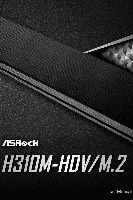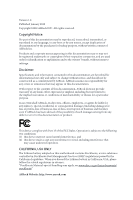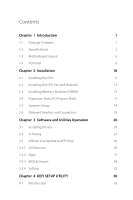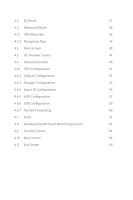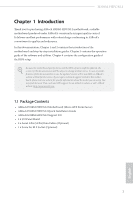ASRock H310M-HDV/M.2 User Manual
ASRock H310M-HDV/M.2 Manual
 |
View all ASRock H310M-HDV/M.2 manuals
Add to My Manuals
Save this manual to your list of manuals |
ASRock H310M-HDV/M.2 manual content summary:
- ASRock H310M-HDV/M.2 | User Manual - Page 1
- ASRock H310M-HDV/M.2 | User Manual - Page 2
change without notice, and should not be constructed as a commitment by ASRock. ASRock assumes no responsibility for any errors or omissions that may appear in CALIFORNIA, USA ONLY The Lithium battery adopted on this motherboard contains Perchlorate, a toxic substance controlled in Perchlorate Best - ASRock H310M-HDV/M.2 | User Manual - Page 3
if the goods fail to be of acceptable quality and the failure does not amount to a major failure. If you require assistance please call ASRock Tel : +886-2-28965588 ext.123 (Standard International call charges apply) The terms HDMI™ and HDMI High-Definition Multimedia Interface, and the HDMI logo - ASRock H310M-HDV/M.2 | User Manual - Page 4
2 1.3 Motherboard Layout 6 1.4 I/O Panel 8 Chapter 2 Installation 10 2.1 Installing the CPU 11 2.2 Installing the CPU Fan and Heatsink 3.1 Installing Drivers 26 3.2 A-Tuning 27 3.3 ASRock Live Update & APP Shop 30 3.3.1 UI Overview 30 3.3.2 Apps 31 3.3.3 BIOS & Drivers 34 - ASRock H310M-HDV/M.2 | User Manual - Page 5
Menu Bar 38 4.3.2 Navigation Keys 39 4.4 Main Screen 40 4.5 OC Tweaker Screen 41 4.6 Advanced Screen 50 4.6.1 CPU Configuration 51 4.6.2 Chipset Configuration 53 4.6.3 Storage Configuration 55 4.6.4 Super IO Configuration 56 4.6.5 ACPI Configuration 57 4.6.6 USB Configuration - ASRock H310M-HDV/M.2 | User Manual - Page 6
find the latest VGA cards and CPU support list on ASRock's website as well. ASRock website http://www.asrock.com. 1.1 Package Contents • ASRock H310M-HDV/M.2 Motherboard (Micro ATX Form Factor) • ASRock H310M-HDV/M.2 Quick Installation Guide • ASRock H310M-HDV/M.2 Support CD • 1 x I/O Panel Shield - ASRock H310M-HDV/M.2 | User Manual - Page 7
/2133 non-ECC, un-buffered memory • Max. capacity of system memory: 32GB • Supports Intel® Extreme Memory Profile (XMP) 2.0 • 15μ Gold Contact in DIMM Slots Expansion Slot • 1 x PCI Express 3.0 x16 Slot (PCIE1: x16 mode)* * Supports NVMe SSD as boot disks • 2 x PCI Express 2.0 x1 Slots Graphics - ASRock H310M-HDV/M.2 | User Manual - Page 8
audio feature through the audio driver. • Supports Surge Protection • ELNA Audio Caps LAN • Gigabit LAN 10/100/1000 Mb/s • Giga PHY Intel® I219V • Supports Wake-On-LAN • Supports Lightning/ESD Protection • Supports Energy Efficient Ethernet 802.3az • Supports PXE Rear Panel I/O • 1 x PS/2 Mouse - ASRock H310M-HDV/M.2 | User Manual - Page 9
to Gen2 x4 (20 Gb/s)** ** Supports NVMe SSD as boot disks ** Supports ASRock U.2 Kit Connector • 1 x Print Port Header • 1 x COM Port Header • 1 x TPM Header • 1 x Chassis Intrusion and Speaker Header • 1 x CPU Fan Connector (4-pin) * The CPU Fan Connector supports the CPU fan of maximum 1A (12W - ASRock H310M-HDV/M.2 | User Manual - Page 10
H310M-HDV/M.2 OS Certifications • Quiet Fan (Auto adjust chassis fan speed by CPU temperature): CPU, Chassis/Water Pump Fans • Fan Multi-Speed Control: CPU, Chassis/Water Pump Fans • CASE OPEN detection • Voltage monitoring: +12V, +5V, +3.3V, CPU Vcore, DRAM, PCH 1.05V • Microsoft® Windows® 10 64- - ASRock H310M-HDV/M.2 | User Manual - Page 11
HDMI1 USB 3.1 Gen1 T: USB3 B: USB4 USB 2.0 T: USB5 B: USB6 Top: RJ-45 LAN Intel H310 CMOS Battery 6 1 1 7 USB_11_12 USB_9_10 Top: LINE IN Center: FRONT Bottom: MIC IN PCIE1 8 BIOS ROM H310M-HDV/M.2 9 SATA3_3 SATA3_2 10 AUDIO CODEC PCIE2 11 12 SATA3_1 SATA3_0 M2_1 PCIE3 CT4 - ASRock H310M-HDV/M.2 | User Manual - Page 12
12V Power Connector (ATX12V1) 2 CPU Fan Connector (CPU_FAN1) 3 2 System Panel Header (PANEL1) 15 Chassis Intrusion and Speaker Header (SPK_CI1) 16 USB 2.0 Header (USB_7_8) 17 COM Port Header (COM1) 18 Print Port Header (LPT1) 19 TPM Header (TPMS1) 20 Front Panel Audio Header (HD_AUDIO1) H310M-HDV - ASRock H310M-HDV/M.2 | User Manual - Page 13
) 9 HDMI Port 10 DVI-D Port 11 PS/2 Keyboard/Mouse Port * There are two LEDs on each LAN port. Please refer to the table below for the LAN port LED indications. ACT/LINK LED SPEED LED LAN Port Activity / Link LED Status Description Off Blinking On No Link Data Activity Link Speed LED Status - ASRock H310M-HDV/M.2 | User Manual - Page 14
H310M-HDV/M.2 ** To configure 7.1 CH HD Audio, it is required to use an HD front panel audio module and enable the multichannel audio feature through the audio driver. Please set Speaker Configuration to "7.1 Speaker"in the Realtek HD Audio Manager. Function of the Audio Ports in 7.1-channel - ASRock H310M-HDV/M.2 | User Manual - Page 15
Pre-installation Precautions Take note of the following precautions before you install motherboard components or change any motherboard settings. • Make sure to unplug the power cord before installing or removing the motherboard components. Failure to do so may cause physical injuries and damages to - ASRock H310M-HDV/M.2 | User Manual - Page 16
H310M-HDV/M.2 2.1 Installing the CPU 1. Before you insert the 1151-Pin CPU into the socket, please check if the PnP cap is on the socket, if the CPU surface is unclean, or if there are any bent pins in the socket. Do not force to insert the CPU into the socket if above situation is found. Otherwise - ASRock H310M-HDV/M.2 | User Manual - Page 17
4 5 12 3 English - ASRock H310M-HDV/M.2 | User Manual - Page 18
H310M-HDV/M.2 Please save and replace the cover if the processor is removed. The cover must be placed if you wish to return the motherboard for after service. 13 English - ASRock H310M-HDV/M.2 | User Manual - Page 19
2.2 Installing the CPU Fan and Heatsink 1 2 CPU_FAN English 14 - ASRock H310M-HDV/M.2 | User Manual - Page 20
H310M-HDV/M.2 2.3 Installing Memory Modules (DIMM) This motherboard provides two 288-pin DDR4 (Double Data Rate 4) DIMM slots, and supports Dual Channel Memory Technology. 1. For dual channel configuration, you always need to install identical (the same brand, speed, size and chip-type) DDR4 DIMM - ASRock H310M-HDV/M.2 | User Manual - Page 21
1 2 3 16 English - ASRock H310M-HDV/M.2 | User Manual - Page 22
H310M-HDV/M.2 2.4 Expansion Slots (PCI Express Slots) There are 3 PCI Express slots on the motherboard. Before installing an expansion card, please make sure that the power supply is switched off or the power cord is unplugged. Please read the documentation - ASRock H310M-HDV/M.2 | User Manual - Page 23
remember to remove the jumper cap after clearing the CMOS. If you need to clear the CMOS when you just finish updating the BIOS, you must boot up the system first, and then shut it down before you do the clear-CMOS action. If you clear the CMOS, the case open may - ASRock H310M-HDV/M.2 | User Manual - Page 24
H310M-HDV/M.2 2.6 Onboard Headers and Connectors Onboard headers and connectors are NOT jumpers. Do NOT place jumper caps over these headers and connectors. Placing jumper caps over the headers and connectors will cause permanent damage to the motherboard. System Panel Header (9-pin PANEL1) (see - ASRock H310M-HDV/M.2 | User Manual - Page 25
(9-pin USB_7_8) (see p.6, No. 16) USB_PWR PP+ GND DUMMY 1 GND P+ PUSB_PWR There are two USB 2.0 headers on this motherboard. Each USB 2.0 header can support two ports. (9-pin USB_9_10) (see p.6, No. 6) DUMMY GND P+ P- USB_PWR GND P+ PUSB_PWR 1 USB 3.1 Gen1 Header (19-pin USB_11_12) (see - ASRock H310M-HDV/M.2 | User Manual - Page 26
audio devices to the front audio panel. 1. High Definition Audio supports Jack Sensing, but the panel wire on the chassis must support HDA to function correctly. Please follow the instructions in our manual and chassis manual to install your system. 2. If you use an AC'97 audio panel, please - ASRock H310M-HDV/M.2 | User Manual - Page 27
This motherboard provides an 8-pin ATX 12V power connector. To use a 4-pin ATX power supply, please plug it along Pin 1 and Pin 5. This COM1 header supports a supports Trusted Platform Module (TPM) system, 1 which can securely store keys, digital certificates, passwords, and data. A TPM system - ASRock H310M-HDV/M.2 | User Manual - Page 28
H310M-HDV/M.2 2.7 M.2_SSD (NGFF) Module Installation Guide The M.2, also known as the Next Generation Form Factor (NGFF), is a small size and versatile card edge connector that aims to replace mPCIe and mSATA. The M.2 Socket (M2_1) supports SATA3 6.0 Gb/s module and M.2 PCI Express module up to - ASRock H310M-HDV/M.2 | User Manual - Page 29
hand. Step 4 Peel off the yellow protective film on the nut to be used. Hand tighten the standoff into the desired nut location on the motherboard. Step 5 Gently insert the M.2 (NGFF) SSD module into the M.2 slot. Please be aware that the M.2 (NGFF) SSD module only fits in one orientation - ASRock H310M-HDV/M.2 | User Manual - Page 30
H310M-HDV/M.2 M.2_SSD (NGFF) Module Support List Vendor ADATA ADATA ADATA ADATA Crucial Crucial Intel Kingston Kingston Plextor Plextor Samsung SanDisk SanDisk Team Team latest updates of M.2_SSD (NFGG) module support list, please visit our website for details: http://www.asrock.com English 25 - ASRock H310M-HDV/M.2 | User Manual - Page 31
not appear automatically, locate and double click on the file "ASRSETUP.EXE" in the Support CD to display the menu. Drivers Menu The drivers compatible to your system will be auto-detected and listed on the support CD driver page. Please click Install All or follow the order from top to bottom to - ASRock H310M-HDV/M.2 | User Manual - Page 32
H310M-HDV/M.2 3.2 A-Tuning A-Tuning is ASRock's multi purpose software suite with a new interface, more new features and improved utilities. 3.2.1 Installing A-Tuning A-Tuning can be downloaded from ASRock Live Update & APP Shop. After the installation, you will find the icon "A-Tuning" on your - ASRock H310M-HDV/M.2 | User Manual - Page 33
System Info View information about the system. *The System Browser tab may not appear for certain models. FAN-Tastic Tuning Configure up to five different fan speeds using the graph. The fans will automatically shift to the next speed level when the assigned temperature is met. 28 English - ASRock H310M-HDV/M.2 | User Manual - Page 34
H310M-HDV/M.2 Settings Configure ASRock A-Tuning. Click to select "Auto run at Windows Startup" if you want A-Tuning to be launched when you start up the Windows operating system. 29 English - ASRock H310M-HDV/M.2 | User Manual - Page 35
store for purchasing and downloading software applications for your ASRock computer. You can quickly and easily install various apps and support utilities. With ASRock Live Update & APP Shop, you can optimize your system and keep your motherboard up to date simply with a few clicks. Double-click - ASRock H310M-HDV/M.2 | User Manual - Page 36
H310M-HDV/M.2 3.3.2 Apps When the "Apps" tab is selected, you will see all the available apps on screen for you to download. Installing an App Step 1 Find - ASRock H310M-HDV/M.2 | User Manual - Page 37
Step 3 If you want to install the app, click on the red icon to start downloading. Step 4 When installation completes, you can find the green "Installed" icon appears on the upper right corner. English To uninstall it, simply click on the trash can icon . *The trash icon may not appear for - ASRock H310M-HDV/M.2 | User Manual - Page 38
H310M-HDV/M.2 Upgrading an App You can only upgrade the apps you have already installed. When there is an available new version for your app, you will - ASRock H310M-HDV/M.2 | User Manual - Page 39
" tab is selected, you will see a list of recommended or critical updates for the BIOS or drivers. Please update them all soon. Step 1 Please check the item information before update. Click on Step 2 to see more details. Click to select one or - ASRock H310M-HDV/M.2 | User Manual - Page 40
H310M-HDV/M.2 3.3.4 Setting In the "Setting" page, you can change the language, select the server location, and determine if you want to automatically run the ASRock Live Update & APP Shop on Windows startup. 35 English - ASRock H310M-HDV/M.2 | User Manual - Page 41
Chapter 4 UEFI SETUP UTILITY 4.1 Introduction This section explains how to use the UEFI SETUP UTILITY to configure your system. You may run the UEFI SETUP UTILITY by pressing or right after you power on the computer, otherwise, the Power-On-Self-Test ( - ASRock H310M-HDV/M.2 | User Manual - Page 42
H310M-HDV/M.2 4.2 EZ Mode The EZ Mode screen appears when you enter the BIOS setup program by default. EZ mode is a dashboard which contains multiple readings of the system's current status. You can check the most crucial information of your system, such as CPU speed, DRAM frequency, SATA - ASRock H310M-HDV/M.2 | User Manual - Page 43
Mode The Advanced Mode provides more options to configure the BIOS settings. Refer to the following sections for the detailed selections: Main For setting system time/date information OC Tweaker For overclocking configurations Advanced For advanced system configurations Tool Useful tools - ASRock H310M-HDV/M.2 | User Manual - Page 44
H310M-HDV/M.2 4.3.2 Navigation Keys Use < > key or < > key to choose among the selections on the menu bar, and use < > key or < > key to move the cursor up - ASRock H310M-HDV/M.2 | User Manual - Page 45
4.4 Main Screen When you enter the UEFI SETUP UTILITY, the Main screen will appear and display the system overview. My Favorite Display your collection of BIOS items. Press F5 to add/remove your favorite items. 40 English - ASRock H310M-HDV/M.2 | User Manual - Page 46
OC Tweaker screen, you can set up overclocking features. H310M-HDV/M.2 Because the UEFI software is constantly being updated, the following CPU ratio as x8 till OS handoff. This option is suggested for BCLK overclocking. FCLK Frequency Configure the FCLK Frequency. Intel SpeedStep Technology Intel - ASRock H310M-HDV/M.2 | User Manual - Page 47
the operating system requests the highest performance state. Intel Speed Shift Technology Enable/Disable Intel Speed Shift Technology support. Enabling the current limit of the GT slice. A lower limit can protect the CPU and save power, while a higher limit may improve performance. DRAM Configuration - ASRock H310M-HDV/M.2 | User Manual - Page 48
H310M-HDV/M.2 DRAM Reference Clock Select Auto for optimized settings. DRAM Frequency If [Auto] is selected, the motherboard will detect the memory module(s) inserted and assign the appropriate frequency automatically. DRAM Clock Choose a frequency to override to clock delay for memory training. - ASRock H310M-HDV/M.2 | User Manual - Page 49
(tRTP) The number of clocks that are inserted between a read command to a row precharge command to the same rank. Four Activate Window (tFAW) The time window in which four activates are allowed the same rank. CAS Write Latency (tCWL) Configure CAS Write Latency. Third Timing tREFI Configure refresh - ASRock H310M-HDV/M.2 | User Manual - Page 50
delay. tWRWR_sg Configure between module write to write delay. tWRWR_dg Configure between module write to write delay. tWRWR_dr Configure between module write to write delay. H310M-HDV/M.2 45 English - ASRock H310M-HDV/M.2 | User Manual - Page 51
tWRWR_dd Configure between module write to write delay. Round Trip Timing RTL Init Value Configure round trip latency init value for round trip latency training. IO-L Init Value Configure IO latency init value for IO latency training. RTL (CH A) Configure round trip latency for channel A. RTL (CH B) - ASRock H310M-HDV/M.2 | User Manual - Page 52
H310M-HDV/M.2 ODT NOM (A1) Use this to change ODT (CH A) Auto/Manual settings. The default is [Auto]. ODT NOM (B1) Use this to change ODT (CH B) Auto/Manual settings. The default is [Auto]. ODT PARK (A1) Configure the memory on die termination resistors' PARK for channel A. ODT PARK (B1) Configure - ASRock H310M-HDV/M.2 | User Manual - Page 53
tCCD_L Configure the tCL for Memory MRS MR6. Advanced Setting ASRock Timing Optimization Configure the fast path through the MRC. Realtime Memory Timing ] The system will allow performing realtime memory timing changes after MRC_DONE. Command Tristate Configure the Command Tristate Support. Exit - ASRock H310M-HDV/M.2 | User Manual - Page 54
H310M-HDV/M.2 MRC Fast Boot Enable Memory Fast Boot to skip DRAM memory training for booting faster. Voltage Configuration CPU Vcore Voltage Use this to configure CPU Vcore Voltage. The default value is [Auto]. GT Voltage Use this to configure GT Voltage. The default value is [Auto]. DRAM Voltage - ASRock H310M-HDV/M.2 | User Manual - Page 55
CPU Configuration, Chipset Configuration, Storage Configuration, Super IO Configuration, ACPI Configuration, USB Configuration and Trusted Computing. Setting wrong values in this section may cause the system the monitor supports Full HD resolution. If the monitor does not support Full HD resolution - ASRock H310M-HDV/M.2 | User Manual - Page 56
H310M-HDV/M.2 Intel Hyper Threading Technology Intel Hyper Threading Technology allows multiple threads to run on each core, so that the overall performance on threaded software is improved. Active Processor Cores Select the number of cores to enable in each processor package. CPU C States Support - ASRock H310M-HDV/M.2 | User Manual - Page 57
disable or enable the CFG Lock. CPU Thermal Throttling Enable CPU internal thermal control mechanisms to keep the CPU from overheating. Intel Virtualization Technology Intel Virtualization Technology allows a platform to run multiple operating systems and applications in independent partitions, so - ASRock H310M-HDV/M.2 | User Manual - Page 58
4.6.2 Chipset Configuration H310M-HDV/M.2 Primary Graphics Adapter Select a primary VGA. Above 4G Decoding Enable or disable 64bit capable Devices to be decoded in Above 4G Address Space (only if the system supports 64 bit PCI decoding). VT-d Intel® Virtualization Technology for Directed I/O - ASRock H310M-HDV/M.2 | User Manual - Page 59
/disables the control of ASPM on CPU side of the DMI Link. PCH DMI ASPM Support This option enables/disables the ASPM support for all PCH DMI devices. Share Memory Configure the size of memory that is allocated to the integrated graphics processor when the system boots up. IGPU Multi-Monitor Select - ASRock H310M-HDV/M.2 | User Manual - Page 60
4.6.3 Storage Configuration H310M-HDV/M.2 SATA Controller(s) Enable/disable the SATA controllers. SATA Aggressive Link Power Management SATA Aggressive Link Power Management allows SATA devices to enter a low power state during periods of inactivity to save power. It is only supported by AHCI mode - ASRock H310M-HDV/M.2 | User Manual - Page 61
4.6.4 Super IO Configuration Serial Port Enable or disable the Serial port. Serial Port Address Select the address of the Serial port. Parallel Port Enable or disable the Parallel port. Change Settings Select the address of the Parallel port. Device Mode Select the device mode according to your - ASRock H310M-HDV/M.2 | User Manual - Page 62
4.6.5 ACPI Configuration H310M-HDV/M.2 Suspend to RAM Select disable for ACPI suspend type S1. It is recommended to select auto for ACPI S3 power saving. PS/2 Keyboard Power On Allow the system to be waked up by a PS/2 Keyboard. PCIE Devices Power On Allow the system to be waked up by a PCIE - ASRock H310M-HDV/M.2 | User Manual - Page 63
USB Mouse Power On Allow the system to be waked up by an USB mouse. 58 English - ASRock H310M-HDV/M.2 | User Manual - Page 64
Configuration H310M-HDV/M.2 Legacy USB Support Enable or disable Legacy OS Support for USB 2.0 devices. If you encounter USB compatibility issues it is recommended to disable legacy USB support. Select UEFI Setup Only to support USB devices under the UEFI setup and Windows/Linux operating systems - ASRock H310M-HDV/M.2 | User Manual - Page 65
4.6.7 Trusted Computing Security Device Support Enable or disable BIOS support for security device. 60 English - ASRock H310M-HDV/M.2 | User Manual - Page 66
4.7 Tools H310M-HDV/M.2 UEFI Tech Service Contact ASRock Tech Service if you are having trouble with your PC. Please setup network configuration before using UEFI Tech Service. Instant Flash Save UEFI files in your USB storage device and run Instant Flash to update your UEFI. Internet Flash - DHCP - ASRock H310M-HDV/M.2 | User Manual - Page 67
Network Configuration Use this to configure internet connection settings for Internet Flash. Internet Setting Enable or disable sound effects in the setup utility. UEFI Download Server Select a server to download the UEFI firmware. 62 English - ASRock H310M-HDV/M.2 | User Manual - Page 68
H310M-HDV/M.2 4.8 Hardware Health Event Monitoring Screen This section allows you to monitor the status of the hardware on your system, including the parameters of the CPU temperature, motherboard temperature, fan speed and voltage. Fan Tuning Measure Fan Min Duty Cycle. Fan-Tastic Tuning Select a - ASRock H310M-HDV/M.2 | User Manual - Page 69
a fan mode for Chassis Fan 1, or choose Customize to set 5 CPU temperatures and assign a respective fan speed for each temperature. Chassis Fan 1 When Over Temperature Protection is enabled, the system automatically shuts down when the motherboard is overheated. Case Open Feature Enable or - ASRock H310M-HDV/M.2 | User Manual - Page 70
H310M-HDV/M.2 4.9 Security Screen In this section you may set or change the supervisor/user password for the system. You may also Boot Use this item to enable or disable support for Secure Boot. Intel(R) Platform Trust Technology Enable/disable Intel PTT in ME. Disable this option to use discrete - ASRock H310M-HDV/M.2 | User Manual - Page 71
VBIOS must support UEFI GOP if you are using an external graphics card. Please notice that Ultra Fast mode will boot so fast that the only way to enter this UEFI Setup Utility is to Clear CMOS or run the Restart to UEFI utility in Windows. Boot From Onboard LAN Allow the system to - ASRock H310M-HDV/M.2 | User Manual - Page 72
H310M-HDV/M.2 Full Screen Logo Enable to display the boot logo or disable fails to boot for a number of times the system automatically restores the default settings. CSM (Compatibility Support Module) CSM Enable to launch the Compatibility Support Module. Please do not disable unless you're running - ASRock H310M-HDV/M.2 | User Manual - Page 73
Launch Storage OpROM Policy Select UEFI only to run those that support UEFI option ROM only. Select Legacy only to run those that support legacy option ROM only. Select Do not launch to not execute both legacy and UEFI option ROM. Other PCI Device ROM Priority For PCI devices - ASRock H310M-HDV/M.2 | User Manual - Page 74
4.11 Exit Screen H310M-HDV/M.2 Save Changes and Exit When you select this option the following message, "Save configuration changes and exit setup?" will pop out. Select [OK] to save - ASRock H310M-HDV/M.2 | User Manual - Page 75
dealer for further information. For technical questions, please submit a support request form at https://event.asrock.com/tsd.asp ASRock Incorporation 2F., No.37, Sec. 2, Jhongyang S. Rd., Beitou District, Taipei City 112, Taiwan (R.O.C.) ASRock EUROPE B.V. Bijsterhuizen 11-11 6546 AR Nijmegen The - ASRock H310M-HDV/M.2 | User Manual - Page 76
FCC Part 2 Section 2.1077(a) Responsible Party Name: ASRock Incorporation Address: 13848 Magnolia Ave, Chino, CA91710 Phone/Fax No: +1-909-590-8308/+1-909-590-1026 hereby declares that the product Product Name : Motherboard Model Number : H310M-HDV/M.2 Conforms to the following speci cations: FCC - ASRock H310M-HDV/M.2 | User Manual - Page 77
EU Declaration of Conformity For the following equipment: Motherboard (Product Name) H310M-HDV/M.2 / ASRock (Model Designation / Trade Name) ASRock Incorporation (Manufacturer Name) 2F., No.37, Sec. 2, Jhongyang S. Rd., Beitou District, Taipei City 112, Taiwan (R.O.C.) (Manufacturer Address)