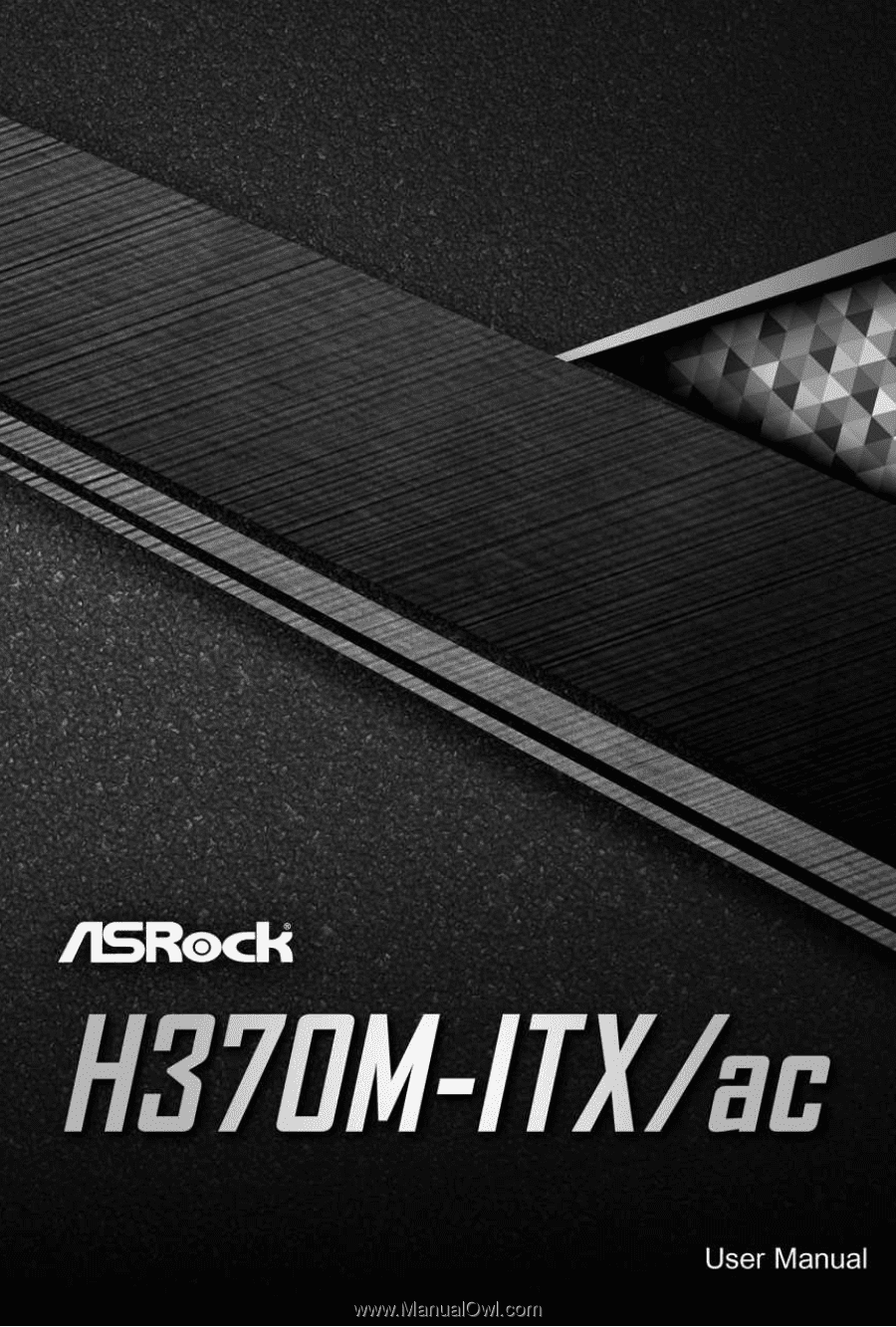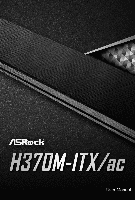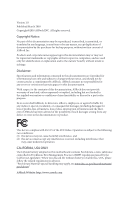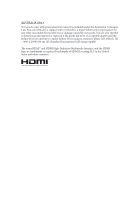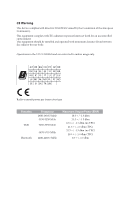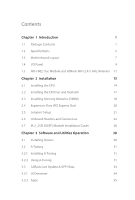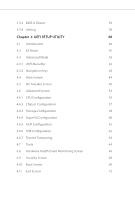ASRock H370M-ITX/ac User Manual
ASRock H370M-ITX/ac Manual
 |
View all ASRock H370M-ITX/ac manuals
Add to My Manuals
Save this manual to your list of manuals |
ASRock H370M-ITX/ac manual content summary:
- ASRock H370M-ITX/ac | User Manual - Page 1
- ASRock H370M-ITX/ac | User Manual - Page 2
documentation are furnished for informational use only and subject to change without notice, and should not be constructed as a commitment by ASRock. ASRock assumes no responsibility for any errors or omissions that may appear in this documentation. With respect to the contents of this documentation - ASRock H370M-ITX/ac | User Manual - Page 3
if the goods fail to be of acceptable quality and the failure does not amount to a major failure. If you require assistance please call ASRock Tel : +886-2-28965588 ext.123 (Standard International call charges apply) The terms HDMI™ and HDMI High-Definition Multimedia Interface, and the HDMI logo - ASRock H370M-ITX/ac | User Manual - Page 4
with minimum distance 20cm between the radiator & your body. Operations in the 5.15-5.35GHz band are restricted to indoor usage only. Radio transmit power per transceiver type Function WiFi Bluetooth Frequency 2400-2483.5 MHz 5150-5250 MHz 5250-5350 MHz 5470-5725 MHz 2400-2483.5 MHz Maximum - ASRock H370M-ITX/ac | User Manual - Page 5
ASRock WiFi 2.4/5 GHz Antenna 11 Chapter 2 Installation 13 2.1 Installing the CPU 14 2.2 Installing the CPU Guide 26 Chapter 3 Software and Utilities Operation 30 3.1 Installing Drivers 30 3.2 A-Tuning 31 3.2.1 Installing A-Tuning 31 3.2.2 Using A-Tuning 31 3.3 ASRock Live Update - ASRock H370M-ITX/ac | User Manual - Page 6
3.3.3 BIOS & Drivers 38 3.3.4 Setting 39 Chapter 4 UEFI SETUP UTILITY 40 4.1 Introduction 40 4.2 EZ Mode 41 4.3 Advanced Mode 42 4.3.1 UEFI Menu Bar 42 4.3.2 Navigation Keys 43 4.4 Main Screen 44 4.5 OC Tweaker Screen 45 4.6 Advanced Screen 54 4.6.1 CPU Configuration 55 4.6.2 - ASRock H370M-ITX/ac | User Manual - Page 7
find the latest VGA cards and CPU support list on ASRock's website as well. ASRock website http://www.asrock.com. 1.1 Package Contents • ASRock H370M-ITX/ac Motherboard (Mini-ITX Form Factor) • ASRock H370M-ITX/ac Quick Installation Guide • ASRock H370M-ITX/ac Support CD • 2 x Serial ATA (SATA) Data - ASRock H370M-ITX/ac | User Manual - Page 8
• Mini-ITX Form Factor CPU • Supports 8th Generation Intel® CoreTM Processors (Socket 1151) • Digi Power design • 6 Power Phase design • Supports Intel® Turbo Boost 2.0 Technology Chipset • Intel® H370 Memory • Dual Channel DDR4 Memory Technology • 2 x DDR4 DIMM Slots • Supports DDR4 2666 - ASRock H370M-ITX/ac | User Manual - Page 9
H370M-ITX/ac Audio LAN Wireless LAN • Three graphics output options: DisplayPort 1.2 and 2 x HDMI ports • Supports Triple Monitor • Supports HDMI with max. resolution up to 4K x 2K (4096x2160) @ 30Hz • Supports DisplayPort 1.2 with max. resolution up to 4K x 2K (4096x2304) @ 60Hz • Supports Auto - ASRock H370M-ITX/ac | User Manual - Page 10
6.0 Gb/s Connectors, support RAID (RAID 0, RAID 1, RAID 5, RAID 10, Intel Rapid Storage supports M Key type 2230/2242/2260/2280 M.2 SATA3 6.0 Gb/s module and M.2 PCI Express module up to Gen3 x4 (32 Gb/s)** ** Supports Intel® OptaneTM Technology ** Supports NVMe SSD as boot disks ** Supports ASRock - ASRock H370M-ITX/ac | User Manual - Page 11
H370M-ITX/ac Connector • 1 x TPM Header • 1 x Chassis Intrusion Header • 1 x CPU Fan Connector (4-pin) * The CPU Fan Connector supports the CPU fan of maximum 1A (12W) fan power. • 1 x Chassis Fan Connector (4-pin) • 1 x Chassis/Water Pump Fan Connector (4-pin) (Smart Fan Speed Control) * The - ASRock H370M-ITX/ac | User Manual - Page 12
ErP/EuP ready (ErP/EuP ready power supply is required) * For detailed product information, please visit our website: http://www.asrock.com Please realize that there is a certain risk involved with overclocking, including adjusting the setting in the BIOS, applying Untied Overclocking Technology, or - ASRock H370M-ITX/ac | User Manual - Page 13
USB 2.0 T: USB1 B: USB2 CHA_FAN1/WP CPU_FAN1 H370M-ITX/ac 4 PS2 Keyboard /Mouse H370M-ITX/ac DISPLAY1 ATXPWR1 DDR4_B1 (64 bit, 288-pin module USB3_4 RJ-45 B: USB3_5 M2_WIFI1 HD_AUDIO1 1 Intel H370 CT1 CT2 RoHS TPMS1 BIOS ROM 1 CT3 CT4 Top: LINE IN Center: FRONT Bottom: MIC IN PCIE1 - ASRock H370M-ITX/ac | User Manual - Page 14
(ATX12V1) 2 Chassis/Waterpump Fan Connector (CHA_FAN1/WP) 3 CPU Fan Connector (CPU_FAN1) 4 2 x 288-pin DDR4 DIMM Slots (DDR4_A1, DDR4_B1) 5 ATX Power Connector (ATXPWR1) 6 Chassis Fan Connector (CHA_FAN2) 7 USB 3.1 Gen1 Header (USB3_6_7) 8 SATA3 Connector (SATA3_1) 9 SATA3 Connector (SATA3_0 - ASRock H370M-ITX/ac | User Manual - Page 15
1.4 I/O Panel 1 H370M-ITX/ac 5 6 2 3 4 7 14 13 12 11 10 9 8 No. Description No. Description 1 USB 2.0 I211AT)* 11 HDMI Port 5 Antenna Ports 12 HDMI Port 6 Line In (Light Blue)** 13 Display Port 7 Front Speaker (Lime)** 14 PS/2 Mouse/Keyboard Port * There are two LEDs on each - ASRock H370M-ITX/ac | User Manual - Page 16
7.1 CH HD Audio, it is required to use an HD front panel audio module and enable the multichannel audio feature through the audio driver. Please set Speaker Configuration to "7.1 Speaker"in the Realtek HD Audio Manager. Function of the Audio Ports in 7.1-channel Configuration: Port Light Blue - ASRock H370M-ITX/ac | User Manual - Page 17
H370M-ITX/ac 1.5 WiFi-802.11ac Module and ASRock WiFi 2.4/5 GHz Antennas WiFi-802.11ac + BT Module This motherboard comes with an exclusive WiFi 802.11 a/b/g/n/ac + BT v4.2 module (pre-installed on the rear I/O panel) that offers support for WiFi 802.11 a/b/ g/n/ac connectivity standards and - ASRock H370M-ITX/ac | User Manual - Page 18
WiFi Antennas Installation Guide Step 1 Prepare the WiFi 2.4/5 GHz Antennas that come with the package. Step 2 Connect the two WiFi 2.4/5 GHz Antennas to the antenna connectors. Turn the antenna - ASRock H370M-ITX/ac | User Manual - Page 19
H370M-ITX/ac Chapter 2 Installation This is a Mini-ITX form factor motherboard. Before you install the motherboard, study motherboard components or change any motherboard settings. • Make sure to unplug the power cord before installing or removing the motherboard components. Failure to do so may - ASRock H370M-ITX/ac | User Manual - Page 20
PnP cap is on the socket, if the CPU surface is unclean, or if there are any bent pins in the socket. Do not force to insert the CPU into the socket if above situation is found. Otherwise, the CPU will be seriously damaged. 2. Unplug all power cables before installing the CPU. 1 A B 2 14 English - ASRock H370M-ITX/ac | User Manual - Page 21
H370M-ITX/ac 3 4 5 15 English - ASRock H370M-ITX/ac | User Manual - Page 22
Please save and replace the cover if the processor is removed. The cover must be placed if you wish to return the motherboard for after service. 16 English - ASRock H370M-ITX/ac | User Manual - Page 23
2.2 Installing the CPU Fan and Heatsink H370M-ITX/ac 1 2 CPU_FAN English 17 - ASRock H370M-ITX/ac | User Manual - Page 24
2.3 Installing Memory Modules (DIMM) This motherboard provides two 288-pin DDR4 (Double Data Rate 4) DIMM slots, and supports Dual Channel Memory Technology. 1. For dual channel configuration, you always need to install identical (the same brand, speed, size and chip-type) DDR4 DIMM pairs. 2. - ASRock H370M-ITX/ac | User Manual - Page 25
H370M-ITX/ac 1 2 3 19 English - ASRock H370M-ITX/ac | User Manual - Page 26
Slot) There is 1 PCI Express slot slot on the motherboard. Before installing an expansion card, please make sure that the power supply is switched off or the power cord is unplugged. Please read the documentation of the expansion card and make necessary hardware settings for the card before you - ASRock H370M-ITX/ac | User Manual - Page 27
H370M-ITX/ac 2.5 Jumpers Setup The illustration shows power supply. After waiting for 15 seconds, use a jumper cap to short the pins on CLRMOS1 for 5 seconds. However, please do not clear the CMOS right after you update the BIOS. If you need to clear the CMOS when you just finish updating the BIOS - ASRock H370M-ITX/ac | User Manual - Page 28
computer freezes and fails to perform a normal restart. PLED (System Power LED): Connect to the power status indicator on the chassis front panel. The LED is on when . The LED is off when the system is in S4 sleep state or powered off (S5). HDLED (Hard Drive Activity LED): Connect to the hard drive - ASRock H370M-ITX/ac | User Manual - Page 29
H370M-ITX/ac Serial ATA3 Connectors (SATA3_0: see p.7, No. 9) (SATA3_1: see p.7, No. 8) (SATA3_2: see p.7, No. 11) (SATA3_3: see p.7, No. 10) (SATA3_4: see p.7, No. 16) (SATA3_5: see p.7, No. 17) SATA3_5 SATA3_4 SATA3_3 SATA3_1 SATA3_2 SATA3_0 These six SATA3 connectors support SATA data cables - ASRock H370M-ITX/ac | User Manual - Page 30
computer freezes and fails to perform a normal restart. PLED (System Power LED): Connect to the power status indicator on the chassis front panel. The LED is on when . The LED is off when the system is in S4 sleep state or powered off (S5). HDLED (Hard Drive Activity LED): Connect to the hard drive - ASRock H370M-ITX/ac | User Manual - Page 31
H370M-ITX/ac CPU Fan Connector (4-pin CPU_FAN1) (see p.7, No. 3) FAN_SPEED This motherboard pro- FAN_VOLTAGE_CONTROL GND FAN_SPEED_CONTROL vides a 4-Pin CPU fan (Quiet Fan) connector. If you plan to connect a 3-Pin CPU fan, please connect it to Pin 1-3. ATX Power connector supports Trusted - ASRock H370M-ITX/ac | User Manual - Page 32
2.7 M.2_SSD (NGFF) Module Installation Guide The M.2, also known as the Next Generation Form Factor (NGFF), is a small size and versatile card edge connector that aims to replace mPCIe and mSATA. The Ultra M.2 Socket (M2_1) supports M Key type 2230/2242/2260/2280 M.2 SATA3 6.0 Gb/s module and M.2 - ASRock H370M-ITX/ac | User Manual - Page 33
E D C B A E D C B A H370M-ITX/ac Step 3 Move the standoff based on the module type and length. The standoff is placed at the nut location D by default. Skip Step 3 and 4 and - ASRock H370M-ITX/ac | User Manual - Page 34
M.2_SSD (NGFF) Module Support List Vendor ADATA ADATA ADATA ADATA ADATA ADATA ADATA ADATA ADATA ADATA Apacer Corsair Crucial Crucial Intel Intel Intel Kingston Kingston Kingston OCZ PATRIOT Plextor - ASRock H370M-ITX/ac | User Manual - Page 35
H370M-ITX/ac TEAM TEAM Transcend Transcend Transcend V-Color V-Color V-Color V-Color WD WD WDS240G1G0B-00RC30 WDS256G1X0C-00ENX0 (NVME) WDS512G1X0C-00ENX0 (NVME) For the latest updates of M.2_SSD (NFGG) module support list, please visit our website for details: http://www.asrock.com English 29 - ASRock H370M-ITX/ac | User Manual - Page 36
not appear automatically, locate and double click on the file "ASRSETUP.EXE" in the Support CD to display the menu. Drivers Menu The drivers compatible to your system will be auto-detected and listed on the support CD driver page. Please click Install All or follow the order from top to bottom to - ASRock H370M-ITX/ac | User Manual - Page 37
H370M-ITX/ac 3.2 A-Tuning A-Tuning is ASRock's multi purpose software suite with a new interface, more new features and improved utilities. 3.2.1 Installing A-Tuning A-Tuning can be downloaded from ASRock Live Update & APP Shop. After the installation, you will find the icon "A-Tuning" on your - ASRock H370M-ITX/ac | User Manual - Page 38
System Info View information about the system. *The System Browser tab may not appear for certain models. FAN-Tastic Tuning Configure up to five different fan speeds using the graph. The fans will automatically shift to the next speed level when the assigned temperature is met. 32 English - ASRock H370M-ITX/ac | User Manual - Page 39
H370M-ITX/ac Settings Configure ASRock A-Tuning. Click to select "Auto run at Windows Startup" if you want A-Tuning to be launched when you start up the Windows operating system. 33 English - ASRock H370M-ITX/ac | User Manual - Page 40
software applications for your ASRock computer. You can quickly and easily install various apps and support utilities. With ASRock Live Update & APP Shop, you information panel below displays the relative information. Information Panel: The information panel in the center displays data about - ASRock H370M-ITX/ac | User Manual - Page 41
H370M-ITX/ac 3.3.2 Apps When the "Apps" tab is selected, you will see all the available apps up and down to see more apps listed. You can check the price of the app and whether you have already intalled it or not. - The red icon displays the price or "Free" if the app is free of charge. - The green - ASRock H370M-ITX/ac | User Manual - Page 42
Step 3 If you want to install the app, click on the red icon to start downloading. Step 4 When installation completes, you can find the green "Installed" icon appears on the upper right corner. English To uninstall it, simply click on the trash can icon . *The trash icon may not appear for - ASRock H370M-ITX/ac | User Manual - Page 43
H370M-ITX/ac Upgrading an App You can only upgrade the apps you have already installed. When there is an available new version for your app, you will - ASRock H370M-ITX/ac | User Manual - Page 44
3.3.3 BIOS & Drivers Installing BIOS or Drivers When the "BIOS & Drivers" tab is selected, you will see a list of recommended or critical updates for the BIOS or drivers. Please update them all soon. Step 1 Please check the item information before update. Click on Step 2 to see more details. - ASRock H370M-ITX/ac | User Manual - Page 45
H370M-ITX/ac 3.3.4 Setting In the "Setting" page, you can change the language, select the server location, and determine if you want to automatically run the ASRock Live Update & APP Shop on Windows startup. 39 English - ASRock H370M-ITX/ac | User Manual - Page 46
by pressing or right after you power on the computer, otherwise, the Power-On-Self-Test (POST) will continue with its test routines off and then back on. Because the UEFI software is constantly being updated, the following UEFI setup screens and descriptions are for reference purpose only - ASRock H370M-ITX/ac | User Manual - Page 47
H370M-ITX/ac 4.2 EZ Mode The EZ Mode screen appears when you enter the BIOS setup program by default. EZ mode is a dashboard which contains multiple readings of the system's current status. You can check the most crucial information of your system, such as CPU speed, DRAM frequency, SATA - ASRock H370M-ITX/ac | User Manual - Page 48
Advanced Mode The Advanced Mode provides more options to configure the BIOS settings. Refer to the following sections for the detailed configurations For advanced system configurations Tool Useful tools H/W Monitor Displays current hardware status Security For security settings Boot For - ASRock H370M-ITX/ac | User Manual - Page 49
H370M-ITX/ac 4.3.2 Navigation Keys Use < > key or < > key to choose among the selections on the Go to the top of the screen Go to the bottom of the screen To display the General Help Screen Add / Remove Favorite Discard changes and exit the SETUP UTILITY - ASRock H370M-ITX/ac | User Manual - Page 50
4.4 Main Screen When you enter the UEFI SETUP UTILITY, the Main screen will appear and display the system overview. My Favorite Display your collection of BIOS items. Press F5 to add/remove your favorite items. 44 English - ASRock H370M-ITX/ac | User Manual - Page 51
. H370M-ITX/ac Because the UEFI software is constantly being updated, the following UEFI setup screens and descriptions are for reference purpose only, and they may not exactly match what you see on your screen. CPU Configuration Boot Performance Mode Select the performance state that the BIOS - ASRock H370M-ITX/ac | User Manual - Page 52
Shift Technology Enable/Disable Intel Speed Shift Technology support. Enabling will expose the CPPC v2 interface to allow for hardware controlled P-states. Long Duration Power Limit Configure Package Power Limit 1 in watts. When the limit is exceeded, the CPU ratio will be lowered after a period of - ASRock H370M-ITX/ac | User Manual - Page 53
H370M-ITX/ac DRAM Frequency If [Auto] is selected, the motherboard will detect the memory module(s) inserted and assign the appropriate frequency automatically. DRAM Clock Choose a frequency to override to clock delay for memory training. DRAM Clock controls memory training only if ASRock Timing - ASRock H370M-ITX/ac | User Manual - Page 54
RAS to RAS Delay (tRRD_S) The number of clocks between two rows activated in different banks of the same rank. Write to Read Delay (tWTR_L) The number of clocks between the last valid write operation and the next read command to the same internal bank. Write to Read Delay (tWTR_S) The number of - ASRock H370M-ITX/ac | User Manual - Page 55
between module write to write delay. tWRWR_dr Configure between module write to write delay. tWRWR_dd Configure between module write to write delay. Round Trip Timing H370M-ITX/ac 49 English - ASRock H370M-ITX/ac | User Manual - Page 56
for channel A. ODT WR (B1) Configure the memory on die termination resistors' WR for channel B. ODT NOM (A1) Use this to change ODT (CH A) Auto/Manual settings. The default is [Auto]. 50 English - ASRock H370M-ITX/ac | User Manual - Page 57
H370M-ITX/ac ODT NOM (B1) Use this to change ODT (CH B) Auto/Manual settings. The default is [Auto]. ODT PARK (A1) Configure the memory on die termination resistors' PARK for channel A. ODT PARK (B1) Configure the memory on - ASRock H370M-ITX/ac | User Manual - Page 58
. MRS tCCD_L Configure the tCL for Memory MRS MR6. Advanced Setting ASRock Timing Optimization Configure the fast path through the MRC. Realtime Memory Timing timing changes after MRC_DONE. Command Tristate Configure the Command Tristate Support. Exit On Failure Configure the Exit On Failure for MRC - ASRock H370M-ITX/ac | User Manual - Page 59
H370M-ITX/ac Enable Memory Fast Boot to skip DRAM memory training for booting faster. Voltage Configuration DRAM Voltage Use this to configure DRAM Voltage. The default value - ASRock H370M-ITX/ac | User Manual - Page 60
may set the configurations for the following items: CPU Configuration, Chipset Configuration, Storage Configuration, Super IO resolution will be set to 1920 x 1080 if the monitor supports Full HD resolution. If the monitor does not support Full HD resolution, then the resolution will be set to 1024 - ASRock H370M-ITX/ac | User Manual - Page 61
H370M-ITX/ac Intel Hyper Threading Technology Intel Hyper Threading Technology allows multiple threads to run on each core, so that the overall performance on threaded software is improved. Active Processor Cores Select the number of cores to enable in each processor package. CPU C States Support - ASRock H370M-ITX/ac | User Manual - Page 62
the subsequent cache line while retrieving the currently requested cache line. Enable for better performance. Software Guard Extensions (SGX) Intel SGX is a set of new CPU instructions that can be used by applications to set aside private regions of code and data. 56 English - ASRock H370M-ITX/ac | User Manual - Page 63
H370M-ITX/ac Primary Graphics Adapter Select a primary VGA. Above 4G Decoding Enable or disable 64bit capable Devices to be decoded in Above 4G Address Space (only if the system supports power saving in OS. PCIE ASPM Support This option enables/disables the ASPM support for all CPU downstream - ASRock H370M-ITX/ac | User Manual - Page 64
outputs. Deep Sleep Configure deep sleep mode for power saving when the computer is shut down. Restore on AC/Power Loss Select the power state after a power failure. If [Power Off] is selected, the power will remain off when the power recovers. If [Power On] is selected, the system will start to - ASRock H370M-ITX/ac | User Manual - Page 65
Storage Configuration H370M-ITX/ac SATA Controller(s) Enable/disable the SATA controllers. SATA Mode Selection AHCI: Supports new features that improve performance. RAID: Combine multiple disk drives into a logical unit. SATA Aggressive Link Power Management SATA Aggressive Link Power Management - ASRock H370M-ITX/ac | User Manual - Page 66
4.6.4 Super IO Configuration PS2 Y-Cable Enable the PS2 Y-Cable or set this option to Auto. 60 English - ASRock H370M-ITX/ac | User Manual - Page 67
4.6.5 ACPI Configuration H370M-ITX/ac Suspend to RAM Select disable for ACPI suspend type S1. It is recommended to select auto for ACPI S3 power saving. PS/2 Keyboard Power On Allow the system to be waked up by a PS/2 Keyboard. PCIE Devices Power On Allow the system to be waked up by a PCIE device - ASRock H370M-ITX/ac | User Manual - Page 68
recommended to disable legacy USB support. Select UEFI Setup Only to support USB devices under the UEFI setup and Windows/Linux operating systems only. XHCI Hand-off This is a workaround for OSes without XHCI hand-off support. The XHCI ownership change should be claimed by XHCI driver. 62 English - ASRock H370M-ITX/ac | User Manual - Page 69
4.6.7 Trusted Computing H370M-ITX/ac Security Device Support Enable or disable BIOS support for security device. English 63 - ASRock H370M-ITX/ac | User Manual - Page 70
4.7 Tools UEFI Tech Service Contact ASRock Tech Service if you are having trouble with your PC. Please setup network configuration before using UEFI Tech Service. Easy RAID Installer Easy RAID Installer helps you to copy the RAID driver from the support CD to your USB storage device. After copying - ASRock H370M-ITX/ac | User Manual - Page 71
Network Configuration Use this to configure internet connection settings for Internet Flash. H370M-ITX/ac Internet Setting Enable or disable sound effects in the setup utility. UEFI Download Server Select a server to download the UEFI firmware. English 65 - ASRock H370M-ITX/ac | User Manual - Page 72
4.8 Hardware Health Event Monitoring Screen This section allows you to monitor the status of the hardware on your system, including the parameters of the CPU temperature, motherboard temperature, fan speed and voltage. Fan Tuning Measure Fan Min Duty Cycle. Fan-Tastic Tuning Select a fan mode for - ASRock H370M-ITX/ac | User Manual - Page 73
H370M-ITX/ac Chassis Fan 1 Control Mode Select PWM mode or DC mode for Chassis Fan 1. Chassis Fan 1 Setting Select a fan mode for Chassis Fan 1, or choose Customize to set 5 CPU temperatures and assign a respective fan speed for each temperature. Chassis Fan 1 Temp Source Select a fan temperature - ASRock H370M-ITX/ac | User Manual - Page 74
settings in the UEFI Setup Utility. Leave it blank and press enter to remove the password. Secure Boot Use this item to enable or disable support for Secure Boot. Intel(R) Platform Trust Technology Enable/disable Intel PTT in ME. Disable this option to use discrete TPM Module. 68 English - ASRock H370M-ITX/ac | User Manual - Page 75
H370M-ITX/ac 4.10 Boot Screen This section displays the available devices on your system for you to configure the boot settings and the boot priority. Fast Boot Fast Boot minimizes your computer's boot time. In fast mode you may not boot from an USB storage device. The VBIOS must support UEFI GOP if - ASRock H370M-ITX/ac | User Manual - Page 76
ROM Display to see the AddOn ROM messages or configure the AddOn ROM if you've enabled Full Screen Logo. Disable for faster boot speed. Boot Failure Guard Message If the computer fails to boot for a number of times the system automatically restores the default settings. CSM (Compatibility Support - ASRock H370M-ITX/ac | User Manual - Page 77
H370M-ITX/ac Launch Storage OpROM Policy Select UEFI only to run those that support UEFI option ROM only. Select Legacy only to run those that support legacy option ROM only. Select Do not launch to not execute both legacy and UEFI option ROM. Other PCI Device ROM Priority For PCI devices - ASRock H370M-ITX/ac | User Manual - Page 78
4.11 Exit Screen Save Changes and Exit When you select this option the following message, "Save configuration changes and exit setup?" will pop out. Select [OK] to save changes and exit the UEFI SETUP UTILITY. Discard Changes and Exit When you select this option the following message, "Discard - ASRock H370M-ITX/ac | User Manual - Page 79
dealer for further information. For technical questions, please submit a support request form at https://event.asrock.com/tsd.asp ASRock Incorporation 2F., No.37, Sec. 2, Jhongyang S. Rd., Beitou District, Taipei City 112, Taiwan (R.O.C.) ASRock EUROPE B.V. Bijsterhuizen 11-11 6546 AR Nijmegen The - ASRock H370M-ITX/ac | User Manual - Page 80
Per FCC Part 2 Section 2.1077(a) Responsible Party Name: ASRock Incorporation Address: 13848 Magnolia Ave, Chino, CA91710 Phone/Fax No: +1-909-590-8308/+1-909-590-1026 hereby declares that the product Product Name : Motherboard Model Number : H370M-ITX/ac Conforms to the following speci cations: FCC - ASRock H370M-ITX/ac | User Manual - Page 81
EU Declaration of Conformity For the following equipment: Motherboard (Product Name) H370M-ITX/ac / ASRock (Model Designation / Trade Name) ASRock Incorporation (Manufacturer Name) 2F., No.37, Sec. 2, Jhongyang S. Rd., Beitou District, Taipei City 112, Taiwan (R.O.C.) (Manufacturer Address) ڛ