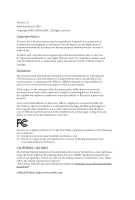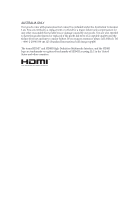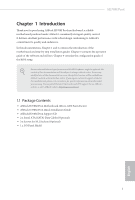ASRock H370M Pro4 User Manual
ASRock H370M Pro4 Manual
 |
View all ASRock H370M Pro4 manuals
Add to My Manuals
Save this manual to your list of manuals |
ASRock H370M Pro4 manual content summary:
- ASRock H370M Pro4 | User Manual - Page 1
- ASRock H370M Pro4 | User Manual - Page 2
change without notice, and should not be constructed as a commitment by ASRock. ASRock assumes no responsibility for any errors or omissions that may appear in CALIFORNIA, USA ONLY The Lithium battery adopted on this motherboard contains Perchlorate, a toxic substance controlled in Perchlorate Best - ASRock H370M Pro4 | User Manual - Page 3
if the goods fail to be of acceptable quality and the failure does not amount to a major failure. If you require assistance please call ASRock Tel : +886-2-28965588 ext.123 (Standard International call charges apply) The terms HDMI™ and HDMI High-Definition Multimedia Interface, and the HDMI logo - ASRock H370M Pro4 | User Manual - Page 4
and Setup 26 2.8 M.2 WiFi/BT Module and Intel® CNVi (Integrated WiFi/BT) Installation Guide 27 2.9 M.2_SSD (NGFF) Module Installation Guide (M2_1 and M2_2) 29 Chapter 3 Software and Utilities Operation 33 3.1 Installing Drivers 33 3.2 A-Tuning 34 3.3 ASRock Live Update & APP Shop 37 - ASRock H370M Pro4 | User Manual - Page 5
38 3.3.3 BIOS & Drivers 41 3.3.4 Setting 42 Chapter 4 UEFI SETUP UTILITY 43 4.1 Introduction 43 4.2 EZ Mode 44 4.3 Advanced Mode 45 4.3.1 UEFI Menu Bar 45 4.3.2 Navigation Keys 46 4.4 Main Screen 47 4.5 OC Tweaker Screen 48 4.6 Advanced Screen 58 4.6.1 CPU Configuration 59 - ASRock H370M Pro4 | User Manual - Page 6
may find the latest VGA cards and CPU support list on ASRock's website as well. ASRock website http://www.asrock.com. 1.1 Package Contents • ASRock H370M Pro4 Motherboard (Micro ATX Form Factor) • ASRock H370M Pro4 Quick Installation Guide • ASRock H370M Pro4 Support CD • 2 x Serial ATA (SATA) Data - ASRock H370M Pro4 | User Manual - Page 7
1.2 Specifications Platform CPU • Micro ATX Form Factor • Solid Capacitor design • Supports 8th Generation Intel® CoreTM Processors (Socket 1151) • Digi Power design • 10 Power Phase design • Supports Intel® Turbo Boost 2.0 Technology Chipset • Intel® H370 Memory • Dual Channel DDR4 Memory - ASRock H370M Pro4 | User Manual - Page 8
H370M Pro4 Graphics Audio • Intel® UHD Graphics Built-in Visuals and the VGA outputs can be supported only with processors which are GPU integrated. • Supports Intel® UHD Graphics Built-in the audio driver. • Premium Blu-ray Audio support • Supports Surge Protection • ELNA Audio Caps English 3 - ASRock H370M Pro4 | User Manual - Page 9
Gb/s Connectors, support RAID (RAID 0, RAID 1, RAID 5, RAID 10, Intel Rapid supports M Key type 2230/2242/2260/2280 M.2 SATA3 6.0 Gb/s module and M.2 PCI Express module up to Gen3 x1 (8 Gb/s)** ** Supports Intel® OptaneTM Technology (M2_1 only) ** Supports NVMe SSD as boot disks ** Supports ASRock - ASRock H370M Pro4 | User Manual - Page 10
H370M Pro4 Connector • 1 x COM Port Header • 1 x TPM Header • 1 x Chassis Intrusion and Speaker Header • 1 x CPU Fan Connector (4-pin) * The CPU Fan Connector supports the CPU fan of maximum 1A (12W) fan power. • 1 x CPU/Water Pump Fan Connector (4-pin) (Smart Fan Speed Control) * The CPU/Water - ASRock H370M Pro4 | User Manual - Page 11
) * For detailed product information, please visit our website: http://www.asrock.com Please realize that there is a certain risk involved with overclocking, including adjusting the setting in the BIOS, applying Untied Overclocking Technology, or using third-party overclocking tools. Overclocking - ASRock H370M Pro4 | User Manual - Page 12
1.3 Motherboard Layout ATX12V1 CPU_FAN1 H370M Pro4 CPU_FAN2/WP PS2 Mouse PS2 Keyboard VGA1 DVI1 ATXPWR1 USB 3.1 Gen2 PCIE2 PCIE3 HD_AUDIO1 1 PCIE4 RoHS COM1 1 M2_3 M2_1 CHA_FAN2/WP SATA3_2 H370M Pro4 Intel H370 Ultra M.2 PCIe Gen3 x4 SATA3_4 M2_2 TPMS1 1 USB5 1 USB3_4 1 CLRMOS1 - ASRock H370M Pro4 | User Manual - Page 13
(CPU_FAN1) 3 2 x 288-pin DDR4 DIMM Slots (DDR4_A1, DDR4_B1) 4 2 x 288-pin DDR4 DIMM Slots (DDR4_A2, DDR4_B2) 5 CPU/Water Pump Fan Connector (CPU_FAN2/WP) 6 ATX Power Connector (ATXPWR1) 7 USB 3.1 Gen1 Header (USB3_5_6) 8 SATA3 Connector (SATA3_0) 9 SATA3 Connector (SATA3_1) 10 Chassis/Water Pump Fan - ASRock H370M Pro4 | User Manual - Page 14
1.4 I/O Panel 1 2 H370M Pro4 4 3 5 13 12 No. Description 1 PS/2 Mouse Port 2 D-Sub Port 3 LAN RJ-45 Port* 4 Line In (Light Blue)** 5 Front Speaker (Lime)** 6 Microphone (Pink)** 7 USB 2.0 Ports (USB12) - ASRock H370M Pro4 | User Manual - Page 15
7.1 CH HD Audio, it is required to use an HD front panel audio module and enable the multichannel audio feature through the audio driver. Please set Speaker Configuration to "7.1 Speaker"in the Realtek HD Audio Manager. Function of the Audio Ports in 7.1-channel Configuration: Port Light Blue - ASRock H370M Pro4 | User Manual - Page 16
H370M Pro4 Chapter 2 Installation This is a Micro ATX form factor motherboard. Before you install the motherboard, study the configuration of your chassis to ensure that the motherboard fits into it. Pre-installation Precautions Take note of the following precautions before you install motherboard - ASRock H370M Pro4 | User Manual - Page 17
check if the PnP cap is on the socket, if the CPU surface is unclean, or if there are any bent pins in the socket. Do not force to insert the CPU into the socket if above situation is found. Otherwise, the CPU will be seriously damaged. 2. Unplug all power cables before installing - ASRock H370M Pro4 | User Manual - Page 18
H370M Pro4 3 4 5 13 English - ASRock H370M Pro4 | User Manual - Page 19
Please save and replace the cover if the processor is removed. The cover must be placed if you wish to return the motherboard for after service. 14 English - ASRock H370M Pro4 | User Manual - Page 20
2.2 Installing the CPU Fan and Heatsink H370M Pro4 1 2 CPU_FAN English 15 - ASRock H370M Pro4 | User Manual - Page 21
2.3 Installing Memory Modules (DIMM) This motherboard provides four 288-pin DDR4 (Double Data Rate 4) DIMM slots, and supports Dual Channel Memory Technology. 1. For dual channel configuration, you always need to install identical (the same brand, speed, size and chip-type) DDR4 DIMM pairs. 2. - ASRock H370M Pro4 | User Manual - Page 22
H370M Pro4 1 2 3 17 English - ASRock H370M Pro4 | User Manual - Page 23
Configurations PCIE1 PCIE4 Single Graphics Card x16 N/A Two Graphics Cards in CrossFireXTM Mode x16 x4 For a better thermal environment, please connect a chassis fan to the motherboard's chassis fan connector (CHA_FAN1 or CHA_FAN2) when using multiple graphics cards. English 18 - ASRock H370M Pro4 | User Manual - Page 24
H370M Pro4 2.5 Jumpers Setup The illustration shows how jumpers are setup. When the jumper 5 seconds. However, please do not clear the CMOS right after you update the BIOS. If you need to clear the CMOS when you just finish updating the BIOS, you must boot up the system first, and then shut it down - ASRock H370M Pro4 | User Manual - Page 25
place jumper caps over these headers and connectors. Placing jumper caps over the headers and connectors will cause permanent damage to the motherboard. System Panel Header (9-pin PANEL1) (see p.7, No. 18) PLED+ PLEDPWRBTN# GND 1 GND RESET# GND HDLEDHDLED+ Connect the power switch, reset switch - ASRock H370M Pro4 | User Manual - Page 26
H370M Pro4 SATA3_1 SATA3_0 Serial ATA3 Connectors (SATA3_0: see p.7, No. 8) (SATA3_1: see p.7, No. 9) (SATA3_2: see p.7, No. 12) ( GND IntA_PB_DIntA_PB_D+ Dummy 1 There are two headers on this motherboard. Each USB 3.1 Gen1 header can support two ports. Front Panel Audio Header (9-pin HD_AUDIO1) - ASRock H370M Pro4 | User Manual - Page 27
support HDA to function correctly. Please follow the instructions in our manual and chassis manual CPU fan, please connect it to Pin 1-3. CPU/Water Pump Fan FAN_SPEED This motherboard FAN_VOLTAGE_CONTROL Connector GND FAN_SPEED_CONTROL provides a 4-Pin water (4-pin CPU_FAN2/WP) cooling CPU - ASRock H370M Pro4 | User Manual - Page 28
H370M Pro4 ATX Power Connector (24-pin ATXPWR1) (see p.7, No. 6) ATX 12V Power Connector (8-pin ATX12V1) (see p.7, No. 1) Serial Port Header (9-pin COM1) (see p.7, No. 22) 12 24 1 13 8 5 4 1 This motherboard provides a 24-pin ATX power connector. To use a 20-pin ATX power supply, please - ASRock H370M Pro4 | User Manual - Page 29
Guide This motherboard supports CrossFireXTM and Quad CrossFireXTM that allows you to install up to three identical PCI Express x16 graphics cards. 1. You should only use identical CrossFireXTM-ready graphics cards that are AMD certified. 2. Make sure that your graphics card driver supports - ASRock H370M Pro4 | User Manual - Page 30
H370M Pro4 Step 3 Connect a VGA cable or a DVI cable to the monitor connector or the DVI connector of the graphics card that is inserted to PCIE1 slot. 25 English - ASRock H370M Pro4 | User Manual - Page 31
optional download. We recommend using this utility to uninstall any previously installed Catalyst drivers prior to installation. Please check AMD's website for AMD driver updates. Step 3 Install the required drivers and CATALYST Control Center then restart your computer. Please check AMD's website - ASRock H370M Pro4 | User Manual - Page 32
H370M Pro4 2.8 M.2 WiFi/BT Module and Intel® CNVi (Integrated WiFi/BT) Installation Guide The M.2, also known as the Next Generation Form Factor (NGFF), is a small size and versatile card edge connector that aims to replace mPCIe and mSATA. The M.2 Socket (Key E) supports type 2230 WiFi/BT module - ASRock H370M Pro4 | User Manual - Page 33
A A 20o A Step 3 Gently insert the WiFi/BT module or Intel® CNVi (Integrated WiFi/ BT) into the M.2 slot. Please be aware that the module only fits in one orientation. Step 4 Tighten the screw with a screwdriver to secure the module - ASRock H370M Pro4 | User Manual - Page 34
H370M Pro4 2.9 M.2_SSD (NGFF) Module Installation Guide (M2_1 and M2_2) The M.2, also known as the Next Generation Form Factor (NGFF), is a small size and versatile card edge connector that aims to replace mPCIe and mSATA. The Ultra M.2 Socket (M2_1) supports M Key type 2230/2242/2260/2280 M.2 PCI - ASRock H370M Pro4 | User Manual - Page 35
hand. Step 4 Peel off the yellow protective film on the nut to be used. Hand tighten the standoff into the desired nut location on the motherboard. Step 5 Gently insert the M.2 (NGFF) SSD module into the M.2 slot. Please be aware that the M.2 (NGFF) SSD module only fits in one orientation. English - ASRock H370M Pro4 | User Manual - Page 36
H370M Pro4 M.2_SSD (NGFF) Module Support List (M2_1) Vendor ADATA ADATA ADATA ADATA ADATA Apacer Corsair Intel Intel -00ENX0 (NVME) WDS512G1X0C-00ENX0 (NVME) For the latest updates of M.2_SSD (NFGG) module support list, please visit our website for details: http://www.asrock.com English 31 - ASRock H370M Pro4 | User Manual - Page 37
M.2_SSD (NGFF) Module Support List (M2_2) Vendor ADATA ADATA ADATA ADATA ADATA Crucial Crucial Intel Kingston -240G-2280B-RD WDS100T1B0B-00AS40 WDS240G1G0B-00RC30 For the latest updates of M.2_SSD (NFGG) module support list, please visit our website for details: http://www.asrock.com English 32 - ASRock H370M Pro4 | User Manual - Page 38
H370M Pro4 Chapter 3 Software and Utilities Operation 3.1 Installing Drivers The Support CD that comes with the motherboard contains necessary drivers and useful utilities that enhance the motherboard's features. Running The Support CD To begin using the support CD, insert the CD into your CD-ROM - ASRock H370M Pro4 | User Manual - Page 39
multi purpose software suite with a new interface, more new features and improved utilities. 3.2.1 Installing A-Tuning A-Tuning can be downloaded from ASRock Live Update & APP Shop. After the installation, you will find the icon "A-Tuning" on your desktop. Double-click the "ATuning" icon, A-Tuning - ASRock H370M Pro4 | User Manual - Page 40
System Info View information about the system. *The System Browser tab may not appear for certain models. H370M Pro4 FAN-Tastic Tuning Configure up to five different fan speeds using the graph. The fans will automatically shift to the next speed level when the - ASRock H370M Pro4 | User Manual - Page 41
Settings Configure ASRock A-Tuning. Click to select "Auto run at Windows Startup" if you want A-Tuning to be launched when you start up the Windows operating system. 36 English - ASRock H370M Pro4 | User Manual - Page 42
H370M Pro4 3.3 ASRock Live Update & APP Shop The ASRock Live Update & APP Shop is an online store for purchasing and downloading software applications for your ASRock computer. You can quickly and easily install various apps and support utilities. With ASRock Live Update & APP Shop, you can - ASRock H370M Pro4 | User Manual - Page 43
on the right. Please scroll up and down to see more apps listed. You can check the price of the app and whether you have already intalled it or not. - The red icon displays the price or "Free" if the app is free of charge. - The green "Installed" icon means the app - ASRock H370M Pro4 | User Manual - Page 44
H370M Pro4 Step 3 If you want to install the app, click on the red icon to start downloading. Step 4 When installation completes, you can find the green " - ASRock H370M Pro4 | User Manual - Page 45
Upgrading an App You can only upgrade the apps you have already installed. When there is an available new version for your app, you will find the mark of "New Version" appears below the installed app icon. Step 1 Click on the app icon to see more details. Step 2 Click on the yellow icon to start - ASRock H370M Pro4 | User Manual - Page 46
H370M Pro4 3.3.3 BIOS & Drivers Installing BIOS or Drivers When the "BIOS & Drivers" tab is selected, you will see a list of recommended or critical updates for the BIOS or drivers. Please update them all soon. Step 1 Please check the item information before update. Click on Step 2 to see more - ASRock H370M Pro4 | User Manual - Page 47
3.3.4 Setting In the "Setting" page, you can change the language, select the server location, and determine if you want to automatically run the ASRock Live Update & APP Shop on Windows startup. 42 English - ASRock H370M Pro4 | User Manual - Page 48
H370M Pro4 Chapter 4 UEFI SETUP UTILITY 4.1 Introduction This section explains how restart by turning the system off and then back on. Because the UEFI software is constantly being updated, the following UEFI setup screens and descriptions are for reference purpose only, and they may not exactly - ASRock H370M Pro4 | User Manual - Page 49
The EZ Mode screen appears when you enter the BIOS setup program by default. EZ mode is a dashboard which contains multiple readings of the system's current status. You can check the most crucial information of your system, such as CPU speed, DRAM frequency, SATA information, fan speed, etc. Press - ASRock H370M Pro4 | User Manual - Page 50
H370M Pro4 4.3 Advanced Mode The Advanced Mode provides more options to configure the BIOS settings. Refer to the following sections for the detailed configurations. To access the EZ Mode, press or click the "EZ Mode" button at the - ASRock H370M Pro4 | User Manual - Page 51
4.3.2 Navigation Keys Use < > key or < > key to choose among the selections on the menu bar, and use < > key or < > key to move the cursor up or down to select items, then press to get into the sub screen. You can also use the mouse to click your required item. Please check the following - ASRock H370M Pro4 | User Manual - Page 52
H370M Pro4 4.4 Main Screen When you enter the UEFI SETUP UTILITY, the Main screen will appear and display the system overview. My Favorite Display your collection of BIOS items. Press F5 to add/remove your favorite items. 47 English - ASRock H370M Pro4 | User Manual - Page 53
the UEFI software is constantly being updated, the following UEFI setup screens and descriptions are for reference purpose only, and they may not exactly match what you see on your screen. CPU Configuration Boot Performance Mode Select the performance state that the BIOS will set before OS handoff - ASRock H370M Pro4 | User Manual - Page 54
H370M Pro4 Intel Turbo Boost Technology Intel Turbo Boost Technology enables the processor to run above its base operating frequency when the operating system requests the highest performance state. Intel Speed Shift Technology Enable/Disable Intel Speed Shift Technology support the CPU and save - ASRock H370M Pro4 | User Manual - Page 55
[Auto] is selected, the motherboard will detect the memory module(s) inserted and assign the appropriate frequency automatically. DRAM Clock Choose a frequency to override to clock delay for memory training. DRAM Clock controls memory training only if ASRock Timing Optimization is disabled. Primary - ASRock H370M Pro4 | User Manual - Page 56
H370M Pro4 RAS to RAS Delay (tRRD_S) The number of clocks between two rows activated in different banks of the same rank. Write to Read Delay (tWTR_L) - ASRock H370M Pro4 | User Manual - Page 57
tRDRD_dd Configure between module read to read delay. tRDWR_sg Configure between module read to write delay. tRDWR_dg Configure between module read to write delay. tRDWR_dr Configure between module read to write delay. tRDWR_dd Configure between module read to write delay. tWRRD_sg Configure between - ASRock H370M Pro4 | User Manual - Page 58
) Configure the memory on die termination resistors' WR for channel A2. ODT WR (B1) Configure the memory on die termination resistors' WR for channel B1. H370M Pro4 53 English - ASRock H370M Pro4 | User Manual - Page 59
die termination resistors' WR for channel B2. ODT NOM (A1) Use this to change ODT (CH A1) Auto/Manual settings. The default is [Auto]. ODT NOM (A2) Use this to change ODT (CH A2) Auto/Manual settings. The default is [Auto]. ODT NOM (B1) Use this to change ODT (CH B1) Auto - ASRock H370M Pro4 | User Manual - Page 60
H370M Pro4 DQ Driving Adjust DQ Driving for better signal. Default is 26. Command Driving Adjust Command Driving for better signal. Default is MRC. MRS tCWL Configure the tCWL for Memory MRS MR2. MRS tCCD_L Configure the tCL for Memory MRS MR6. Advanced Setting ASRock Timing Optimization 55 English - ASRock H370M Pro4 | User Manual - Page 61
realtime memory timings. [Enabled] The system will allow performing realtime memory timing changes after MRC_DONE. Command Tristate Configure the Command Tristate Support. Exit On Failure Configure the Exit On Failure for MRC training steps. Reset On Training Fail Reset system if the MRC training - ASRock H370M Pro4 | User Manual - Page 62
Load User Default Load previously saved user defaults. Save User UEFI Setup Profile to Disk It helps you to save current UEFI settings as an user profile to disk. Load User UEFI Setup Profile from Disk You can load previous saved profile from the disk. H370M Pro4 English 57 - ASRock H370M Pro4 | User Manual - Page 63
may set the configurations for the following items: CPU Configuration, Chipset Configuration, Storage Configuration, Super IO resolution will be set to 1920 x 1080 if the monitor supports Full HD resolution. If the monitor does not support Full HD resolution, then the resolution will be set to 1024 - ASRock H370M Pro4 | User Manual - Page 64
H370M Pro4 Intel Hyper Threading Technology Intel Hyper Threading Technology allows multiple threads to run on each core, so that the overall performance on threaded software is improved. Active Processor Cores Select the number of cores to enable in each processor package. CPU C States Support - ASRock H370M Pro4 | User Manual - Page 65
the subsequent cache line while retrieving the currently requested cache line. Enable for better performance. Software Guard Extensions (SGX) Intel SGX is a set of new CPU instructions that can be used by applications to set aside private regions of code and data. 60 English - ASRock H370M Pro4 | User Manual - Page 66
4.6.2 Chipset Configuration H370M Pro4 Primary Graphics Adapter Select a primary VGA. Above 4G Decoding Enable or disable 64bit capable Devices to be decoded in Above 4G Address Space (only if the system supports 64 bit PCI decoding). VT-d Intel® Virtualization Technology for Directed I/O helps - ASRock H370M Pro4 | User Manual - Page 67
enhanced PCI Express power saving in OS. PCIE ASPM Support This option enables/disables the ASPM support for all CPU downstream devices. PCH PCIE ASPM Support This option enables/disables the ASPM support for all PCH PCIE devices. DMI ASPM Support This option enables/disables the control of ASPM on - ASRock H370M Pro4 | User Manual - Page 68
H370M Pro4 Configure deep sleep mode for power saving when the computer is shut down. Restore on AC/Power Loss Select the power state after a power failure. - ASRock H370M Pro4 | User Manual - Page 69
4.6.3 Storage Configuration SATA Controller(s) Enable/disable the SATA controllers. SATA Mode Selection AHCI: Supports new features that improve performance. RAID: Combine multiple disk drives into a logical unit. SATA Aggressive Link Power Management SATA Aggressive Link Power Management allows - ASRock H370M Pro4 | User Manual - Page 70
4.6.4 Super IO Configuration H370M Pro4 Serial Port Enable or disable the Serial port. Serial Port Address Select the address of the Serial port. 65 English - ASRock H370M Pro4 | User Manual - Page 71
4.6.5 ACPI Configuration Suspend to RAM Select disable for ACPI suspend type S1. It is recommended to select auto for ACPI S3 power saving. PS/2 Keyboard Power On Allow the system - ASRock H370M Pro4 | User Manual - Page 72
USB Mouse Power On Allow the system to be waked up by an USB mouse. H370M Pro4 English 67 - ASRock H370M Pro4 | User Manual - Page 73
4.6.6 USB Configuration Legacy USB Support Enable or disable Legacy OS Support for USB 2.0 devices. If you encounter USB compatibility issues it is recommended to disable legacy USB support. Select UEFI Setup Only to support USB devices under the UEFI setup and Windows/Linux operating systems only. - ASRock H370M Pro4 | User Manual - Page 74
4.6.7 Trusted Computing H370M Pro4 Security Device Support Enable or disable BIOS support for security device. English 69 - ASRock H370M Pro4 | User Manual - Page 75
4.7 Tools UEFI Tech Service Contact ASRock Tech Service if you are having trouble with your PC. Please setup network configuration before using UEFI Tech Service. Easy RAID Installer Easy RAID Installer helps you to copy the RAID driver from the support CD to your USB storage device. After copying - ASRock H370M Pro4 | User Manual - Page 76
Network Configuration Use this to configure internet connection settings for Internet Flash. H370M Pro4 Internet Setting Enable or disable sound effects in the setup utility. UEFI Download Server Select a server to download the UEFI firmware. English 71 - ASRock H370M Pro4 | User Manual - Page 77
4.8 Hardware Health Event Monitoring Screen This section allows you to monitor the status of the hardware on your system, including the parameters of the CPU temperature, motherboard temperature, fan speed and voltage. Fan Tuning Measure Fan Min Duty Cycle. Fan-Tastic Tuning Select a fan mode for - ASRock H370M Pro4 | User Manual - Page 78
H370M Pro4 and assign a respective fan speed for each temperature. CPU Fan 2 Temp Source Select a fan temperature source for CPU Fan 2. CPU Fan 2 Step Up Set the value of CPU Fan 2 Step Up. CPU Fan 2 Step Down Set the value of CPU choose Customize to set 5 CPU temperatures and assign a respective - ASRock H370M Pro4 | User Manual - Page 79
value of Chassis Fan 2 Step Down. Over Temperature Protection When Over Temperature Protection is enabled, the system automatically shuts down when the motherboard is overheated. Case Open Feature Enable or disable Case Open Feature to detect whether the chassis cover has been removed. 74 English - ASRock H370M Pro4 | User Manual - Page 80
H370M Pro4 4.9 Security Screen In this section you may set or change the supervisor/ blank and press enter to remove the password. Secure Boot Use this item to enable or disable support for Secure Boot. Intel(R) Platform Trust Technology Enable/disable Intel PTT in ME. Disable this option to use - ASRock H370M Pro4 | User Manual - Page 81
priority. Fast Boot Fast Boot minimizes your computer's boot time. In fast mode you may not boot from an USB storage device. The VBIOS must support UEFI GOP if you are using an external graphics card. Please notice that Ultra Fast mode will boot so fast that the only way to - ASRock H370M Pro4 | User Manual - Page 82
H370M Pro4 Full Screen Logo Enable to display the boot logo or disable to for a number of times the system automatically restores the default settings. CSM (Compatibility Support Module) CSM Enable to launch the Compatibility Support Module. Please do not disable unless you're running a WHCK test. - ASRock H370M Pro4 | User Manual - Page 83
Launch Storage OpROM Policy Select UEFI only to run those that support UEFI option ROM only. Select Legacy only to run those that support legacy option ROM only. Select Do not launch to not execute both legacy and UEFI option ROM. Other PCI Device ROM Priority For PCI devices - ASRock H370M Pro4 | User Manual - Page 84
4.11 Exit Screen H370M Pro4 Save Changes and Exit When you select this option the following message, "Save configuration changes and exit setup?" will pop out. Select [OK] to save - ASRock H370M Pro4 | User Manual - Page 85
dealer for further information. For technical questions, please submit a support request form at https://event.asrock.com/tsd.asp ASRock Incorporation 2F., No.37, Sec. 2, Jhongyang S. Rd., Beitou District, Taipei City 112, Taiwan (R.O.C.) ASRock EUROPE B.V. Bijsterhuizen 11-11 6546 AR Nijmegen The - ASRock H370M Pro4 | User Manual - Page 86
Per FCC Part 2 Section 2.1077(a) Responsible Party Name: ASRock Incorporation Address: 13848 Magnolia Ave, Chino, CA91710 Phone/Fax No: +1-909-590-8308/+1-909-590-1026 hereby declares that the product Product Name : Motherboard Model Number : H370M Pro4 Conforms to the following speci cations: FCC - ASRock H370M Pro4 | User Manual - Page 87
EU Declaration of Conformity For the following equipment: Motherboard (Product Name) H370M Pro4 / ASRock (Model Designation / Trade Name) ASRock Incorporation (Manufacturer Name) 2F., No.37, Sec. 2, Jhongyang S. Rd., Beitou District, Taipei City 112, Taiwan (R.O.C.) (Manufacturer Address) ڛ