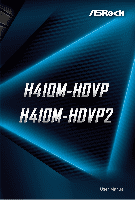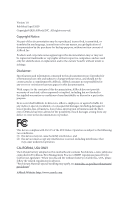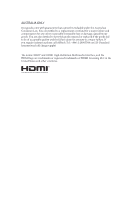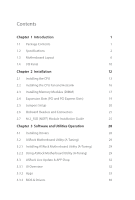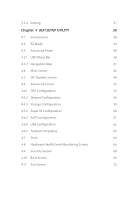ASRock H410M-HDVP2 User Manual
ASRock H410M-HDVP2 Manual
 |
View all ASRock H410M-HDVP2 manuals
Add to My Manuals
Save this manual to your list of manuals |
ASRock H410M-HDVP2 manual content summary:
- ASRock H410M-HDVP2 | User Manual - Page 1
- ASRock H410M-HDVP2 | User Manual - Page 2
Version 1.0 Published April 2020 Copyright©2020 ASRock INC. All rights reserved. Copyright Notice: No part of this documentation may be reproduced, transcribed, transmitted, or translated in any language, in any form or by any means, except duplication of documentation by the purchaser for backup - ASRock H410M-HDVP2 | User Manual - Page 3
AUSTRALIA ONLY Our goods come with guarantees that cannot be excluded under the Australian Consumer Law. You are entitled to a replacement or refund for a major failure and compensation for any other reasonably foreseeable loss or damage caused by our goods. You are also entitled to have the goods - ASRock H410M-HDVP2 | User Manual - Page 4
and PCI Express Slots) 19 2.5 Jumpers Setup 20 2.6 Onboard Headers and Connectors 21 2.7 M.2_SSD (NGFF) Module Installation Guide 25 Chapter 3 Software and Utilities Operation 28 3.1 Installing Drivers 28 3.2 ASRock Motherboard Utility (A-Tuning) 29 3.2.1 Installing ASRock Motherboard - ASRock H410M-HDVP2 | User Manual - Page 5
3.3.4 Setting 37 Chapter 4 UEFI SETUP UTILITY 38 4.1 Introduction 38 4.2 EZ Mode 39 4.3 Advanced Mode 40 4.3.1 UEFI Menu Bar 40 4.3.2 Navigation Keys 41 4.4 Main Screen 42 4.5 OC Tweaker Screen 44 4.6 Advanced Screen 53 4.6.1 CPU Configuration 54 4.6.2 Chipset Configuration 56 - ASRock H410M-HDVP2 | User Manual - Page 6
you are using. You may find the latest VGA cards and CPU support list on ASRock's website as well. ASRock website http://www.asrock. ATX Form Factor) • ASRock H410M-HDVP / H410M-HDVP2 Quick Installation Guide • ASRock H410M-HDVP / H410M-HDVP2 Support CD • 2 x Serial ATA (SATA) Data Cables (Optional) - ASRock H410M-HDVP2 | User Manual - Page 7
as boot disks • 2 x PCI Express 3.0 x1 Slots • 1 x PCI Slot English Graphics • Intel® UHD Graphics Built-in Visuals and the VGA outputs can be supported only with processors which are GPU integrated. • Hardware Accelerated Codecs: AVC/H.264, HEVC/H.265 8bit, HEVC/H.265 10bit, VP8, VP9 8bit, VP9 - ASRock H410M-HDVP2 | User Manual - Page 8
Surge Protection LAN • PCIE x1 Gigabit LAN 10/100/1000 Mb/s • Realtek RTL8111GN • Supports Wake-On-LAN • Supports Lightning/ESD Protection • Supports Energy Efficient Ethernet 802.3az • Supports PXE Rear Panel I/O • 1 x PS/2 Mouse Port • 1 x PS/2 Keyboard Port • 1 x Serial Port: COM2 • 1 x D-Sub - ASRock H410M-HDVP2 | User Manual - Page 9
chassis fan of maximum 1A (12W) fan power. • 1 x Chassis/Water Pump Fan Connector (4-pin) (Smart Fan Speed Control) * The Chassis/Water Pump Fan supports the water cooler fan of maximum 2A (24W) fan power. * CHA_FAN1/WP can auto detect if 3-pin or 4-pin fan is in use. • 1 x 24 pin - ASRock H410M-HDVP2 | User Manual - Page 10
H410M-HDVP H410M-HDVP2 BIOS Feature Hardware Monitor OS Certifications • AMI UEFI Legal BIOS with multilingual GUI support • ACPI 6.0 Compliant wake up events • SMBIOS 2.7 Support • CPU Core/Cache, GT, DRAM, VCCSA, PCH, VCCST Volt- age Multi-adjustment • Temperature Sensing: CPU, Chassis, Chassis/ - ASRock H410M-HDVP2 | User Manual - Page 11
1.3 Motherboard Layout H410M-HDVP: 6 English - ASRock H410M-HDVP2 | User Manual - Page 12
No. Description 1 ATX 12V Power Connector (ATX12V1) 2 CPU Fan Connector (CPU_FAN1) 3 2 x 288-pin DDR4 DIMM Slots (DDR4_A1, DDR4_B1) 4 ATX Power Connector (ATXPWR1) 5 USB 3.2 Gen1 Header (USB3_2_3) 6 SATA3 Connector (SATA3_3) 7 SATA3 Connector (SATA3_2) 8 SATA3 Connector (SATA3_0) 9 SATA3 Connector ( - ASRock H410M-HDVP2 | User Manual - Page 13
H410M-HDVP2: 8 English - ASRock H410M-HDVP2 | User Manual - Page 14
No. Description 1 ATX 12V Power Connector (ATX12V1) 2 CPU Fan Connector (CPU_FAN1) 3 2 x 288-pin DDR4 DIMM Slots (DDR4_A1, DDR4_B1) 4 ATX Power Connector (ATXPWR1) 5 USB 3.2 Gen1 Header (USB3_2_3) 6 SATA3 Connector (SATA3_3) 7 SATA3 Connector (SATA3_2) 8 SATA3 Connector (SATA3_0) 9 SATA3 Connector ( - ASRock H410M-HDVP2 | User Manual - Page 15
1.4 I/O Panel H410M-HDVP: 1 2 3 5 4 6 12 11 No. Description 1 D-Sub Port 2 COM Port 3 PS/2 Mouse Port 4 LAN RJ-45 Port* 5 Line In (Light Blue)** 6 Front Speaker (Lime)** 10 9 8 7 No. Description 7 Microphone (Pink)** 8 USB 3.2 Gen1 Ports (USB3_01) 9 USB 2.0 Ports (USB0123) 10 PS/2 - ASRock H410M-HDVP2 | User Manual - Page 16
H410M-HDVP H410M-HDVP2 * There are two LEDs on each LAN port. Please refer to the table below for the LAN port LED indications. ACT/LINK LED SPEED LED LAN Port Activity / Link LED Status Description Off Blinking On No Link Data Activity Link Speed LED Status Off Orange Green Description - ASRock H410M-HDVP2 | User Manual - Page 17
Chapter 2 Installation This is a Micro ATX form factor motherboard. Before you install the motherboard, study the configuration of your chassis to ensure that the motherboard fits into it. Pre-installation Precautions Take note of the following precautions before you install motherboard components - ASRock H410M-HDVP2 | User Manual - Page 18
2.1 Installing the CPU H410M-HDVP H410M-HDVP2 1. Before you insert the 1200-Pin CPU into the socket, please check if the PnP cap is on the socket, if the CPU surface is unclean, or if there are any bent pins in the socket. Do not force to insert the CPU into the socket if above situation is found. - ASRock H410M-HDVP2 | User Manual - Page 19
4 5 14 3 English - ASRock H410M-HDVP2 | User Manual - Page 20
H410M-HDVP H410M-HDVP2 Please save and replace the cover if the processor is removed. The cover must be placed if you wish to return the motherboard for after service. 15 English - ASRock H410M-HDVP2 | User Manual - Page 21
2.2 Installing the CPU Fan and Heatsink 1 16 2 CPU_FAN English - ASRock H410M-HDVP2 | User Manual - Page 22
H410M-HDVP H410M-HDVP2 2.3 Installing Memory Modules (DIMM) This motherboard provides two 288-pin DDR4 (Double Data Rate 4) DIMM slots, and supports Dual Channel Memory Technology. 1. For dual channel configuration, you always need to install identical (the same brand, speed, size and chip-type) - ASRock H410M-HDVP2 | User Manual - Page 23
1 2 3 18 English - ASRock H410M-HDVP2 | User Manual - Page 24
H410M-HDVP H410M-HDVP2 2.4 Expansion Slots (PCI and PCI Express Slots) There are 1 PCI slot and 3 PCI Express slots on the motherboard. Before installing an expansion card, please make sure that the power supply is switched off or the power cord is unplugged. Please read the documentation of the - ASRock H410M-HDVP2 | User Manual - Page 25
2.5 Jumpers Setup The illustration shows how jumpers are setup. When the jumper cap is placed on the pins, the jumper is "Short". If no jumper cap is placed on the pins, the jumper is "Open". Clear CMOS Jumper (CLRMOS1) (see p.6, 8, No. 10) 2-pin Jumper Short: Clear CMOS Open: Default CLRMOS1 - ASRock H410M-HDVP2 | User Manual - Page 26
H410M-HDVP H410M-HDVP2 2.6 Onboard Headers and Connectors Onboard headers and connectors are NOT jumpers. Do NOT place jumper caps over these headers and connectors. Placing jumper caps over the headers and connectors will cause permanent damage to the motherboard. System Panel Header (9-pin PANEL1 - ASRock H410M-HDVP2 | User Manual - Page 27
for connecting audio devices to the front audio panel. 1. High Definition Audio supports Jack Sensing, but the panel wire on the chassis must support HDA to function correctly. Please follow the instructions in our manual and chassis manual to install your system. 2. If you use an AC'97 audio panel - ASRock H410M-HDVP2 | User Manual - Page 28
H410M-HDVP H410M-HDVP2 Chassis/Water Pump Fan 1 Connector 2 3 (4-pin CHA_FAN1/WP) 4 (see p.6, No. 18 or p.8, No. 19) GND FAN_VOLTAGE CHA_FAN_SPEED FAN_SPEED_CONTROL This motherboard provides one 4-Pin water cooling chassis fan connector. If you plan to connect a 3-Pin chassis water cooler - ASRock H410M-HDVP2 | User Manual - Page 29
. Serial Port Header (9-pin COM2) (see p.6, No. 17 or p.8, No. 18) RRXD1 DDTR#1 DDSR#1 CCTS#1 1 RRI#1 RRTS#1 GND TTXD1 DDCD#1 This COM2 header supports a serial port module. Print Port Header (25-pin LPT1) AFD# ERROR# PINIT# SLIN# GND (see p.6, No. 16 or p.8, No. 1 SPD7 17) SPD6 ACK - ASRock H410M-HDVP2 | User Manual - Page 30
H410M-HDVP H410M-HDVP2 2.7 M.2_SSD (NGFF) Module Installation Guide The M.2, also known as the Next Generation Form Factor (NGFF), is a small size and versatile card edge connector that aims to replace mPCIe and mSATA. The M.2 Socket (M2_1) supports M Key type 2230/2242/2260/2280 M.2 SATA3 6.0 Gb/s - ASRock H410M-HDVP2 | User Manual - Page 31
E D C B A E D C B A Step 3 Move the standoff based on the module type and length. The standoff is placed at the nut location D by default. Skip Step 3 and 4 and go straight to Step 5 if you are going to use the default nut. Otherwise, release the standoff by hand. Step 4 Peel off the - ASRock H410M-HDVP2 | User Manual - Page 32
H410M-HDVP H410M-HDVP2 M.2_SSD (NGFF) Module Support List Vendor ADATA ADATA ADATA ADATA ADATA Crucial Crucial Intel Kingston Plextor 00AS40 WDS240G1G0B-00RC30 For the latest updates of M.2_SSD (NFGG) module support list, please visit our website for details: http://www.asrock.com English 27 - ASRock H410M-HDVP2 | User Manual - Page 33
CD that comes with the motherboard contains necessary drivers and useful utilities that enhance the motherboard's features. Running The Support CD To begin using the support CD, insert the CD into your CD-ROM drive. The CD automatically displays the Main Menu if "AUTORUN" is enabled in your computer - ASRock H410M-HDVP2 | User Manual - Page 34
H410M-HDVP H410M-HDVP2 3.2 ASRock Motherboard Utility (A-Tuning) ASRock Motherboard Utility (A-Tuning) is ASRock's multi purpose software suite with a new interface, more new features and improved utilities. 3.2.1 Installing ASRock Motherboard Utility (A-Tuning) ASRock Motherboard Utility (A-Tuning) - ASRock H410M-HDVP2 | User Manual - Page 35
System Info View information about the system. *The System Browser tab may not appear for certain models. FAN-Tastic Tuning Configure up to five different fan speeds using the graph. The fans will automatically shift to the next speed level when the assigned temperature is met. 30 English - ASRock H410M-HDVP2 | User Manual - Page 36
H410M-HDVP H410M-HDVP2 Settings Configure ASRock ASRock Motherboard Utility (A-Tuning). Click to select "Auto run at Windows Startup" if you want ASRock Motherboard Utility (A-Tuning) to be launched when you start up the Windows operating system. 31 English - ASRock H410M-HDVP2 | User Manual - Page 37
Shop is an online store for purchasing and downloading software applications for your ASRock computer. You can quickly and easily install various apps and support utilities. With ASRock Live Update & APP Shop, you can optimize your system and keep your motherboard up to date simply with a few clicks - ASRock H410M-HDVP2 | User Manual - Page 38
H410M-HDVP H410M-HDVP2 3.3.2 Apps When the "Apps" tab is selected, you will see all the available apps on screen for you to download. Installing an App Step 1 Find the app you want to install. The most recommended app appears on the left side of the screen. The other various apps are shown on the - ASRock H410M-HDVP2 | User Manual - Page 39
Step 3 If you want to install the app, click on the red icon to start downloading. Step 4 When installation completes, you can find the green "Installed" icon appears on the upper right corner. English To uninstall it, simply click on the trash can icon . *The trash icon may not appear for - ASRock H410M-HDVP2 | User Manual - Page 40
Upgrading an App You can only upgrade the apps you have already installed. When there is an available new version for your app, you will find the mark of "New Version" appears below the installed app icon. H410M-HDVP H410M-HDVP2 Step 1 Click on the app icon to see more details. Step 2 Click on - ASRock H410M-HDVP2 | User Manual - Page 41
3.3.3 BIOS & Drivers Installing BIOS or Drivers When the "BIOS & Drivers" tab is selected, you will see a list of recommended or critical updates for the BIOS or drivers. Please update them all soon. Step 1 Please check the item information before update. Click on Step 2 to see more details. - ASRock H410M-HDVP2 | User Manual - Page 42
H410M-HDVP H410M-HDVP2 3.3.4 Setting In the "Setting" page, you can change the language, select the server location, and determine if you want to automatically run the ASRock Live Update & APP Shop on Windows startup. 37 English - ASRock H410M-HDVP2 | User Manual - Page 43
Chapter 4 UEFI SETUP UTILITY 4.1 Introduction This section explains how to use the UEFI SETUP UTILITY to configure your system. You may run the UEFI SETUP UTILITY by pressing or right after you power on the computer, otherwise, the Power-On-Self-Test (POST) will continue with its test - ASRock H410M-HDVP2 | User Manual - Page 44
H410M-HDVP H410M-HDVP2 4.2 EZ Mode The EZ Mode screen appears when you enter the BIOS setup program by default. EZ mode is a dashboard which contains multiple readings of the system's current status. You can check the most crucial information of your system, such as CPU speed, DRAM frequency, SATA - ASRock H410M-HDVP2 | User Manual - Page 45
4.3 Advanced Mode The Advanced Mode provides more options to configure the BIOS settings. Refer to the following sections for the detailed configurations. To access the EZ Mode, press or click the "EZ Mode" button at the upper right corner of the screen. 4.3.1 UEFI Menu Bar The top of the - ASRock H410M-HDVP2 | User Manual - Page 46
H410M-HDVP H410M-HDVP2 4.3.2 Navigation Keys Use < > key or < > key to choose among the selections on the menu bar, and use < > key or < > key to move the cursor up or down to select items, then press to get into the sub screen. You can also use the mouse to click your required item. Please - ASRock H410M-HDVP2 | User Manual - Page 47
4.4 Main Screen When you enter the UEFI SETUP UTILITY, the Main screen will appear and display the system overview. The availability and location of BIOS settings can be different for different models and BIOS versions. H410M-HDVP: 42 English - ASRock H410M-HDVP2 | User Manual - Page 48
H410M-HDVP2: My Favorite Display your collection of BIOS items. Press F5 to add/remove your favorite items. - ASRock H410M-HDVP2 | User Manual - Page 49
4.5 OC Tweaker Screen In the OC Tweaker screen, you can set up overclocking features. Because the UEFI software is constantly being updated, the following UEFI setup screens and descriptions are for reference purpose only, and they may not exactly match what you see on your screen. CPU Configuration - ASRock H410M-HDVP2 | User Manual - Page 50
frequency when the operating system requests the highest performance state. Intel Speed Shift Technology Enable/Disable Intel Speed Shift Technology support. Enabling will expose the CPPC v2 interface to allow for hardware controlled P-states. Intel Thermal Velocity Boost Voltage Optimizations This - ASRock H410M-HDVP2 | User Manual - Page 51
Dual Tau Boost Enable Dual Tau Boost feature. This is only applicable for CMLS 35W/65W/125W skus. This item is only supported with processors with Config TDP support. Long Duration Power Limit Configure Package Power Limit 1 in watts. When the limit is exceeded, the CPU ratio will be lowered after a - ASRock H410M-HDVP2 | User Manual - Page 52
H410M-HDVP H410M-HDVP2 DRAM Frequency If [Auto] is selected, the motherboard will detect the memory module(s) inserted and assign the appropriate frequency automatically. Primary Timing CAS# Latency (tCL) The time between sending a column address to the memory and the beginning of the data in - ASRock H410M-HDVP2 | User Manual - Page 53
Write to Read Delay (tWTR_L) The number of clocks between the last valid write operation and the next read command to the same internal bank. Write to Read Delay (tWTR_S) The number of clocks between the last valid write operation and the next read command to the same internal bank. Read to - ASRock H410M-HDVP2 | User Manual - Page 54
tRDWR_sg Configure between module read to write delay. tRDWR_dg Configure between module read to write delay. tRDWR_dr Configure between module read to write delay. tRDWR_dd Configure between module read to write delay. tWRRD_sg Configure between module write to read delay. tWRRD_dg Configure - ASRock H410M-HDVP2 | User Manual - Page 55
. ODT WR (B1) Configure the memory on die termination resistors' WR for channel B1. ODT NOM (A1) Use this to change ODT (CH A1) Auto/Manual settings. The default is [Auto]. 50 English - ASRock H410M-HDVP2 | User Manual - Page 56
H410M-HDVP H410M-HDVP2 ODT NOM (B1) Use this to change ODT (CH B1) Auto/Manual settings. The default is [Auto]. ODT PARK (A1) Configure the memory on die termination allow performing realtime memory timing changes after MRC_DONE. Command Tristate Configure the Command Tristate Support. 51 English - ASRock H410M-HDVP2 | User Manual - Page 57
Exit On Failure Configure the Exit On Failure for MRC training steps. Reset On Training Fail Reset system if the MRC training fails. MRC Fast Boot Enable Memory Fast Boot to skip DRAM memory training for booting faster. Voltage Configuration CPU Core/Cache Voltage Input voltage for the processor by - ASRock H410M-HDVP2 | User Manual - Page 58
UEFI setup utility. Full HD UEFI When [Auto] is selected, the resolution will be set to 1920 x 1080 if the monitor supports Full HD resolution. If the monitor does not support Full HD resolution, then the resolution will be set to 1024 x 768. When [Disable] is selected, the resolution will be set - ASRock H410M-HDVP2 | User Manual - Page 59
on threaded software is improved. Active Processor Cores Select the number of cores to enable in each processor package. CPU C States Support Enable CPU C States Support for power saving. It is recommended to keep C3, C6 and C7 all enabled for better power saving. Enhanced Halt State (C1E - ASRock H410M-HDVP2 | User Manual - Page 60
H410M-HDVP H410M-HDVP2 Package C State Support Enable CPU, PCIe, Memory, Graphics C State Support for power saving. CFG Lock This item allows Guard Extensions (SGX) Intel SGX is a set of new CPU instructions that can be used by applications to set aside private regions of code and data. - ASRock H410M-HDVP2 | User Manual - Page 61
primary VGA. Above 4G Decoding Enable or disable 64bit capable Devices to be decoded in Above 4G Address Space (only if the system supports 64 bit PCI decoding). VT-d Intel® Virtualization Technology for Directed I/O helps your virtual machine monitor better utilize hardware by improving application - ASRock H410M-HDVP2 | User Manual - Page 62
This option enables/disables the control of ASPM on CPU side of the DMI Link. PCH DMI ASPM Support This option enables/disables the ASPM support for all PCH DMI devices. Share Memory Configure the size of memory that is allocated to the integrated graphics processor when the system boots up. - ASRock H410M-HDVP2 | User Manual - Page 63
Onboard WAN Device Enable/disable the onboard WAN device. WAN Radio Enable/disable the WiFi module's connectivity. Bluetooth Enable/disable the Bluetooth's connectivity. Deep Sleep Configure deep sleep mode for power saving when the computer is shut down. Restore on AC/Power Loss Select the power - ASRock H410M-HDVP2 | User Manual - Page 64
Link Power Management allows SATA devices to enter a low power state during periods of inactivity to save power. It is only supported by AHCI mode. Hard Disk S.M.A.R.T. S.M.A.R.T stands for Self-Monitoring, Analysis, and Reporting Technology. It is a monitoring system for computer hard disk - ASRock H410M-HDVP2 | User Manual - Page 65
4.6.4 Super IO Configuration Serial Port Enable or disable the Serial port. Serial Port Address Select the address of the Serial port. Serial Port Enable or disable the Serial port. Serial Port Address Select the address of the Serial port. Parallel Port Enable or disable the Parallel port. Change - ASRock H410M-HDVP2 | User Manual - Page 66
to RAM Select disable for ACPI suspend type S1. It is recommended to select auto for ACPI S3 power saving. PS/2 Keyboard S4/S5 Wakeup Support Allow the system to be waked up by a PS/2 Keyboard in S4/S5. PCIE Devices Power On Allow the system to be waked up by - ASRock H410M-HDVP2 | User Manual - Page 67
compatibility issues it is recommended to disable legacy USB support. Select UEFI Setup Only to support USB devices under the UEFI setup and Windows/Linux operating systems only. XHCI Hand-off This is a workaround for OSes without XHCI hand-off support. The XHCI ownership change should be claimed by - ASRock H410M-HDVP2 | User Manual - Page 68
4.6.7 Trusted Computing H410M-HDVP H410M-HDVP2 Security Device Support Enable or disable BIOS support for security device. English 63 - ASRock H410M-HDVP2 | User Manual - Page 69
RGB Select LED lighting color. UEFI Tech Service Contact ASRock Tech Service if you are having trouble with your PC. Please setup network configuration before using UEFI Tech Service. SSD Secure Erase Tool All the SSD's listed that supports Secure Erase function. NVME Sanitization Tool After - ASRock H410M-HDVP2 | User Manual - Page 70
H410M-HDVP H410M-HDVP2 Internet Flash - DHCP (Auto IP), Auto ASRock Internet Flash downloads and updates the latest UEFI firmware version from our servers for you. Please setup network configuration before using Internet Flash. *For BIOS backup and recovery purpose, it is recommended to plug in your - ASRock H410M-HDVP2 | User Manual - Page 71
4.8 Hardware Health Event Monitoring Screen This section allows you to monitor the status of the hardware on your system, including the parameters of the CPU temperature, motherboard temperature, fan speed and voltage. Fan Tuning Measure Fan Min Duty Cycle. Fan-Tastic Tuning Select a fan mode for - ASRock H410M-HDVP2 | User Manual - Page 72
H410M-HDVP H410M-HDVP2 Chassis Fan 1 Setting Select a fan mode for CHA_FAN1, or choose Customize to set 5 CPU temperatures and assign a respective fan speed for each temperature. Chassis Fan 1 Temp Source Select a fan temperature source for Chassis Fan 1. Chassis Fan 2 Setting Select a fan mode for - ASRock H410M-HDVP2 | User Manual - Page 73
settings in the UEFI Setup Utility. Leave it blank and press enter to remove the password. Secure Boot Use this item to enable or disable support for Secure Boot. Intel(R) Platform Trust Technology Enable/disable Intel PTT in ME. Disable this option to use discrete TPM Module. 68 English - ASRock H410M-HDVP2 | User Manual - Page 74
priority. Fast Boot Fast Boot minimizes your computer's boot time. In fast mode you may not boot from an USB storage device. The VBIOS must support UEFI GOP if you are using an external graphics card. Please notice that Ultra Fast mode will boot so fast that the only way to - ASRock H410M-HDVP2 | User Manual - Page 75
If the computer fails to boot for a number of times the system automatically restores the default settings. CSM (Compatibility Support Module) CSM Enable to launch the Compatibility Support Module. Please do not disable unless you're running a WHCK test. Launch PXE OpROM Policy Select UEFI only to - ASRock H410M-HDVP2 | User Manual - Page 76
H410M-HDVP H410M-HDVP2 Launch Storage OpROM Policy Select UEFI only to run those that support UEFI option ROM only. Select Legacy only to run those that support legacy option ROM only. Select Do not launch to not execute both legacy and UEFI option ROM. Other PCI Device ROM Priority For PCI devices - ASRock H410M-HDVP2 | User Manual - Page 77
4.11 Exit Screen Save Changes and Exit When you select this option the following message, "Save configuration changes and exit setup?" will pop out. Select [OK] to save changes and exit the UEFI SETUP UTILITY. Discard Changes and Exit When you select this option the following message, "Discard - ASRock H410M-HDVP2 | User Manual - Page 78
at http://www.asrock.com; or you may contact your dealer for further information. For technical questions, please submit a support request form at http://www.asrock.com/support/tsd.asp ASRock Incorporation 2F., No.37, Sec. 2, Jhongyang S. Rd., Beitou District, Taipei City 112, Taiwan (R.O.C.) ASRock - ASRock H410M-HDVP2 | User Manual - Page 79
DECLARATION OF CONFORMITY Per FCC Part 2 Section 2.1077(a) Responsible Party Name: ASRock Incorporation Address: 13848 Magnolia Ave, Chino, CA91710 Phone/Fax No: +1-909-590-8308/+1-909-590-1026 hereby declares that the product Product Name : Motherboard Model Number : H410M-HDVP / H410M-HDVP2 - ASRock H410M-HDVP2 | User Manual - Page 80
EU Declaration of Conformity For the following equipment: Motherboard (Product Name) H410M-HDVP / H410M-HDVP2 / ASRock (Model Designation / Trade Name) ASRock Incorporation (Manufacturer Name) 2F., No.37, Sec. 2, Jhongyang S. Rd., Beitou District, Taipei City 112, Taiwan (R.O.C.) (Manufacturer