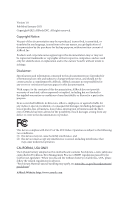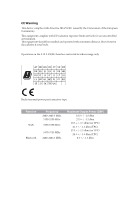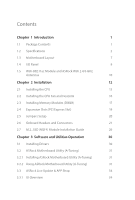ASRock H510M-ITX/ac User Manual
ASRock H510M-ITX/ac Manual
 |
View all ASRock H510M-ITX/ac manuals
Add to My Manuals
Save this manual to your list of manuals |
ASRock H510M-ITX/ac manual content summary:
- ASRock H510M-ITX/ac | User Manual - Page 1
- ASRock H510M-ITX/ac | User Manual - Page 2
change without notice, and should not be constructed as a commitment by ASRock. ASRock assumes no responsibility for any errors or omissions that may appear in CALIFORNIA, USA ONLY The Lithium battery adopted on this motherboard contains Perchlorate, a toxic substance controlled in Perchlorate Best - ASRock H510M-ITX/ac | User Manual - Page 3
not amount to a major failure. If you require assistance please call ASRock Tel : +886-2-28965588 ext.123 (Standard International call charges apply) other text or file. (e) Intel has no obligation to provide any support, technical assistance or updates for the Software. OWNERSHIP OF SOFTWARE AND - ASRock H510M-ITX/ac | User Manual - Page 4
ES OF ANY KIND WHETHER UNDER THIS AGREEMENT OR OTHERWISE, EVEN IF INTEL HAS BEEN ADVISED OF THE POSSIBILITY OF SUCH DAMAGES. LICENSE TO USE COMMENTS AND SUGGESTIONS. This Agreement does NOT obligate Licensee to provide Intel with comments or suggestions regarding the Software. However, if Licensee - ASRock H510M-ITX/ac | User Manual - Page 5
CE Warning This device complies with directive 2014/53/EU issued by the Commision of the European Community. This equipment complies with EU radiation exposure limits set forth for an uncontrolled environment. This equipment should be installed and operated with minimum distance 20cm between the - ASRock H510M-ITX/ac | User Manual - Page 6
) Module Installation Guide 26 Chapter 3 Software and Utilities Operation 30 3.1 Installing Drivers 30 3.2 ASRock Motherboard Utility (A-Tuning) 31 3.2.1 Installing ASRock Motherboard Utility (A-Tuning) 31 3.2.2 Using ASRock Motherboard Utility (A-Tuning) 31 3.3 ASRock Live Update & APP - ASRock H510M-ITX/ac | User Manual - Page 7
3.3.2 Apps 35 3.3.3 BIOS & Drivers 38 3.3.4 Setting 39 3.4 ASRock Polychrome SYNC 40 Chapter 4 UEFI SETUP UTILITY 42 4.1 Introduction 42 4.2 EZ Mode 43 4.3 Advanced Mode 44 4.3.1 UEFI Menu Bar 44 4.3.2 Navigation Keys 45 4.4 Main Screen - ASRock H510M-ITX/ac | User Manual - Page 8
find the latest VGA cards and CPU support list on ASRock's website as well. ASRock website http://www.asrock.com. 1.1 Package Contents • ASRock H510M-ITX/ac Motherboard (Mini-ITX Form Factor) • ASRock H510M-ITX/ac Quick Installation Guide • ASRock H510M-ITX/ac Support CD • 2 x Serial ATA (SATA) Data - ASRock H510M-ITX/ac | User Manual - Page 9
up to 2666. * 10th Gen Intel® CoreTM (i9/i7) support DDR4 up to 2933; CoreTM (i5/i3), Pentium® and Celeron® support DDR4 up to 2666. * Please refer to Memory Support List on ASRock's website for more information. (http://www.asrock.com/) • Supports ECC UDIMM memory modules (operate in nonECC mode - ASRock H510M-ITX/ac | User Manual - Page 10
H510M-ITX/ac Graphics Audio LAN • Intel® UHD Graphics Built-in Visuals and the VGA outputs can be supported only with processors which are GPU integrated. • 11th Gen Intel® CoreTM Processors support Intel® Xe Graphics Architecture (Gen 12). 10th Gen Intel® CoreTM Processors support Gen 9 Graphics - ASRock H510M-ITX/ac | User Manual - Page 11
• Supports IEEE 802.11a/b/g/n/ac • Supports Dual-Band (2.4/5 GHz) • Supports high speed wireless connections up to 433Mbps • Supports Bluetooth ** Supports NVMe SSD as boot disks ** Supports ASRock U.2 Kit Connector • 1 x Chassis Intrusion Header • 1 x Addressable LED Header * Support in total - ASRock H510M-ITX/ac | User Manual - Page 12
H510M-ITX/ac * The Chassis/Water Pump Fan supports the water cooler fan of maximum 2A (24W) fan power. * CHA_FAN1/WP can auto detect if 3-pin or 4-pin fan is in use. • 1 x 24 pin ATX Power Connector • 1 x 8 pin 12V Power Connector • 1 x Front Panel Audio Connector • 1 x USB 2.0 Header (Supports 2 - ASRock H510M-ITX/ac | User Manual - Page 13
Please realize that there is a certain risk involved with overclocking, including adjusting the setting in the BIOS, applying Untied Overclocking Technology, or using third-party overclocking tools. Overclocking may affect your system's stability, or even cause damage to the components and devices - ASRock H510M-ITX/ac | User Manual - Page 14
1.3 Motherboard Layout H510M-ITX/ac English 7 - ASRock H510M-ITX/ac | User Manual - Page 15
No. Description 1 ATX 12V Power Connector (ATX12V1) 2 CPU Fan Connector (CPU_FAN1) 3 Chassis/Waterpump Fan Connector (CHA_FAN1/WP) 4 Addressable LED Header (ADDR_LED1) 5 2 x 288-pin DDR4 DIMM Slots (DDR4_A1, DDR4_B1) 6 ATX Power Connector (ATXPWR1) 7 USB 3.2 Gen1 Header (USB3_3_4) 8 SATA3 Connector - ASRock H510M-ITX/ac | User Manual - Page 16
1.4 I/O Panel 1 2 H510M-ITX/ac 3 4 10 9 No. Description 1 PS/2 Mouse/Keyboard Port 2 LAN RJ-45 Port* 3 Line In (Light Blue)** 4 Front Speaker (Lime)** 5 Microphone (Pink)** 8 7 6 5 No. Description 6 Antenna Ports 7 USB 2.0 - ASRock H510M-ITX/ac | User Manual - Page 17
1.5 WiFi-802.11ac Module and ASRock WiFi 2.4/5 GHz Antennas WiFi-802.11ac + BT Module This motherboard comes with an exclusive WiFi 802.11 a/b/g/n/ac + BT v4.2 module (pre-installed on the rear I/O panel) that offers support for WiFi 802.11 a/b/ g/n/ac connectivity standards and Bluetooth v4.2. - ASRock H510M-ITX/ac | User Manual - Page 18
H510M-ITX/ac WiFi Antennas Installation Guide Step 1 Prepare the WiFi 2.4/5 GHz Antennas that come with the package. Step 2 Connect the two WiFi 2.4/5 GHz Antennas to the antenna connectors. Turn the antenna - ASRock H510M-ITX/ac | User Manual - Page 19
This is a Mini-ITX form factor motherboard. Before you install the motherboard, study the configuration of your chassis to ensure that the motherboard fits into it. Pre-installation Precautions Take note of the following precautions before you install motherboard components or change any - ASRock H510M-ITX/ac | User Manual - Page 20
H510M-ITX/ac 2.1 Installing the CPU 1. Before you insert the 1200-Pin CPU into the socket, please check if the PnP cap is on the socket, if the - ASRock H510M-ITX/ac | User Manual - Page 21
4 5 14 3 English - ASRock H510M-ITX/ac | User Manual - Page 22
H510M-ITX/ac Please save and replace the cover if the processor is removed. The cover must be placed if you wish to return the motherboard for after service. 15 English - ASRock H510M-ITX/ac | User Manual - Page 23
2.2 Installing the CPU Fan and Heatsink 1 16 2 CPU_FAN English - ASRock H510M-ITX/ac | User Manual - Page 24
H510M-ITX/ac 2.3 Installing Memory Modules (DIMM) This motherboard provides two 288-pin DDR4 (Double Data Rate 4) DIMM slots, and supports Dual Channel Memory Technology. 1. For dual channel configuration, you always need to install identical (the same brand, speed, size and chip-type) DDR4 DIMM - ASRock H510M-ITX/ac | User Manual - Page 25
1 2 3 18 English - ASRock H510M-ITX/ac | User Manual - Page 26
H510M-ITX/ac 2.4 Expansion Slots (PCI Express Slot) There is 1 PCI Express slot slot on the motherboard. Before installing an expansion card, please make sure that the power supply is switched off or the power cord is unplugged. Please read the documentation - ASRock H510M-ITX/ac | User Manual - Page 27
2.5 Jumpers Setup The illustration shows how jumpers are setup. When the jumper cap is placed on the pins, the jumper is "Short". If no jumper cap is placed on the pins, the jumper is "Open". Clear CMOS Jumper (CLRMOS1) (see p.7, No. 14) 2-pin Jumper CLRMOS1 allows you to clear the data in CMOS. - ASRock H510M-ITX/ac | User Manual - Page 28
H510M-ITX/ac 2.6 Onboard Headers and Connectors Onboard headers and connectors are NOT jumpers. Do NOT place jumper caps over these headers and connectors. Placing jumper caps over the headers and connectors will cause permanent damage to the motherboard. System Panel Header (9-pin PANEL1) (see - ASRock H510M-ITX/ac | User Manual - Page 29
will be disabled. USB 2.0 Header (9-pin USB_3_4) (see p.7, No. 13) There is one USB2.0 header on this motherboard. This USB 2.0 header can support two ports. USB 3.2 Gen1 Header (19-pin USB3_3_4) (see p.7, No. 7) Vbus IntA_PA_SSRXIntA_PA_SSRX+ GND IntA_PA_SSTXIntA_PA_SSTX+ GND IntA_PA_DIntA_PA_D - ASRock H510M-ITX/ac | User Manual - Page 30
H510M-ITX/ac 1. High Definition Audio supports Jack Sensing, but the panel wire on the chassis must support HDA to function correctly. Please follow the instructions in our manual and chassis manual to install your system. 2. If you use an AC 1 2 3 4 This motherboard provides a 4-Pin water cooling - ASRock H510M-ITX/ac | User Manual - Page 31
connector. If you plan to connect a 3-Pin CPU fan, please connect it to Pin 1-3. 12 24 This motherboard provides a 24-pin ATX power connector. 1 13 ATX 12V Power Connector (8-pin ATX12V1) (see p.7, No. may be damaged. * Please refer to page 40 for further instructions on this header. English - ASRock H510M-ITX/ac | User Manual - Page 32
H510M-ITX/ac Chassis Intrusion Header (2-pin CI1) (see p.7, No. 17) 1 GND Signal This motherboard supports CASE OPEN detection feature that detects if the chassis cove has been removed. This feature requires a chassis with chassis intrusion detection design. English 25 - ASRock H510M-ITX/ac | User Manual - Page 33
2.7 M.2_SSD (NGFF) Module Installation Guide The M.2, also known as the Next Generation Form Factor (NGFF), is a small size and versatile card edge connector that aims to replace mPCIe and mSATA. The Ultra M.2 Socket (M2_1) supports M Key type 2280 M.2 SATA3 6.0 Gb/s module and M.2 PCI Express - ASRock H510M-ITX/ac | User Manual - Page 34
H510M-ITX/ac Step 3 Align and gently insert the M.2 (NGFF) SSD module into the M.2 slot. Please be aware that the M.2 (NGFF) SSD module only fits in one orientation. A A - ASRock H510M-ITX/ac | User Manual - Page 35
M.2_SSD (NGFF) Module Support List Vendor ADATA ADATA ADATA ADATA ADATA ADATA ADATA ADATA ADATA ADATA Apacer Corsair Crucial Crucial Intel Intel Intel Kingston Kingston Kingston OCZ PATRIOT Plextor - ASRock H510M-ITX/ac | User Manual - Page 36
H510M-ITX/ac TEAM TEAM Transcend Transcend Transcend V-Color V-Color V-Color V-Color WD WD WD WD PCIe3 x4 WDS256G1X0C-00ENX0 (NVME) WDS512G1X0C-00ENX0 (NVME) For the latest updates of M.2_SSD (NFGG) module support list, please visit our website for details: http://www.asrock.com English 29 - ASRock H510M-ITX/ac | User Manual - Page 37
Chapter 3 Software and Utilities Operation 3.1 Installing Drivers The Support CD that comes with the motherboard contains necessary drivers and useful utilities that enhance the motherboard's features. Running The Support CD To begin using the support CD, insert the CD into your CD-ROM drive. The CD - ASRock H510M-ITX/ac | User Manual - Page 38
H510M-ITX/ac 3.2 ASRock Motherboard Utility (A-Tuning) ASRock Motherboard Utility (A-Tuning) is ASRock's multi purpose software suite with a new interface, more new features and improved utilities. 3.2.1 Installing ASRock Motherboard Utility (A-Tuning) ASRock Motherboard Utility (A-Tuning) can be - ASRock H510M-ITX/ac | User Manual - Page 39
System Info View information about the system. *The System Browser tab may not appear for certain models. FAN-Tastic Tuning Configure up to five different fan speeds using the graph. The fans will automatically shift to the next speed level when the assigned temperature is met. 32 English - ASRock H510M-ITX/ac | User Manual - Page 40
H510M-ITX/ac Settings Configure ASRock ASRock Motherboard Utility (A-Tuning). Click to select "Auto run at Windows Startup" if you want ASRock Motherboard Utility (A-Tuning) to be launched when you start up the Windows operating system. 33 English - ASRock H510M-ITX/ac | User Manual - Page 41
store for purchasing and downloading software applications for your ASRock computer. You can quickly and easily install various apps and support utilities. With ASRock Live Update & APP Shop, you can optimize your system and keep your motherboard up to date simply with a few clicks. Double-click - ASRock H510M-ITX/ac | User Manual - Page 42
H510M-ITX/ac 3.3.2 Apps When the "Apps" tab is selected, you will see all the available apps on screen for you to download. Installing an App Step 1 Find - ASRock H510M-ITX/ac | User Manual - Page 43
Step 3 If you want to install the app, click on the red icon to start downloading. Step 4 When installation completes, you can find the green "Installed" icon appears on the upper right corner. English To uninstall it, simply click on the trash can icon . *The trash icon may not appear for - ASRock H510M-ITX/ac | User Manual - Page 44
H510M-ITX/ac Upgrading an App You can only upgrade the apps you have already installed. When there is an available new version for your app, you will - ASRock H510M-ITX/ac | User Manual - Page 45
" tab is selected, you will see a list of recommended or critical updates for the BIOS or drivers. Please update them all soon. Step 1 Please check the item information before update. Click on Step 2 to see more details. Click to select one or - ASRock H510M-ITX/ac | User Manual - Page 46
H510M-ITX/ac 3.3.4 Setting In the "Setting" page, you can change the language, select the server location, and determine if you want to automatically run the ASRock Live Update & APP Shop on Windows startup. 39 English - ASRock H510M-ITX/ac | User Manual - Page 47
Polychrome SYNC ASRock Polychrome SYNC is a lighting control utility specifically supply. Failure to do so may cause damages to motherboard components. 1. Please note that the RGB LED strips do not come with the package. 2. The RGB LED header supports WS2812B addressable RGB LED strip (5V/Data/ GND - ASRock H510M-ITX/ac | User Manual - Page 48
H510M-ITX/ac ASRock Polychrome SYNC Utility Now you can adjust the RGB LED color through the ASRock Polychrome SYNC Utility. Download this utility from the ASRock Live Update & APP Shop and start coloring your PC style your way! Drag the tab to customize your preference. Toggle on/off the RGB LED - ASRock H510M-ITX/ac | User Manual - Page 49
Chapter 4 UEFI SETUP UTILITY 4.1 Introduction This section explains how to use the UEFI SETUP UTILITY to configure your system. You may run the UEFI SETUP UTILITY by pressing or right after you power on the computer, otherwise, the Power-On-Self-Test (POST) will continue with its test - ASRock H510M-ITX/ac | User Manual - Page 50
H510M-ITX/ac 4.2 EZ Mode The EZ Mode screen appears when you enter the BIOS setup program by default. EZ mode is a dashboard which contains multiple readings of - ASRock H510M-ITX/ac | User Manual - Page 51
4.3 Advanced Mode The Advanced Mode provides more options to configure the BIOS settings. Refer to the following sections for the detailed configurations. To access the EZ Mode, press or click the "EZ Mode" button at the upper right corner of the screen. 4.3.1 UEFI Menu Bar The top of the - ASRock H510M-ITX/ac | User Manual - Page 52
H510M-ITX/ac 4.3.2 Navigation Keys Use < > key or < > key to choose among the selections on the menu bar, and use < > key or < > key to move the cursor up - ASRock H510M-ITX/ac | User Manual - Page 53
4.4 Main Screen When you enter the UEFI SETUP UTILITY, the Main screen will appear and display the system overview. The availability and location of BIOS settings can be different for different models and BIOS versions. My Favorite Display your collection of BIOS items. Press F5 to add/remove your - ASRock H510M-ITX/ac | User Manual - Page 54
4.5 OC Tweaker Screen In the OC Tweaker screen, you can set up overclocking features. H510M-ITX/ac Because the UEFI software is constantly being updated, the following UEFI setup screens and descriptions are for reference purpose only, and they may not exactly - ASRock H510M-ITX/ac | User Manual - Page 55
frequency when the operating system requests the highest performance state. Intel Speed Shift Technology Enable/Disable Intel Speed Shift Technology support. Enabling will expose the CPPC v2 interface to allow for hardware controlled P-sates. Intel Turbo Boost Max Technology 3.0 Intel Turbo - ASRock H510M-ITX/ac | User Manual - Page 56
H510M-ITX/ac Intel Thermal Velocity Boost Voltage Optimizations This service controls thermal based voltage only applicable for CMLS 35W/65W/125W skus. This item is only supported with processors with Config TDP support. Long Duration Power Limit Configure Package Power Limit 1 in watts. When - ASRock H510M-ITX/ac | User Manual - Page 57
DRAM Reference Clock Select Auto for optimized settings. DRAM Frequency If [Auto] is selected, the motherboard will detect the memory module(s) inserted and assign the appropriate frequency automatically. DRAM Gear Mode Gear2 mode doubled the ratio in memory controller, and it - ASRock H510M-ITX/ac | User Manual - Page 58
H510M-ITX/ac The number of clocks from a Refresh command until the first Activate command to the same rank. RAS to RAS Delay (tRRD_L) The number of clocks - ASRock H510M-ITX/ac | User Manual - Page 59
Auto is enabled in general case. tRDRD_sg Configure between module read to read delay. tRDRD_dg Configure between module read to read delay. tRDRD_dr Configure between module read to read delay. tRDRD_dd Configure between module read to read delay. tRDWR_sg Configure between module read to write - ASRock H510M-ITX/ac | User Manual - Page 60
) Configure round trip latency. RTL (A1 Rank2) Configure round trip latency. RTL (B1 Rank1) Configure round trip latency. RTL (B1 Rank2) Configure round trip latency. H510M-ITX/ac 53 English - ASRock H510M-ITX/ac | User Manual - Page 61
change ODT (CH B1) Auto/Manual settings. The default is [Auto]. ODT PARK (A1) Configure the memory on die termination resistors' PARK for channel A1. ODT PARK (B1) Configure the memory on die termination resistors' PARK for channel B1. Advanced Setting ASRock Timing Optimization Configure the fast - ASRock H510M-ITX/ac | User Manual - Page 62
H510M-ITX/ac When enabled, memory training will be executed when warm boot. MRC Fast Boot Enable Memory Fast Boot to skip DRAM memory training for booting faster. - ASRock H510M-ITX/ac | User Manual - Page 63
Configure the voltage for the DRAM Activating Power Supply. PLL Voltage Configuration CPU Internal PLL Voltage Default is 0.900V. Each step is 0.0175V. Adding 9~15 steps will help CPU PLL to lock internal clock during High frequency under Ln2 cooling. For Example: 1.0575V ~ 1.1625V will be proper - ASRock H510M-ITX/ac | User Manual - Page 64
H510M-ITX/ac AVX2 Voltage Guardband Scale Factor controls the voltage guardband applied to AVX2 workloads. A value > 1.00 will increase the voltage guardband, and < 1.00 will decrease the - ASRock H510M-ITX/ac | User Manual - Page 65
UEFI setup utility. Full HD UEFI When [Auto] is selected, the resolution will be set to 1920 x 1080 if the monitor supports Full HD resolution. If the monitor does not support Full HD resolution, then the resolution will be set to 1024 x 768. When [Disable] is selected, the resolution will be set - ASRock H510M-ITX/ac | User Manual - Page 66
H510M-ITX/ac Intel Hyper Threading Technology Intel Hyper Threading Technology allows multiple threads to run on each core, so that the overall performance on threaded software is improved. Active Processor Cores Select the number of cores to enable in each processor package. CPU C States Support - ASRock H510M-ITX/ac | User Manual - Page 67
. This is applicable for Big Core only. Intel AVX-512 Enable/Disable the Intel AVX-512 (a.k.a. AVX3) Instructions. This is applicable for Big Core only. Intel Virtualization Technology Intel Virtualization Technology allows a platform to run multiple operating systems and applications in independent - ASRock H510M-ITX/ac | User Manual - Page 68
4.6.2 Chipset Configuration H510M-ITX/ac Primary Graphics Adapter Select a primary VGA. Above 4G Decoding Enable or disable 64bit capable Devices to be decoded in Above 4G Address Space (only if the system supports 64 bit PCI decoding). VT-d Intel® Virtualization Technology for Directed I/O helps - ASRock H510M-ITX/ac | User Manual - Page 69
This option enables/disables the control of ASPM on CPU side of the DMI Link. PCH DMI ASPM Support This option enables/disables the ASPM support for all PCH DMI devices. Share Memory Configure the size of memory that is allocated to the integrated graphics processor when the system boots up. - ASRock H510M-ITX/ac | User Manual - Page 70
H510M-ITX/ac Enable/disable the WiFi module's connectivity. Bluetooth Enable/disable the Bluetooth connectivity. Deep Sleep Configure deep sleep mode for power saving when the computer is shut down. Restore on AC/Power Loss Select the power state after a power failure. If [Power Off] is selected, - ASRock H510M-ITX/ac | User Manual - Page 71
Enable/disable the SATA controllers. SATA Mode Selection AHCI: Supports new features that improve performance. SATA Aggressive Link Power low power state during periods of inactivity to save power. It is only supported by AHCI mode. Hard Disk S.M.A.R.T. S.M.A.R.T stands for Self-Monitoring, Analysis - ASRock H510M-ITX/ac | User Manual - Page 72
4.6.4 Super IO Configuration H510M-ITX/ac PS2 Y-Cable Enable the PS2 Y-Cable or set this option to Auto. English 65 - ASRock H510M-ITX/ac | User Manual - Page 73
to RAM Select disable for ACPI suspend type S1. It is recommended to select auto for ACPI S3 power saving. PS/2 Keyboard S4/S5 Wakeup Support Allow the system to be waked up by a PS/2 Keyboard in S4/S5. PCIE Devices Power On Allow the system to be waked up by - ASRock H510M-ITX/ac | User Manual - Page 74
4.6.6 USB Configuration H510M-ITX/ac Legacy USB Support Enable or disable Legacy OS Support for USB 2.0 devices. If you encounter USB compatibility issues it is recommended to disable legacy USB support. Select UEFI Setup Only to support USB devices under the UEFI setup and Windows/Linux operating - ASRock H510M-ITX/ac | User Manual - Page 75
4.6.7 Trusted Computing Security Device Support Enable or disable BIOS support for security device. 68 English - ASRock H510M-ITX/ac | User Manual - Page 76
4.7 Tools H510M-ITX/ac ASRock Polychrome RGB Select LED lighting color. UEFI Tech Service Contact ASRock Tech Service if you are having trouble with your PC. Please setup network configuration before using UEFI Tech Service. SSD Secure Erase Tool All the SSD's listed that supports Secure Erase - ASRock H510M-ITX/ac | User Manual - Page 77
Flash. *For BIOS backup and recovery purpose, it is recommended to plug in your USB pen drive before using this function. Network Configuration Use this to configure internet connection settings for Internet Flash. Internet Setting Enable or disable sound effects in the setup utility. UEFI Download - ASRock H510M-ITX/ac | User Manual - Page 78
H510M-ITX/ac 4.8 Hardware Health Event Monitoring Screen This section allows you to monitor the status of the hardware on your system, including the parameters of the CPU temperature, motherboard temperature, fan speed and voltage. Fan Tuning Measure Fan Min Duty Cycle. Fan-Tastic Tuning Select a - ASRock H510M-ITX/ac | User Manual - Page 79
Chassis Fan 1 Control Mode Select PWM mode or DC mode for Chassis Fan 1. Chassis Fan 1 Setting Select a fan mode for Chassis Fan 1, or choose Customize to set 5 CPU temperatures and assign a respective fan speed for each temperature. Chassis Fan 1 Temp Source Select a fan temperature source for - ASRock H510M-ITX/ac | User Manual - Page 80
H510M-ITX/ac 4.9 Security Screen In this section you may set or change the supervisor blank and press enter to remove the password. Secure Boot Use this item to enable or disable support for Secure Boot. Intel(R) Platform Trust Technology Enable/disable Intel PTT in ME. Disable this option to - ASRock H510M-ITX/ac | User Manual - Page 81
priority. Fast Boot Fast Boot minimizes your computer's boot time. In fast mode you may not boot from an USB storage device. The VBIOS must support UEFI GOP if you are using an external graphics card. Please notice that Ultra Fast mode will boot so fast that the only way to - ASRock H510M-ITX/ac | User Manual - Page 82
H510M-ITX/ac Full Screen Logo Enable to display the boot logo or disable a number of times the system automatically restores the default settings. CSM (Compatibility Support Module) CSM Enable to launch the Compatibility Support Module. Please do not disable unless you're running a WHCK test. Launch - ASRock H510M-ITX/ac | User Manual - Page 83
Select UEFI only to run those that support UEFI option ROM only. Select Legacy only to run those that support legacy option ROM only. Select Do not launch to not execute both legacy and UEFI option ROM. Other PCI Device ROM Priority For PCI devices - ASRock H510M-ITX/ac | User Manual - Page 84
4.11 Exit Screen H510M-ITX/ac Save Changes and Exit When you select this option the following message, "Save configuration changes and exit setup?" will pop out. Select [OK] to save - ASRock H510M-ITX/ac | User Manual - Page 85
dealer for further information. For technical questions, please submit a support request form at https://event.asrock.com/tsd.asp ASRock Incorporation 2F., No.37, Sec. 2, Jhongyang S. Rd., Beitou District, Taipei City 112, Taiwan (R.O.C.) ASRock EUROPE B.V. Bijsterhuizen 11-11 6546 AR Nijmegen The - ASRock H510M-ITX/ac | User Manual - Page 86
Per FCC Part 2 Section 2.1077(a) Responsible Party Name: ASRock Incorporation Address: 13848 Magnolia Ave, Chino, CA91710 Phone/Fax No: +1-909-590-8308/+1-909-590-1026 hereby declares that the product Product Name : Motherboard Model Number : H510M-ITX/ac Conforms to the following speci cations: FCC - ASRock H510M-ITX/ac | User Manual - Page 87
EU Declaration of Conformity For the following equipment: Motherboard (Product Name) H510M-ITX/ac / ASRock (Model Designation / Trade Name) ASRock Incorporation (Manufacturer Name) 2F., No.37, Sec. 2, Jhongyang S. Rd., Beitou District, Taipei City 112, Taiwan (R.O.C.) (Manufacturer Address) ڛ