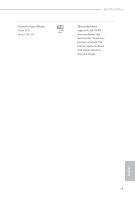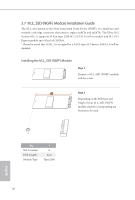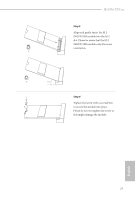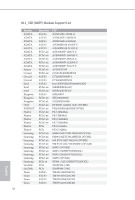ASRock H510M-ITX/ac User Manual - Page 30
pin CHA_FAN1/WP, Chassis/Water Pump Fan
 |
View all ASRock H510M-ITX/ac manuals
Add to My Manuals
Save this manual to your list of manuals |
Page 30 highlights
H510M-ITX/ac 1. High Definition Audio supports Jack Sensing, but the panel wire on the chassis must support HDA to function correctly. Please follow the instructions in our manual and chassis manual to install your system. 2. If you use an AC'97 audio panel, please install it to the front panel audio header by the steps below: A. Connect Mic_IN (MIC) to MIC2_L. B. Connect Audio_R (RIN) to OUT2_R and Audio_L (LIN) to OUT2_L. C. Connect Ground (GND) to Ground (GND). D. MIC_RET and OUT_RET are for the HD audio panel only. You don't need to connect them for the AC'97 audio panel. E. To activate the front mic, go to the "FrontMic" Tab in the Realtek Control panel and adjust "Recording Volume". Chassis Speaker Header (4-pin SPEAKER1) (see p.7, No. 15) DUMMY SPEAKER 1 +5V DUMMY Please connect the chassis speaker to this header. Chassis/Water Pump Fan Connector (4-pin CHA_FAN1/WP) (see p.7, No. 3) GND FAN_VOLTAGE CHA_FAN_SPEED FAN_SPEED_CONTROL 1 2 3 4 This motherboard provides a 4-Pin water cooling chassis fan connector. If you plan to connect a 3-Pin chassis water cooler fan, please connect it to Pin 1-3. Chassis Fan Connector (4-pin CHA_FAN2) (see p.7, No. 16) GND +12V CHA_FAN_SPEED FAN_SPEED_CONTROL 4 3 2 1 Please connect fan cables to the fan connector and match the black wire to the ground pin. English 23