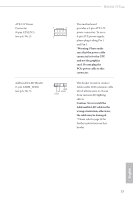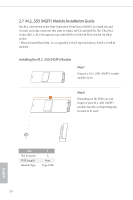ASRock H610M-ITX/ac User Manual - Page 29
Front Panel Audio Header, pin HD_AUDIO1
 |
View all ASRock H610M-ITX/ac manuals
Add to My Manuals
Save this manual to your list of manuals |
Page 29 highlights
H610M-ITX/ac Serial ATA3 Connectors (SATA3_0: see p.6, No. 10) (SATA3_1: see p.6, No. 9) (SATA3_2: see p.6, No. 12) (SATA3_3: see p.6, No. 11) SATA3_3 SATA3_1 SATA3_2 SATA3_0 These four SATA3 connectors support SATA data cables for internal storage devices with up to 6.0 Gb/s data transfer rate. * If M2_1 is occupied by a SATA-type M.2 device, SATA3_0 will be disabled. USB 2.0 Header (9-pin USB_3_4) (see p.6, No. 14) There is one USB2.0 header on this motherboard. This USB 2.0 header can support two ports. USB 3.2 Gen1 Header (19-pin USB3_3_4) (see p.6, No. 8) Vbus IntA_PA_SSRXIntA_PA_SSRX+ GND IntA_PA_SSTXIntA_PA_SSTX+ GND IntA_PA_DIntA_PA_D+ Vbus IntA_PB_SSRXIntA_PB_SSRX+ GND IntA_PB_SSTXIntA_PB_SSTX+ GND IntA_PB_DIntA_PB_D+ Dummy 1 There is one header on this motherboard. This USB 3.2 Gen1 header can support two ports. Front Panel Audio Header 1 (9-pin HD_AUDIO1) MIC2_L MIC2_R (see p.6, No. 17) OUT2_R J_SENS E OUT2_L This header is for GND PRESENCE# connecting audio devices MIC_RET to the front audio panel. OUT_RET 1. High Definition Audio supports Jack Sensing, but the panel wire on the chassis must support HDA to function correctly. Please follow the instructions in our manual and chassis manual to install your system. 2. If you use an AC'97 audio panel, please install it to the front panel audio header by the steps below: A. Connect Mic_IN (MIC) to MIC2_L. B. Connect Audio_R (RIN) to OUT2_R and Audio_L (LIN) to OUT2_L. C. Connect Ground (GND) to Ground (GND). D. MIC_RET and OUT_RET are for the HD audio panel only. You don't need to connect them for the AC'97 audio panel. E. To activate the front mic, go to the "FrontMic" Tab in the Realtek Control panel and adjust "Recording Volume". 21 English