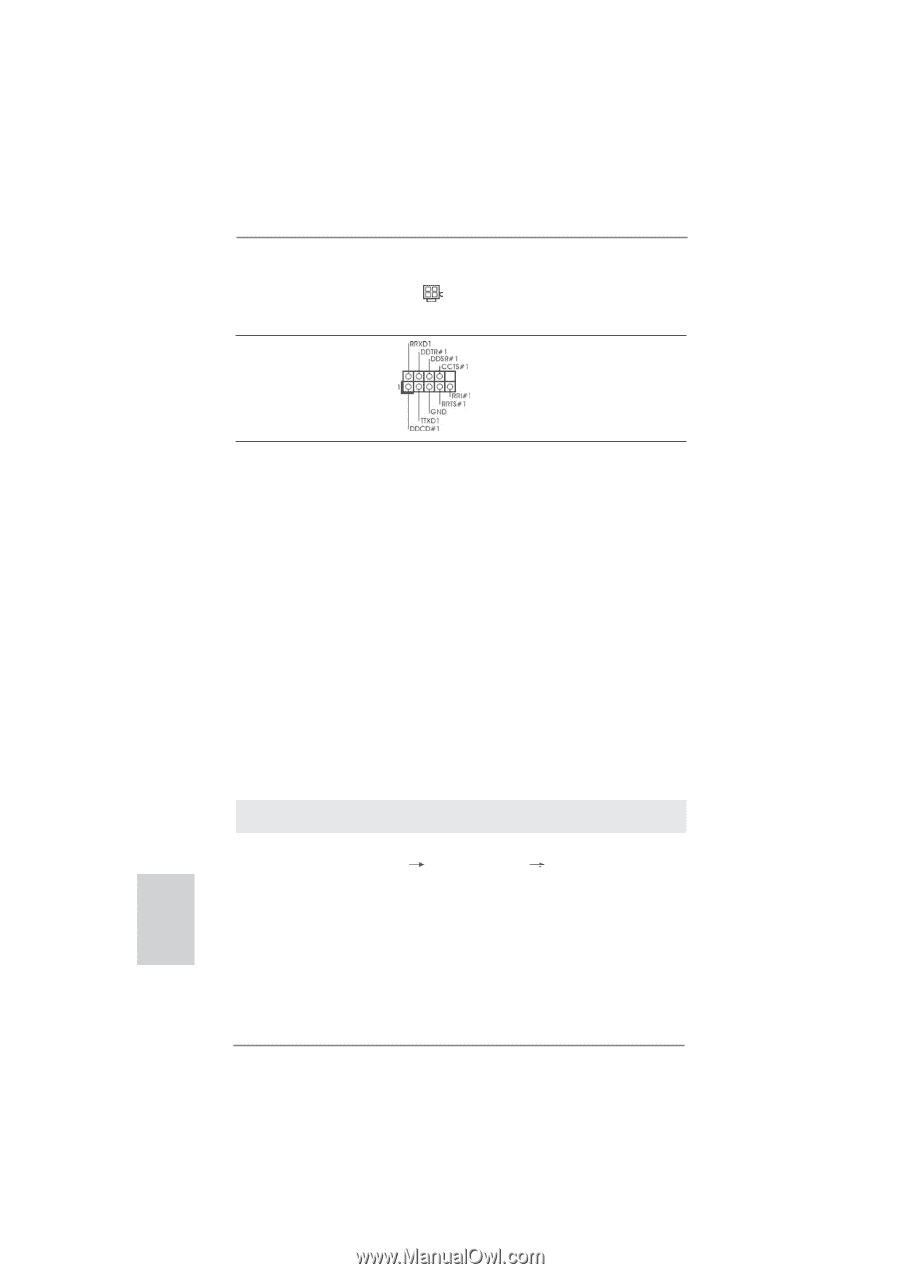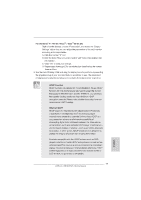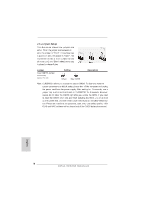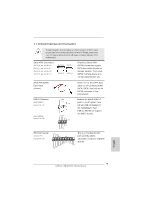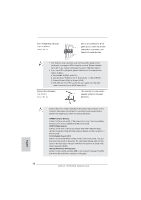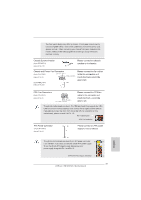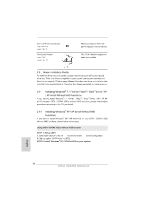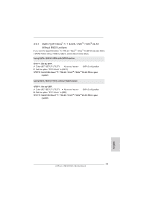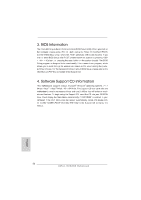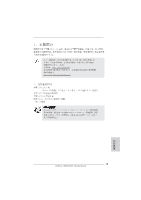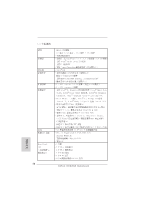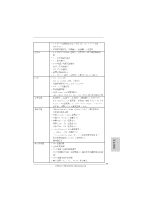ASRock H61M-HGS Quick Installation Guide - Page 22
ASRock H61M-HGS Manual
 |
View all ASRock H61M-HGS manuals
Add to My Manuals
Save this manual to your list of manuals |
Page 22 highlights
ATX 12V Power Connector (4-pin ATX12V1) (see p.2 No. 2) Please connect an ATX 12V power supply to this connector. Serial port Header (9-pin COM1) (see p.2 No. 17) This COM1 header supports a serial port module. 2.8 Driver Installation Guide To install the drivers to your system, please insert the support CD to your optical drive first. Then, the drivers compatible to your system can be auto-detected and listed on the support CD driver page. Please follow the order from up to bottom side to install those required drivers. Therefore, the drivers you install can work properly. 2.9 Installing Windows® 7 / 7 64-bit / VistaTM / VistaTM 64-bit / XP / XP 64-bit Without RAID Functions If you want to install Windows® 7 / 7 64-bit / VistaTM / VistaTM 64-bit / XP / XP 64bit OS on your SATA / SATAII HDDs without RAID functions, please follow below procedures according to the OS you install. 2.9.1 Installing Windows® XP / XP 64-bit Without RAID Functions If you want to install Windows® XP / XP 64-bit OS on your SATA / SATAII HDDs without RAID functions, please follow below steps. Using SATA / SATAII HDDs without NCQ function STEP 1: Set up UEFI. A. Enter UEFI SETUP UTILITY Advanced screen SATA Configuration. B. Set the option "SATA Mode" to [IDE]. STEP 2: Install Windows® XP / XP 64-bit OS on your system. English 22 ASRock H61M-HGS Motherboard