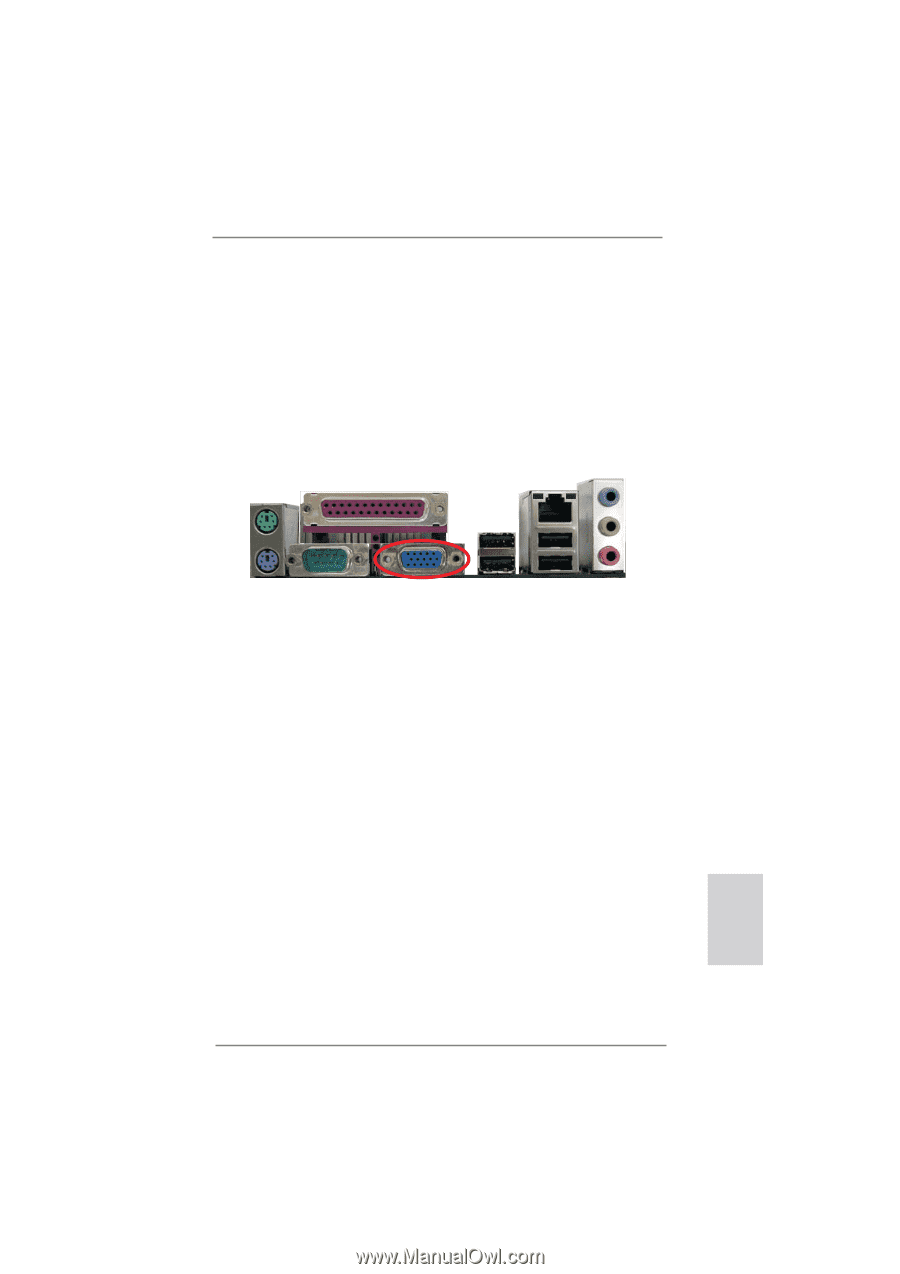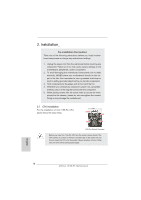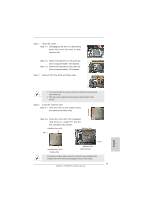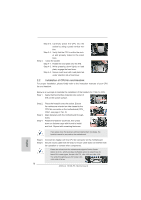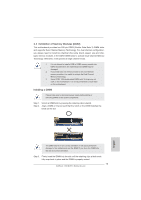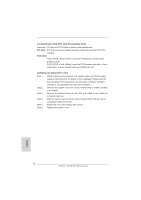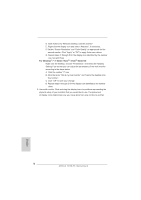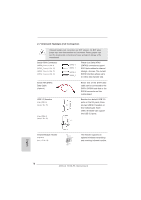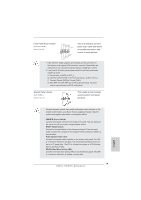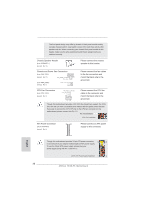ASRock H61M-PS Quick Installation Guide - Page 15
English, 5 Multi Monitor Feature - 2 driver
 |
View all ASRock H61M-PS manuals
Add to My Manuals
Save this manual to your list of manuals |
Page 15 highlights
2.5 Multi Monitor Feature This motherboard supports multi monitor upgrade. With the internal VGA output support and external add-on PCI Express VGA cards, you can easily enjoy the benefits of multi monitor feature. Please refer to the following steps to set up a multi monitor environment: 1. Install the PCI Express VGA card on PCIE1 slot. Please refer to page 14 for proper expansion card installation procedures for details. 2. Connect D-Sub monitor cable to D-Sub port on the I/O panel. Then connect other monitor cables to the corresponding connectors of the add-on PCI Express VGA card on PCIE1 slot. D-Sub port 3. Boot your system. Press or to enter UEFI setup. Enter "Onboard VGA Share Memory" option to adjust the memory capability to [32MB], [64MB], [128MB], [256MB] or [512MB] to enable the function of D-sub. Please make sure that the value you select is less than the total capability of the system memory. If you do not adjust the UEFI setup, the default value of "Onboard VGA Share Memory", [Auto], will disable D-Sub function when the add-on VGA card is inserted to this motherboard. 4. Install the onboard VGA driver and the add-on PCI Express VGA card driver to your system. If you have installed the drivers already, there is no need to install them again. 5. Set up a multi-monitor display. For Windows® XP / XP 64-bit OS: Right click the desktop, choose "Properties", and select the "Settings" tab so that you can adjust the parameters of the multi-monitor according to the steps below. A. Click the "Identify" button to display a large number on each monitor. B. Right-click the display icon in the Display Properties dialog that you wish to be your primary monitor, and then select "Primary". When you use multiple monitors with your card, one monitor will always be Primary, and all additional monitors will be designated as Secondary. C. Select the display icon identified by the number 2. 15 ASRock H61M-PS Motherboard English