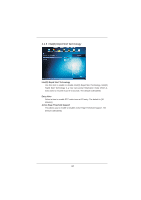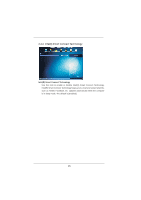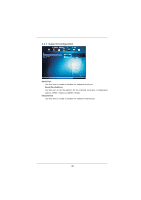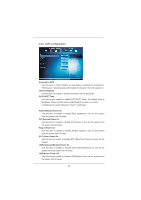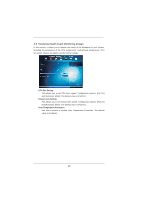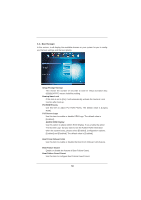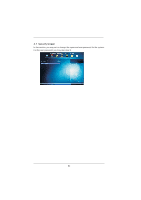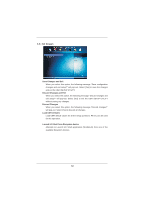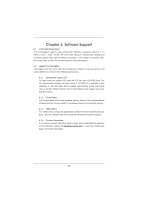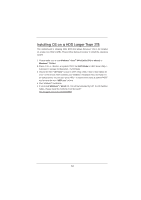ASRock H61M-PS2 User Manual - Page 49
Hardware Health Event Monitoring Screen
 |
View all ASRock H61M-PS2 manuals
Add to My Manuals
Save this manual to your list of manuals |
Page 49 highlights
3.5 Hardware Health Event Monitoring Screen In this section, it allows you to monitor the status of the hardware on your system, including the parameters of the CPU temperature, motherboard temperature, CPU fan speed, chassis fan speed, and the critical voltage. CPU Fan Setting This allows you to set CPU fan's speed. Configuration options: [Full On] and [Automatic Mode]. The default value is [Full On]. Chassis Fan Setting This allows you to set chassis fan's speed. Configuration options: [Full On] and [Automatic Mode]. The default value is [Full On]. Over Temperature Protection Use this to enable or disable Over Temperature Protection. The default value is [Enabled]. 49
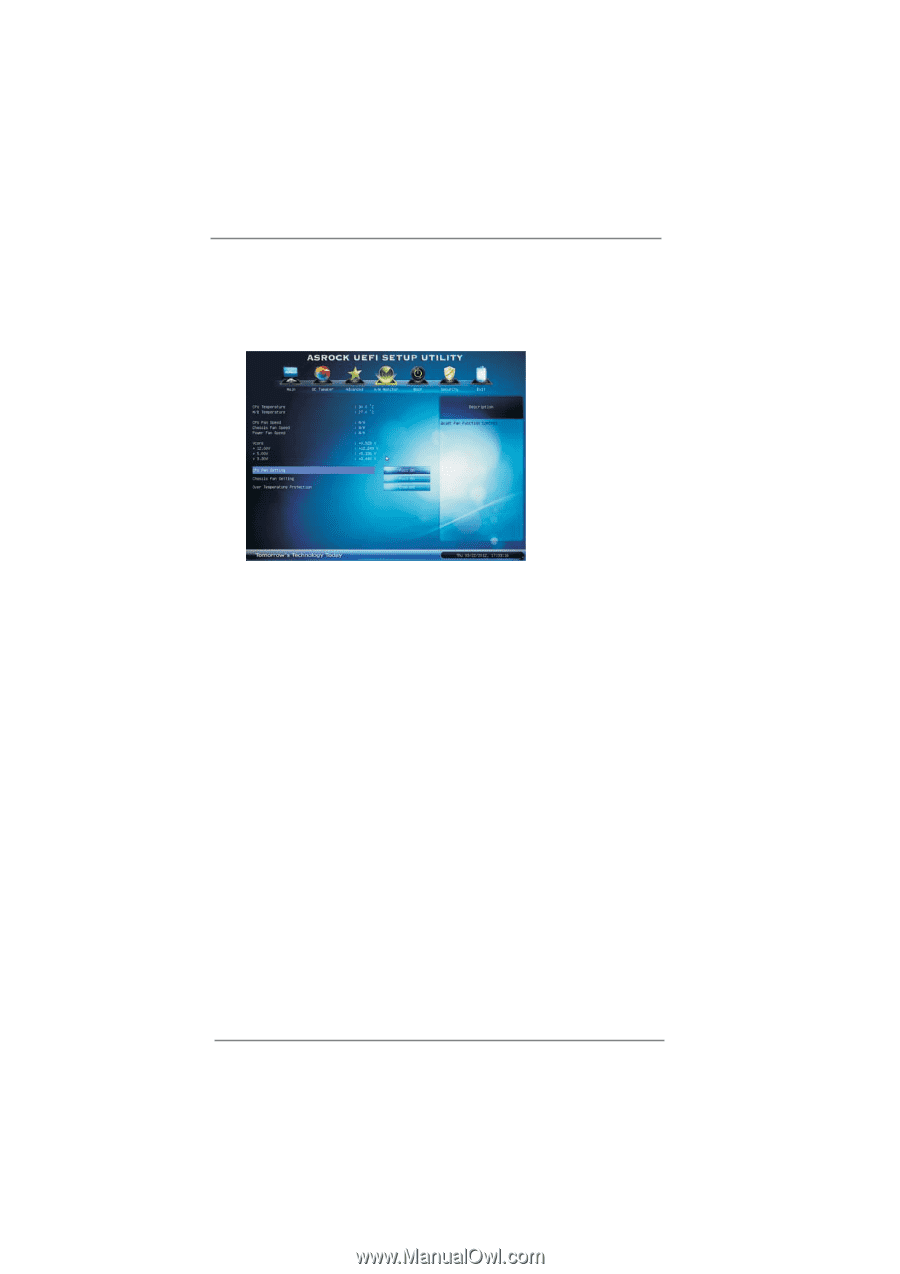
49
3.5
Hardware Health Event Monitoring Screen
In this section, it allows you to monitor the status of the hardware on your system,
including the parameters of the CPU temperature, motherboard temperature, CPU
fan speed, chassis fan speed, and the critical voltage.
CPU Fan Setting
This allows you to set CPU fan’s speed. Con
fi
guration options: [Full On]
and [Automatic Mode]. The default value is [Full On].
Chassis Fan Setting
This allows you to set chassis fan’s speed. Con
fi
guration options: [Full On]
and [Automatic Mode]. The default value is [Full On].
Over Temperature Protection
Use this to enable or disable Over Temperature Protection. The default
value is [Enabled].