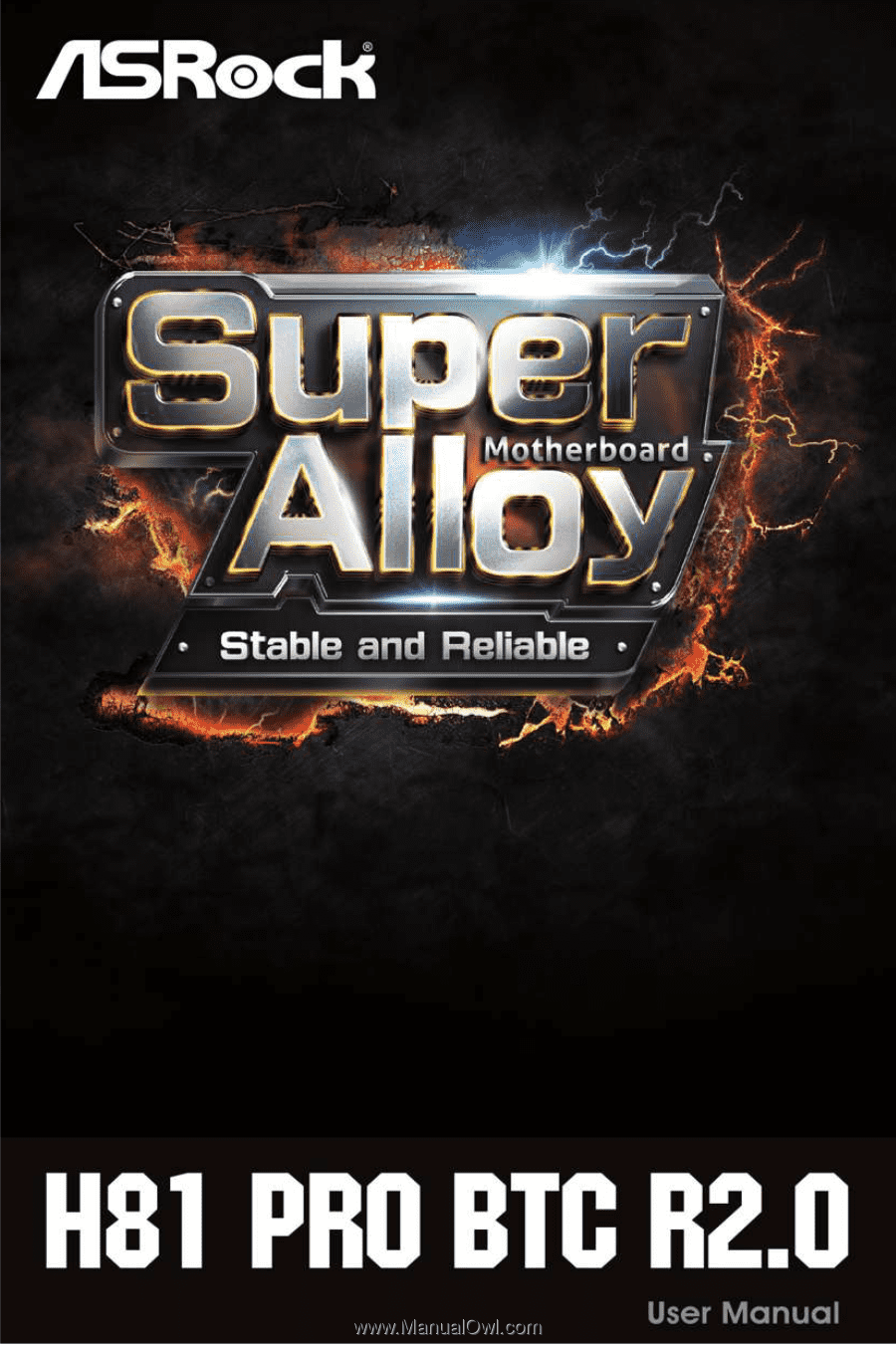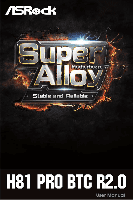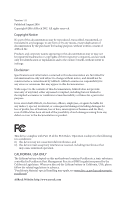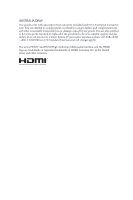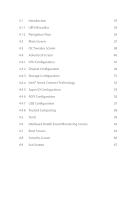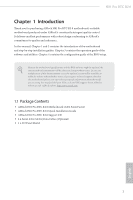ASRock H81 Pro BTC R2.0 User Manual
ASRock H81 Pro BTC R2.0 Manual
 |
View all ASRock H81 Pro BTC R2.0 manuals
Add to My Manuals
Save this manual to your list of manuals |
ASRock H81 Pro BTC R2.0 manual content summary:
- ASRock H81 Pro BTC R2.0 | User Manual - Page 1
- ASRock H81 Pro BTC R2.0 | User Manual - Page 2
documentation are furnished for informational use only and subject to change without notice, and should not be constructed as a commitment by ASRock. ASRock assumes no responsibility for any errors or omissions that may appear in this documentation. With respect to the contents of this documentation - ASRock H81 Pro BTC R2.0 | User Manual - Page 3
if the goods fail to be of acceptable quality and the failure does not amount to a major failure. If you require assistance please call ASRock Tel : +886-2-28965588 ext.123 (Standard International call charges apply) The terms HDMI™ and HDMI High-Definition Multimedia Interface, and the HDMI logo - ASRock H81 Pro BTC R2.0 | User Manual - Page 4
the 4-pin Power Connectors 22 Chapter 3 Software and Utilities Operation 23 3.1 Installing Drivers 23 3.2 Intel® Smart Connect Technology 24 3.3 ASRock Live Update & APP Shop 29 3.3.1 UI Overview 29 3.3.2 Apps 30 3.3.3 BIOS & Drivers 33 3.3.4 Setting 34 Chapter 4 UEFI SETUP UTILITY - ASRock H81 Pro BTC R2.0 | User Manual - Page 5
Screen 37 4.3 OC Tweaker Screen 38 4.4 Advanced Screen 46 4.4.1 CPU Configuration 47 4.4.2 Chipset Configuration 49 4.4.3 Storage Configuration 51 4.4.4 Intel 4.5 Tools 59 4.6 Hardware Health Event Monitoring Screen 62 4.7 Boot Screen 63 4.8 Security Screen 66 4.9 Exit Screen 67 - ASRock H81 Pro BTC R2.0 | User Manual - Page 6
the latest VGA cards and CPU support list on ASRock's website as well. ASRock website http://www.asrock.com. 1.1 Package Contents • ASRock H81 Pro BTC R2.0 Motherboard (ATX Form Factor) • ASRock H81 Pro BTC R2.0 Quick Installation Guide • ASRock H81 Pro BTC R2.0 Support CD • 2 x Serial ATA (SATA - ASRock H81 Pro BTC R2.0 | User Manual - Page 7
Specifications Platform CPU • ATX Form Factor • All Solid Capacitor design • Supports 4th Generation Intel® CoreTM i7 / i5 / i3 / Xeon® / Pentium® / Celeron® in LGA1150 Package • Digi Power design • 4 Power Phase design • Supports Intel® Turbo Boost 2.0 Technology Chipset • Intel® H81 Memory - ASRock H81 Pro BTC R2.0 | User Manual - Page 8
H81 Pro BTC R2.0 • Supports Auto Lip Sync, Deep Color (12bpc), xvYCC and HBR (High Bit Rate Audio) with HDMI Port (Compliant HDMI monitor is required) • Supports HDCP with HDMI Port • Supports Full HD 1080p Blu-ray (BD) playback with HDMI Port Audio • 5.1 CH HD Audio (Realtek ALC662 Audio Codec) - ASRock H81 Pro BTC R2.0 | User Manual - Page 9
(ASRock Full Spike Protection)) BIOS Feature • AMI UEFI Legal BIOS with multilingual GUI support • ACPI 1.1 Compliant wake up events • SMBIOS 2.3.1 support • CPU, DRAM, PCH 1.05V Voltage multi-adjustment Hardware Monitor • CPU/Chassis temperature sensing • CPU/Chassis/Power Fan Tachometer • CPU - ASRock H81 Pro BTC R2.0 | User Manual - Page 10
H81 Pro BTC R2.0 Certifications • FCC, CE, WHQL • ErP/EuP ready (ErP/EuP ready power supply is required) * For detailed product information, please visit our website: http://www.asrock.com Please realize that there is a certain risk involved with overclocking, including adjusting the setting in - ASRock H81 Pro BTC R2.0 | User Manual - Page 11
Bottom: MIC IN 25 CHA_FAN2 24 PCIE_PWR1 CLRCMOS1 23 1 LAN PCIE1 USB 3.0 CMOS Battery H81 Pro BTC PCIE2 CHA_FAN1 8 22 21 AUDIO CODEC PCIE3 PCIE4 BIOS ROM Intel H81 HD_AUDIO1 1 IR1 1 SPDIF_OUT1 1 COM2 1 PCIE5 RoHS PCIE6 PCIE_PWR2 USB_2_3 1 USB_4_5 1 PLED PWRBTN 1 HDLED - ASRock H81 Pro BTC R2.0 | User Manual - Page 12
18 PCIe Power Connector (PCIE_PWR2) 19 SPDIF Out Connector (SPDIF_OUT) 20 COM Port Header (COM2) 21 Infrared Module Header (IR1) 22 Front Panel Audio Header (HD_AUDIO1) 23 Clear CMOS Jumper (CLRCMOS1) 24 PCIe Power Connector (PCIE_PWR1) 25 Chassis Fan Connector (CHA_FAN2) H81 Pro BTC R2.0 English - ASRock H81 Pro BTC R2.0 | User Manual - Page 13
1.4 I/O Panel 1 2 6 3 4 5 7 12 11 No. Description 1 PS/2 Mouse Port 2 Parallel Port 3 USB 3.0 Ports (USB3_01) 4 HDMI Port 5 LAN RJ-45 Port* 6 Line In (Light Blue) 10 9 8 No. Description 7 Front Speaker (Lime) 8 Microphone (Pink) 9 USB 2.0 Ports (USB_01) 10 D-Sub Port 11 COM Port 12 PS - ASRock H81 Pro BTC R2.0 | User Manual - Page 14
H81 Pro BTC R2.0 Chapter 2 Installation This is an ATX form factor motherboard. Before you the following precautions before you install motherboard components or change any motherboard settings. • Make sure to unplug the power cord before installing or removing the motherboard. Failure to do so may - ASRock H81 Pro BTC R2.0 | User Manual - Page 15
1150-Pin CPU into the socket, please check if the PnP cap is on the socket, if the CPU surface is unclean, or if there are any bent pins in the socket. Do not force to insert the CPU into the socket if above situation is found. Otherwise, the CPU will be seriously damaged. 2. Unplug all power cables - ASRock H81 Pro BTC R2.0 | User Manual - Page 16
H81 Pro BTC R2.0 3 4 5 11 English - ASRock H81 Pro BTC R2.0 | User Manual - Page 17
Please save and replace the cover if the processor is removed. The cover must be placed if you wish to return the motherboard for after service. 12 English - ASRock H81 Pro BTC R2.0 | User Manual - Page 18
2.2 Installing the CPU Fan and Heatsink H81 Pro BTC R2.0 1 2 CPU_FAN 13 English - ASRock H81 Pro BTC R2.0 | User Manual - Page 19
2.3 Installing Memory Modules (DIMM) This motherboard provides two 240-pin DDR3 (Double Data Rate 3) DIMM slots, and supports Dual Channel Memory Technology. 1. For dual channel configuration, you always need to install identical (the same brand, speed, size and chip-type) DDR3 DIMM pairs. 2. - ASRock H81 Pro BTC R2.0 | User Manual - Page 20
H81 Pro BTC R2.0 1 2 3 15 English - ASRock H81 Pro BTC R2.0 | User Manual - Page 21
motherboard. Before installing an expansion card, please make sure that the power supply is switched off or the power cord is unplugged. Please read the documentation of the expansion card and make necessary hardware settings for the card before you start the installation. PCIe slots: PCIE2 (PCIe - ASRock H81 Pro BTC R2.0 | User Manual - Page 22
H81 Pro BTC R2.0 2.5 Jumpers Setup The illustration shows how jumpers are setup. When the jumper cap is placed on the pins, the jumper is "Short". If no jumper cap is placed on the pins, the jumper is " - ASRock H81 Pro BTC R2.0 | User Manual - Page 23
computer freezes and fails to perform a normal restart. PLED (System Power LED): Connect to the power status indicator on the chassis front panel. The LED is on when . The LED is off when the system is in S4 sleep state or powered off (S5). HDLED (Hard Drive Activity LED): Connect to the hard drive - ASRock H81 Pro BTC R2.0 | User Manual - Page 24
H81 Pro BTC R2.0 Serial ATA2 Connectors (SATA2_0: see p.6, No. 11) (SATA2_1: see p.6, No. 13) SATA2_0 SATA2_1 These two SATA2 connectors support SATA data cables for internal storage devices with up to 3.0 Gb/s data transfer rate. Serial ATA3 Connectors (SATA3_0: see p.6, No. 12) (SATA3_1: see - ASRock H81 Pro BTC R2.0 | User Manual - Page 25
2) (3-pin CPU_FAN2) (see p.6, No. 1) CHA_FAN_SPEED This motherboard pro- +12V FAN_SPEED_CONTROL GND vides a 4-Pin CPU fan (Quiet Fan) connector. FAN_SPEED +12V GND If you plan to connect a 3-Pin CPU fan, please connect it to Pin 1-3. ATX Power Connector (24-pin ATXPWR1) (see p.6, No. 7) 12 - ASRock H81 Pro BTC R2.0 | User Manual - Page 26
H81 Pro BTC R2.0 ATX 12V Power Connector (8-pin ATX12V1) (see p.6, No. 4) 8 5 4 1 PCIe Power Connectors (4-pin PCIE_PWR1) (see p.6, No. 24) (4-pin PCIE_PWR2) (see p.6, No. 18) Infrared Module Header (5-pin IR1) (see p.6, No. 21) Serial Port Header (9-pin COM2) (see p.6, - ASRock H81 Pro BTC R2.0 | User Manual - Page 27
English Important: Make sure both the connected 4-pin and 24-pin power connectors are on the same PSU; otherwise, the motherboard may be damaged. *The diagrams shown here are for reference only. Please refer to the user manual that comes with your motherboard for the accurate location of the 4-pin - ASRock H81 Pro BTC R2.0 | User Manual - Page 28
H81 Pro BTC R2.0 Chapter 3 Software and Utilities Operation 3.1 Installing Drivers The Support CD that comes with the motherboard contains necessary drivers and useful utilities that enhance the motherboard's features. Running The Support CD To begin using the support CD, insert the CD into your CD- - ASRock H81 Pro BTC R2.0 | User Manual - Page 29
8/7 (32- or 64-bit edition) • Set the SATA mode to AHCI. If Windows 8/7 is already installed under IDE mode, directly changing the SATA mode to AHCI may cause Windows 8/7 to crash while booting. If your system is not in AHCI mode, please follow the instructions below. There are certain risks. Please - ASRock H81 Pro BTC R2.0 | User Manual - Page 30
H81 Pro BTC R2.0 3.2.2 Setup Guide Installing ASRock Smart Connect Utility Step 1 Install ASRock Smart Connect Utility, which is located in the folder at the following path of the Support CD: \ ASRock Utility > Smart Connect. Step 2 Once installed, run ASRock Smart Connect from your desktop or go to - ASRock H81 Pro BTC R2.0 | User Manual - Page 31
Step 3 Click the Add button. Take Foxmail as an example, add Foxmail to the Application list. Step 4 Select Foxmail from the Application List, then click the arrow pointing right to add this application to the Smart Connect List. Step 5 Click Apply to enable Smart Connect. 26 English - ASRock H81 Pro BTC R2.0 | User Manual - Page 32
H81 Pro BTC R2.0 Step 6 Double-click the Intel® Smart Connect Technology Manager icon Windows system tray. in the Step 7 Drag the slider to configure how often the system will connect to the network to download updates. Shorter durations will provide more frequent updates, but may cause more - ASRock H81 Pro BTC R2.0 | User Manual - Page 33
4. The system will wake up from sleep state periodically, and then start to update Foxmail. The screen will not display anything so the computer can maintain minimum power usage. Afterwards, the system will automatically return to sleep state again. 5. Upon waking up the system, you will find the - ASRock H81 Pro BTC R2.0 | User Manual - Page 34
H81 Pro BTC R2.0 3.3 ASRock Live Update & APP Shop The ASRock Live Update & APP Shop is an online store for purchasing and downloading software applications for your ASRock computer. You can quickly and easily install various apps and support utilities, such as USB Key, XFast LAN, XFast RAM and - ASRock H81 Pro BTC R2.0 | User Manual - Page 35
3.3.2 Apps When the "Apps" tab is selected, you will see all the available apps on screen for you to download. Installing an App Step 1 Find the app you want to install. The most recommended app appears on the left side of the screen. The other various apps are shown on the right. Please scroll up - ASRock H81 Pro BTC R2.0 | User Manual - Page 36
H81 Pro BTC R2.0 Step 3 If you want to install the app, click on the red icon to start downloading. Step 4 When installation completes, you can find the green " - ASRock H81 Pro BTC R2.0 | User Manual - Page 37
Upgrading an App You can only upgrade the apps you have already installed. When there is an available new version for your app, you will find the mark of "New Version" appears below the installed app icon. Step 1 Click on the app icon to see more details. Step 2 Click on the yellow icon to start - ASRock H81 Pro BTC R2.0 | User Manual - Page 38
H81 Pro BTC R2.0 3.3.3 BIOS & Drivers Installing BIOS or Drivers When the "BIOS & Drivers" tab is selected, you will see a list of recommended or critical updates for the BIOS or drivers. Please update them all soon. Step 1 Please check the item information before update. Click on Step 2 to see - ASRock H81 Pro BTC R2.0 | User Manual - Page 39
3.3.4 Setting In the "Setting" page, you can change the language, select the server location, and determine if you want to automatically run the ASRock Live Update & APP Shop on Windows startup. 34 English - ASRock H81 Pro BTC R2.0 | User Manual - Page 40
H81 Pro BTC R2.0 Chapter 4 UEFI SETUP UTILITY 4.1 Introduction ASRock Interactive UEFI is a blend of system configuration tools, cool sound effects and stunning visuals. Not only will it make BIOS setup less difficult but also a lot more amusing. This section explains how to use the UEFI SETUP - ASRock H81 Pro BTC R2.0 | User Manual - Page 41
the General Help Screen Toggle sound on/off Discard changes and exit the SETUP UTILITY Load optimal default values for all the settings Save changes and exit the SETUP UTILITY Print screen Jump to the Exit Screen or exit the current screen English - ASRock H81 Pro BTC R2.0 | User Manual - Page 42
H81 Pro BTC R2.0 4.2 Main Screen When you enter the UEFI SETUP UTILITY, the Main screen will appear and display the system overview. Active Page on Entry Select the default page when entering the UEFI setup utility. UEFI Guide UEFI Guide is a quick tutorial for ASRock's UEFI setup Utility. You may - ASRock H81 Pro BTC R2.0 | User Manual - Page 43
the UEFI software is constantly being updated, the following UEFI setup screens and descriptions are for reference purpose only, and they may not exactly match what you see on your screen. Advanced Turbo Load optimized CPU and GPU OC settings. Please note that overclocking may cause damage to your - ASRock H81 Pro BTC R2.0 | User Manual - Page 44
H81 Pro BTC R2.0 CPU Configuration Multi core enhancement Improve the system's performance by forcing the CPU to perform the highest frequency on all CPU cores simultaneously. Disable to reduce power consumption. CPU Ratio The CPU speed is determined by the CPU Ratio multiplied with the BCLK. - ASRock H81 Pro BTC R2.0 | User Manual - Page 45
Mode in ampere. A lower limit can protect the CPU and save power, while a higher limit may improve performance. GT Frequency Configure the frequency of the integrated GPU. GT Voltage Mode Auto: For optimized settings. Adaptive: Add voltage to the integrated GPU when the system is under heavy load - ASRock H81 Pro BTC R2.0 | User Manual - Page 46
DRAM Configuration H81 Pro BTC R2.0 CAS# Latency (tCL) The time between sending a column address to the memory and the beginning of the data in response. RAS# to CAS# Delay (tRCD) - ASRock H81 Pro BTC R2.0 | User Manual - Page 47
between module read to read delay. tRDRDDR Configure between module read to read delay from different ranks. tRDRDDD Use this to change DRAM tRWSR Auto/Manual settings. The default is [Auto]. tWRRD Configure between module write to read delay. 42 English - ASRock H81 Pro BTC R2.0 | User Manual - Page 48
H81 Pro BTC R2.0 tWRRDDR Configure between module write to read delay from different ranks. tWRRDDD Use this to change DRAM tRRSR Auto/Manual settings. The default is [Auto]. Configure between module write to read delay from different DIMMs. tWRWR Configure between module write to write delay. - ASRock H81 Pro BTC R2.0 | User Manual - Page 49
change ODT (CHA) Auto/Manual settings. The default is [Auto]. ODT NOM (CHB) Use this to change ODT (CHB) Auto/Manual settings. The default is [Auto]. Command Tri State Enable for DRAM power saving. MRC Fast Boot Enable Memory Fast Boot to skip DRAM memory training for booting faster. DIMM Exit Mode - ASRock H81 Pro BTC R2.0 | User Manual - Page 50
H81 Pro BTC R2.0 CPU Cache Override Voltage Add voltage to the CPU Cache when the system is under heavy load. CPU Cache Voltage Offset Configure the voltage for the CPU Cache. Setting the voltage higher may increase system stability when overclocking. System Agent Voltage Offset Configure the - ASRock H81 Pro BTC R2.0 | User Manual - Page 51
In this section, you may set the configurations for the following items: CPU Configuration, Chipset Configuration, Storage Configuration, Intel® Smart Connect Technology, Super IO Configuration, ACPI Configuration, USB Configuration and Trusted Computing. Setting wrong values in this section may - ASRock H81 Pro BTC R2.0 | User Manual - Page 52
4.4.1 CPU Configuration H81 Pro BTC R2.0 Active Processor Cores Select the number of cores to enable in each processor package. CPU C States Support Enable CPU C States Support for power saving. It is recommended to keep C3, C6 and C7 all enabled for better power saving. Enhanced Halt State (C1E) - ASRock H81 Pro BTC R2.0 | User Manual - Page 53
thermal control mechanisms to keep the CPU from overheating. No-Execute Memory Protection Processors with No-Execution Memory Protection Technology may prevent certain classes of malicious buffer overflow attacks. Intel Virtualization Technology Intel Virtualization Technology allows a platform - ASRock H81 Pro BTC R2.0 | User Manual - Page 54
4.4.2 Chipset Configuration H81 Pro BTC R2.0 Primary Graphics Adapter Select a primary VGA. VT-d Intel® Memory Configure the size of memory that is allocated to the integrated graphics processor when the system boots up. IGPU Multi-Monitor Select disable to disable the integrated graphics when an - ASRock H81 Pro BTC R2.0 | User Manual - Page 55
down the render unit when the GPU is idle for lower power consumption. Onboard HD Audio Enable/disable onboard HD audio. Set to Auto to enable onboard HD audio and automatically disable it when a sound card is installed. Front Panel Enable/disable front panel HD audio. Onboard - ASRock H81 Pro BTC R2.0 | User Manual - Page 56
4.4.3 Storage Configuration H81 Pro BTC R2.0 SATA Controller(s) Enable/disable the SATA controllers. SATA Mode Selection IDE: For better compatibility. AHCI: Supports new features that improve performance. AHCI (Advanced Host Controller Interface) supports NCQ and other new features that will - ASRock H81 Pro BTC R2.0 | User Manual - Page 57
4.4.4 Intel® Smart Connect Technology Intel® Smart Connect Technology Intel® Smart Connect Technology automatically updates your email and social networks, such as Twitter, Facebook, etc. while the computer is in sleep mode. 52 English - ASRock H81 Pro BTC R2.0 | User Manual - Page 58
4.4.5 Super IO Configuration H81 Pro BTC R2.0 Serial Port 1 Enable or disable the Serial port 1. Serial Port 1 Address Select the address of the address of the Serial port 2. Parallel Port Enable or disable the Parallel port. Change Settings Select the address of the Parallel port. 53 English - ASRock H81 Pro BTC R2.0 | User Manual - Page 59
Device Mode Select the device mode according to your connected device. 54 English - ASRock H81 Pro BTC R2.0 | User Manual - Page 60
4.4.6 ACPI Configuration H81 Pro BTC R2.0 Suspend to RAM Select disable for ACPI suspend type S1. It is recommended to select auto for ACPI S3 power saving. Check Ready Bit Enable to enter the operating system after S3 only when the hard disk is ready, this is recommended for better system - ASRock H81 Pro BTC R2.0 | User Manual - Page 61
waked up by the real time clock alarm. Set it to By OS to let it be handled by your operating system. USB Keyboard/Remote Power On Allow the system to be waked up by an USB keyboard or remote controller. USB Mouse Power On Allow the system to be waked up by - ASRock H81 Pro BTC R2.0 | User Manual - Page 62
4.4.7 USB Configuration H81 Pro BTC R2.0 USB Controller Enable or disable all the USB 2.0 ports. Intel USB 3.0 Mode Enable or disable all the USB 3.0 ports. It is recommended to select [Smart Auto]. Legacy USB Support Enable or disable Legacy OS Support for USB 2.0 devices. If you encounter USB - ASRock H81 Pro BTC R2.0 | User Manual - Page 63
4.4.8 Trusted Computing Security Device Support Enable to activate Trusted Platform Module (TPM) security for your hard disk drives. 58 English - ASRock H81 Pro BTC R2.0 | User Manual - Page 64
H81 Pro BTC R2.0 UEFI Tech Service Contact ASRock Tech Service if you are having trouble with your PC. Please setup network configuration before using UEFI Tech Service. Easy Driver Installer For users that don't have an optical disk drive to install the drivers from our support CD, Easy Driver - ASRock H81 Pro BTC R2.0 | User Manual - Page 65
period of time until the computer powers on and enables Dehumidifier after entering S4/S5 state. Dehumidifier Duration Configure the duration of the dehumidifying process before it returns to S4/S5 state. Dehumidifier CPU Fan Setting Configure the speed of the CPU fan while Dehumidifier is enabled - ASRock H81 Pro BTC R2.0 | User Manual - Page 66
Save User Default Type a profile name and press enter to save your settings as user default. Load User Default Load previously saved user defaults. H81 Pro BTC R2.0 English 61 - ASRock H81 Pro BTC R2.0 | User Manual - Page 67
of the hardware on your system, including the parameters of the CPU temperature, motherboard temperature, fan speed and voltage. CPU Fan 1 & 2 Setting Select a fan mode for CPU Fans 1&2, or choose Customize to set 5 CPU temperatures and assign a respective fan speed for each temperature. Chassis Fan - ASRock H81 Pro BTC R2.0 | User Manual - Page 68
H81 Pro BTC R2.0 4.7 Boot Screen This section displays the available devices on your system for you to configure the boot settings and the boot priority. Fast Boot Fast Boot minimizes your computer's boot time. In fast mode you may not boot from an USB storage device. Ultra Fast mode is only - ASRock H81 Pro BTC R2.0 | User Manual - Page 69
Guard If the computer fails to boot for a number of times the system automatically restores the default settings. Boot Failure Guard Count Configure the number of attempts to boot until the system automatically restores the default settings. CSM (Compatibility Support Module) CSM Enable to launch - ASRock H81 Pro BTC R2.0 | User Manual - Page 70
H81 Pro BTC R2.0 Launch PXE OpROM Policy Select UEFI only to run those that support UEFI option ROM only. Select Legacy only to run those that support legacy option ROM only. Launch Storage OpROM Policy Select UEFI only to run those that support UEFI option ROM only. Select Legacy only to run those - ASRock H81 Pro BTC R2.0 | User Manual - Page 71
it blank and press enter to remove the password. User Password Set or change the password for the user account. Users are unable to change the settings in the UEFI Setup Utility. Leave it blank and press enter to remove the password. Secure Boot Enable to support Windows 8 Secure Boot. 66 English - ASRock H81 Pro BTC R2.0 | User Manual - Page 72
4.9 Exit Screen H81 Pro BTC R2.0 Save Changes and Exit When you select this option the following message, "Save configuration changes and exit setup?" will pop out. Select [OK] to save changes and exit the UEFI SETUP UTILITY. Discard Changes and Exit When you select this option the following - ASRock H81 Pro BTC R2.0 | User Manual - Page 73
or want to know more about ASRock, you're welcome to visit ASRock's website at http://www.asrock.com; or you may contact your dealer for further information. For technical questions, please submit a support request form at http://www.asrock.com/support/tsd.asp ASRock Incorporation 2F., No.37, Sec