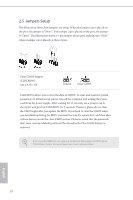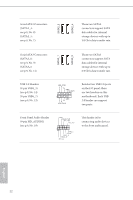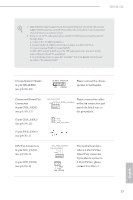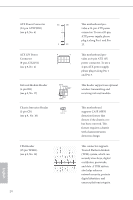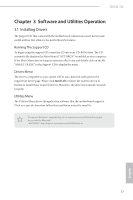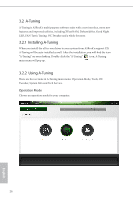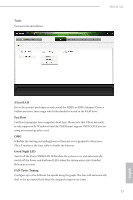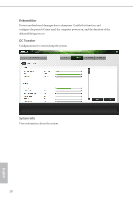ASRock H81M-GL User Manual - Page 27
Chassis and Power Fan, pin CPU_FAN2 - manual
 |
View all ASRock H81M-GL manuals
Add to My Manuals
Save this manual to your list of manuals |
Page 27 highlights
H81M-GL 1. High Definition Audio supports Jack Sensing, but the panel wire on the chassis must support HDA to function correctly. Please follow the instructions in our manual and chassis manual to install your system. 2. If you use an AC'97 audio panel, please install it to the front panel audio header by the steps below: A. Connect Mic_IN (MIC) to MIC2_L. B. Connect Audio_R (RIN) to OUT2_R and Audio_L (LIN) to OUT2_L. C. Connect Ground (GND) to Ground (GND). D. MIC_RET and OUT_RET are for the HD audio panel only. You don't need to connect them for the AC'97 audio panel. E. To activate the front mic, go to the "FrontMic" Tab in the Realtek Control panel and adjust "Recording Volume". Chassis Speaker Header (4-pin SPEAKER1) (see p.9, No. 10) DUMMY SPEAKER 1 +5V DUMMY Please connect the chassis speaker to this header. Chassis and Power Fan Connectors (4-pin CHA_FAN1) (see p.9, No. 15) (3-pin CHA_FAN2) (see p.9, No. 21) CHA_FAN_SPEED +12V FAN_SPEED_CONTROL GND Please connect fan cables to the fan connectors and match the black wire to the ground pin. GND +12V CHA_FAN_SPEED (3-pin PWR_FAN1) (see p.9, No. 1) CPU Fan Connectors (4-pin CPU_FAN1) (see p.9, No. 3) (3-pin CPU_FAN2) (see p.9, No. 2) FAN_SPEED_CONTROL CPU_FAN_SPEED +12V GND GND +12V FAN_SPEED This motherboard provides a 4-Pin CPU fan (Quiet Fan) connector. If you plan to connect a 3-Pin CPU fan, please connect it to Pin 1-3. English 23