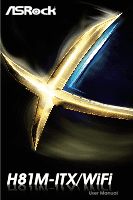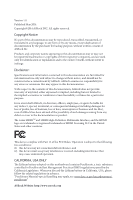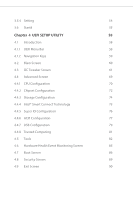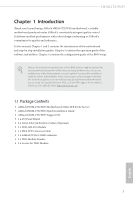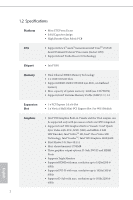ASRock H81M-ITX/WiFi User Manual
ASRock H81M-ITX/WiFi Manual
 |
View all ASRock H81M-ITX/WiFi manuals
Add to My Manuals
Save this manual to your list of manuals |
ASRock H81M-ITX/WiFi manual content summary:
- ASRock H81M-ITX/WiFi | User Manual - Page 1
H81M-ITX/WiFi - ASRock H81M-ITX/WiFi | User Manual - Page 2
change without notice, and should not be constructed as a commitment by ASRock. ASRock assumes no responsibility for any errors or omissions that may appear in CALIFORNIA, USA ONLY The Lithium battery adopted on this motherboard contains Perchlorate, a toxic substance controlled in Perchlorate Best - ASRock H81M-ITX/WiFi | User Manual - Page 3
Specifications 2 1.3 Motherboard Layout 6 1.4 I/O Panel 8 1.5 WiFi-802.11n Module and ASRock WiFi 2.4GHz Antenna 9 Drivers 27 3.2 A-Tuning 28 3.3 Intel® Smart Connect Technology 34 3.4 ASRock Cloud 39 3.5 ASRock APP Shop 49 3.5.1 UI Overview 49 3.5.2 Apps 50 3.5.3 BIOS & Drivers - ASRock H81M-ITX/WiFi | User Manual - Page 4
Tweaker Screen 61 4.4 Advanced Screen 69 4.4.1 CPU Configuration 70 4.4.2 Chipset Configuration 72 4.4.3 Storage Configuration 74 4.4.4 Intel® Smart Connect Technology 75 4.4.5 Super IO Configuration 76 4.4.6 ACPI Configuration 77 4.4.7 USB Configuration 79 4.4.8 Trusted Computing - ASRock H81M-ITX/WiFi | User Manual - Page 5
VGA cards and CPU support list on ASRock's website as well. ASRock website http://www.asrock.com. 1.1 Package Contents • ASRock H81M-ITX/WiFi Motherboard (Mini-ITX Form Factor) • ASRock H81M-ITX/WiFi Quick Installation Guide • ASRock H81M-ITX/WiFi Support CD • 1 x I/O Panel Shield • 2 x Serial - ASRock H81M-ITX/WiFi | User Manual - Page 6
Platform CPU • Mini-ITX Form Factor • Solid Capacitor design • High Density Glass Fabric PCB • Supports New 4th and 4th Generation Intel® CoreTM i7/i5/i3/ Xeon®/Pentium®/Celeron® Processors (Socket 1150) • Supports Intel® Turbo Boost 2.0 Technology Chipset • Intel® H81 Memory • Dual - ASRock H81M-ITX/WiFi | User Manual - Page 7
H81M-ITX/WiFi • Supports Auto Lip Sync, Deep Color (12bpc), xvYCC and HBR (High Bit Rate Audio) with HDMI Port (Compliant HDMI monitor is required) • Supports HDCP with DVI-D and HDMI Ports • Supports Full HD 1080p Blu-ray (BD) playback with DVI-D and HDMI Ports Audio • 5.1 CH HD Audio (Realtek - ASRock H81M-ITX/WiFi | User Manual - Page 8
Front Panel Audio Connector • 2 x USB 2.0 Headers (Support 4 USB 2.0 ports) (Supports ESD Protection (ASRock Full Spike Protection)) BIOS Feature • 32Mb AMI UEFI Legal BIOS with multilingual GUI support • ACPI 1.1 Compliant wake up events • SMBIOS 2.3.1 support • CPU, DRAM, PCH 1.05V Voltage multi - ASRock H81M-ITX/WiFi | User Manual - Page 9
H81M-ITX/WiFi Please realize that there is a certain risk involved with overclocking, including adjusting the setting in the BIOS, applying Untied Overclocking Technology, or using thirdparty overclocking tools. Overclocking ASRock XFast RAM to utilize the memory that Windows® cannot use. 5 English - ASRock H81M-ITX/WiFi | User Manual - Page 10
1.3 Motherboard Layout PS2 Keyboard /Mouse HDMI1 USB 2.0 T: USB2 B: USB3 CPU_FAN1 ATX12V1 DVI1 VGA1 CHA_FAN1 USB 3.0 T: USB1 B: USB2 CMOS Battery USB 2.0 T: USB0 B: USB1 Top: RJ-45 HD_AUDIO1 1 Audio CODEC Intel H81 RoHS H81M-ITX/WiFi MPCIE1 USB 3.0 SATA_3 SATA_2 SATA3_1 SATA3_0 - ASRock H81M-ITX/WiFi | User Manual - Page 11
Connector (SATA3_0) 12 SATA3 Connector (SATA3_1) 13 SATA2 Connector (SATA_2) 14 SATA2 Connector (SATA_3) 15 Front Panel Audio Header (HD_AUDIO1) 16 Chassis Fan Connector (CHA_FAN1) H81M-ITX/WiFi English 7 - ASRock H81M-ITX/WiFi | User Manual - Page 12
1.4 I/O Panel 1 2 4 3 5 11 10 No. Description 1 USB 2.0 Ports (USB_2_3) 2 D-Sub Port 3 LAN RJ-45 Port* 4 Line In (Light Blue) 5 Front Speaker (Lime) 6 Microphone (Pink) 9 8 7 6 No. Description 7 USB 2.0 Ports (USB_01) 8 USB 3.0 Ports (USB3_1_2) 9 HDMI Port 10 DVI-D Port 11 PS/2 Mouse/ - ASRock H81M-ITX/WiFi | User Manual - Page 13
H81M-ITX/WiFi 1.5 WiFi-802.11n Module and ASRock WiFi 2.4GHz Antenna WiFi-802.11n Module WiFi-802.11n module is an easy-to-use wireless local area network (WLAN) adapter to support WiFi function. With WiFi-802.11n module, you can easily create a wireless environment and enjoy the convenience of - ASRock H81M-ITX/WiFi | User Manual - Page 14
Module and WiFi Antenna Installation Guide Step 1 Prepare the WiFi Module, WiFi Module Bracket, and the two screws that come with the package. Prepare a Phillips #0 screwdriver. Step 2 Attach the WiFi Module Bracket to the WiFi card, aligning the screw hole on the WiFi card with the screw hole on - ASRock H81M-ITX/WiFi | User Manual - Page 15
H81M-ITX/WiFi Step 5 Tighten the screw that attaches the WiFi Module Bracket to the WiFi card (installed in Step 2). Step 6 Prepare the SMA Wi-Fi Antenna Cable and WiFi 2.4 GHz Antenna that come with the package. Step 7 Attach the SMA Wi-Fi Antenna Cable to the WiFi Module. 11 English - ASRock H81M-ITX/WiFi | User Manual - Page 16
Step 8 Insert the RP-SMA Wi-Fi Antenna Connector to the antenna port on the I/O shield. Step 9 Fasten the screw nuts to secure the antenna connector. Step 10 Connect the two WiFi 2.4 GHz Antenna to the antenna connector. Turn the antenna clockwise until it is securely connected. 12 English - ASRock H81M-ITX/WiFi | User Manual - Page 17
H81M-ITX/WiFi Step 11 Set the WiFi 2.4 GHz Antenna at 90-degree angle. *You may need to adjust the direction of the antenna for a stronger signal. 13 English - ASRock H81M-ITX/WiFi | User Manual - Page 18
2 Installation This is a Mini-ITX form factor motherboard. Before you install the motherboard, study the configuration of your chassis to ensure that the motherboard fits into it. Pre-installation Precautions Take note of the following precautions before you install motherboard components or change - ASRock H81M-ITX/WiFi | User Manual - Page 19
H81M-ITX/WiFi 2.1 Installing the CPU 1. Before you insert the 1150-Pin CPU into the socket, please check if the PnP cap is on the socket, if the CPU surface is unclean, or if there are - ASRock H81M-ITX/WiFi | User Manual - Page 20
4 5 16 3 English - ASRock H81M-ITX/WiFi | User Manual - Page 21
H81M-ITX/WiFi Please save and replace the cover if the processor is removed. The cover must be placed if you wish to return the motherboard for after service. 17 English - ASRock H81M-ITX/WiFi | User Manual - Page 22
2.2 Installing the CPU Fan and Heatsink 1 2 CPU_FAN English 18 - ASRock H81M-ITX/WiFi | User Manual - Page 23
H81M-ITX/WiFi 2.3 Installing Memory Modules (DIMM) This motherboard provides two 240-pin DDR3 (Double Data Rate 3) DIMM slots, and supports Dual Channel Memory Technology. 1. For dual channel configuration, you always need to install identical (the same brand, speed, size and chip-type) DDR3 DIMM - ASRock H81M-ITX/WiFi | User Manual - Page 24
1 2 3 20 English - ASRock H81M-ITX/WiFi | User Manual - Page 25
H81M-ITX/WiFi 2.4 Expansion Slots (PCI Express Slots) There is 1 PCI Express slot and 1 mini-PCI Express slot on the motherboard. Before installing an expansion card, please make sure that the power supply is switched off or the power cord is unplugged. Please read the documentation - ASRock H81M-ITX/WiFi | User Manual - Page 26
and pin3 on CLRCMOS1 for 5 seconds. However, please do not clear the CMOS right after you update the BIOS. If you need to clear the CMOS when you just finish updating the BIOS, you must boot up the system first, and then shut it down before you do the clear-CMOS action - ASRock H81M-ITX/WiFi | User Manual - Page 27
H81M-ITX/WiFi 2.6 Onboard Headers and Connectors Onboard headers and connectors are NOT jumpers. Do NOT place jumper caps over these headers and connectors. Placing jumper caps over the headers and connectors will cause permanent damage to the motherboard. System Panel Header (9-pin PANEL1) (see - ASRock H81M-ITX/WiFi | User Manual - Page 28
I/O panel, there are two headers on this motherboard. Each USB 2.0 header can support two ports. Front Panel Audio Header (9-pin HD_AUDIO1 supports Jack Sensing, but the panel wire on the chassis must support HDA to function correctly. Please follow the instructions in our manual and chassis manual - ASRock H81M-ITX/WiFi | User Manual - Page 29
H81M-ITX/WiFi Chassis Fan Connector (4-pin CHA_FAN1) (see p.6, No. 16) 1 GND Please connect fan cable 2 +12V 3 FAN_SPEED to the fan connector and 4 FAN_SPEED_CONTROL match the black wire to the ground pin. CPU Fan Connector (4-pin CPU_FAN1) (see p.6, No. 1) This motherboard pro- 1 - ASRock H81M-ITX/WiFi | User Manual - Page 30
No. 7) PCICLK FRAME PCIRST# LAD3 +3V LAD0 +3VSB GND GND SMB_CLK_MAIN SMB_DATA_MAIN LAD2 LAD1 GND S_PWRDWN# SERIRQ# GND This connector supports Trusted Platform Module (TPM) system, which can securely store keys, digital certificates, passwords, and data. A TPM system also helps enhance network - ASRock H81M-ITX/WiFi | User Manual - Page 31
H81M-ITX/WiFi Chapter 3 Software and Utilities Operation 3.1 Installing Drivers The Support CD that comes with the motherboard contains necessary drivers and useful utilities that enhance the motherboard's features. Running The Support CD To begin using the support CD, insert the CD into your CD-ROM - ASRock H81M-ITX/WiFi | User Manual - Page 32
lot more. 3.2.1 Installing A-Tuning When you install the all-in-one driver to your system from ASRock's support CD, A-Tuning will be auto-installed as well. After the installation Info, Live Update, Tech Service and Settings. Operation Mode Choose an operation mode for your computer. 28 English - ASRock H81M-ITX/WiFi | User Manual - Page 33
Tools Various tools and utilities. H81M-ITX/WiFi XFast RAM Boost the system's performance and extend the HDD's your computer's boot time. Please note that Ultra Fast mode is only supported by Windows 8.1/8 and the VBIOS must support UEFI GOP if you are using an external graphics card. OMG Schedule - ASRock H81M-ITX/WiFi | User Manual - Page 34
speed level when the assigned temperature is met. Dehumidifier Prevent motherboard damages due to dampness. Enable this function and configure the , current temperature, etc. HDD, SSD and optical disk drives are all supported. The health status block displays Good (in green color), Caution (in - ASRock H81M-ITX/WiFi | User Manual - Page 35
OC Tweaker Configurations for overclocking the system. H81M-ITX/WiFi System Info View information about the system. *The System Browser tab may not appear for certain models. 31 English - ASRock H81M-ITX/WiFi | User Manual - Page 36
Live Update Check for newer versions of BIOS or drivers. Tech Service Contact Tech Service if you have problems with your computer. Please leave your contact information along with details of the problem. 32 English - ASRock H81M-ITX/WiFi | User Manual - Page 37
H81M-ITX/WiFi Settings Configure ASRock A-Tuning. Click to select "Auto run at Windows Startup" if you want A-Tuning to be launched when you start up the Windows operating system. 33 English - ASRock H81M-ITX/WiFi | User Manual - Page 38
Intel® Smart Connect Technology is a feature that periodically wakes your computer from Windows® sleep state to refresh email or social networking applications. It saves your waiting time and keeps the content always up-to-date. 3.3.1 System Requirements • Confirm whether your motherboard supports - ASRock H81M-ITX/WiFi | User Manual - Page 39
H81M-ITX/WiFi 3.3.2 Setup Guide Installing ASRock Smart Connect Utility Step 1 Install ASRock Smart Connect Utility, which is located in the folder at the following path of the Support CD: \ ASRock Utility > Smart Connect. Step 2 Once installed, run ASRock Smart Connect from your desktop or go to - ASRock H81M-ITX/WiFi | User Manual - Page 40
Step 3 Click the Add button. Take Foxmail as an example, add Foxmail to the Application list. Step 4 Select Foxmail from the Application List, then click the arrow pointing right to add this application to the Smart Connect List. Step 5 Click Apply to enable Smart Connect. 36 English - ASRock H81M-ITX/WiFi | User Manual - Page 41
H81M-ITX/WiFi Step 6 Double-click the Intel® Smart Connect Technology Manager icon Windows system tray. in the Step 7 Drag the slider to configure how often the system will connect to the network - ASRock H81M-ITX/WiFi | User Manual - Page 42
4. The system will wake up from sleep state periodically, and then start to update Foxmail. The screen will not display anything so the computer can maintain minimum power usage. Afterwards, the system will automatically return to sleep state again. 5. Upon waking up the system, you will find the - ASRock H81M-ITX/WiFi | User Manual - Page 43
H81M-ITX/WiFi 3.4 ASRock Cloud ASRock Cloud makes your mobile devices connect to your PC seamlessly! Have you ever been in a situation where you emergently needed certain files in your computer, however the computer was gazillion miles away out of reach? ASRock . This motherboard supports Wake-On - ASRock H81M-ITX/WiFi | User Manual - Page 44
3.4.1 Realtek® Wake-On-WAN Realtek® Wake-On-WAN allows you to wake up and remote control your home computer from sleep or shutdown state. Before configuring this feature, verify the followings on your host computer: • Make sure that the "PCIE Devices Power On" is enabled in UEFI SETUP UTILITY > - ASRock H81M-ITX/WiFi | User Manual - Page 45
H81M-ITX/WiFi 3.4.2 Configuring You can find the Orbweb.ME Professional host software in the Support CD or just download it from http://orbweb.me. Step 1 package file to start installation. Step 2 Follow the onscreen instructions to complete the installation. Step 3 When installation completes, - ASRock H81M-ITX/WiFi | User Manual - Page 46
Step 3 You will receive a verification email. Follow the steps in the email to verify your account. After verifying your account, you can access your PC through web browsers at http://orbweb.me. On the Account Verified page, if you click Go to My Computers, you will see the Orbweb. ME portal page as - ASRock H81M-ITX/WiFi | User Manual - Page 47
H81M-ITX/WiFi REMOTE ACCESS FROM A CLIENT DEVICE The lastest version of Java is required to put your host computer to sleep and wake your host computer up from a client device. If you use a motherboard with dual LAN ports, please disable one of the LAN ports to use the Remote Wake-Up function. To do - ASRock H81M-ITX/WiFi | User Manual - Page 48
Step 4 Click and power options appear. Click to select Restart, Sleep or Shut Down. Select Restart from the options to restart your host computer remotely. When you select Sleep or Shut Down, if the host device is WOW(Wake-On-Wan) compatible, you can put your host computer to sleep (S3/S4) or shut - ASRock H81M-ITX/WiFi | User Manual - Page 49
H81M-ITX/WiFi Please be noted that if the host device is not WOW compatible, the host status icon will to log in and you will see the desktop of your host computer. Please refer to the user manual of the Orbweb.ME Professional for more instructions on how to use Orbweb.ME Professional. 45 English - ASRock H81M-ITX/WiFi | User Manual - Page 50
For iOS or Android Mobile Devices users: Download and install "Orbweb.ME Professional" app from the App Store (iOS) or Play Store (Android). Step 1 Tap the "Orbweb.ME Professional" app icon to launch it. Step 2 Log in with your Orbweb.ME account and password. Step 3 Tap the host computer name that - ASRock H81M-ITX/WiFi | User Manual - Page 51
H81M-ITX/WiFi Using Xplorer Xplorer allows you to remotely access documents on your host computer from a preivew the file. You can also delete, rename, move, and copy a selected file. For more instructions on how to use Xplorer, refer to the user manual of the Orbweb.ME Professional. 47 English - ASRock H81M-ITX/WiFi | User Manual - Page 52
see the files in this folder. Tap a file name to preivew the file. You can also delete, rename, move, and copy a selected file. For more instructions on how to use Xplorer, refer to the user manual of the Orbweb.ME Professional. English Tutorial Video 48 - ASRock H81M-ITX/WiFi | User Manual - Page 53
H81M-ITX/WiFi 3.5 ASRock APP Shop The ASRock APP Shop is an online store for purchasing and downloading software applications for your ASRock computer. You can install various apps and support utilities quickly and easily, and optimize your system and keep your motherboard up to date simply with a - ASRock H81M-ITX/WiFi | User Manual - Page 54
on the right. Please scroll up and down to see more apps listed. You can check the price of the app and whether you have already intalled it or not. - The red icon displays the price or "Free" if the app is free of charge. - The green "Installed" icon means the app - ASRock H81M-ITX/WiFi | User Manual - Page 55
H81M-ITX/WiFi Step 3 If you want to install the app, click on the red icon to start downloading. Step 4 When installation completes, you can find the green " - ASRock H81M-ITX/WiFi | User Manual - Page 56
Upgrading an App You can only upgrade the apps you have already installed. When there is an available new version for your app, you will find the mark of "New Version" appears below the installed app icon. Step 1 Click on the app icon to see more details. Step 2 Click on the yellow icon to start - ASRock H81M-ITX/WiFi | User Manual - Page 57
H81M-ITX/WiFi 3.5.3 BIOS & Drivers Installing BIOS or Drivers When the "BIOS & Drivers" tab is selected, you will see a list of recommended or critical updates for the BIOS or drivers. Please update them all soon. Step 1 Please check the item information before update. Click on Step 2 to see more - ASRock H81M-ITX/WiFi | User Manual - Page 58
3.5.4 Setting In the "Setting" page, you can change the language, select the server location, and determine if you want to automatically run the ASRock APP Shop on Windows startup. 54 English - ASRock H81M-ITX/WiFi | User Manual - Page 59
H81M-ITX/WiFi 3.6 Start8 For those Windows 8 users who miss the Start Menu, Start8 is Installing Start8 Install Start8, which is located in the folder at the following path of the Support CD: \ ASRock Utility > Start8. 3.6.2 Configuring Start8 Style Select between the Windows 7 style and Windows 8 - ASRock H81M-ITX/WiFi | User Manual - Page 60
Configure Configure provides configuration options, including icon sizes, which shortcuts you want Start Menu to display, quick access to recently used apps, the functionality of the power button, and more. Control 56 English - ASRock H81M-ITX/WiFi | User Manual - Page 61
H81M-ITX/WiFi Control lets you configure what a click on the start button or a press on the Windows key does. Desktop Desktop allows you to disable the hot - ASRock H81M-ITX/WiFi | User Manual - Page 62
ASRock Interactive UEFI is a blend of system configuration tools, cool sound effects and stunning visuals. Not only will it make BIOS the computer, otherwise, the Power-On-Self-Test (POST) will continue with its test routines. If you wish to enter the UEFI For overclocking configurations Advanced - ASRock H81M-ITX/WiFi | User Manual - Page 63
H81M-ITX/WiFi 4.1.2 Navigation Keys Use < > key or < > key to choose among the selections on the menu bar, and use < > key or < > key to move the cursor up - ASRock H81M-ITX/WiFi | User Manual - Page 64
, the Main screen will appear and display the system overview. Active Page on Entry Select the default page when entering the UEFI setup utility. UEFI Guide UEFI Guide is a quick tutorial for ASRock's UEFI setup Utility. You may abort the tutorial by pressing "esc". 60 English - ASRock H81M-ITX/WiFi | User Manual - Page 65
OC Tweaker screen, you can set up overclocking features. H81M-ITX/WiFi Because the UEFI software is constantly being updated Turbo Load optimized CPU and GPU OC settings. Please note that overclocking may cause damage to your CPU and motherboard. It should be done at your own risk and expense. Non - ASRock H81M-ITX/WiFi | User Manual - Page 66
the max CPU ratio as your setting without throttling. Please note that overclocking may cause damage to your CPU and motherboard. It should be done at your own risk and expense. Intel SpeedStep Technology Intel SpeedStep technology allows processors to switch between multiple frequencies and voltage - ASRock H81M-ITX/WiFi | User Manual - Page 67
H81M-ITX/WiFi Short Duration Power Limit Configure Package Power Limit 2 in watts. When the limit is XMP Setting Load XMP settings to overclock the DDR3 memory and perform beyond standard specifications. DRAM Frequency If [Auto] is selected, the motherboard will detect the memory module(s) inserted - ASRock H81M-ITX/WiFi | User Manual - Page 68
DRAM Configuration CAS# Latency (tCL) The time between sending a column address to the memory and the beginning of the data in response. RAS# to CAS# Delay (tRCD) The number of clock cycles required between the opening of a row of memory and accessing columns within it. Row Precharge Time (tRP) The - ASRock H81M-ITX/WiFi | User Manual - Page 69
H81M-ITX/WiFi Refresh Cycle Time (tRFC) The number of clocks from a Refresh command until the first Activate command to read delay from different ranks. tRDRDDD Use this to change DRAM tRWSR Auto/Manual settings. The default is [Auto]. tWRRD Configure between module write to read delay. 65 English - ASRock H81M-ITX/WiFi | User Manual - Page 70
tWRRDDR Configure between module write to read delay from different ranks. tWRRDDD Use this to change DRAM tRRSR Auto/Manual settings. The default is [Auto]. Configure between module write to read delay from different DIMMs. tWRWR Configure between module write to write delay. tWRWRDR Configure - ASRock H81M-ITX/WiFi | User Manual - Page 71
H81M-ITX/WiFi ODT WR (CHB) Configure the memory on die termination resistors' WR for channel B. ODT NOM (CHA) Use this to change ODT (CHA) Auto/Manual settings. The default is [Auto]. ODT NOM (CHB) Use this to change ODT (CHB) Auto/Manual may increase system stability when overclocking. 67 English - ASRock H81M-ITX/WiFi | User Manual - Page 72
System Agent Voltage Offset Configure the voltage for the System Agent. Setting the voltage higher may increase system stability when overclocking. CPU Analog IO Voltage Offset CPU I/O Analog Voltage. CPU Digital IO Voltage Offset CPU I/O Digital Voltage. CPU Integrated VR Faults Disable FIVR Faults - ASRock H81M-ITX/WiFi | User Manual - Page 73
H81M-ITX/WiFi 4.4 Advanced Screen In this section, you may set the configurations for the following items: CPU Configuration, Chipset Configuration, Storage Configuration, Intel® Smart Connect Technology, Super IO Configuration, ACPI Configuration, USB Configuration and Trusted Computing. Setting - ASRock H81M-ITX/WiFi | User Manual - Page 74
Technology Intel Hyper Threading Technology allows multiple threads to run on each core, so that the overall performance on threaded software is improved. Active Processor Cores Select the number of cores to enable in each processor package. CPU C States Support Enable CPU C States Support for - ASRock H81M-ITX/WiFi | User Manual - Page 75
H81M-ITX/WiFi Package C State Support Enable CPU, PCIe, Memory, Graphics C State Support for power saving. CPU Thermal Throttling Enable CPU prevent certain classes of malicious buffer overflow attacks. Intel Virtualization Technology Intel Virtualization Technology allows a platform to run multiple - ASRock H81M-ITX/WiFi | User Manual - Page 76
4.4.2 Chipset Configuration Primary Graphics Adapter Select a primary VGA. VT-d Intel® Virtualization Technology for Directed I/O helps your virtual machine monitor better utilize hardware by improving application compatibility and reliability, and providing additional levels of manageability, - ASRock H81M-ITX/WiFi | User Manual - Page 77
H81M-ITX/WiFi Onboard HD Audio Enable/disable onboard HD audio. Set to Auto to enable onboard HD audio and automatically disable it when a sound Power and Keyboard LEDs when the system enters into Standby/Hibernation mode. WAN1 Radio Enable or disable the connectivity of the WiFi module. 73 English - ASRock H81M-ITX/WiFi | User Manual - Page 78
Link Power Management allows SATA devices to enter a low power state during periods of inactivity to save power. It is only supported by AHCI mode. Hard Disk S.M.A.R.T. S.M.A.R.T stands for Self-Monitoring, Analysis, and Reporting Technology. It is a monitoring system for computer hard disk - ASRock H81M-ITX/WiFi | User Manual - Page 79
4.4.4 Intel® Smart Connect Technology H81M-ITX/WiFi Intel® Smart Connect Technology Intel® Smart Connect Technology automatically updates your email and social networks, such as Twitter, Facebook, etc. while the computer is in sleep mode. English 75 - ASRock H81M-ITX/WiFi | User Manual - Page 80
4.4.5 Super IO Configuration PS2 Y-Cable Enable the PS2 Y-Cable or set this option to Auto. 76 English - ASRock H81M-ITX/WiFi | User Manual - Page 81
4.4.6 ACPI Configuration H81M-ITX/WiFi Suspend to RAM Select disable for ACPI suspend type system stability. ACPI HPET Table Enable the High Precision Event Timer for better performance and to pass WHQL tests. PS/2 Keyboard Power On Allow the system to be waked up by a PS/2 Keyboard. PCIE Devices - ASRock H81M-ITX/WiFi | User Manual - Page 82
USB Keyboard/Remote Power On Allow the system to be waked up by an USB keyboard or remote controller. USB Mouse Power On Allow the system to be waked up by an USB mouse. 78 English - ASRock H81M-ITX/WiFi | User Manual - Page 83
Configuration H81M-ITX/WiFi USB Controller Enable or disable all the USB ports. Intel USB 3.0 Mode Select Intel® USB 3.0 controller mode. Set [Smart Auto] to keep the USB 3.0 driver enabled after rebooting (USB 3.0 is enabled in BIOS). Set [Auto] to automatically enable the USB 3.0 driver after - ASRock H81M-ITX/WiFi | User Manual - Page 84
USB Compatibility Patch If your USB devices (i.e. USB mouse or storage) encounter compatibility problems, please enable this option to fix it. Please note that after enabling this option, it is normal that the system will postpone booting up after pressing the power button. 80 English - ASRock H81M-ITX/WiFi | User Manual - Page 85
4.4.8 Trusted Computing H81M-ITX/WiFi Security Device Support Enable to activate Trusted Platform Module (TPM) security for your hard disk drives. English 81 - ASRock H81M-ITX/WiFi | User Manual - Page 86
Tools UEFI Tech Service Contact ASRock Tech Service if you are having trouble with your PC. Please setup network configuration before using UEFI Tech Service. Easy Driver Installer For users that don't have an optical disk drive to install the drivers from our support CD, Easy Driver Installer is - ASRock H81M-ITX/WiFi | User Manual - Page 87
H81M-ITX/WiFi Internet Setting Enable or disable sound effects in the setup utility. UEFI Download Server Select a server to download the UEFI firmware. Dehumidifier Function If Dehumidifier - ASRock H81M-ITX/WiFi | User Manual - Page 88
Save User Default Type a profile name and press enter to save your settings as user default. Load User Default Load previously saved user defaults. 84 English - ASRock H81M-ITX/WiFi | User Manual - Page 89
H81M-ITX/WiFi 4.6 Hardware Health Event Monitoring Screen This section allows you to monitor the status of the hardware on your system, including the parameters of the CPU temperature, motherboard temperature, fan speed and voltage. CPU Fan 1 Setting Select a fan mode for CPU Fans 1, or choose - ASRock H81M-ITX/WiFi | User Manual - Page 90
minimizes your computer's boot time. In fast mode you may not boot from an USB storage device. Ultra Fast mode is only supported by Windows 8.1/8 and the VBIOS must support UEFI GOP if you are using an external graphics card. Please notice that Ultra Fast mode will boot so fast that the - ASRock H81M-ITX/WiFi | User Manual - Page 91
H81M-ITX/WiFi Full Screen Logo Enable to display the boot logo or disable automatically restores the default settings. CSM (Compatibility Support Module) CSM Enable to launch the Compatibility Support Module. Please do not disable unless you're running a WHCK test. If you are using Windows 8.1/8 64 - ASRock H81M-ITX/WiFi | User Manual - Page 92
ROM only. Launch Storage OpROM Policy Select UEFI only to run those that support UEFI option ROM only. Select Legacy only to run those that support legacy option ROM only. Launch Video OpROM Policy Select UEFI only to run those that support UEFI option ROM only. Select Legacy only to run those that - ASRock H81M-ITX/WiFi | User Manual - Page 93
H81M-ITX/WiFi 4.8 Security Screen In this section you may set or change the supervisor/user password for the system. You may also clear settings in the UEFI Setup Utility. Leave it blank and press enter to remove the password. Secure Boot Enable to support Windows 8.1 / 8 Secure Boot. 89 English - ASRock H81M-ITX/WiFi | User Manual - Page 94
4.9 Exit Screen Save Changes and Exit When you select this option the following message, "Save configuration changes and exit setup?" will pop out. Select [OK] to save changes and exit the UEFI SETUP UTILITY. Discard Changes and Exit When you select this option the following message, "Discard - ASRock H81M-ITX/WiFi | User Manual - Page 95
H81M-ITX/WiFi Contact Information If you need to contact ASRock or want to know more about ASRock, you're welcome to visit ASRock's website at http://www.asrock.com; or you may contact your dealer for further information. For technical questions, please submit a support request form at http://www.

H81M-ITX/WiFi
H81M-ITX/WiFi