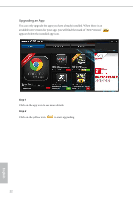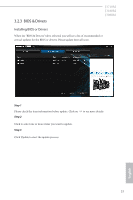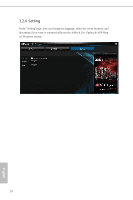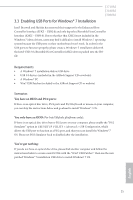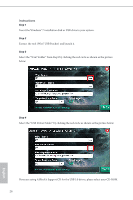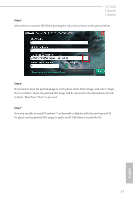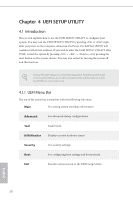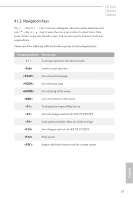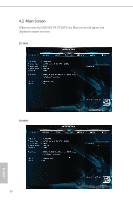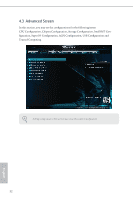ASRock J3060M User Manual - Page 32
Step 5, Now you are able to install Windows® 7 on Braswell or Skylake with the new burned CD.
 |
View all ASRock J3060M manuals
Add to My Manuals
Save this manual to your list of manuals |
Page 32 highlights
J3710M J3160M J3060M Step 5 Select where to save the ISO file by pressing the red circle as shown as the picture below. Step 6 If you want to burn the patched image to a CD, please check "Burn Image" and select "Target Device to Burn". If not, the patched ISO image will be exported to the destination selected in Step5. Then Press "Start" to proceed. Step 7 Now you are able to install Windows® 7 on Braswell or Skylake with the new burned CD. Or please use the patched ISO image to make an OS USB drive to install the OS. 27 English
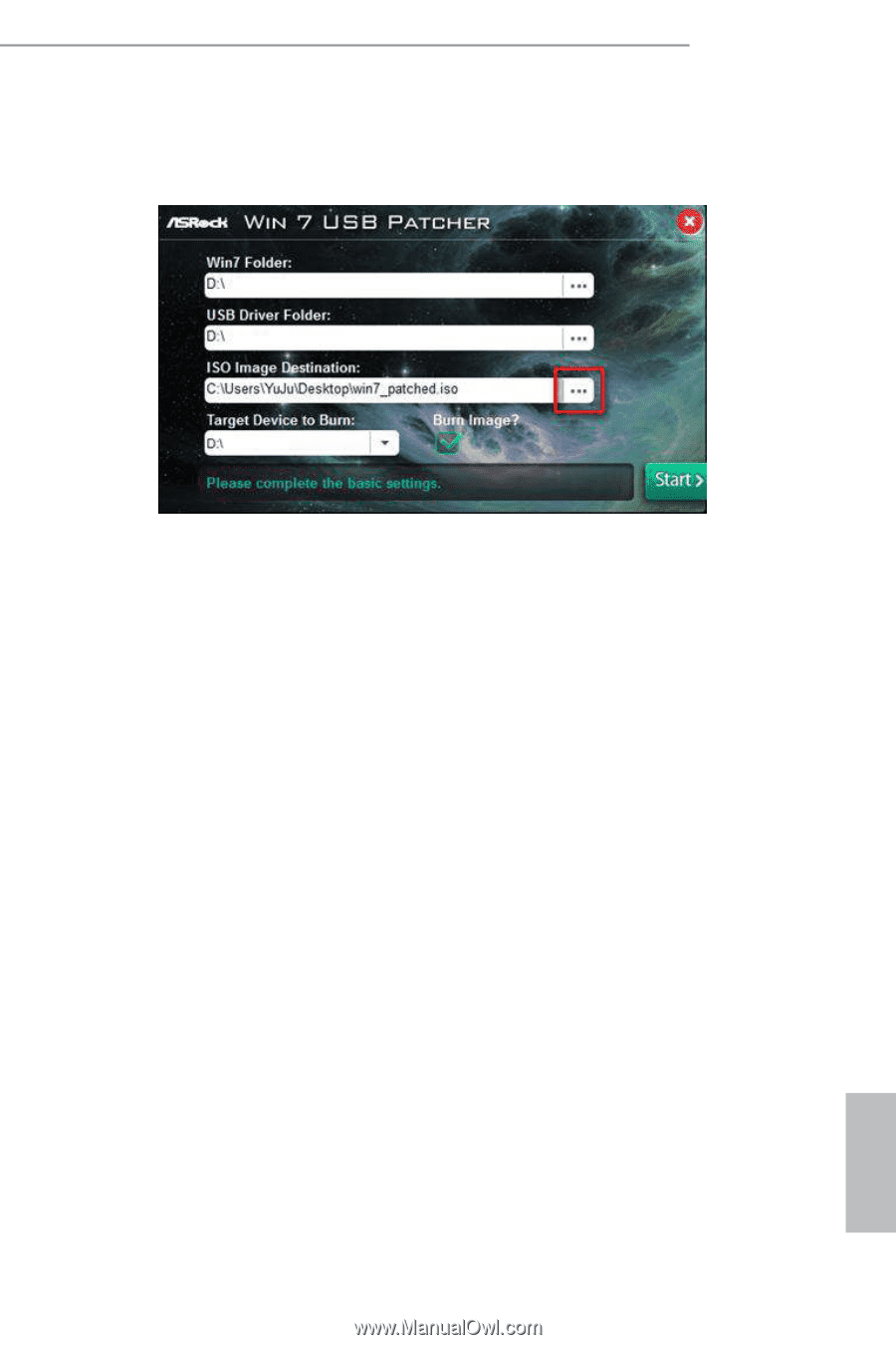
27
English
J3710M
J3160M
J3060M
Step 5
Select where to save the ISO file by pressing the red circle as shown as the picture below.
Step 6
If you want to burn the patched image to a CD, please check “Burn Image” and select “Target
Device to Burn”. If not, the patched ISO image will be exported to the destination selected
in Step5. °en Press “Start” to proceed.
Step 7
Now you are able to install Windows® 7 on Braswell or Skylake with the new burned CD.
Or please use the patched ISO image to make an OS USB drive to install the OS.