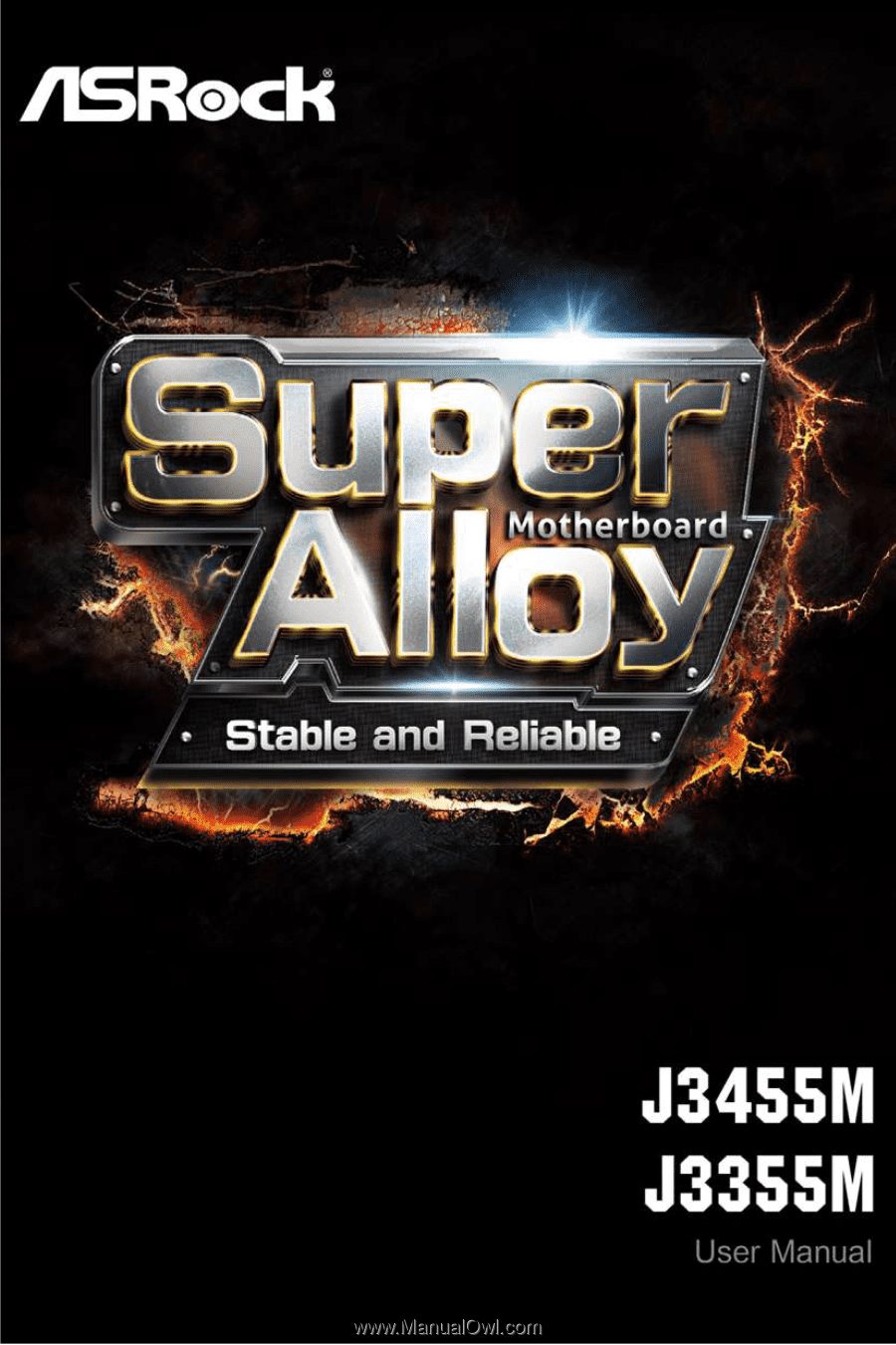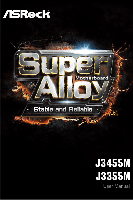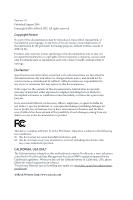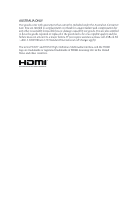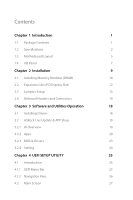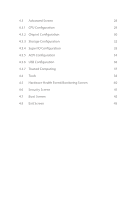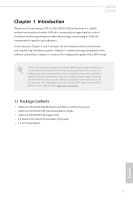ASRock J3455M User Manual
ASRock J3455M Manual
 |
View all ASRock J3455M manuals
Add to My Manuals
Save this manual to your list of manuals |
ASRock J3455M manual content summary:
- ASRock J3455M | User Manual - Page 1
- ASRock J3455M | User Manual - Page 2
change without notice, and should not be constructed as a commitment by ASRock. ASRock assumes no responsibility for any errors or omissions that may appear in CALIFORNIA, USA ONLY The Lithium battery adopted on this motherboard contains Perchlorate, a toxic substance controlled in Perchlorate Best - ASRock J3455M | User Manual - Page 3
if the goods fail to be of acceptable quality and the failure does not amount to a major failure. If you require assistance please call ASRock Tel : +886-2-28965588 ext.123 (Standard International call charges apply) The terms HDMI™ and HDMI High-Definition Multimedia Interface, and the HDMI logo - ASRock J3455M | User Manual - Page 4
Headers and Connectors 14 Chapter 3 Software and Utilities Operation 18 3.1 Installing Drivers 18 3.2 ASRock Live Update & APP Shop 19 3.2.1 UI Overview 19 3.2.2 Apps 20 3.2.3 BIOS & Drivers 23 3.2.4 Setting 24 Chapter 4 UEFI SETUP UTILITY 25 4.1 Introduction 25 4.1.1 UEFI - ASRock J3455M | User Manual - Page 5
4.3 Advanced Screen 28 4.3.1 CPU Configuration 29 4.3.2 Chipset Configuration 30 4.3.3 Storage Configuration 32 4.3.4 Super IO Configuration 33 4.3.5 ACPI Configuration 34 4.3.6 USB Configuration 36 4.3.7 Trusted Computing 37 4.4 Tools 38 4.5 Hardware Health Event Monitoring Screen - ASRock J3455M | User Manual - Page 6
the latest VGA cards and CPU support list on ASRock's website as well. ASRock website http://www.asrock.com. 1.1 Package Contents • ASRock J3455M/J3355M Motherboard (Micro ATX Form Factor) • ASRock J3455M/J3355M Quick Installation Guide • ASRock J3455M/J3355M Support CD • 2 x Serial ATA (SATA) Data - ASRock J3455M | User Manual - Page 7
• Intel® Quad-Core Processor J3455 (up to 2.3 GHz) (for J3455M) • Intel® Dual-Core Processor J3355 (up to 2.5 GHz) (for J3355M) Memory • Dual Channel DDR3/DDR3L Memory Technology • 2 x DDR3/DDR3L DIMM Slots * 2GB DRAM is not supported. • Supports DDR3/DDR3L 1866/1600/1333 non-ECC, un- buffered - ASRock J3455M | User Manual - Page 8
J3455M J3355M Audio • 7.1 CH HD Audio (Realtek ALC887 Audio Codec) * To configure 7.1 CH HD Audio, it is required to use an HD front panel audio module and enable the multi-channel audio feature through the audio driver. • Supports Surge Protection (ASRock Full Spike Protection) • ELNA Audio Caps - ASRock J3455M | User Manual - Page 9
® 10 64-bit * For the updated Windows® 10 driver, please visit ASRock's website for details: http://www.asrock.com • Linux: Ubuntu 16.10 / Fedora 25 Certifications • FCC, CE, WHQL • ErP/EuP ready (ErP/EuP ready power supply is required) * For detailed product information, please visit our - ASRock J3455M | User Manual - Page 10
1.3 Motherboard Layout 1 2 3 CPU_FAN1 1 BIOS_PH BIOS ROM 1 CLRMOS1 CMOS Battery J3455M J3355M 4 PS2 Mouse PS2 Keyboard VGA1 DDR3_A1 (64 bit, 240-pin module) DDR3_B2 (64 bit, 240-pin module) DVI1 AT X P W R 1 Top: LINE IN Center: FRONT - ASRock J3455M | User Manual - Page 11
1 BIOS_PH Connector 2 CPU Fan Connector (CPU_FAN1) 3 Clear CMOS Jumper (CLRMOS1) 4 2 x 240-pin DDR3 DIMM Slots (DDR3_A1, DDR3_B1) 5 ATX Power Connector (ATXPWR1) 6 SATA3 Connector (SATA3_1) 7 SATA3 Connector (SATA3_2) 8 USB 3.0 Header (USB3_2_3) 9 Chassis Intrusion and Speaker Header (SPK_CI1) 10 - ASRock J3455M | User Manual - Page 12
1.4 I/O Panel 1 J3455M J3355M 3 2 4 11 10 No. Description 1 PS/2 Mouse Port 2 LAN RJ-45 Port* 3 Line In (Light Blue)** 4 Front Speaker (Lime)** 5 Microphone (Pink)** 6 USB 2.0 Ports (USB01) 9 8 7 6 5 No. - ASRock J3455M | User Manual - Page 13
7.1 CH HD Audio, it is required to use an HD front panel audio module and enable the multichannel audio feature through the audio driver. Please set Speaker Configuration to "7.1 Speaker"in the Realtek HD Audio Manager. Function of the Audio Ports in 7.1-channel Configuration: Port Light Blue - ASRock J3455M | User Manual - Page 14
it. Pre-installation Precautions Take note of the following precautions before you install motherboard components or change any motherboard settings. • Make sure to unplug the power cord before installing or removing the motherboard. Failure to do so may cause physical injuries to you and damages to - ASRock J3455M | User Manual - Page 15
2.1 Installing Memory Modules (DIMM) This motherboard provides two 240-pin DDR3 (Double Data Rate 3) DIMM slots, and supports Dual Channel Memory Technology. 1. For dual channel configuration, you always need to install identical (the same brand, speed, size and chip-type) DDR3 DIMM pairs. 2. - ASRock J3455M | User Manual - Page 16
J3455M J3355M 1 2 3 11 English - ASRock J3455M | User Manual - Page 17
slots on the motherboard. Before installing an expansion card, please make sure that the power supply is switched off or the power cord is unplugged. lane width cards. Warning: To ensure better graphics compability, the BIOS is set to "boot from Onboard VGA" as default even the user install a VGA - ASRock J3455M | User Manual - Page 18
J3455M J3355M 2.3 Jumpers Setup The illustration shows how jumpers are setup. When unplug the power cord from the power supply. After waiting for 15 seconds, use a jumper cap to short pin2 and pin3 on CLRMOS1 for 5 seconds. However, please do not clear the CMOS right after you update the BIOS. If - ASRock J3455M | User Manual - Page 19
jumper caps over the headers and connectors will cause permanent damage to the motherboard. System Panel Header (9-pin PANEL1) (see p.5, No. 10) PLED+ PLEDPWRBTN# GND 1 GND RESET# GND HDLEDHDLED+ Connect the power switch, reset switch and system status indicator on the chassis to this header - ASRock J3455M | User Manual - Page 20
see p.5, No. 6) (SATA3_2: see p.5, No. 7) J3455M J3355M These two SATA3 connectors support SATA data cables for internal storage devices with up to on this motherboard. Besides two USB 3.0 ports on the I/O panel, there is one header on this motherboard. This USB 3.0 header can support two ports. - ASRock J3455M | User Manual - Page 21
wire on the chassis must support HDA to function correctly. Please follow the instructions in our manual and chassis manual to install your system. motherboard provides a 24-pin ATX power connector. To use a 20-pin ATX power supply, please plug it along Pin 1 and Pin 13. These two COM headers support - ASRock J3455M | User Manual - Page 22
connection of printer devices. BIOS_PH Connector (9-pin BIOS_PH) (see p.5, No. 1) SPI_DQ0 SPI_CLK SPI Power (1.8V) SPI_DQ3 GND SPI_DQ1 SPI_CS# SPI_DQ2 1 This header is for writing the BIOS into flash ROM when the BIOS ROM corrupts and the system cannot boot up. *This header is for factory - ASRock J3455M | User Manual - Page 23
. Therefore, the drivers you install can work properly. Utilities Menu The Utilities Menu shows the application software that the motherboard supports. Click on a specific item then follow the installation wizard to install it. To improve Windows 7 compatibility, please download and install the - ASRock J3455M | User Manual - Page 24
install various apps and support utilities, such as USB Key, XFast LAN, XFast RAM and more. With ASRock APP Shop, you can optimize your system and keep your motherboard up to date simply with a few clicks. Double-click utility. on your desktop to access ASRock Live Update & APP Shop *You need - ASRock J3455M | User Manual - Page 25
3.2.2 Apps When the "Apps" tab is selected, you will see all the available apps on screen for you to download. Installing an App Step 1 Find the app you want to install. The most recommended app appears on the left side of the screen. The other various apps are shown on the right. Please scroll up - ASRock J3455M | User Manual - Page 26
Step 3 If you want to install the app, click on the red icon J3455M J3355M to start downloading. Step 4 When installation completes, you can find the green "Installed" icon appears on the upper right corner. English To uninstall it, - ASRock J3455M | User Manual - Page 27
Upgrading an App You can only upgrade the apps you have already installed. When there is an available new version for your app, you will find the mark of "New Version" appears below the installed app icon. Step 1 Click on the app icon to see more details. Step 2 Click on the yellow icon to start - ASRock J3455M | User Manual - Page 28
J3455M J3355M 3.2.3 BIOS & Drivers Installing BIOS or Drivers When the "BIOS & Drivers" tab is selected, you will see a list of recommended or critical updates for the BIOS or drivers. Please update them all soon. Step 1 Please check the item information before update. Click on Step 2 to see more - ASRock J3455M | User Manual - Page 29
3.2.4 Setting In the "Setting" page, you can change the language, select the server location, and determine if you want to automatically run the ASRock Live Update & APP Shop on Windows startup. 24 English - ASRock J3455M | User Manual - Page 30
J3455M J3355M Chapter 4 UEFI SETUP UTILITY 4.1 Introduction This section explains how to use the UEFI SETUP UTILITY to configure your system. You may run the UEFI SETUP UTILITY by pressing or right after you power on the computer, otherwise, the Power constantly being updated, the following - ASRock J3455M | User Manual - Page 31
4.1.2 Navigation Keys Use < > key or < > key to choose among the selections on the menu bar, and use < > key or < > key to move the cursor up or down to select items, then press to get into the sub screen. You can also use the mouse to click your required item. Please check the following - ASRock J3455M | User Manual - Page 32
J3455M J3355M 4.2 Main Screen When you enter the UEFI SETUP UTILITY, the Main screen will appear and display the system overview. J3455M: J3355M: 27 English - ASRock J3455M | User Manual - Page 33
4.3 Advanced Screen In this section, you may set the configurations for the following items: CPU Configuration, Chipset Configuration, Storage Configuration, Super IO Configuration, ACPI Configuration, USB Configuration and Trusted Computing. Setting wrong values in this section may cause the system - ASRock J3455M | User Manual - Page 34
heat dissipation. CPU C States Support Enable CPU C States Support for power saving. It is recommended to keep C1, C6 ,C7, C8, C9 and C10 all enabled for better power saving. Enhanced Halt State (C1E) Enable Enhanced Halt State (C1E) for lower power consumption. Intel Virtualization Technology Intel - ASRock J3455M | User Manual - Page 35
4.3.2 Chipset Configuration DRAM Frequency If [Auto] is selected, the motherboard will detect the memory module(s) inserted and assign the appropriate frequency automatically. DRAM Voltage (1.50V) Use this to configure DRAM Voltage. The default value is [ - ASRock J3455M | User Manual - Page 36
J3455M J3355M Onboard LAN Enable or disable the onboard network interface controller. PCIE1 Link Speed Select the link speed for PCIE1. PCIE2 Link Speed Select the link speed for PCIE2. PCIE3 Link Speed Select the link speed for PCIE3. Deep S5 Configure deep sleep mode for power saving when the - ASRock J3455M | User Manual - Page 37
that will improve SATA disk performance. SATA Aggressive Link Power Management SATA Aggressive Link Power Management allows SATA devices to enter a low power state during periods of inactivity to save power. It is only supported by AHCI mode. Hard Disk S.M.A.R.T. S.M.A.R.T stands for Self-Monitoring - ASRock J3455M | User Manual - Page 38
4.3.4 Super IO Configuration J3455M J3355M Serial Port 1 Enable or disable the Serial port 1. Serial Port Address Select the address of the Serial port. Serial Port 2 Enable or disable the - ASRock J3455M | User Manual - Page 39
ACPI Configuration Suspend to RAM It is recommended to select auto for ACPI S3 power saving. ACPI HPET Table Enable the High Precision Event Timer for better performance and to pass WHQL tests. PS/2 Keyboard Power On Allow the system to be waked up by a PS/2 Keyboard. PCIE Device Power On Allow the - ASRock J3455M | User Manual - Page 40
USB Keyboard/Remote Power On Allow the system to be waked up by an USB keyboard or remote controller. USB Mouse Power On Allow the system to be waked up by an USB mouse. J3455M J3355M English 35 - ASRock J3455M | User Manual - Page 41
4.3.6 USB Configuration Legacy USB Support Enable Legacy USB Support. AUTO option disables legacy support if no USB devices are connected. DISABLE option will keep USB devices available only for EFI applications. 36 English - ASRock J3455M | User Manual - Page 42
4.3.7 Trusted Computing J3455M J3355M Security Device Support Enable to activate Trusted Platform Module (TPM) security for your hard disk drives. English 37 - ASRock J3455M | User Manual - Page 43
, then downloads and installs the other required drivers automatically. Instant Flash Save UEFI files in your USB storage device and run Instant Flash to update your UEFI. Internet Flash - DHCP (Auto IP), Auto ASRock Internet Flash downloads and updates the latest UEFI firmware version from our - ASRock J3455M | User Manual - Page 44
Network Configuration Use this to configure internet connection settings for Internet Flash. J3455M J3355M Internet Setting Enable or disable sound effects in the setup utility. UEFI Download Server Select a server to download the UEFI firmware. English 39 - ASRock J3455M | User Manual - Page 45
hardware on your system, including the parameters of the CPU temperature, motherboard temperature, fan speed and voltage. CPU Fan 1 Setting This allows fan 1's speed. Configuration options: [Full On], [Automatic Mode] and [Manual]. The default value is [Full On]. Case Open Feature Enable or disable - ASRock J3455M | User Manual - Page 46
J3455M J3355M 4.6 Security Screen In this section you may set or change the the UEFI Setup Utility. Leave it blank and press enter to remove the password. Secure Boot Enable to support Windows 8.1 Secure Boot. Intel(R) Platform Trust Technology Enable/disable Intel PTT in ME. Disable this option to - ASRock J3455M | User Manual - Page 47
minimizes your computer's boot time. In fast mode you may not boot from an USB storage device. Ultra Fast mode is only supported by Windows 8.1 and the VBIOS must support UEFI GOP if you are using an external graphics card. Please notice that Ultra Fast mode will boot so fast that the only - ASRock J3455M | User Manual - Page 48
J3455M J3355M Full Screen Logo Enable to display the boot logo or disable to show normal POST messages. AddOn ROM Display Enable AddOn ROM Display to - ASRock J3455M | User Manual - Page 49
running a WHCK test. If you are using Windows 8.1 64-bit and all of your devices support UEFI, you may also disable CSM for faster BIOS mode by set CSM to [Enabled]. Launch PXE OpROM Policy Select UEFI only to run those that support UEFI option ROM only. Select Legacy only to run those that support - ASRock J3455M | User Manual - Page 50
4.8 Exit Screen J3455M J3355M Save Changes and Exit When you select this option the following message, "Save configuration changes and exit setup?" will pop out. Select [OK] to - ASRock J3455M | User Manual - Page 51
or want to know more about ASRock, you're welcome to visit ASRock's website at http://www.asrock.com; or you may contact your dealer for further information. For technical questions, please submit a support request form at http://www.asrock.com/support/tsd.asp ASRock Incorporation 2F., No.37, Sec