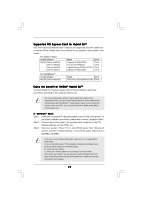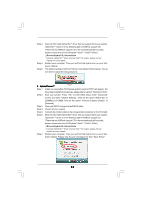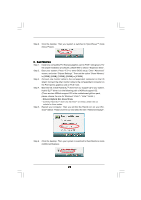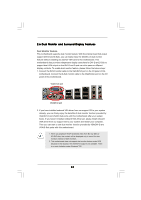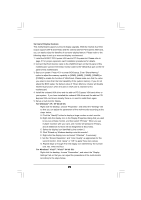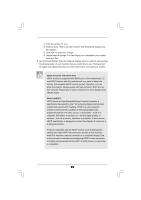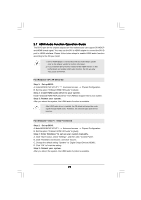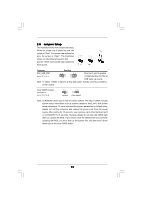ASRock K10N78 User Manual - Page 25
to [32MB], [64MB], [128MB], [256MB] or [512MB]. - motherboard drivers
 |
View all ASRock K10N78 manuals
Add to My Manuals
Save this manual to your list of manuals |
Page 25 highlights
Step 8. Click the desktop. Then your system is switched to HybridPowerTM mode (Save Power). C. Dual Monitors Step 1. Install one compatible PCI Express graphics card to PCIE1 slot (green). For the proper installation procedures, please refer to section "Expansion Slots". Step 2. Boot your system. Press to enter BIOS setup. Enter "Advanced" screen, and enter "Chipset Settings". Then set the option "Share Memory" to [32MB], [64MB], [128MB], [256MB] or [512MB]. Step 3. Connect one monitor cable to the correspondent connector on the I/O shield. Connect the other monitor cable to the correspondent connector on the PCI Express graphics card on PCIE1 slot. Step 4. Boot into OS. Install Hybrid SLITM driver from our support CD to your system. Hybrid SLITM driver is in the following path of ASRock support CD: (There are two ASRock support CD in the motherboard gift box pack, please choose the one for Windows® VistaTM / VistaTM 64-bit.) ..\Drivers\Hybrid SLI driver\Vista * Currently, Hybrid SLITM driver only has VistaTM 32 version, please visit our website for future update. Step 5. Restart your computer. Then you will find the Hybrid icon on your Win- dows® taskbar. Please click the icon and select the item "Additional Displays". Step 6. Click the desktop. Then your system is switched to Dual Monitors mode (Additional Displays). Additional Displays 25