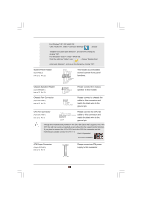ASRock K10N780SLIX3-WiFi User Manual - Page 28
Enjoy the benefit of NVIDIA, Hybrid SLI
 |
View all ASRock K10N780SLIX3-WiFi manuals
Add to My Manuals
Save this manual to your list of manuals |
Page 28 highlights
Enjoy the benefit of NVIDIA® Hybrid SLITM To enjoy Hybrid SLITM feature, please refer to below installation and setup procedures. Step 1. Step 2. Step 3. Step 4. Step 5. Step 6. Install one compatible PCI Express graphics card to PCIE1 slot (green). For the proper installation procedures, please refer to section "Expansion Slots". Connect the monitor cable to the correspondent connector on the PCI Express graphics card on PCIE1 slot. Boot your system. Press to enter BIOS setup. Enter "Advanced" screen, and enter "Chipset Settings". Then set the option "Hybrid SLI" to [Auto] or [Chipset Default]. Boot into OS. Install Hybrid SLITM driver from our support CD to your system. Hybrid SLITM driver is in the following path of ASRock support CD: (There are two ASRock support CD in the motherboard gift box pack, please choose the one for Windows® VistaTM / VistaTM 64-bit.) ..\Drivers\Hybrid SLI driver\nVIDIA\Vista(174.91) (For Windows® VistaTM OS) ..\Drivers\Hybrid SLI driver\nVIDIA\Vista64(174.91) (For Windows® VistaTM 64-bit OS) Restart your computer. Then you will find the Hybrid icon on your Windows® taskbar. The default setting is GeForce® Boost mode (Boost Performance). You do not need to adjust the setup anymore. NOTE If you click the Hybrid icon on the Windows® task bar, you are allowed to select your required Hybrid SLITM mode. However, since this motherboard only support GeForce® Boost mode (Boost Performance), please do not select the options ("Save Power" and "Additional Displays") other than "Boost Performance". 28