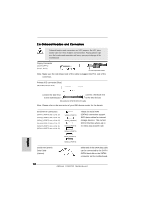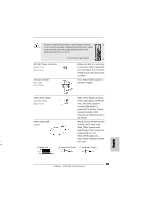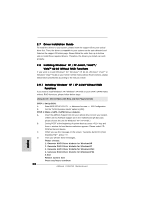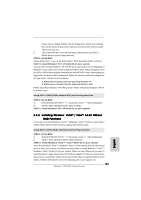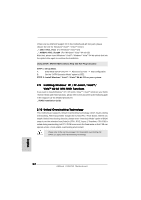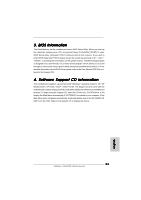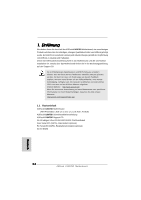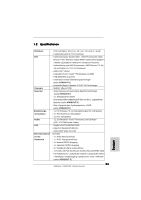ASRock K10N78D Quick Installation Guide - Page 20
English, Driver Installation Guide, Installing Windows, XP / XP 64-bit / Vista, Vista, bit Without - windows 7 drivers
 |
View all ASRock K10N78D manuals
Add to My Manuals
Save this manual to your list of manuals |
Page 20 highlights
2.7 Driver Installation Guide To install the drivers to your system, please insert the support CD to your optical drive first. Then, the drivers compatible to your system can be auto-detected and listed on the support CD driver page. Please follow the order from up to bottom side to install those required drivers. Therefore, the drivers you install can work properly. 2.8 Installing Windows® XP / XP 64-bit / VistaTM / VistaTM 64-bit Without RAID Functions If you want to install Windows® XP, Windows® XP 64-bit, Windows® VistaTM or Windows® VistaTM 64-bit on your SATA / SATAII HDDs without RAID functions, please follow below procedures according to the OS you install. 2.8.1 Installing Windows® XP / XP 64-bit Without RAID Functions If you want to install Windows® XP / Windows® XP 64-bit on your SATA / SATAII HDDs without RAID functions, please follow below steps. Using SATA / SATAII HDDs with NCQ and Hot Plug functions STEP 1: Set Up BIOS. A. Enter BIOS SETUP UTILITY Advanced screen IDE Configuration. B. Set the "SATA Operation Mode" option to [IDE]. STEP 2: Make a SATA / SATAII driver diskette. A. Insert the ASRock Support CD into your optical drive to boot your system. (There are two ASRock Support CD in the motherboard gift box pack, please choose the one for Windows® XP / XP 64-bit.) B. During POST at the beginning of system boot-up, press key, and then a window for boot devices selection appears. Please select CD- ROM as the boot device. C. When you see the message on the screen, "Generate Serial ATA driver diskette [YN]?", press . D. Then you will see these messages, Please choose: 1. Generate AHCI Driver diskette for WindowsXP 2. Generate RAID Driver diskette for WindowsXP 3. Generate AHCI Driver diskette for WindowsXP64 4. Generate RAID Driver diskette for WindowsXP64 5. Exit Reboot system now Press any key to continue 20 ASRock K10N78D Motherboard English