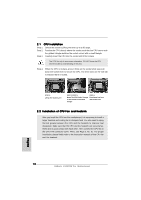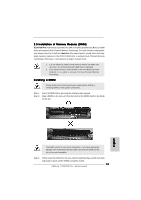ASRock K10N78M Pro Quick Installation Guide - Page 17
K10N78M Pro
 |
View all ASRock K10N78M Pro manuals
Add to My Manuals
Save this manual to your list of manuals |
Page 17 highlights
Step 4. Step 5. Step 6. Boot into OS. Install Hybrid SLITM driver from our support CD to your system. Hybrid SLITM driver is in the following path of ASRock support CD: (There are two ASRock support CD in the motherboard gift box pack, please choose the one for Windows® VistaTM / VistaTM 64-bit.) ..\Drivers\Hybrid SLI driver\Vista * Currently, Hybrid SLITM driver only has VistaTM 32 version, please visit our website for future update. Restart your computer. Then you will find the Hybrid icon on your Windows® taskbar. The default setting is GeForce® Boost mode (Boost Performance). You do not need to adjust the setup anymore. B. HybridPowerTM Step 1. Install one compatible PCI Express graphics card to PCIE2 slot (green). For the proper installation procedures, please refer to section "Expansion Slots". Step 2. Boot your system. Press to enter BIOS setup. Enter "Advanced" screen, and enter "Chipset Settings". Then set the option "Hybrid SLI" to [256MB] or [512MB]. And set the option "Primary Graphics Display" to [Onboard]. Step 3. Save your BIOS change and exit BIOS setup. Step 4. Power off your system. Step 5. Connect the monitor cable to the correspondent connector on the I/O shield. Step 6. Boot into OS. Install Hybrid SLITM driver from our support CD to your system. Hybrid SLITM driver is in the following path of ASRock support CD: (There are two ASRock support CD in the motherboard gift box pack, please choose the one for Windows® VistaTM / VistaTM 64-bit.) ..\Drivers\Hybrid SLI driver\Vista * Currently, Hybrid SLITM driver only has VistaTM 32 version, please visit our website for future update. Step 7. Restart your computer. Then you will find the Hybrid icon on your Windows® taskbar. Please click the icon and select the item "Save Power". English 17 ASRock K10N78M Pro Motherboard