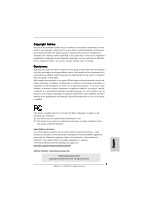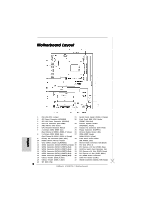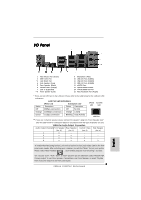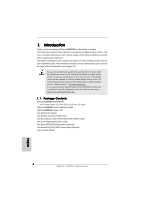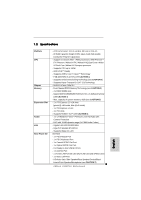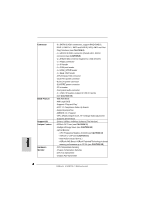ASRock K10N7SLI Quick Installation Guide
ASRock K10N7SLI Manual
 |
View all ASRock K10N7SLI manuals
Add to My Manuals
Save this manual to your list of manuals |
ASRock K10N7SLI manual content summary:
- ASRock K10N7SLI | Quick Installation Guide - Page 1
for backup purpose, without written consent of ASRock Inc. Products and corporate names appearing in this guide may or may not be registered trademarks or ASRock Website: http://www.asrock.com Published November 2008 Copyright©2008 ASRock INC. All rights reserved. 1 ASRock K10N7SLI Motherboard - ASRock K10N7SLI | Quick Installation Guide - Page 2
Motherboard Layout English 1 PS2_USB_PW1 Jumper 21 System Panel Header (PANEL1, Orange) 2 ATX Power Connector (ATXPWR1) 22 Front Panel Blue) 36 COM Port Header (COM1) 19 USB 2.0 Header (USB6_7, Blue) 37 eSATAII Connector (eSATAII_TOP, Orange) 20 SPI BIOS Chip 2 ASRock K10N7SLI Motherboard - ASRock K10N7SLI | Quick Installation Guide - Page 3
"Realtek HDA Primary output" to use Rear Speaker, Central/Bass, and Front Speaker, or select "Realtek HDA Audio 2nd output" to use front panel audio. 3 ASRock K10N7SLI Motherboard English - ASRock K10N7SLI | Quick Installation Guide - Page 4
about the model you are using. www.asrock.com/support/index.asp 1.1 Package Contents ASRock K10N7SLI Motherboard (ATX Form Factor: 12.0-in x 8.8-in, 30.5 cm x 22.4 cm) ASRock K10N7SLI Quick Installation Guide ASRock K10N7SLI Support CD One ASRock SLI Bridge One ASRock SLI/XFire Switch Card One 80 - ASRock K10N7SLI | Quick Installation Guide - Page 5
cm x 22.4 cm - All Solid Capacitor design (100% Japan-made high-quality Conductive Polymer Capacitors) - Support for Socket AM2+ / AM2 processors: AMD PhenomTM FX / Phenom / Athlon 64 FX / Athlon 64 X2 /Bass/ Line in/Front Speaker/Microphone (see CAUTION 7) 5 ASRock K10N7SLI Motherboard English - ASRock K10N7SLI | Quick Installation Guide - Page 6
) - 8Mb AMI BIOS - AMI Legal BIOS - Supports "Plug and Play" - ACPI 1.1 Compliance Wake Up Events - Supports jumperfree - AMBIOS 2.3.1 Support - CPU, DRAM, Chipset Core, HTT Voltage Multi-adjustment - Supports Smart BIOS - Drivers, Utilities, AntiVirus Software (Trial Version) - ASRock OC Tuner (see - ASRock K10N7SLI | Quick Installation Guide - Page 7
For the information of the compatible SLITM Mode PCI Express VGA cards, please refer to the "Supported PCI Express VGA Card List for SLITM Mode" on page 10. For the proper installation of PCI Express VGA card, please refer to the installation guide on page 15. English 7 ASRock K10N7SLI Motherboard - ASRock K10N7SLI | Quick Installation Guide - Page 8
, please read the "SATAII Hard Disk Setup Guide" on page 36 of "User Manual" in the support CD to adjust your SATAII hard disk drive to SATAII mode. You can also connect SATA hard disk to SATAII connector directly. 9. This motherboard supports eSATAII interface, the external SATAII specification - ASRock K10N7SLI | Quick Installation Guide - Page 9
15. This motherboard supports ASRock AM2 Boost overclocking technology for AM2 CPU. If you enable this function in the BIOS setup, the memory performance will improve up to 12.5%, but the choose to disable this function for keeping the stability of your system. 9 ASRock K10N7SLI Motherboard English - ASRock K10N7SLI | Quick Installation Guide - Page 10
GeForce 7300GT * These two cards can only work under Windows® XP / XP 64-bit OS. For the latest updates of the supported PCI Express VGA card list for SLITM Mode, please visit our website for details. ASRock website: http://www.asrock.com/support/index.htm English 10 ASRock K10N7SLI Motherboard - ASRock K10N7SLI | Quick Installation Guide - Page 11
it on a grounded anti- static pad or in the bag that comes with the component. 5. When placing screws into the screw holes to secure the motherboard to the chassis, please do not over-tighten the screws! Doing so may damage the motherboard. English 11 ASRock K10N7SLI Motherboard - ASRock K10N7SLI | Quick Installation Guide - Page 12
2.2 Installation of CPU Fan and Heatsink After you install the CPU into this motherboard, it is necessary to install a larger heatsink and cooling fan to dissipate heat , please kindly refer to the instruction manuals of the CPU fan and the heatsink. English 12 ASRock K10N7SLI Motherboard - ASRock K10N7SLI | Quick Installation Guide - Page 13
Installation of Memory Modules (DIMM) This motherboard provides four 240-pin DDR2 (Double Data Rate 2) DIMM slots, and supports Dual Channel Memory Technology. For dual channel memory module into DDR2 slot; otherwise, this motherboard and DIMM may be damaged. English 13 ASRock K10N7SLI Motherboard - ASRock K10N7SLI | Quick Installation Guide - Page 14
notch on the DIMM matches the break on the slot. The DIMM only fits in one correct orientation. It will cause permanent damage to the motherboard and the DIMM if you force the DIMM into the slot at incorrect orientation. Step 3. Firmly insert the DIMM into the slot until the retaining - ASRock K10N7SLI | Quick Installation Guide - Page 15
) is used for PCI Express x16 lane width graphics cards, or used to install PCI Express graphics cards to support SLITM function. PCIE3 (PCIE x16 slot; Blue) is used for PCI Express x1 lane width cards, such as Graphics Cards PCIE x8 in SLITM Mode PCIE x8 English 15 ASRock K10N7SLI Motherboard - ASRock K10N7SLI | Quick Installation Guide - Page 16
cards and SLITM setup procedures, please refer to the "Supported PCI Express VGA Card List for SLITM Mode" on page 10 and "SLITM Operation Guide" on page 17. Installing an expansion card Step 1. the chassis with screws. Step 6. Replace the system cover. 16 ASRock K10N7SLI Motherboard English - ASRock K10N7SLI | Quick Installation Guide - Page 17
2.5 SLITM Operation Guide This motherboard supports NVIDIA® SLITM (Scalable Link Interface) technology that allows you to install two identical NVIDIA® SLITM enabled PCI Express x16 graphics cards. Currently, NVIDIA® SLITM technology supports Windows® XP, XP 64-bit, VistaTM and VistaTM 64-bit OS. - ASRock K10N7SLI | Quick Installation Guide - Page 18
cards. Align and insert the SLI Bridge to the goldfingers on each graphics card. Make sure that the SLI Bridge is firmly in place. 18 ASRock K10N7SLI Motherboard English - ASRock K10N7SLI | Quick Installation Guide - Page 19
a 4-pin ATX power cable to SLI/XFIRE power connector. Step 10. Install the graphics card drivers to your system. After that, you can enable the Multi-Graphics Processing Unit (GPU) feature in Click Properties to display the Display Properties dialog box. English 19 ASRock K10N7SLI Motherboard - ASRock K10N7SLI | Quick Installation Guide - Page 20
to display the following screen, then select the SLI multi-GPU item. H. Click the Enable SLI multi-GPU check box. I. Click OK when done. 20 ASRock K10N7SLI Motherboard English - ASRock K10N7SLI | Quick Installation Guide - Page 21
is a registered trademark of NVIDIA® Technologies Inc., and is used only for identification or explanation and to the owners' benefit, without intent to infringe. 21 ASRock K10N7SLI Motherboard English - ASRock K10N7SLI | Quick Installation Guide - Page 22
CLRCMOS1 for 5 seconds. However, please do not clear the CMOS right after you update the BIOS. If you need to clear the CMOS when you just finish updating the BIOS, you must boot up the system first, and then shut it down before you do the clear-CMOS action. English 22 ASRock K10N7SLI Motherboard - ASRock K10N7SLI | Quick Installation Guide - Page 23
SATAII_3 (PORT2) SATAII_6 (PORT5) connector can be used for internal storage device or be connected to eSATAII connector to support eSATAII device. Please read "eSATAII Interface Introduction" on page 28 for details about eSATAII and eSATAII installation procedures. 23 ASRock K10N7SLI Motherboard - ASRock K10N7SLI | Quick Installation Guide - Page 24
on the I/O panel, there are two USB 2.0 headers on this motherboard. Each USB 2.0 header can support two USB 2.0 ports. Infrared Module Header (5-pin IR1) (see p.2 No. 26) This header supports an optional wireless transmitting and receiving infrared module. English 24 ASRock K10N7SLI Motherboard - ASRock K10N7SLI | Quick Installation Guide - Page 25
supports Jack Sensing, but the panel wire on the chassis must support HDA to function correctly. Please follow the instruction in our manual and chassis manual them for AC'97 audio panel. E. Enter BIOS Setup Utility. Enter Advanced Settings, and then select ASRock K10N7SLI Motherboard English - ASRock K10N7SLI | Quick Installation Guide - Page 26
connector and 2 1 match the black wire to the ground pin. Though this motherboard provides 4-Pin CPU fan (Quiet Fan) support, the 3-Pin CPU fan still can work successfully even without the fan speed control 20-Pin ATX Power Supply Installation 1 13 English 26 ASRock K10N7SLI Motherboard - ASRock K10N7SLI | Quick Installation Guide - Page 27
port on the I/O panel, there is one IEEE 1394 header (FRONT_1394) on this motherboard. This IEEE 1394 header can support one IEEE 1394 port. Serial port Header (9-pin COM1) (see p.2 No.36) This COM1 HDMI_SPDIF connector of HDMI VGA card to this header. 27 ASRock K10N7SLI Motherboard English - ASRock K10N7SLI | Quick Installation Guide - Page 28
BIOS setup to RAID mode. 4. Please do not configure your eSATAII HDD as a RAID disk; otherwise, it may affect the Hot Plug function that eSATAII HDD should have. 5. Please refer to page 30 to 31 for detailed information of RAID mode, IDE mode and AHCI mode. English 28 ASRock K10N7SLI Motherboard - ASRock K10N7SLI | Quick Installation Guide - Page 29
end of the eSATAII device cable to eSATAII device Connect the other end of the eSATAII device cable to eSATAII port of the I/O shield 29 ASRock K10N7SLI Motherboard English - ASRock K10N7SLI | Quick Installation Guide - Page 30
devices without NCQ and Hot Plug functions STEP 1: Set Up BIOS. A. Enter BIOS SETUP UTILITY Advanced screen IDE Configuration. B. Set the "SATA Operation Mode" option to [IDE]. STEP 2: Install Windows® VistaTM / VistaTM 64-bit OS on your system. English 30 ASRock K10N7SLI Motherboard - ASRock K10N7SLI | Quick Installation Guide - Page 31
to boot your system, and follow the instruction to install Windows® VistaTM / Windows® VistaTM 64-bit OS on your system. When you see "Where do you want to install Windows? " page, please insert the ASRock Support CD into your optical drive, and click the "Load Driver" button on the left on the - ASRock K10N7SLI | Quick Installation Guide - Page 32
detailed information about BIOS Setup, please refer to the User Manual (PDF file) contained in the Support CD. 4. Software Support CD information This motherboard supports various Microsoft® EXE" from the "BIN" folder in the Support CD to display the menus. 32 ASRock K10N7SLI Motherboard English - ASRock K10N7SLI | Quick Installation Guide - Page 33
Sie bitte unsere Webseite: www.asrock.com/support/index.asp 1.1 Kartoninhalt ASRock K10N7SLI Motherboard (ATX-Formfaktor: 30.5 cm x 22.4 cm; 12.0 Zoll x 8.8 Zoll) ASRock K10N7SLI Schnellinstallationsanleitung ASRock K10N7SLI Support-CD Ein ASRock SLI-Brücke Eine ASRock SLI/XFire-Switch-Karte Ein 80 - ASRock K10N7SLI | Quick Installation Guide - Page 34
PHY Realtek RTL8211B - Unterstützt Wake-On-LAN I/O Panel - 1 x PS/2-Mausanschluss - 1 x PS/2-Tastaturanschluss - 1 x Koaxial-SPDIF-Ausgang - 1 x optischer SPDIF-Ausgang - 6 x Standard-USB 2.0-Anschlüsse - 1 x eSATAII Port ASRock K10N7SLI Motherboard Deutsch - ASRock K10N7SLI | Quick Installation Guide - Page 35
Smart BIOS - Treiber, Dienstprogramme, Antivirussoftware (Probeversion) - ASRock OC Tuner (siehe VORSICHT 11) - Intelligent Energy Saver (Intelligente Energiesparfunktion) (siehe VORSICHT 12) - Hybrid Booster: - Schrittloser CPU-Frequenz-Kontrolle (siehe VORSICHT 13) 35 ASRock K10N7SLI Motherboard - ASRock K10N7SLI | Quick Installation Guide - Page 36
Informationen. 3. Dieses Motherboard unterstützt Dual-Kanal-Speichertechnologie. Vor Implementierung der Dual-Kanal-Speichertechnologie müssen Sie die Installationsanleitung für die Speichermodule auf Seite 41 zwecks richtiger Installation gelesen haben. 36 ASRock K10N7SLI Motherboard Deutsch - ASRock K10N7SLI | Quick Installation Guide - Page 37
für SATAII-Festplatte" auf Seite 36 der "Bedienungsanleitung" auf der Support-CD, um Ihre SATAII-Festplatte dem SATAII-Modus anzugleichen. Sie können bitte unsere Website für die Operationsverfahren von ASRock OC Tuner. ASRock-Website: http://www.asrock.com 37 ASRock K10N7SLI Motherboard Deutsch - ASRock K10N7SLI | Quick Installation Guide - Page 38
hlkörper zu sprühen. 15. Dieses Motherboard unterstützt die ASRock AM2 Boost Übertaktungstechnologie. Wenn Sie diese Funktion im BIOS-Setup aktivieren, wird die Arbeitsspeicherleistung um bis zu Funktion deaktivieren, um die Stabilität Ihres System zu bewahren. 38 ASRock K10N7SLI Motherboard Deutsch - ASRock K10N7SLI | Quick Installation Guide - Page 39
Unterlage, oder zurück in die Tüte, mit der die Komponente geliefert wurde. 5. Wenn Sie das Motherboard mit den Schrauben an dem Computergehäuse befestigen, überziehen Sie bitte die Schrauben nicht! Das Motherboard kann sonst beschädigt werden. Deutsch 39 ASRock K10N7SLI Motherboard - ASRock K10N7SLI | Quick Installation Guide - Page 40
ihn ein 2.2 Installation des CPU-Lüfters und des Kühlkörpers Nachdem Sie die CPU auf diesem Motherboard installiert haben, müssen Sie einen größeren Kühlkörper und Lüfter installieren, um Wärme abzuleiten die Handbücher des CPULüfters und des Kühlkörpers. Deutsch 40 ASRock K10N7SLI Motherboard - ASRock K10N7SLI | Quick Installation Guide - Page 41
2.3 Installation der Speichermodule (DIMM) Die Motherboards K10N7SLI bieten vier 240-pol. DDR2 (Double Data Rate 2) DIMMSteckplätze und unterst zulässig, DDR in einen DDR2 Steckplatz zu installieren; andernfalls könnten Motherboard und DIMMs beschädigt werden. Deutsch 41 ASRock K10N7SLI Motherboard - ASRock K10N7SLI | Quick Installation Guide - Page 42
in die Steckplätze, so dass die Halteklammern an beiden Enden des Moduls einschnappen und das DIMM-Modul fest an Ort und Stelle sitzt. 42 ASRock K10N7SLI Motherboard - ASRock K10N7SLI | Quick Installation Guide - Page 43
Steckplätze) Es gibt einen 3 PCI-Steckplätze und 3 PCI Express-Steckplätze am K10N7SLI Motherboard. PCI-Slots: PCI-Slots werden zur Installation von Erweiterungskarten mit dem 32bit PCI-Interface genutzt. Zwei Grafikkarten im SLITM-Modus PCIE x8 PCIE x8 Deutsch 43 ASRock K10N7SLI Motherboard - ASRock K10N7SLI | Quick Installation Guide - Page 44
drücken Sie sie ohne Gewalt hinein, bis sie den Steckplatz korrekt ausfüllt. Schritt 4: Befestigen Sie die Karte mit der Schraube aus Schritt 2. 44 ASRock K10N7SLI Motherboard Deutsch - ASRock K10N7SLI | Quick Installation Guide - Page 45
erfüllt. Genießen Sie die Vorzüge von SLITM Schritt 1. Werkseitig wurde dieses Motherboard mit einer ASRock SLI/XFireSwitch-Karte bestückt. Diese Karte dient als Switch zwischen dem Standardmodus (x16 üssen (goldfarbene Kontaktfinger) in Kontakt kommen dürfen. Deutsch 45 ASRock K10N7SLI Motherboard - ASRock K10N7SLI | Quick Installation Guide - Page 46
mit den Goldkontakten an jeder Grafikkarte aus und schieben Sie die Brücke darauf. Vergewissern Sie sich, dass die SLI-Brücke ordnungsgemäß einrastet. 46 ASRock K10N7SLI Motherboard Deutsch - ASRock K10N7SLI | Quick Installation Guide - Page 47
C. Wählen Sie aus dem Fenster "nView Desktop Manager" die Registerkarte Desktop Management. D. Klicken Sie auf Properties (Eigenschaften), um das Dialogfeld der Anzeigeeigenschaften zu öffnen. 47 ASRock K10N7SLI Motherboard - ASRock K10N7SLI | Quick Installation Guide - Page 48
die Registerkarte NVIDIA GeForce. G. Klicken Sie auf den Schieberegler, um den folgenden Bildschirm anzuzeigen und wählen Sie anschließend das Element SLI MultiGPU aus. 48 ASRock K10N7SLI Motherboard Deutsch - ASRock K10N7SLI | Quick Installation Guide - Page 49
. B. Wählen Sie Alle Programme aus dem Menü, klicken Sie dann auf NVIDIA Corporation. C. Wählen Sie das Register NVIDIA-Bedienfeld. D. Wählen Sie das Register Bedienfeld. 49 ASRock K10N7SLI Motherboard Deutsch - ASRock K10N7SLI | Quick Installation Guide - Page 50
eingetragene Marke von NVIDIA® Technologies Inc. und wird ohne die Absicht einer Markenrechtsverletzung lediglich zum Zwecke der Identifikation und Erklärung für den Benutzer verwendet. 50 ASRock K10N7SLI Motherboard Deutsch - ASRock K10N7SLI | Quick Installation Guide - Page 51
Sie nicht, den Jumper wieder zu entfernen, nachdem das CMOS gelöscht wurde. Wenn Sie den CMOSInhalt gleich nach dem Aktualisieren des BIOS löschen müssen, müssen Sie zuerst das System starten und dann wieder ausschalten, bevor Sie den CMOS-Inhalt löschen. Deutsch 51 ASRock K10N7SLI Motherboard - ASRock K10N7SLI | Quick Installation Guide - Page 52
(blau) (39-pin IDE1, siehe S.2, Punkt 9) Blauer Anschluss Schwarzer Anschluss zum Motherboard zur Festplatte 80-adriges ATA 66/100/133 Kabel Hinweis: Details entnehmen Sie bitte auf Seite 28 für Details über eSATAII-und eSATAIIInstallationsverfahren. 52 ASRock K10N7SLI Motherboard Deutsch - ASRock K10N7SLI | Quick Installation Guide - Page 53
S.2 - Nr. 18) (9-pol. USB6_7) (siehe S.2 - Nr. 19) Zusätzlich zu den sechs üblichen USB 2.0-Ports an den I/O-Anschlüssen befinden sich zwei USB 2.0-Anschlussleisten am Motherboard. Pro USB 2.0Anschlussleiste werden zwei USB 2.0-Ports unterstützt. Deutsch 53 ASRock K10N7SLI Motherboard - ASRock K10N7SLI | Quick Installation Guide - Page 54
ssen nicht an die AC'97-Audioleiste angeschlossen werden. E. Rufen Sie das BIOS-Setup-Dienstprogramm auf. Wechseln Sie zu Erweiterte Einstellungen und wählen Sie Chipset- Buchse Entdeckung sperren" wählen und die Änderung speichern, indem Sie „OKAY" klicken. 54 ASRock K10N7SLI Motherboard Deutsch - ASRock K10N7SLI | Quick Installation Guide - Page 55
auch ohne Geschwindigkeitsregulierung. Wenn Sie einen dreipoligen CPU-Lüfter an den CPU-Lüferanschluss dieses Motherboards anschließen möchten, verbinden Sie ihn bitte mit den Pins 1 - 3. Pins 1-3 anschließen Lüfter mit dreipoligem Anschluss installieren 55 ASRock K10N7SLI Motherboard Deutsch - ASRock K10N7SLI | Quick Installation Guide - Page 56
(siehe S.2 - Nr. 35) SLI/XFIRE_POWER1 Sie müssen diesen Anschluss nicht zwingend verwenden. Wenn allerdings zwei Grafikkarten gleichzeitig am Motherboard angeschlossen sind, verbinden Sie diesen Anschluss bitte mit einem Festplatten-Stromversorgungsstecker. Deutsch 56 ASRock K10N7SLI Motherboard - ASRock K10N7SLI | Quick Installation Guide - Page 57
äten, Projektoren, LCD-Geräten an das System. Bitte verbinden Sie das schwarze Ende (A) des HDMI_SPDIF-Kabels mit dem HDMI_SPDIF-Anschluss am Motherboard. Schließen Sie dann das weiße Ende (B oder C) des HDMI_SPDIF-Kabels an den HDMI_SPDIF-Anschluss der HDMI-VGA-Karte an. A. Schwarzes Ende - ASRock K10N7SLI | Quick Installation Guide - Page 58
Sie BIOS. A. Rufen Sie im BIOS-DIENSTPROGRAMM den Bildschirm „Erweitert" und „IDE-Konfiguration" auf. B. Setzen Sie die Option "SATA Operation Mode" (SATA-Betriebsmodus) auf [IDE]. SCHRITT 2: Installieren Sie Windows® XP / XP 64-Bit in Ihrem System. Deutsch 58 ASRock K10N7SLI Motherboard - ASRock K10N7SLI | Quick Installation Guide - Page 59
und Hot-Plug-Funktionen SCHRITT 1: Konfigurieren Sie BIOS. A. Rufen Sie im BIOS-DIENSTPROGRAMM den Bildschirm „Erweitert" und „IDE möchten Sie Windows installieren?" erscheint, legen Sie bitte die ASRock Support CD in Ihr optisches Laufwerk ein. Klicken Sie anschließend ASRock K10N7SLI Motherboard - ASRock K10N7SLI | Quick Installation Guide - Page 60
ützungs-CD finden: ..\ RAID Installation Guide 2.11 Entkoppelte Übertaktungstechnologie (Untied Overclocking Technology) Dieses Motherboard unterstützt die Entkoppelte Übertaktungstechnologie, durch 36, bevor Sie die Untied Overclocking-Technologie anwenden. 60 ASRock K10N7SLI Motherboard Deutsch - ASRock K10N7SLI | Quick Installation Guide - Page 61
Verzeichnis der Support-CD, um die Menüs aufzurufen. Das SetupProgramm soll es Ihnen so leicht wie möglich machen. Es ist menügesteuert, d.h. Sie können in den verschiedenen Untermenüs Ihre Auswahl treffen und die Programme werden dann automatisch installiert. 61 ASRock K10N7SLI Motherboard Deutsch - ASRock K10N7SLI | Quick Installation Guide - Page 62
que vous utilisez. www.asrock.com/support/index.asp 1.1 Contenu du paquet Carte mère ASRock K10N7SLI (Facteur de forme ATX: 12.0 pouces x 8.8 pouces, 30.5 cm x 22.4 cm) Guide d'installation rapide ASRock K10N7SLI CD de soutien ASRock K10N7SLI Un ASRock pont SLI Une carte switch ASRock SLI/XFire Un - ASRock K10N7SLI | Quick Installation Guide - Page 63
Audio Codec) - Gigabit LAN 10/100/1000 Mb/s - Giga PHY Realtek RTL8211B - Support du Wake-On-LAN I/O Panel - 1 x port souris PS/2 - 1 x port clavier PS/2 - 1 x Port de sortie coaxial SPDIF - 1 x Port de sortie optique SPDIF - 6 x ports USB 2.0 par défaut 63 ASRock K10N7SLI Motherboard Français - ASRock K10N7SLI | Quick Installation Guide - Page 64
and Play" - Compatible pour événements de réveil ACPI 1.1 - Gestion jumperless - Support SMBIOS 2.3.1 - Réglages multiples de tensions CPU, DRAM, noyau Chipset, HTT - Prise en charge du Smart BIOS - Pilotes, utilitaires, logiciel anti-virus (Version d'essai) Français 64 ASRock K10N7SLI Motherboard - ASRock K10N7SLI | Quick Installation Guide - Page 65
les réglages du BIOS, appliquer la supporte la Technologie de Mémoire à Canal Double. Avant d'intégrer la Technologie de Mémoire à Canal Double, assurezvous de bien lire le guide d'installation des modules mémoire en page 70 pour réaliser une installation correcte. 65 ASRock K10N7SLI Motherboard - ASRock K10N7SLI | Quick Installation Guide - Page 66
les instructions de la page 74 pour inverser le sens de la carte switch ASRock SLI/ vous référer au guide d'installation à la page 72. 7. Pour l'entrée microphone, cette carte mère supporte les deux modes st ASRock OC. ASRock website: http://www.asrock.com 66 ASRock K10N7SLI Motherboard Français - ASRock K10N7SLI | Quick Installation Guide - Page 67
nergie intelligent), veuillez activer l'option Cool 'n' Quiet dans l'outil de configuration du BIOS par avance. Veuillez visiter notre site Web pour connaître les procédures d'utilisation désactiver cette fonction pour conserver la stabilité de votre système. 67 ASRock K10N7SLI Motherboard Français - ASRock K10N7SLI | Quick Installation Guide - Page 68
de composant, placez-le sur un support antistatique ou dans son sachet d'origine. 5. Lorsque vous placez les vis dans les orifices pour vis pour fixer la carte mère sur le châssis, ne serrez pas trop les vis ! Vous risquez sinon d'endommager la carte mère. 68 ASRock K10N7SLI Motherboard Français - ASRock K10N7SLI | Quick Installation Guide - Page 69
le coin de la prise. Etape 3. Insérez avec précaution le CPU dans le support jusqu'à ce qu'il soit bien en place. Le CPU ne peut être inséré une bonne installation, veuillez vous référer aux manuels d'instruction sur le ventilateur du CPU et le dissipateur. Français 69 ASRock K10N7SLI Motherboard - ASRock K10N7SLI | Quick Installation Guide - Page 70
des modules m émoire [DIMM] La carte mère K10N7SLI dispose de quatre emplacements DIMM DDR2 (Double Data Rate 2) de 240-broches, et supporte la Technologie de Mémoire à Canal Double. Pour effectuer DDR2; la carte mère et les DIMM pourraient être endommagés. Français 70 ASRock K10N7SLI Motherboard - ASRock K10N7SLI | Quick Installation Guide - Page 71
jusqu'à ce que les clips de maintien situés aux deux extrémités se ferment complètement et que le module DIMM soit inséré correctement. 71 ASRock K10N7SLI Motherboard - ASRock K10N7SLI | Quick Installation Guide - Page 72
PCI et Slots PCI Express) Il y a 3 ports PCI et 3 ports PCI Express sur la carte mère K10N7SLI. Slots PCI: Les slots PCI sont utilisés pour installer des cartes d'extension dotées d'une interface PCI 32 graphiques PCIE x8 doubles en mode SLITM PCIE x8 Français 72 ASRock K10N7SLI Motherboard - ASRock K10N7SLI | Quick Installation Guide - Page 73
référer à la "Supported PCI Express VGA Card List for SLITM Mode"(Liste des cartes VGA PCI Express prises en charge pour le mode SLITM) à la page 10 et au "SLITM Operation Guide"(Guide d'utilisation SLITM ) 4. Fixez la carte sur le châssis à l'aide d'une vis. 73 ASRock K10N7SLI Motherboard Français - ASRock K10N7SLI | Quick Installation Guide - Page 74
slot. Étape 2. Pour passer en mode SLI, il faut vous inverser le sens de la carte switch ASRock SLI/ XFire. Veuillez simultanément tirer pour ouvrir les deux bras de rétention qui maintiennent la carte en vitez de toucher les connecteurs (Golden Fingers). Français 74 ASRock K10N7SLI Motherboard - ASRock K10N7SLI | Quick Installation Guide - Page 75
insérez le pont SLI sur les repères dorés de chaque carte graphique. Assurez-vous que le pont SLI est fermement en place. 75 ASRock K10N7SLI Motherboard Français - ASRock K10N7SLI | Quick Installation Guide - Page 76
bureau nView, sélectionnez l'onglet Desktop Management (Gestionnaire de bureau). D. Cliquez sur Properties (Propriétés) pour afficher la boîte de dialogue Propriétés d'affichage. Français 76 ASRock K10N7SLI Motherboard - ASRock K10N7SLI | Quick Installation Guide - Page 77
suivant puis sélectionnez l'élément SLI multi-GPU. H. Cliquez sur la case à cocher Enable SLI Multi-GPU (Activer SLI multi-GPU). I. Cliquez ensuite sur OK. 77 ASRock K10N7SLI Motherboard Français - ASRock K10N7SLI | Quick Installation Guide - Page 78
une marque commerciale de NVIDIA® Technologies Inc., et n'est utilisé qu'à des fins d'identification ou d'explications, au bénéfice du propriétaire, sans intention d'infraction. 78 ASRock K10N7SLI Motherboard Français - ASRock K10N7SLI | Quick Installation Guide - Page 79
suite après avoir mis le BIOS à jour. Si vous avez besoin d'effacer la CMOS lorsque vous avez fini de mettre le BIOS à jour, vous devez d'abord initialiser le système, puis le mettre hors tension avant de procéder à l'opération d'effacement de la CMOS. Français 79 ASRock K10N7SLI Motherboard - ASRock K10N7SLI | Quick Installation Guide - Page 80
conducteurs Note: Veuillez vous reporter aux instructions du fabricant de votre IDE périphé supporter eSATAII device. Veuillez lire "SATAII Interface Introduction" sur le page 28 pour details concernant eSATAII et les procedures d'installation de eSATAII. Français 80 ASRock K10N7SLI Motherboard - ASRock K10N7SLI | Quick Installation Guide - Page 81
eSATAII (eSATAII_TOP: voir p.2 No. 37) eSATAII_TOP Le connecteur eSATAII supporte le cable de data SATA pour la fonction externe SATAII. L'interface p.2 No. 26) Cet en-tête supporte un module infrarouge optionnel de transfert et de réception sans fil. 81 ASRock K10N7SLI Motherboard Français - ASRock K10N7SLI | Quick Installation Guide - Page 82
en charge le HDA pour fonctionner correctement. Veuillez suivre les instructions dans notre manuel et le manuel de châssis afin audio AC'97. E. Entrer dans l'utilitaire de configuration du BIOS. Saisir les Paramètres avancés puis sélectionner Configuration du jeu ASRock K10N7SLI Motherboard Français - ASRock K10N7SLI | Quick Installation Guide - Page 83
et brancher le fil noir 1 sur la broche de terre. ien que cette carte mère offre un support de (Ventilateur silencieux) ventilateur de CPU à 4 broches , le ventilateur de CPU à 3 broches peut connecter une unité d'alimentation ATX sur ce connecteur. 1 13 Français 83 ASRock K10N7SLI Motherboard - ASRock K10N7SLI | Quick Installation Guide - Page 84
y a un header de IEEE1394 (FRONT_1394) sur cette carte mere. Le header de IEEE 1394 peut supporter un port de IEEE 1394. En-tête de port COM (COM1 br.9) (voir p.2 No. 36) Cette en-tête de port COM est utilisée pour prendre en charge un module de port COM. Français 84 ASRock K10N7SLI Motherboard - ASRock K10N7SLI | Quick Installation Guide - Page 85
C) du câble HDMI_SPDIF au connecteur HDMI_SPDIF de la carte VGA HDMI. A. extrémité noire B. extrémité blanche (2 briches) C. extrémité blanche (3 briches) Français 85 ASRock K10N7SLI Motherboard - ASRock K10N7SLI | Quick Installation Guide - Page 86
2.8 Guide d'installation des pilotes Pour installer les pilotes sur votre système, veuillez le BIOS. A. Entrez dans UTILITAIRE DE CONFIGURATION BIOS écran Avancé Configuration IDE. B. Réglez l'option "SATA Operation Mode"« Mode de fonctionnement SATA » sur [IDE]. 86 ASRock K10N7SLI Motherboard - ASRock K10N7SLI | Quick Installation Guide - Page 87
fonctions de connexion à chaud ETAP 1: Configurez le BIOS. A. Entrez dans UTILITAIRE DE CONFIGURATION BIOS écran Avancé Configuration IDE. B. Réglez l' de support pour connaître la procédure détaillée: ..\ RAID Installation Guide (Guide d'installation RAID) 87 ASRock K10N7SLI Motherboard Français - ASRock K10N7SLI | Quick Installation Guide - Page 88
entrer dans le BIOS; sinon, le POST continue ses tests de routine. Si vous désirez entrer dans le BIOS après le BIOS, veuillez consulter le Guide de l'utilisateur (fichier PDF) dans le CD technique. 4. Informations sur le CD de support Cette carte mère supporte ASRock K10N7SLI Motherboard Français - ASRock K10N7SLI | Quick Installation Guide - Page 89
sta usando. www.asrock.com/support/index.asp 1.1 Contenuto della confezione Scheda madre ASRock K10N7SLI (ATX Form Factor: 12.0-in x 8.8-in, 30.5 cm x 22.4 cm) Guida di installazione rapida ASRock K10N7SLI CD di supporto ASRock K10N7SLI Un ASRock Bridge SLI Una scheda Switch ASRock SLI/XFire Un cavo - ASRock K10N7SLI | Quick Installation Guide - Page 90
-LAN I/O Panel - 1 x porta PS/2 per mouse - 1 x porta PS/2 per tastiera - 1 x Porta coassiale SPDIF Out - 1 x Porta ottica SPDIF Out - 6 x porte USB 2.0 già integrate - 1 x porta eSATAII 90 ASRock K10N7SLI Motherboard Italiano - ASRock K10N7SLI | Quick Installation Guide - Page 91
SMBIOS 2.3.1 - Regolazione multipla HTT della tensione per CPU, DRAM, Chipset Core - Smart BIOS supportato - Driver, utilità, software antivirus (Versione dimostrativa) - Sintonizzatore ASRock OC (vedi ATTENZIONE 11) - Intelligent Energy Saver (Risparmio intelligente dell'energia) (vedi ATTENZIONE - ASRock K10N7SLI | Quick Installation Guide - Page 92
dei rischi, come anche la regolazione delle impostazioni del BIOS, l'applicazione della tecnologia Untied Overclocking Technology, oppure l'uso supportate nel nostro sito web per scoprire quali sono i moduli compatibili. Sito web ASRock http://www.asrock.com 92 ASRock K10N7SLI Motherboard Italiano - ASRock K10N7SLI | Quick Installation Guide - Page 93
SATAII" a pagina 36 del "Manuale utente" nel CD in dotazione in BIOS. Si prega di visitare il nostro sito Internet per le procedure di funzionamento dell'Intelligent Energy Saver (Risparmio intelligente dell'energia). Sito Internet di ASRock: http://www.asrock.com 93 ASRock K10N7SLI Motherboard - ASRock K10N7SLI | Quick Installation Guide - Page 94
15. Questa scheda madre supporta la tecnologia di overclocking ASRock AM2 Boost. Se si abilita questa funzione nel Setup del BIOS, le prestazioni della memoria miglioreranno fino al 12,5%, per disabilitare la funzione per mantenere la stabilità del sistema. 94 ASRock K10N7SLI Motherboard Italiano - ASRock K10N7SLI | Quick Installation Guide - Page 95
componente. 5. Nell'usare i giraviti per fissare la scheda madre al telaio non serrare eccessivamente le viti! Altrimenti si rischia di danneggiare la scheda madre. 95 ASRock K10N7SLI Motherboard Italiano - ASRock K10N7SLI | Quick Installation Guide - Page 96
aderenza tra i due. Quindi collegare la ventolina CPU al connettore CPU FAN (CPU_FAN1, fare riferimento a pagina 2, Numero 4). Per eseguire un'installazione appropriata, fare riferimento al manuale d'istruzioni della ventolina CPU e del dispersore di calore. Italiano 96 ASRock K10N7SLI Motherboard - ASRock K10N7SLI | Quick Installation Guide - Page 97
2.3 Installazione dei moduli di memoria (DIMM) La scheda madre K10N7SLI fornisce quattro alloggiamenti DIMM DDR2 (Double Data Rate 2) a 240 pin, e supporta la tecnologia Dual la DDR nello slot DDR2, altrimenti si possono danneggiare questa scheda madre e la DIMM. 97 ASRock K10N7SLI Motherboard - ASRock K10N7SLI | Quick Installation Guide - Page 98
DIMM nello slot fino a far scattare completamente in posizione i fermagli di ritegno alle due estremità e fino ad installare correttamente la DIMM nella sua sede. 98 ASRock K10N7SLI Motherboard - ASRock K10N7SLI | Quick Installation Guide - Page 99
2.4 Slot di espansione (Slot PCI ed Slot PCI Express) Sulla scheda madre K10N7SLI c'è 3 slot PCI ed 3 slot PCI Express. Slot PCI: Sono utilizzati per installare schede di espansione con x16 PCIE x1 Scheda grafica doppia PCIE x8 in modalità SLITM PCIE x8 Italiano 99 ASRock K10N7SLI Motherboard - ASRock K10N7SLI | Quick Installation Guide - Page 100
), a pagina 10, per informazioni sulle schede PCI Express VGA supportate per la modalità SLITM ed alla sezione "SLITM Operation Guide"(Guida operativa SLITM ), a pagina 101, per le procedure di slot. Step 4. Agganciare la scheda allo chassis con le viti. Italiano 100 ASRock K10N7SLI Motherboard - ASRock K10N7SLI | Quick Installation Guide - Page 101
il driver più ASRock SLI/XFire. Aprire contemporaneamente entrambi i fermi che trattengono la scheda in posizione. La scheda uscirà da sola dall'alloggio. Estrarla delicatamente, tenendola per i lati, ed evitare di toccare i connettori (dentellature dorate). Italiano ASRock K10N7SLI Motherboard - ASRock K10N7SLI | Quick Installation Guide - Page 102
express. Allineare ed inserire il Bridge SLI sui connettori goldfinger di ciascuna scheda grafica. Accertarsi che il Bridge SLI sia saldamente al suo posto. 102 ASRock K10N7SLI Motherboard Italiano - ASRock K10N7SLI | Quick Installation Guide - Page 103
ATX a 4 pin al connettore dell'alimentazione SLI/XFIRE. Passo10. Installare i driver della scheda grafica nel sistema. Una volta eseguita questa operazione, è possibile abilitare (Proprietà) per visualizzare la finestra di dialogo Visualizza proprietà. Italiano ASRock K10N7SLI Motherboard 103 - ASRock K10N7SLI | Quick Installation Guide - Page 104
multi-GPU (SLImulti-GPU). 104 H. Cliccare sulla casella di scelta Enable SLI multi-GPU (Abilita SLI multi-GPU). I. Cliccare su OK una volta terminata l'operazione. ASRock K10N7SLI Motherboard - ASRock K10N7SLI | Quick Installation Guide - Page 105
che appare qui è un marchio registrato di NVIDIA® Technologies Inc. ed è usato solo a scopo identificativo o esplicativo e a beneficio dei proprietari, e non a scopo di violazione degli stessi. ASRock K10N7SLI Motherboard 105 - ASRock K10N7SLI | Quick Installation Guide - Page 106
jumper. Non cancellare la CMOS subito dopo aver aggiornato il BIOS. Se è necessario cancellare la CMOS una volta completato l'aggiornamento del BIOS, è necessario riavviare prima il sistema, e poi spegnerlo prima di procedere alla cancellazione della CMOS. Italiano 106 ASRock K10N7SLI Motherboard - ASRock K10N7SLI | Quick Installation Guide - Page 107
dispositivo di eSATAII di sostegno. Leggere "Introduzione Dell'Interfaccia Di SATAII" alla pagina 28 per i particolari circa le procedure di installazione di eSATAII e di eSATAII. ASRock K10N7SLI Motherboard 107 - ASRock K10N7SLI | Quick Installation Guide - Page 108
USB 2.0. Italiano Collettore modulo infrarossi (5-pin IR1) (vedi p.2 Nr. 26) Questo collettore supporta moduli ad infrarossi optional per la trasmissione e la ricezione senza fili. 108 ASRock K10N7SLI Motherboard - ASRock K10N7SLI | Quick Installation Guide - Page 109
modo corretto. Attenersi alle istruzioni del nostro manuale e del manuale del telaio per installare il sistema. 2. AC'97. E. Entrare nel programma di impostazione BIOS. Entrare su Impostazioni avanzate, quindi selezionare Configurazione Riproduzione". ASRock K10N7SLI Motherboard 109 Italiano - ASRock K10N7SLI | Quick Installation Guide - Page 110
1-3 collegati Installazione della ventola a 3 piedini Collettore alimentazione ATX (24-pin ATXPWR1) (vedi p.2 item 2) 12 24 Collegare la sorgente d'alimentazione ATX a questo collettore. 1 13 Italiano 110 ASRock K10N7SLI Motherboard - ASRock K10N7SLI | Quick Installation Guide - Page 111
di default IEEE 1394 sul pannello I/O, e' presente un'intestazione IEEE 1394 (FRONT_1394) sulla scheda madre. Questa intestazione IEEE 1394 puo' supportare una porta IEEE 1394. ASRock K10N7SLI Motherboard 111 Italiano - ASRock K10N7SLI | Quick Installation Guide - Page 112
à ottica. Quindi, i driver compatibili con il sistema vengono rilevati automaticamente ed elencati nella pagina del driver del CD in dotazione. Per l'installazione dei driver necessari, procedere in base che seguono relative al sistema operativo che si installa. 112 ASRock K10N7SLI Motherboard - ASRock K10N7SLI | Quick Installation Guide - Page 113
Configurare il BIOS. A. Entrare in UTILIT BIOS SETUP Avanzate ASRock nell'unità ottica e fare clic sul pulsante "Carica driver" , in basso a sinistra, per caricare i driver NVIDIA® AHCI. I driver NVIDIA® AHCI si trova sul seguente percorso del CD di supporto: ASRock K10N7SLI Motherboard - ASRock K10N7SLI | Quick Installation Guide - Page 114
supporto, per le relative procedure: ...\ RAID Installation Guide (Guida all'installazione RAID) 2.11 Tecnologia di la funzione Untied Overclocking inserire l'opzione "Modalità Overclock" nelle impostazioni del BIOS per impostare la selezione da [Auto] a [CPU, PCIE, Async ASRock K10N7SLI Motherboard - ASRock K10N7SLI | Quick Installation Guide - Page 115
Test (POST) della Setup utility del BIOS; altrimenti, POST continua con i suoi test di routine. Per entrare il BIOS Setup del BIOS, fare riferimento al Manuale dell'Utente a corredo della scheda madre contiene i driver e utilità necessari a potenziare le caratteristiche ASRock K10N7SLI Motherboard 115 - ASRock K10N7SLI | Quick Installation Guide - Page 116
mero de modelo específico de su placa. w.asrock.com/support/index.asp 1.1 Contenido de la caja Placa base ASRock K10N7SLI (Factor forma ATX: 30,5 cm x 22,4 cm, 12,0" x 8,8") Guía de instalación rápida de ASRock K10N7SLI CD de soporte de ASRock K10N7SLI Una ASRock Puente SLI Una tarjeta de conmutaci - ASRock K10N7SLI | Quick Installation Guide - Page 117
-LAN I/O Panel - 1 x puerto de ratón PS/2 - 1 x puerto de teclado PS/2 - 1 x puerto de salida coaxial SPDIF - 1 x puerto de salida óptica SPDIF - 6 x puertos USB 2.0 predeterminados - 1 x puerto eSATAII ASRock K10N7SLI Motherboard 117 Español - ASRock K10N7SLI | Quick Installation Guide - Page 118
DRAM, núcleo de conjunto de chips, Voltaje HTT - Compatible con Smart BIOS - Controladores, Utilerías, Software de Anti Virus (Versión de prueba) - Sintonizador de ASRock OC (vea ATENCIÓN 11) - Administrador de energía inteligente (vea ATENCIÓN 12) - Amplificador Híbrido: ASRock K10N7SLI Motherboard - ASRock K10N7SLI | Quick Installation Guide - Page 119
el ajuste del BIOS, aplicando la tecnolog ASRock http://www.asrock.com 2. Esta placa base admite la tecnología de aumento de velocidad liberada. Por favor lea "Tecnología de Forzado de Reloj (Overclocking) no relacionado" en la página 143 para obtener detalles. Español ASRock K10N7SLI Motherboard - ASRock K10N7SLI | Quick Installation Guide - Page 120
ASRock SLI/XFire. Para más información acerca de tarjetas VGA PCI Express compatibles con SLITM, consulte la "Supported duros SATAII" en la página 36 del "Manual de usuario" que se incluye en el CD de ASRock OC. Sitio web de ASRock: http://www.asrock.com Español 120 ASRock K10N7SLI Motherboard - ASRock K10N7SLI | Quick Installation Guide - Page 121
energía inteligente) , active la opción Cool 'n' Quiet en la configuración de BIOS. Visite nuestro sitio web para conocer los procedimientos de uso de Intelligent Energy Saver (Economizador deshabilitar la función para mantener la estabilidad del sistema. Español ASRock K10N7SLI Motherboard 121 - ASRock K10N7SLI | Quick Installation Guide - Page 122
en sus agujeros para fijar la placa madre en el chasis, no los apriete demasiado. Eso podría dañar la placa madre. Español 122 ASRock K10N7SLI Motherboard - ASRock K10N7SLI | Quick Installation Guide - Page 123
y hacen buen contacto entre sí. Conecte entonces el ventilador de la CPU al conector CPU FAN (CPU_FAN1, consulte Página 2, N. 4). Para realizar la instalación correctamente, consulte el manual de instrucciones del ventilador de la CPU y el radiador. Español ASRock K10N7SLI Motherboard 123 - ASRock K10N7SLI | Quick Installation Guide - Page 124
2.3 Instalación de Memoria La placa K10N7SLI ofrece cuatro ranuras DIMM DDR2 de 240 pines, y soporta Tecnología de Memoria de Doble Canal. Para la configuración de doble la ranura DDR2; si lo hace, esta placa base y los módulos DIMM pueden resultar dañados. Español 124 ASRock K10N7SLI Motherboard - ASRock K10N7SLI | Quick Installation Guide - Page 125
dentro de la ranura hasta que los clips de sujeción de ambos lados queden completamente introducidos en su sitio y la DIMM se haya asentado apropiadamente. ASRock K10N7SLI Motherboard 125 - ASRock K10N7SLI | Quick Installation Guide - Page 126
2.4 Ranuras de Expansión (ranuras PCI y ranuras PCI Express) La placa madre K10N7SLI cuenta con 3 ranuras PCI y 3 ranuras PCI Express. Ranura PCI: Para instalar tarjetas de expansión que tienen PCIE x1 Tarjeta gráfica doble PCIE x8 con Modo SLITM PCIE x8 Español 126 ASRock K10N7SLI Motherboard - ASRock K10N7SLI | Quick Installation Guide - Page 127
ficas VGA PCI Express compatibles con el modo SLI™, consulte la "Supported PCI Express VGA Card List for SLITM Mode"(Lista de tarjetas con el Modo SLI™) en la página 10 y la "SLITM Operation Guide"(Guía de funcionamiento de SLITM) en la página 128. Instalación de ol ASRock K10N7SLI Motherboard 127 - ASRock K10N7SLI | Quick Installation Guide - Page 128
retención. Paso 2. Para cambiarla al Modo SLI, necesitará reservar la dirección de la tarjeta conmutadora ASRock SLI/XFire. Tire simultáneamente de los dos brazos de retención que sostienen la tarjeta en posici no toque los conectores (contactos dorados). Español 128 ASRock K10N7SLI Motherboard - ASRock K10N7SLI | Quick Installation Guide - Page 129
el Puente SLI en los contactos dorados de cada tarjeta gráfica. Asegúrese de que el Puente SLI está firmemente colocado en su sitio. ASRock K10N7SLI Motherboard 129 - ASRock K10N7SLI | Quick Installation Guide - Page 130
nView, seleccione la pestaña Desktop Management (Administración de Escritorio). D. Haga clic en Properties (Propiedades) para mostrar el cuadro de diálogo Propiedades de Pantalla. 130 ASRock K10N7SLI Motherboard - ASRock K10N7SLI | Quick Installation Guide - Page 131
GeForce. Español G. Haga clic en la barra de desplazamiento para mostrar la siguiente pantalla, luego seleccione el elemento SLI multi-GPU (multiGPU de SLI). ASRock K10N7SLI Motherboard 131 - ASRock K10N7SLI | Quick Installation Guide - Page 132
de control de NVIDIA. D. Seleccione la ficha Panel de control. Español E. En el menú emergente, seleccione Configuración SLI, y haga clic después en Aplicar. 132 ASRock K10N7SLI Motherboard - ASRock K10N7SLI | Quick Installation Guide - Page 133
* El SLITM que aquí aparece es una marca registrada de NVIDIA® Technologies Inc., y se usa sólo para identificación o explicación en beneficio del propietario, sin intención de violar los derechos de propiedad. Español ASRock K10N7SLI Motherboard 133 - ASRock K10N7SLI | Quick Installation Guide - Page 134
acuérdase de quitar el jumper cap después de limpiar el COMS. Si necesita borrar la CMOS cuando acabe de finalizar la actualización de la BIOS, debe arrancar primero el sistema y, a continuación, apagarlo antes de realizar la acción de borrado de CMOS. Español 134 ASRock K10N7SLI Motherboard - ASRock K10N7SLI | Quick Installation Guide - Page 135
eSATAII . Por favor lea "Introducción del interfaz de SATAII" en la página 28 para los detalles sobre eSATAII y los procedimientos de la instalación del eSATAII. ASRock K10N7SLI Motherboard 135 - ASRock K10N7SLI | Quick Installation Guide - Page 136
de E/S, hay dos bases de conexiones USB 2.0 en esta placa base. Cada una de estas bases de conexiones admite dos puertos USB 2.0. Español 136 ASRock K10N7SLI Motherboard - ASRock K10N7SLI | Quick Installation Guide - Page 137
correctamente. Por favor, siga las instrucciones en nuestro manual y en el manual de chasis para instalar su sistema. 2. Si 97. E. Entre en la Utilidad de configuración del BIOS Entre en Configuración avanzada y, a continuación, seleccione Configuración ASRock K10N7SLI Motherboard 137 Español - ASRock K10N7SLI | Quick Installation Guide - Page 138
ón del ventilador de 3 contactos Cabezal de alimentación ATX 12 24 (24-pin ATXPWR1) (vea p.2, No. 2) Conecte la fuente de alimentación ATX a su cabezal. 138 1 13 ASRock K10N7SLI Motherboard Español - ASRock K10N7SLI | Quick Installation Guide - Page 139
IEEE 1394. Cabezal del puerto COM (9-pin COM1) (vea p.2, No. 36) Este cabezal del puerto COM se utiliza para admitir un módulo de puerto COM. ASRock K10N7SLI Motherboard 139 Español - ASRock K10N7SLI | Quick Installation Guide - Page 140
extremo blanco (B o C) del cable HDMI_SPDIF en el conector HDMI_SPDIF de la tarjeta VGA HDMI. A. Extremo negro B. Extremo blanco (2 patillas) C. Extremo blanco (3 patillas) Español 140 ASRock K10N7SLI Motherboard - ASRock K10N7SLI | Quick Installation Guide - Page 141
SATA / SATAII y eSATAII sin funciones NCQ y de Conexión en Caliente PASO 1: Configure BIOS. A. Entre a la Utilidad de configuración de BIOS pantalla de Avanzada Configuración IDE. B. Establezca la opción "SATA Operation Mode"(Modo de funcionamiento SATA) en [IDE]. ASRock K10N7SLI Motherboard 141 - ASRock K10N7SLI | Quick Installation Guide - Page 142
de Conexión en Caliente PASO 1: Configure BIOS. A. Entre a la Utilidad de configuración de BIOS pantalla de Avanzada Configuración IDE. B. el CD de soporte de ASRock en la unidad óptica y haga clic en el botón "Load Driver" (Cargar controlador) situado Guide Español 142 ASRock K10N7SLI Motherboard - ASRock K10N7SLI | Quick Installation Guide - Page 143
información detallada sobre como configurar la BIOS, por favor refiérase al Manual del Usuario (archivo PDF) contenido en el CD. 4.Información de Software Support CD Esta placa-base soporta diversos en el archivo ASSETUP.EXE para iniciar la instalación. Español ASRock K10N7SLI Motherboard 143 - ASRock K10N7SLI | Quick Installation Guide - Page 144
144 ASRock K10N7SLI Motherboard - ASRock K10N7SLI | Quick Installation Guide - Page 145
'' ® ® ® ASRock K10N7SLI Motherboard 145 - ASRock K10N7SLI | Quick Installation Guide - Page 146
146 ASRock K10N7SLI Motherboard - ASRock K10N7SLI | Quick Installation Guide - Page 147
® " " ® ® ® ® ® ASRock K10N7SLI Motherboard 147 - ASRock K10N7SLI | Quick Installation Guide - Page 148
" " " " " " ® 148 ASRock K10N7SLI Motherboard - ASRock K10N7SLI | Quick Installation Guide - Page 149
ASRock K10N7SLI Motherboard 149 - ASRock K10N7SLI | Quick Installation Guide - Page 150
150 ASRock K10N7SLI Motherboard - ASRock K10N7SLI | Quick Installation Guide - Page 151
DDRII_1 DDRII_2 DDRII_3 DDRII_4 ( ) ( ) ( ) ( ) (1) - - (2) - - (3) " " ASRock K10N7SLI Motherboard 151 - ASRock K10N7SLI | Quick Installation Guide - Page 152
152 ASRock K10N7SLI Motherboard - ASRock K10N7SLI | Quick Installation Guide - Page 153
ASRock K10N7SLI Motherboard 153 - ASRock K10N7SLI | Quick Installation Guide - Page 154
154 ASRock K10N7SLI Motherboard - ASRock K10N7SLI | Quick Installation Guide - Page 155
® ® ® ® ® ® ® ASRock K10N7SLI Motherboard 155 - ASRock K10N7SLI | Quick Installation Guide - Page 156
® 156 ® ASRock K10N7SLI Motherboard - ASRock K10N7SLI | Quick Installation Guide - Page 157
® ® ASRock K10N7SLI Motherboard 157 - ASRock K10N7SLI | Quick Installation Guide - Page 158
158 ASRock K10N7SLI Motherboard - ASRock K10N7SLI | Quick Installation Guide - Page 159
® ® ® ASRock K10N7SLI Motherboard 159 - ASRock K10N7SLI | Quick Installation Guide - Page 160
"" "" "" "" 160 ASRock K10N7SLI Motherboard - ASRock K10N7SLI | Quick Installation Guide - Page 161
SATAII_1 (PORT0) SATAII_2 (PORT1) SATAII_6 (PORT5) SATAII_5 (PORT4) SATAII_4 (PORT3) SATAII_3 (PORT2) ASRock K10N7SLI Motherboard 161 - ASRock K10N7SLI | Quick Installation Guide - Page 162
162 eSATAII_TOP ASRock K10N7SLI Motherboard - ASRock K10N7SLI | Quick Installation Guide - Page 163
CD1 ® ® ® ® " " " " " " ® " " " ASRock K10N7SLI Motherboard "" " 163 - ASRock K10N7SLI | Quick Installation Guide - Page 164
4 3 2 1 164 12 24 1 13 12 24 8 5 4 1 1 13 ASRock K10N7SLI Motherboard - ASRock K10N7SLI | Quick Installation Guide - Page 165
SLI/XFIRE_POWER1 8 5 4 1 12 24 1 13 ASRock K10N7SLI Motherboard 165 - ASRock K10N7SLI | Quick Installation Guide - Page 166
C B A ® ® ® ® ® ® ® 166 ® ASRock K10N7SLI Motherboard - ASRock K10N7SLI | Quick Installation Guide - Page 167
® ® ® ® ® ® ® ® \ ® \ ® ® ® ® \ ASRock K10N7SLI Motherboard 167 - ASRock K10N7SLI | Quick Installation Guide - Page 168
" " " " \\ " " 168 ASRock K10N7SLI Motherboard - ASRock K10N7SLI | Quick Installation Guide - Page 169
ASRock K10N7SLI Motherboard 169 - ASRock K10N7SLI | Quick Installation Guide - Page 170
'' ® ® ® 170 ASRock K10N7SLI Motherboard - ASRock K10N7SLI | Quick Installation Guide - Page 171
ASRock K10N7SLI Motherboard 171 - ASRock K10N7SLI | Quick Installation Guide - Page 172
® ® ® " " 172 ASRock K10N7SLI Motherboard - ASRock K10N7SLI | Quick Installation Guide - Page 173
® ® ® ® ® ® ® TM TM ® ASRock K10N7SLI Motherboard 173 - ASRock K10N7SLI | Quick Installation Guide - Page 174
174 ASRock K10N7SLI Motherboard - ASRock K10N7SLI | Quick Installation Guide - Page 175
ASRock K10N7SLI Motherboard 175 - ASRock K10N7SLI | Quick Installation Guide - Page 176
176 ASRock K10N7SLI Motherboard - ASRock K10N7SLI | Quick Installation Guide - Page 177
ASRock K10N7SLI Motherboard 177 - ASRock K10N7SLI | Quick Installation Guide - Page 178
178 ASRock K10N7SLI Motherboard - ASRock K10N7SLI | Quick Installation Guide - Page 179
ASRock K10N7SLI Motherboard 179 - ASRock K10N7SLI | Quick Installation Guide - Page 180
180 ASRock K10N7SLI Motherboard - ASRock K10N7SLI | Quick Installation Guide - Page 181
® ® ® ® ® ASRock K10N7SLI Motherboard 181 - ASRock K10N7SLI | Quick Installation Guide - Page 182
® 182 ASRock K10N7SLI Motherboard - ASRock K10N7SLI | Quick Installation Guide - Page 183
® ® ® ASRock K10N7SLI Motherboard 183 - ASRock K10N7SLI | Quick Installation Guide - Page 184
184 ASRock K10N7SLI Motherboard - ASRock K10N7SLI | Quick Installation Guide - Page 185
ASRock K10N7SLI Motherboard 185 - ASRock K10N7SLI | Quick Installation Guide - Page 186
® ® 186 ® ASRock K10N7SLI Motherboard - ASRock K10N7SLI | Quick Installation Guide - Page 187
ASRock K10N7SLI Motherboard 187 - ASRock K10N7SLI | Quick Installation Guide - Page 188
SATAII_1 (PORT0) SATAII_2 (PORT1) SATAII_6 (PORT5) SATAII_5 (PORT4) SATAII_4 (PORT3) SATAII_3 (PORT2) eSATAII_TOP 188 ASRock K10N7SLI Motherboard - ASRock K10N7SLI | Quick Installation Guide - Page 189
CD1 ASRock K10N7SLI Motherboard 189 - ASRock K10N7SLI | Quick Installation Guide - Page 190
® ® ® ® ® 190 ASRock K10N7SLI Motherboard - ASRock K10N7SLI | Quick Installation Guide - Page 191
4 3 2 1 12 24 1 13 12 24 8 5 4 1 1 13 ASRock K10N7SLI Motherboard 191 - ASRock K10N7SLI | Quick Installation Guide - Page 192
SLI/XFIRE_POWER1 8 5 4 1 C B A 192 ASRock K10N7SLI Motherboard - ASRock K10N7SLI | Quick Installation Guide - Page 193
8 5 4 1 ® ® ® ® ® ® ® ASRock K10N7SLI Motherboard 193 - ASRock K10N7SLI | Quick Installation Guide - Page 194
® ® ® ® ® \ \ \ \ ® ® ® ® ® ® \ 194 ASRock K10N7SLI Motherboard - ASRock K10N7SLI | Quick Installation Guide - Page 195
® ® TM TM ASRock K10N7SLI Motherboard 195 - ASRock K10N7SLI | Quick Installation Guide - Page 196
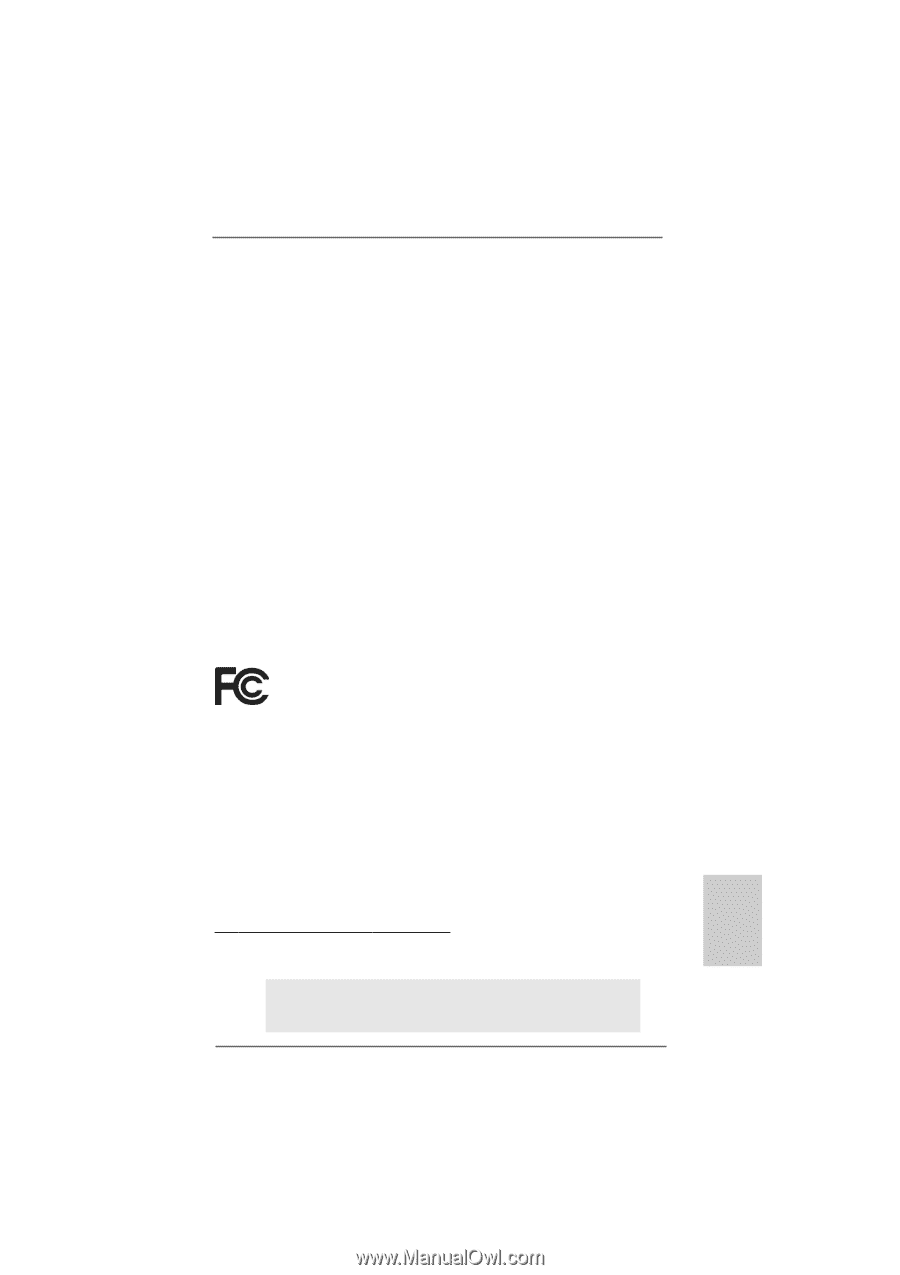
1
ASRock
K10N7SLI
Motherboard
English
English
English
English
English
Copyright Notice:
Copyright Notice:
Copyright Notice:
Copyright Notice:
Copyright Notice:
No part of this installation guide may be reproduced, transcribed, transmitted, or trans-
lated in any language, in any form or by any means, except duplication of documen-
tation by the purchaser for backup purpose, without written consent of ASRock Inc.
Products and corporate names appearing in this guide may or may not be registered
trademarks or copyrights of their respective companies, and are used only for identifica-
tion or explanation and to the owners’ benefit, without intent to infringe.
Disclaimer:
Disclaimer:
Disclaimer:
Disclaimer:
Disclaimer:
Specifications and information contained in this guide are furnished for informational
use only and subject to change without notice, and should not be constructed as a
commitment by ASRock. ASRock assumes no responsibility for any errors or omissions
that may appear in this guide.
With respect to the contents of this guide, ASRock does not provide warranty of any kind,
either expressed or implied, including but not limited to the implied warranties or
conditions of merchantability or fitness for a particular purpose. In no event shall
ASRock, its directors, officers, employees, or agents be liable for any indirect, special,
incidental, or consequential damages (including damages for loss of profits, loss of
business, loss of data, interruption of business and the like), even if ASRock has been
advised of the possibility of such damages arising from any defect or error in the guide
or product.
This device complies with Part 15 of the FCC Rules. Operation is subject to the
following two conditions:
(1)
this device may not cause harmful interference, and
(2)
this device must accept any interference received, including interference that
may cause undesired operation.
Published November 2008
Copyright
©
2008 ASRock INC. All rights reserved.
CALIFORNIA, USA ONLY
The Lithium battery adopted on this motherboard contains Perchlorate, a toxic
substance controlled in Perchlorate Best Management Practices (BMP) regulations
passed by the California Legislature. When you discard the Lithium battery in
California, USA, please follow the related regulations in advance.
“Perchlorate Material-special handling may apply, see
www
.dtsc.ca.gov/hazardouswa
ste/perchlorate”
ASRock Website: http://www.asrock.com