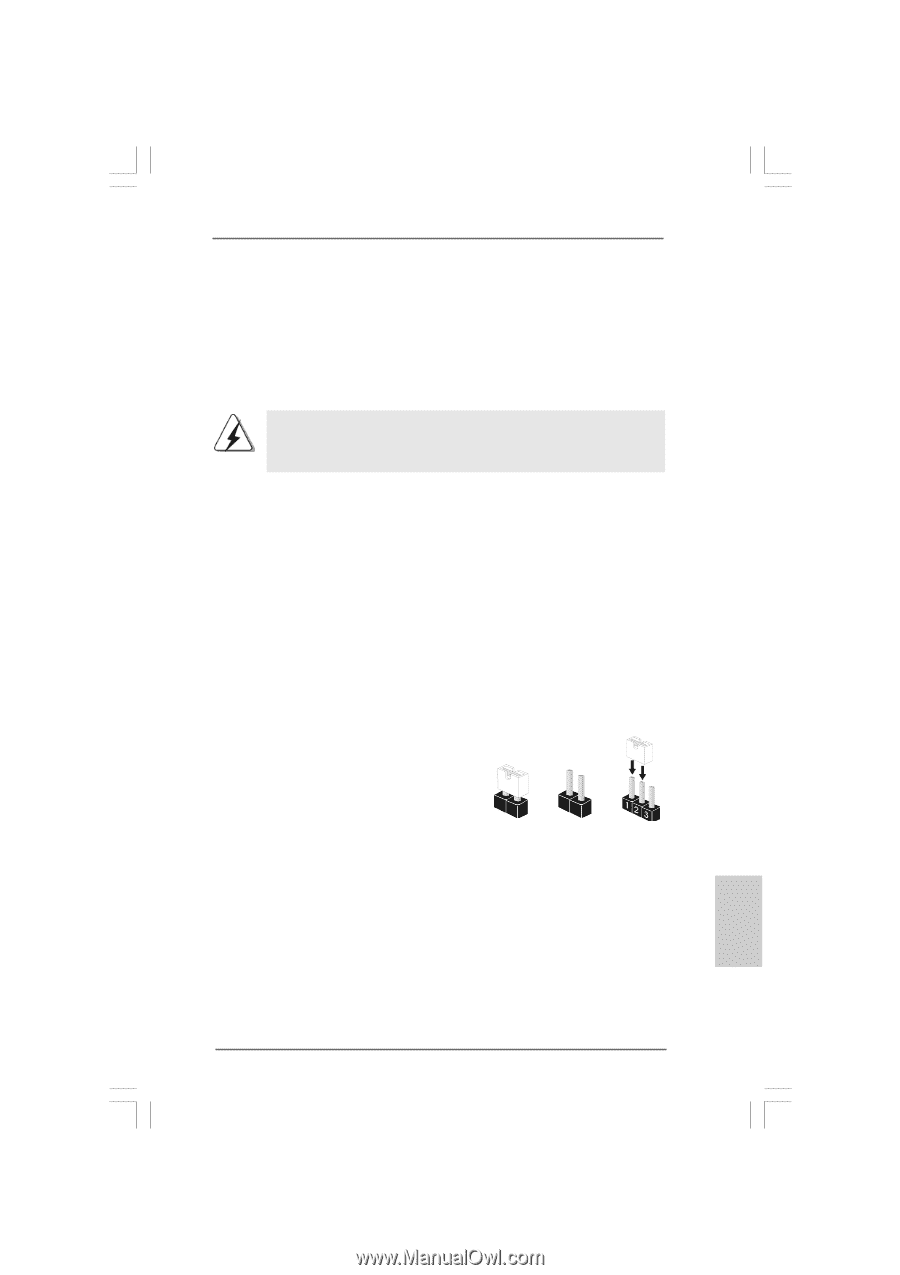ASRock K7NF2-RAID Quick Installation Guide - Page 9
Expansion Slots PCI and AGP Slots, Installing an expansion card, 4 Jumpers Setup, English
 |
View all ASRock K7NF2-RAID manuals
Add to My Manuals
Save this manual to your list of manuals |
Page 9 highlights
2.3 Expansion Slots (PCI and AGP Slots) There are 5 PCI slots and 1 AGP slot on K7NF2-RAID motherboard. PCI slots: PCI slots are used to install expansion cards that have the 32-bit PCI interface. AGP slot: The AGP slot is used to install a graphics card. The ASRock AGP slot has a special locking mechanism which can securely fasten the graphics card inserted. Please do NOT use a 3.3V AGP card on the AGP slot of K7NF2-RAID motherboard! It may cause permanent damage! For the voltage information of your VGA card, please check with the VGA card vendors. Installing an expansion card STEP 1: Before installing the expansion card, please make sure that the power supply is switched off or the power cord is unplugged. Please read the documentation of the expansion card and make necessary hardware settings for the card before you start the installation. STEP 2: Remove the bracket facing the slot that you intend to use. Keep the screws for later use. STEP 3: Align the card connector with the slot and press firmly until the card is completely seated on the slot. STEP 4: Fasten the card to the chassis with screws. 2.4 Jumpers Setup The illustration shows how jumpers are setup. When the jumper cap is placed on pins, the jumper is "Short". If no jumper cap is placed on pins, the jumper is "Open". The illustration shows a 3-pin jumper whose pin1 and pin2 are "Short" when jumper cap is placed on these 2 pins. Short Open English 9 ASRock K7NF2-RAID Motherboard