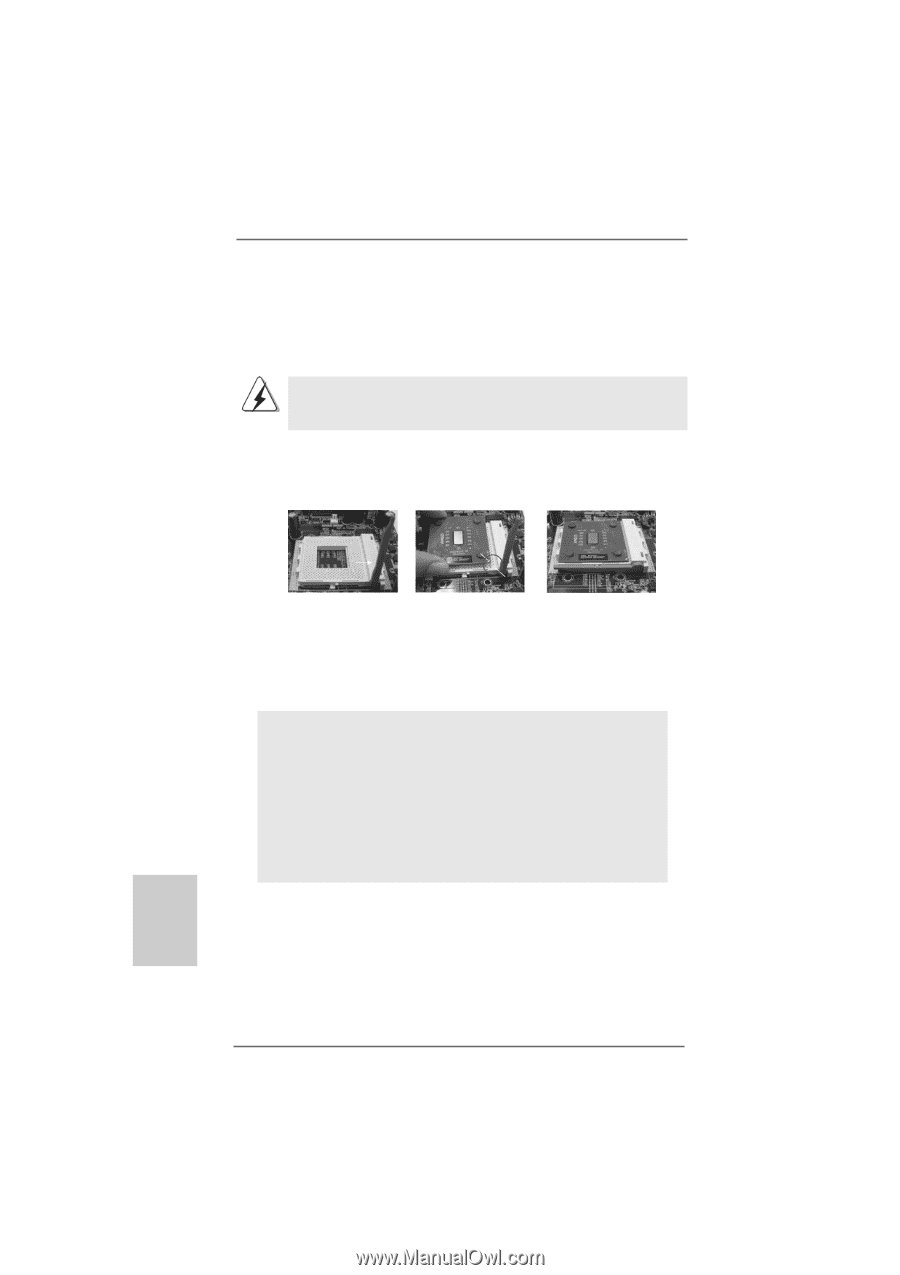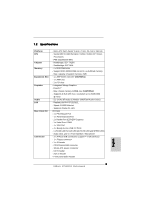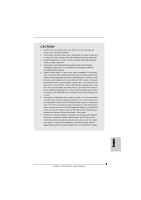ASRock K7S41GX2 Quick Installation Guide - Page 10
English, CPU Installation, Installation of CPU Fan and Heatsink - support
 |
View all ASRock K7S41GX2 manuals
Add to My Manuals
Save this manual to your list of manuals |
Page 10 highlights
2.1 CPU Installation Step 1. Unlock the socket by lifting the lever up to a 90o angle. Step 2. Position the CPU directly above the socket such that its marked corner matches the base of the socket lever. Step 3. Carefully insert the CPU into the socket until it fits in place. The CPU fits only in one correct orientation. DO NOT force the CPU into the socket to avoid bending of the pins. Step 4. When the CPU is in place, press it firmly on the socket while you push down the socket lever to secure the CPU. The lever clicks on the side tab to indicate that it is locked. Lever 90° Up STEP 1: Lift Up The Socket Lever CPU Marked Corner Socket Marked Corner STEP 2/STEP 3: STEP 4: Match The CPU Marked Corner Push Down And Lock to The Socket Marked Corner TheSocketLever 2.2 Installation of CPU Fan and Heatsink This motherboard adopts 462-pin CPU socket to support AMD Athlon XP / Duron CPU. It requires larger heatsink and cooling fan to dissipate heat. You also need to spray thermal grease between the CPU and the heatsink to improve heat dissipation. Make sure that the CPU and the heatsink are securely fastened and in good contact with each other. Then connect the CPU fan to the CPU_FAN connector (CPU_FAN1, see page 2, No. 2). For proper installation, please kindly refer to the instruction manuals of the CPU fan and the heatsink. English 10 ASRock K7S41GX2 Motherboard